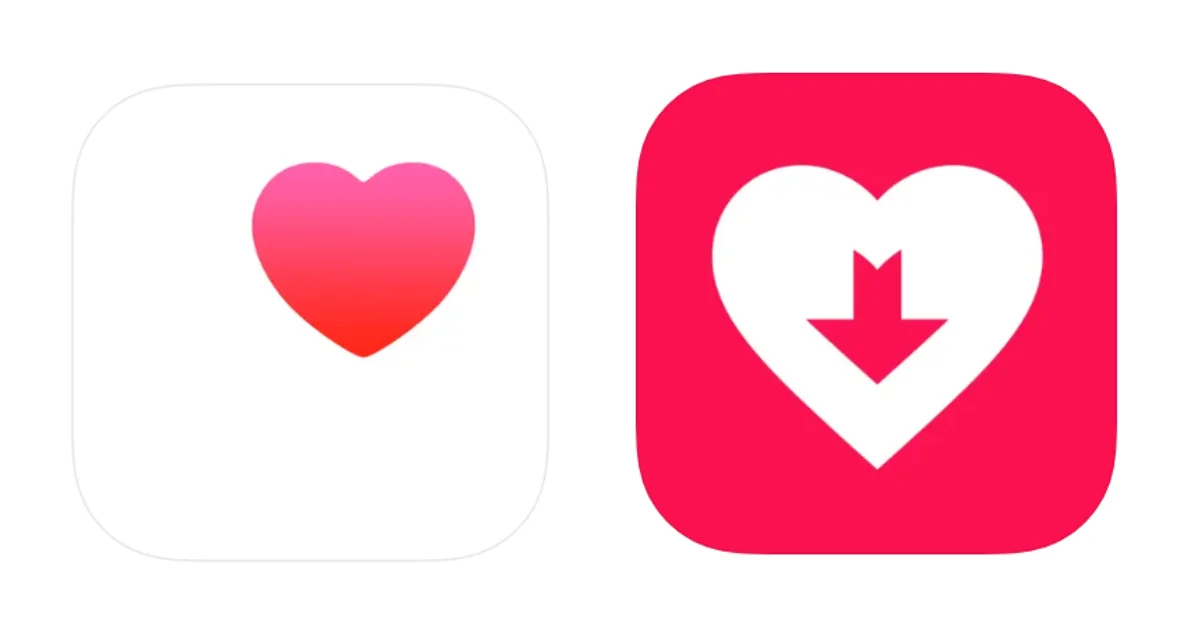If you are an iPhone lover, you probably use the Health app on your iPhone to track your steps, heart rate, sleep, and other health-related data. But did you know that you can also export all your health data from the app and save it as a file on your computer or cloud storage? This can be useful if you want to back up your data, share it with your doctor, or analyze it with other tools. In this blog post, we’ll show you how to export all health data from the iOS Health app in a few simple steps.
How to Export All Health Data from the iPhone’s Health app
Exporting all health data from the Health app is very easy and it takes only a few steps. Let’s see how to do it.
- Open the Health App.
- Tap on your profile picture (top right corner).
- Tap on Export All Health Data (at the bottom of the screen).
- You’ll see a warning message that says exporting your data may take several minutes. Tap on Export to continue.
- Wait for the export process to finish. You’ll see a progress bar at the top of the screen. Depending on how much data you have, this may take a few minutes or longer.
- Once the export is done, you’ll see a Share sheet that lets you choose how to save or share your data. The data will be in a ZIP file that contains an XML file with all your health data and a folder with any attachments, such as photos or audio recordings. You can choose to save the ZIP file to your Files app, iCloud Drive, Dropbox, or any other app that supports ZIP files. You can also choose to email it, AirDrop it, or send it via iMessage.
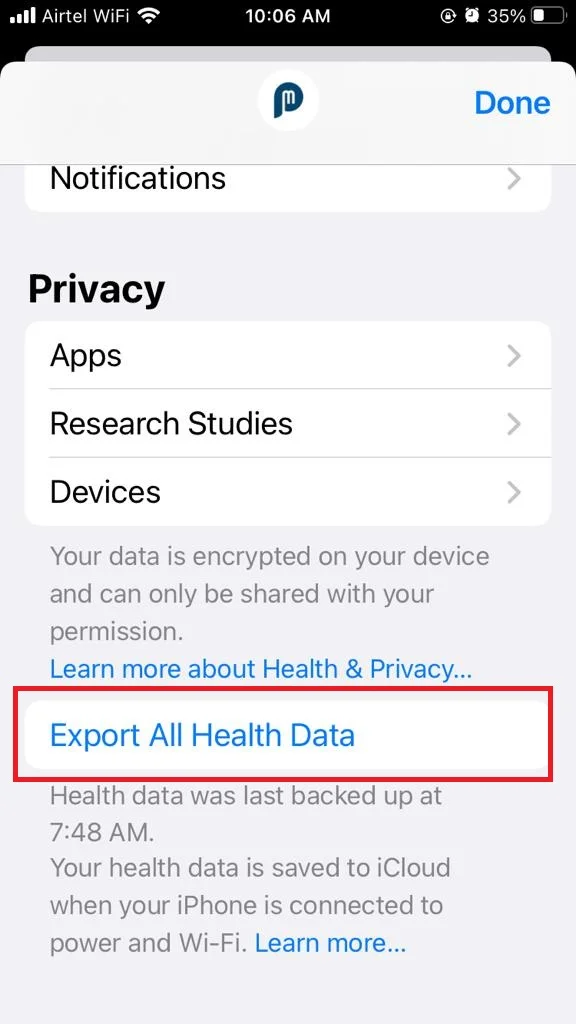
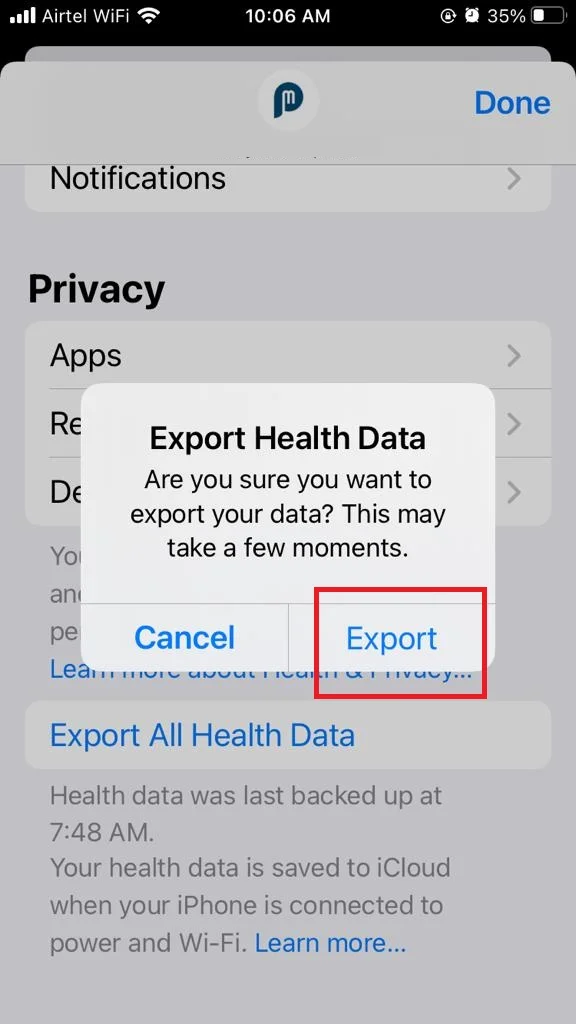
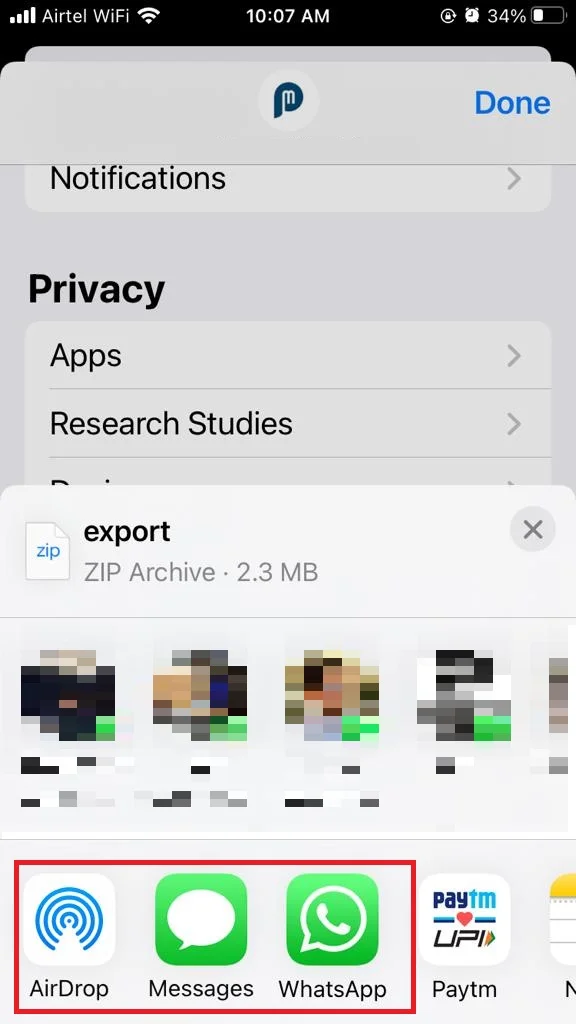
The data present in the exported zip file are:
- ECG records (Electrocardiograms).
- Medical records (export_cda.xml and export.xml).
- GPS coordinates (Exercise routes).
Note: One main drawback of exporting all health data from the Health app is, that you can’t see the exported data (Health data) on your iPhone.
How to Export All Health Data on iPhone Using Third-Party App
You can also use the third-party app (Health Reports) from the App Store to export all health data on your iPhone. Let’s see how.
- Install and tap to open the Health Reports app on your iPhone.
- Tap Enable Health Access.
- Tap Turn On All.
- Then, tap on Allow (top right)to grant access to Health data.
- Enter your full name and tap on Save & Continue.
- Select the date From and To.
- Select the health metrics you want to export.
- Then, Tap on Generate Report.
- Now, as per your preference tap on Save as PDF (it will save the report PDF) or tap on Export (it will save the report in JSON file or CSV).
That’s it! You’ve successfully exported all your health data using the Health app and the third-party app, Health Reports.
Conclusion
To sum up, exporting all health data from the iOS Health app is very simple. It is also a useful process that can help you back up, analyze, or share your health information. All you need to do is open the app, tap on your profile icon, select Export All Health Data, and choose how to save or send the file. The file will be in XML format, which can be viewed with any text editor or converted to other formats with online tools. I hope you found this blog post helpful and learned something new today. If you have any questions on the Health App or Health Reports App, feel free to leave a comment below.
Must Read
Please comment and Contact Us for any discrepancy. Follow MambaPost on Facebook, Twitter and LinkedIn. For the latest Tech News checkout at MambaPost.com.