If you’re an adult who wants to access more explicit content on the web, you might want to disable Google SafeSearch. This feature is designed to filter out potentially inappropriate results from your search queries, but it can also block some legitimate sites that you might be interested in. Let’s see how to disable the Google SafeSearch feature.
How to Disable the Google SafeSearch on Your PC
You can easily disable Google SafeSearch without having a Google account. You can disable SafeSearch by using Google Chrome, Microsoft Edge, Safari, Mozilla Firefox, or other web browsers. Let’s see how to do this.
- Open the Google website on the web browser on your PC.
- Click on the Settings (bottom right corner).
- Select Search settings from the menu that pops up.
- Click on SafeSearch under the Content section,
- Click on the radio button Off.
- Finally, click on Google (top left) to return home.
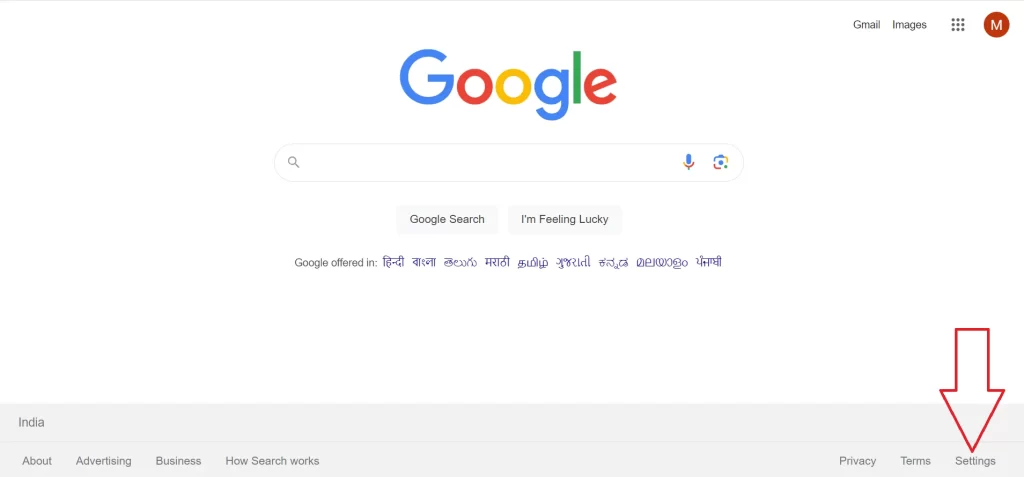
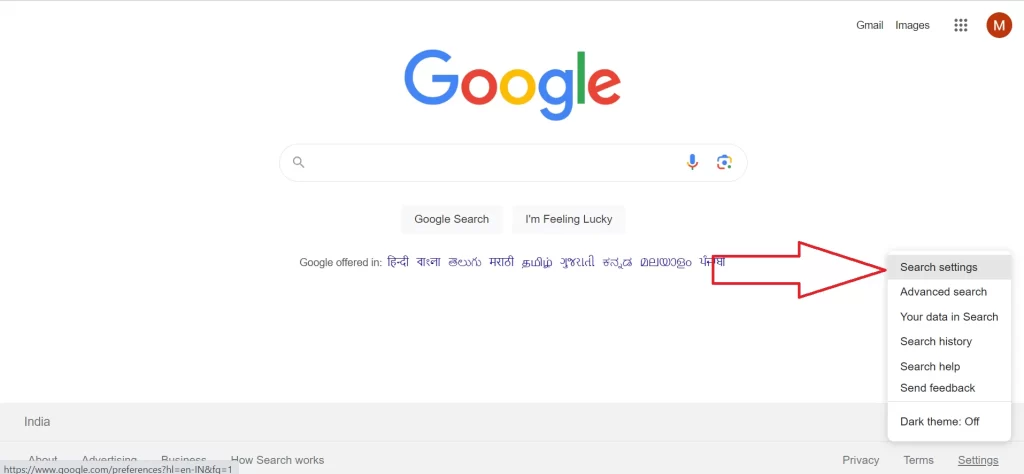
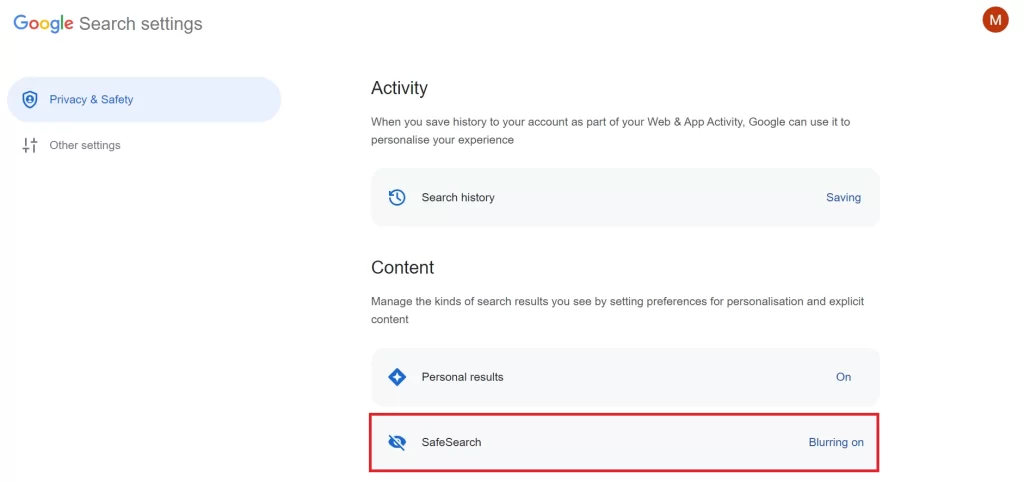
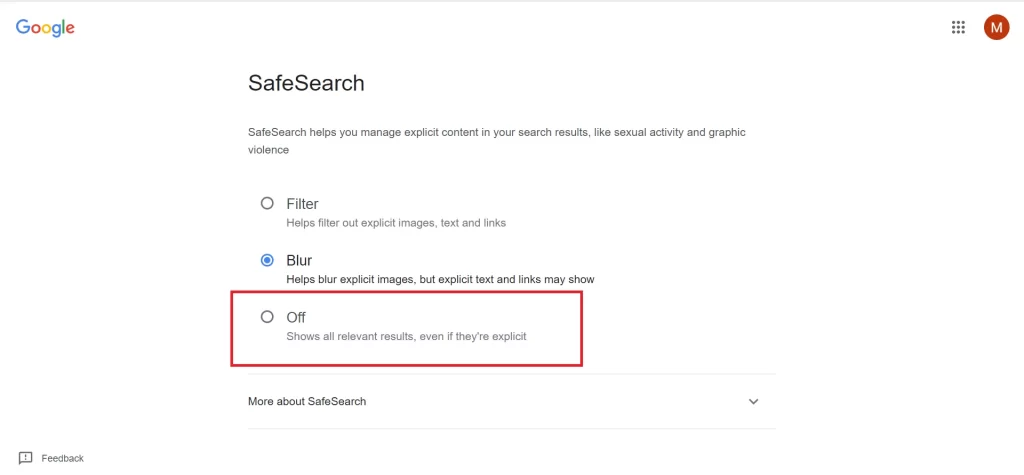
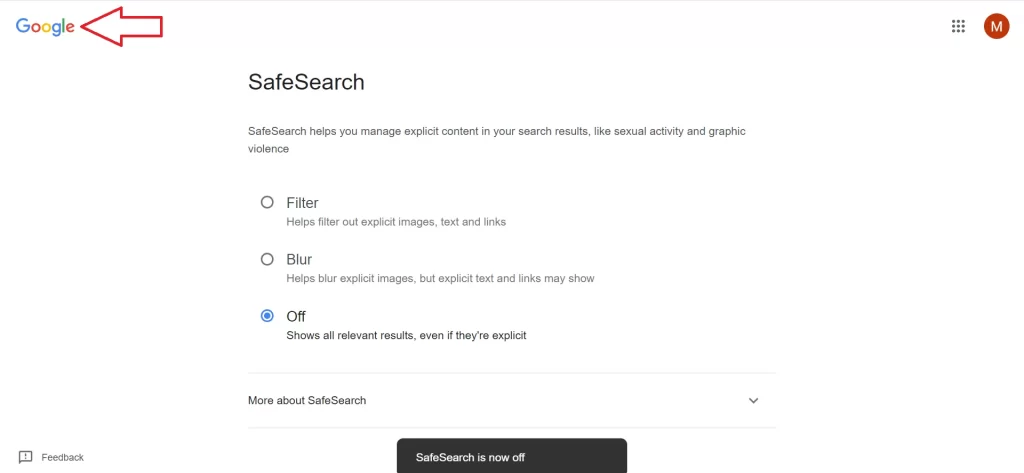
That’s it! You successfully disabled the Google SafeSearch on your PC. Now you can start searching with SafeSearch disabled on your web browser.
Keep in mind that this setting only applies to the device and browser that you’re using, so you’ll have to repeat these steps for any other devices or browsers that you use. Also, some websites may have filters or restrictions that are independent of Google SafeSearch, so you might still encounter some limitations when browsing certain sites.
If you ever want to turn SafeSearch back on, follow the same steps and check the radio button that says Filter, or Blur.
How to Disable the Google SafeSearch on Your Mobile Browser
You can also disable Google SafeSearch by using your mobile without having a Google Account. No matter which browser you are using. It will work on both the iOS device and the Android device. Let’s see how to do this.
- Open the Google website on the web browser on your mobile.
- Tap on the three-horizontal-bar icon (top left).
- Tap on SafeSearch.
- tap on the radio button Off.
- Finally, tap on the < back arrow (top left) to return to the Google home page.
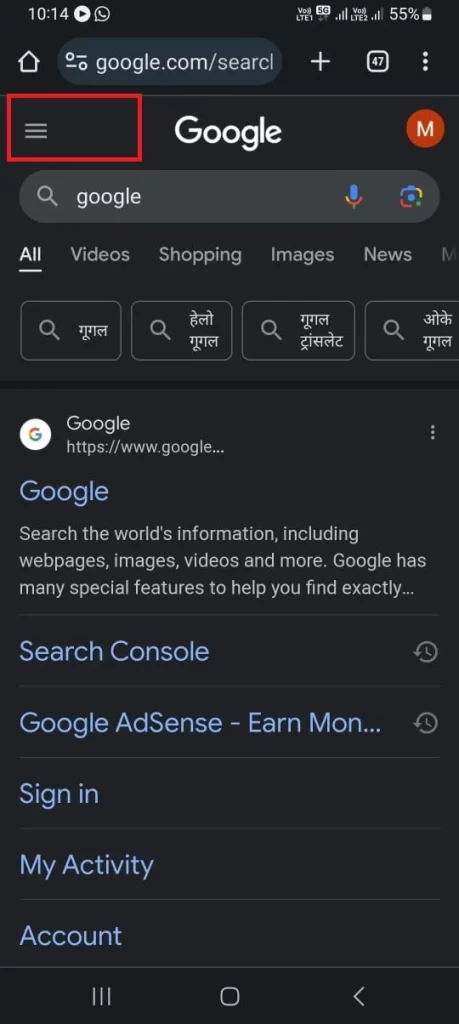
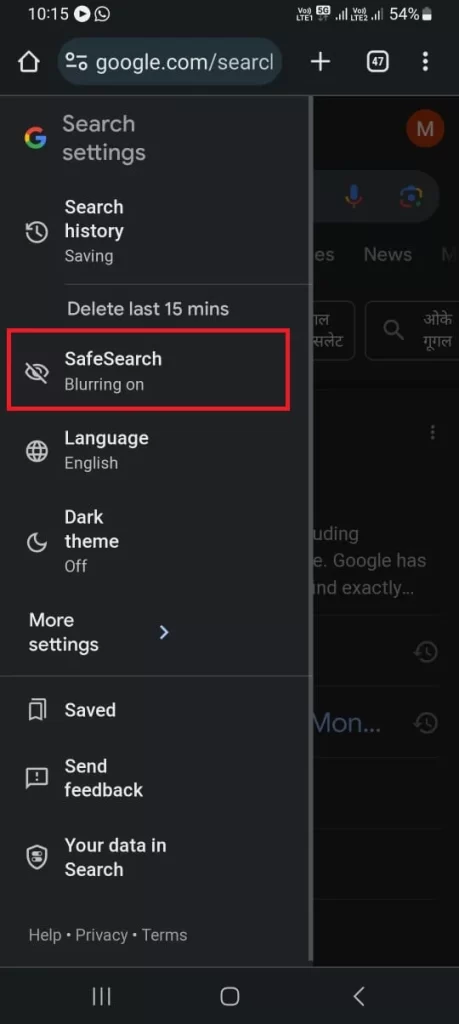
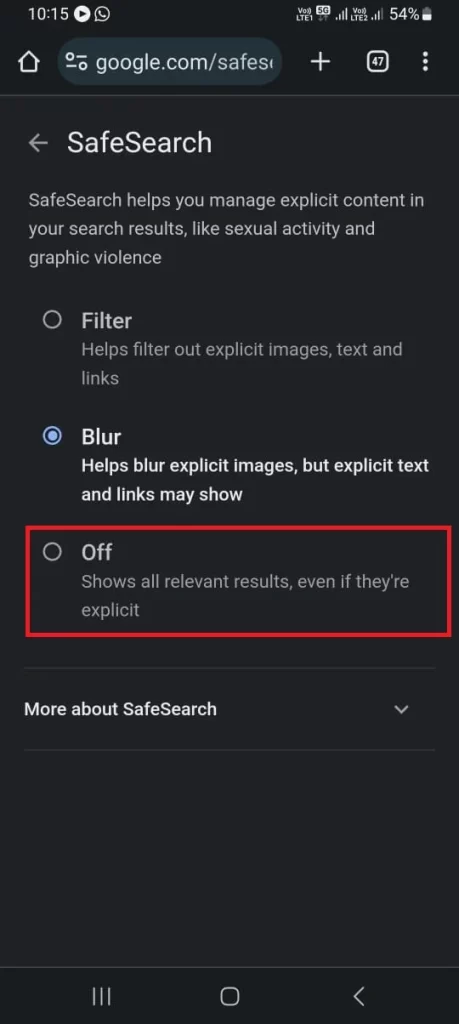
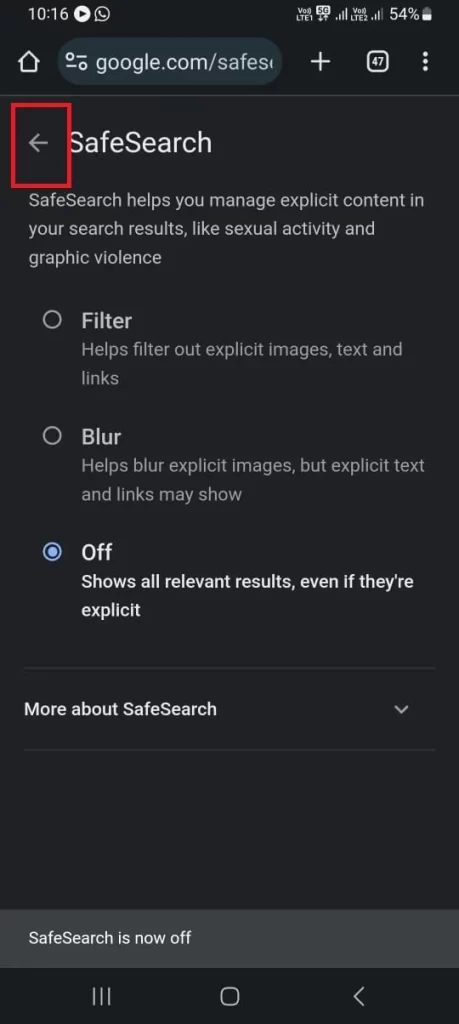
That’s it! You successfully disabled the Google SafeSearch on your mobile. It will not affect the search result if you search using the Google search app from your home screen.
If you ever want to turn SafeSearch back on, follow the same steps and check the radio button that says Filter, or Blur.
How to Disable the Google SafeSearch on the Google App on Your Mobile (iPhone or Android)
Here also you don’t need to have a Google account. Let’s see how to disable the Google SafeSearch on the Google App on your iPhone or Android devices.
- Open the Google Search App.
- Tap the Profile icon (top right).
- Tap Settings.
- Then, tap SafeSearch.
- Tap Off.
- Tap to the < back arrow (top left) to go back to the Settings menu.
- Tap on X ( tap on Done at the top right on iPhone ) to close the menu and go back to the search home page.
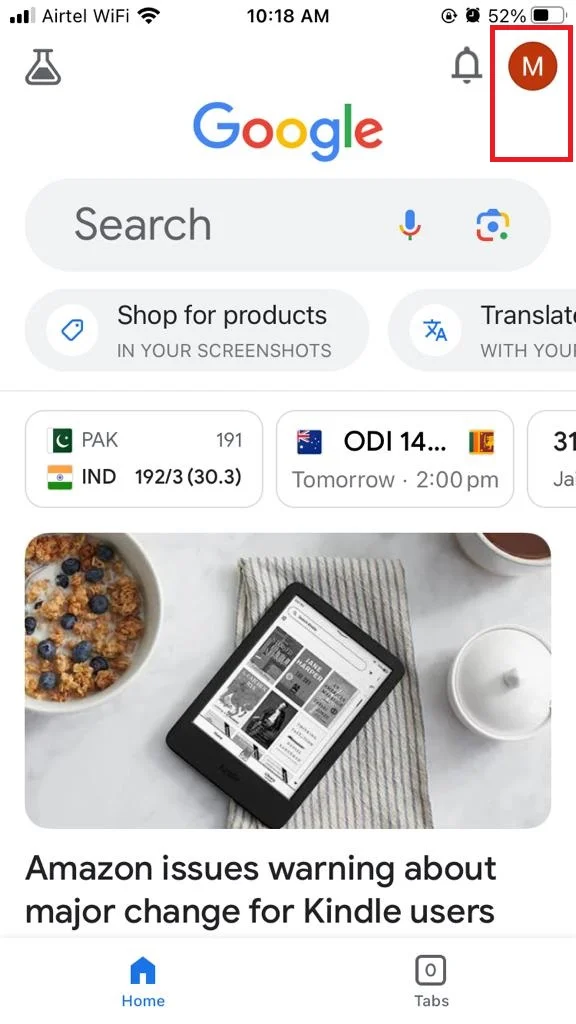
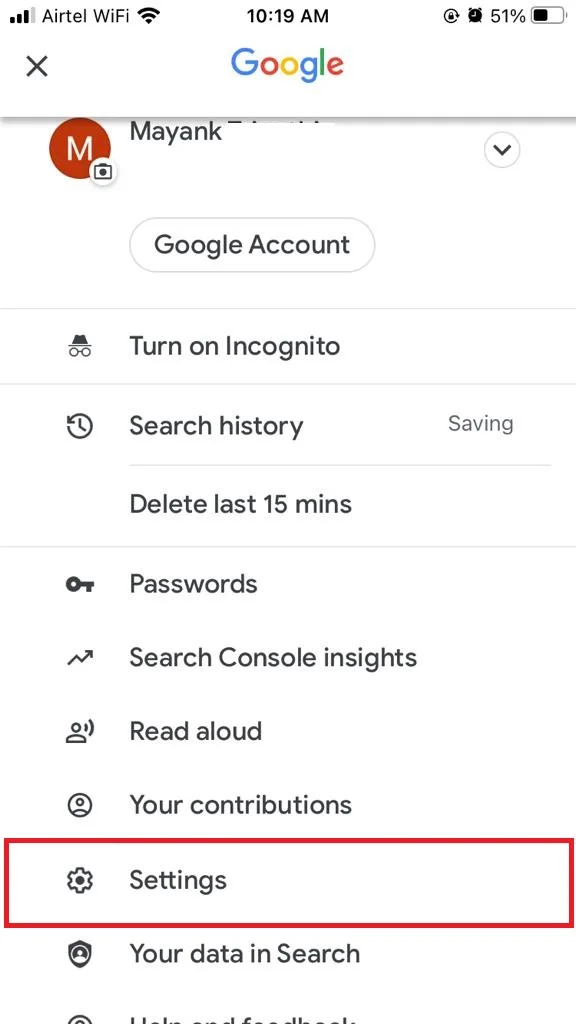

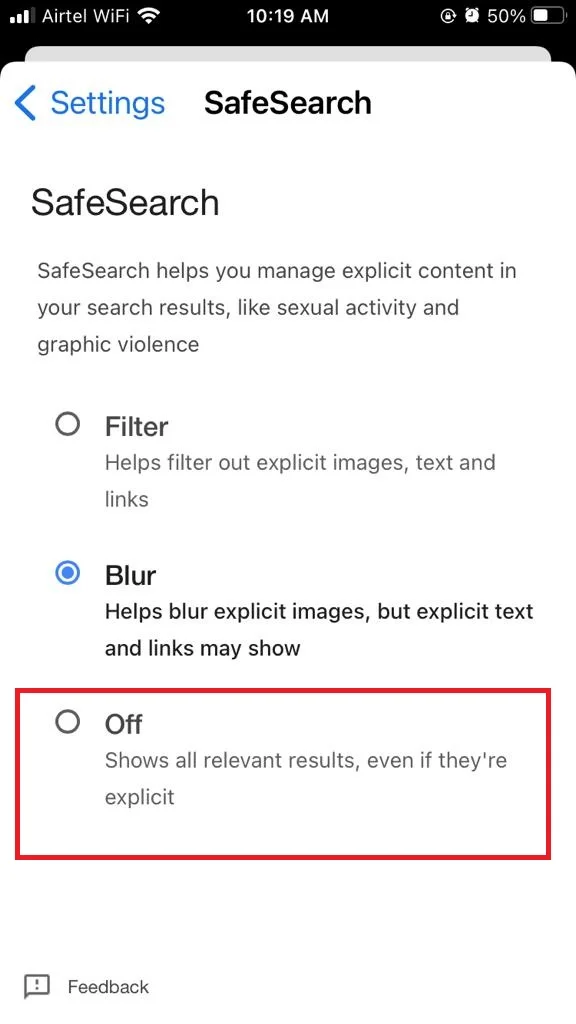
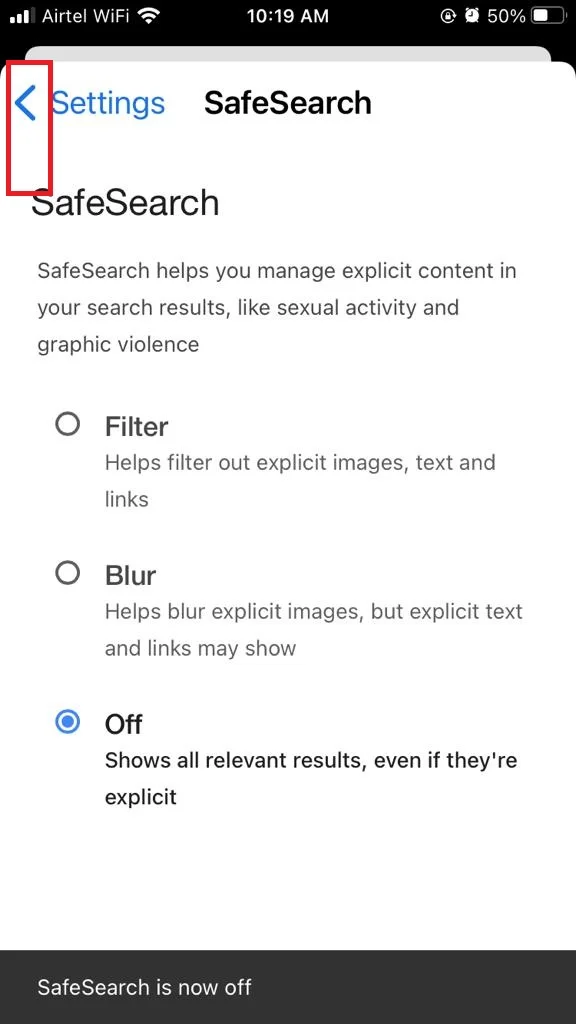
If you ever want to turn SafeSearch back on, follow the same steps and check the radio button that says Filter, or Blur.
Conclusion
To sum up, disabling Google SafeSearch for adults is a simple process that can be done in a few steps. You just need to go to the Google settings page, find the SafeSearch option, and turn it off. However, you should be aware of the risks and consequences of doing so, such as exposing yourself to inappropriate or harmful content, violating your network policies, or compromising your privacy. Therefore, you should always use caution and discretion when browsing the web without SafeSearch.
Must Read

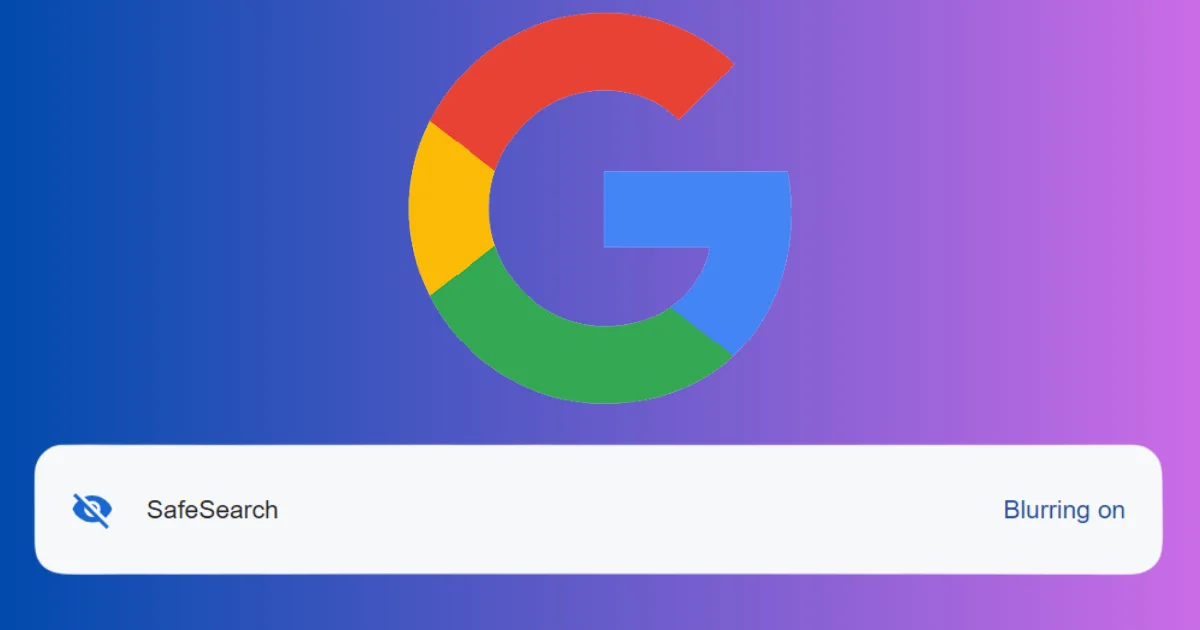
1 thought on “How to Disable the Google SafeSearch for Adults?”
Comments are closed.