Are you bored of the same old WhatsApp group name? Do you want to spice things up and give your chat a new identity? Changing the WhatsApp group name on your iPhone is very easy and convenient. Let’s see how to change the WhatsApp Group Name on your iPhone.
How to Change the WhatsApp Group Name on the iPhone
Before proceeding make sure your WhatsApp app is updated to its latest version for smooth functioning. Let’s see how to change the WhatsApp group name.
- Open the WhatsApp app on your iPhone and tap on the group chat that you want to rename.
- Then, tap the group name (at the top of the screen) to open the group info page.
- Tap on the Edit (top right) next to the Group Info.
- Type in the new name for your group chat. You can use up to 25 characters, including emojis. Be creative and choose something that reflects the personality of your group.
- Tap on Done to save the changes.
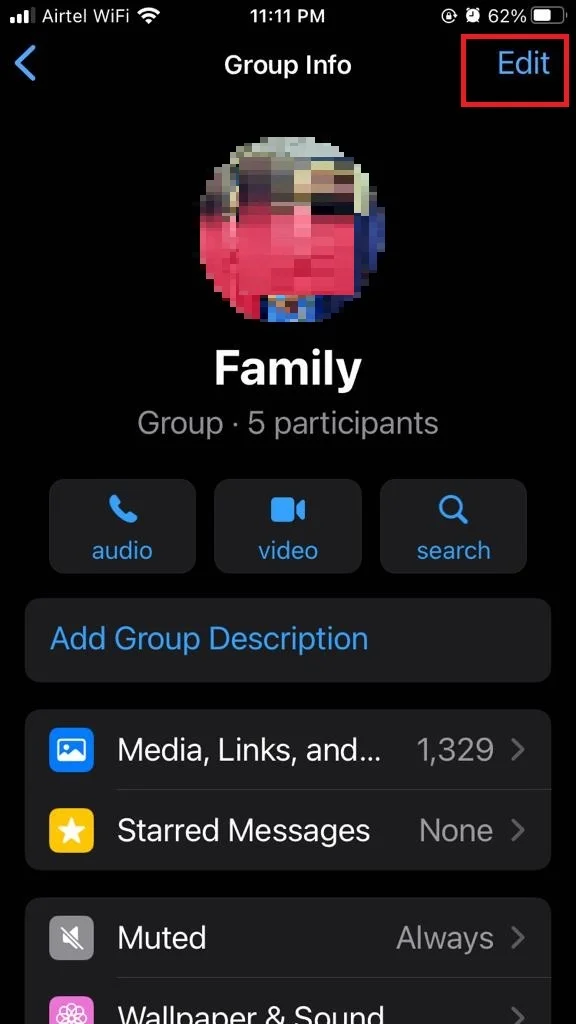
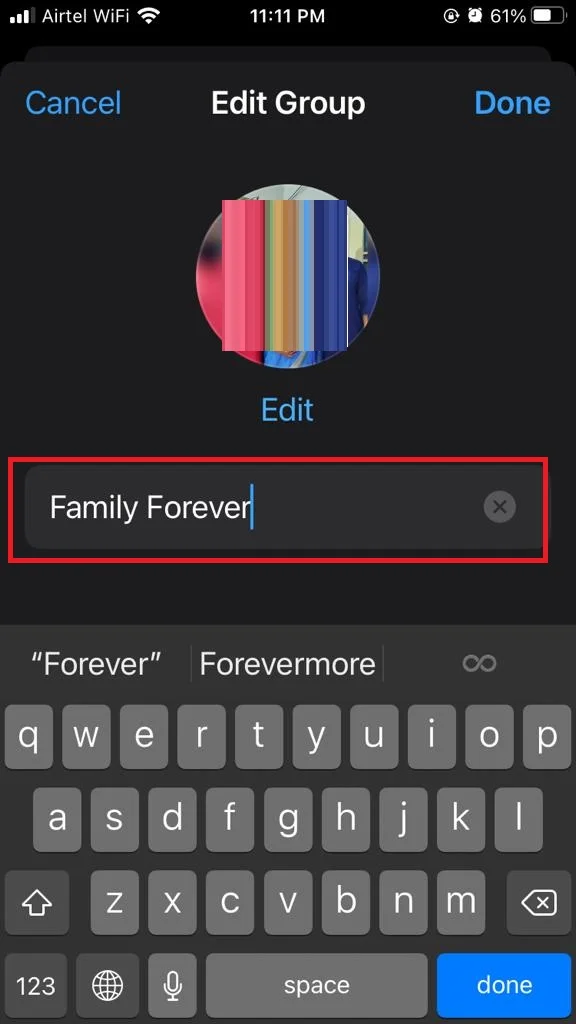
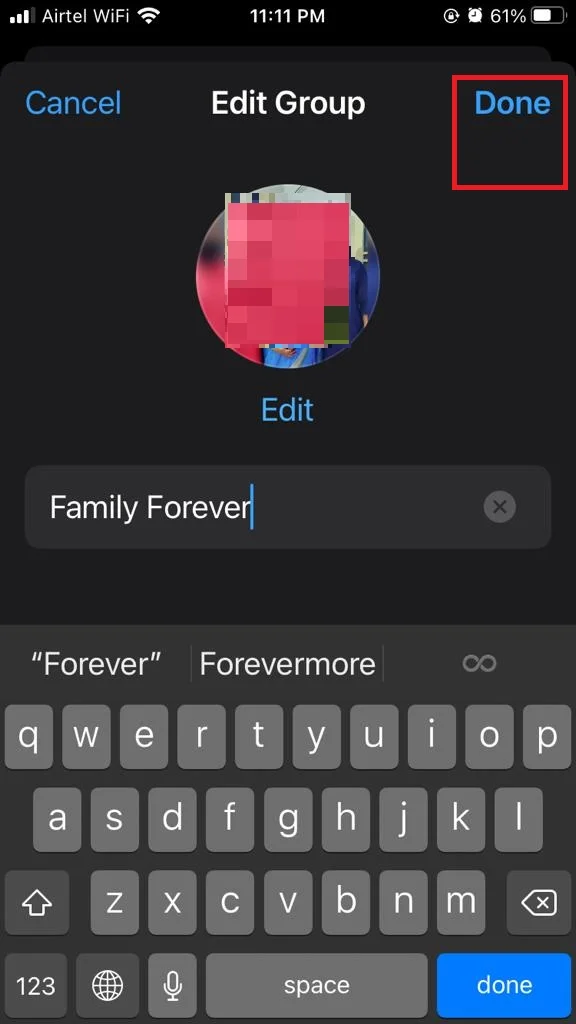
That’s it! You have successfully changed the WhatsApp group name on your iPhone. Now you can enjoy chatting with your friends under a new and catchy name. You can also change the group icon, description, and settings from the same group info page.
How to Change the WhatsApp Group Name on the Android Phone
Make sure the WhatsApp app installed on your Android phone is updated to its latest version. Let’s see how to change the WhatsApp group name.
- Open the WhatsApp app on your Android phone and tap on the group chat that you want to rename.
- then, tap the group name (at the top of the screen).
- Tap on the vertical–three-dots icon (top right).
- Then, tap on Change group name.
- Type in the new name of your choice for your group chat.
- Tap on OK (bottom right) to save the changes.
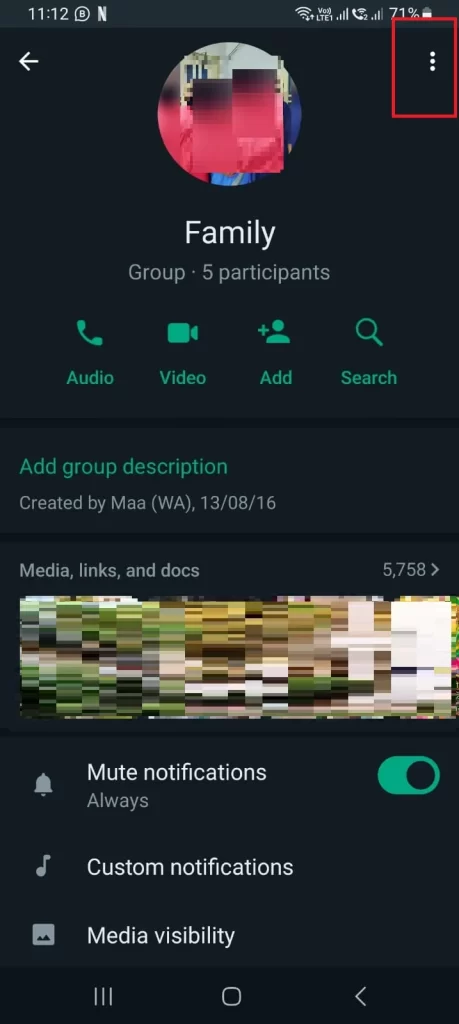
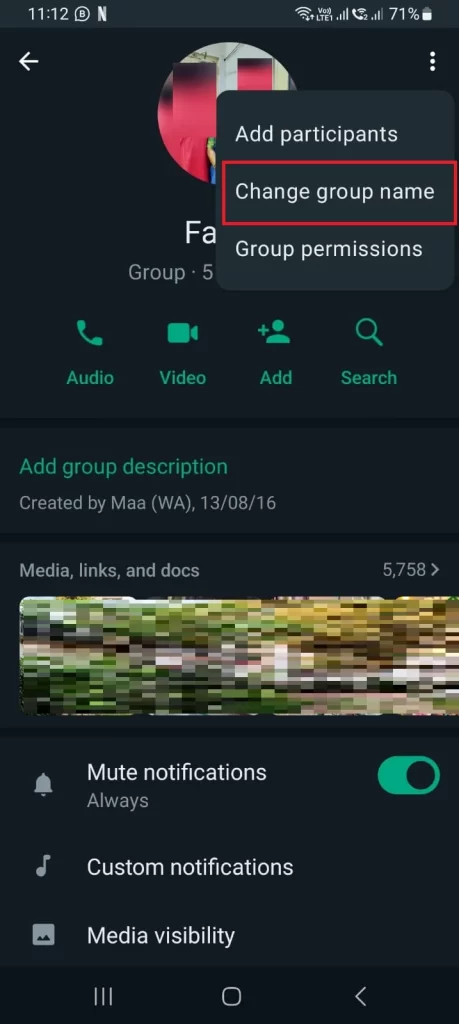
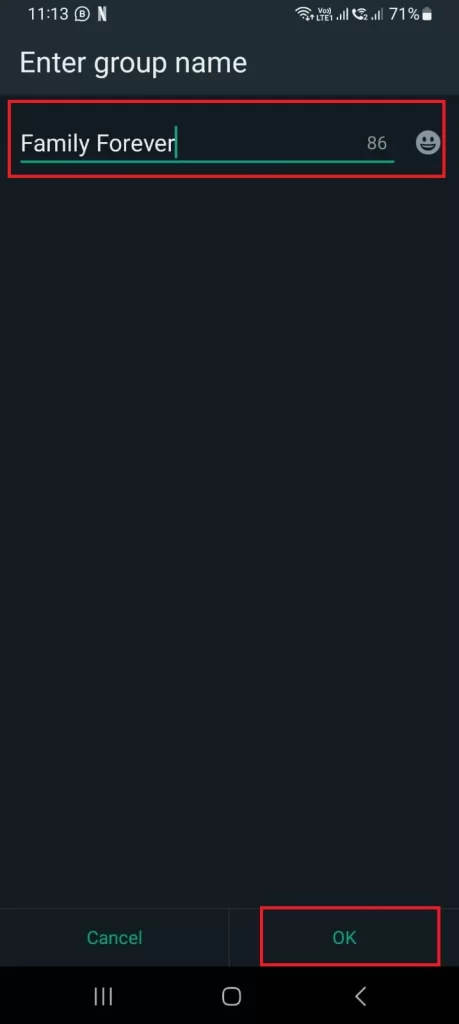
That’s it! You have successfully changed the WhatsApp group name on your Android phone.
How to Change the WhatsApp Group Name on the PC or Mac
- On PC, open the WhatsApp web on your web browser and click on the group chat name that you want to rename.
- Then, click on the group name at the top of the screen.
- Then, click on the vertical–three-dots icon (top right).
- Click on Group info.
- Click on the pencil icon next to the group name that you want to change.
- Type in the new name of your choice for your group chat.
- Finally, click on the check mark to save the changes.
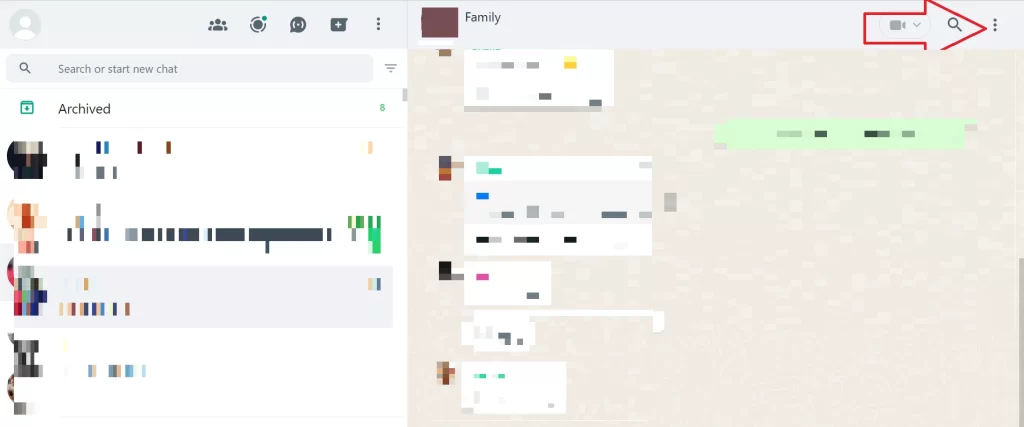
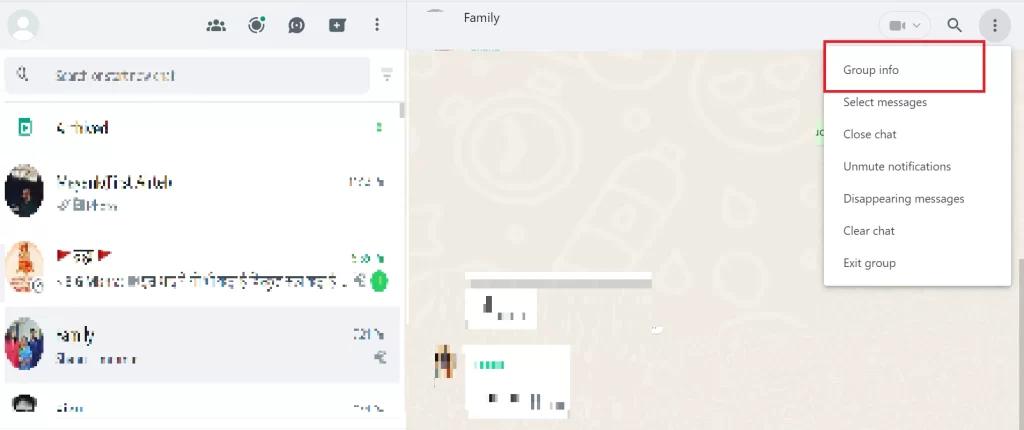
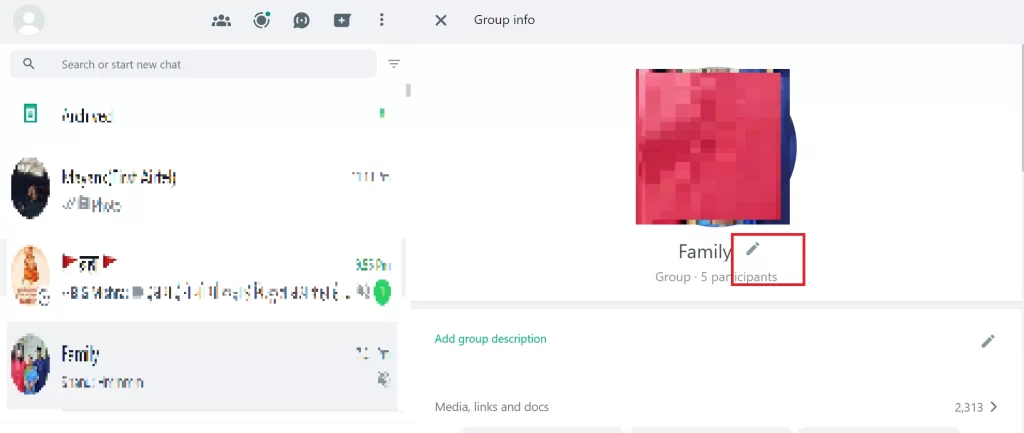
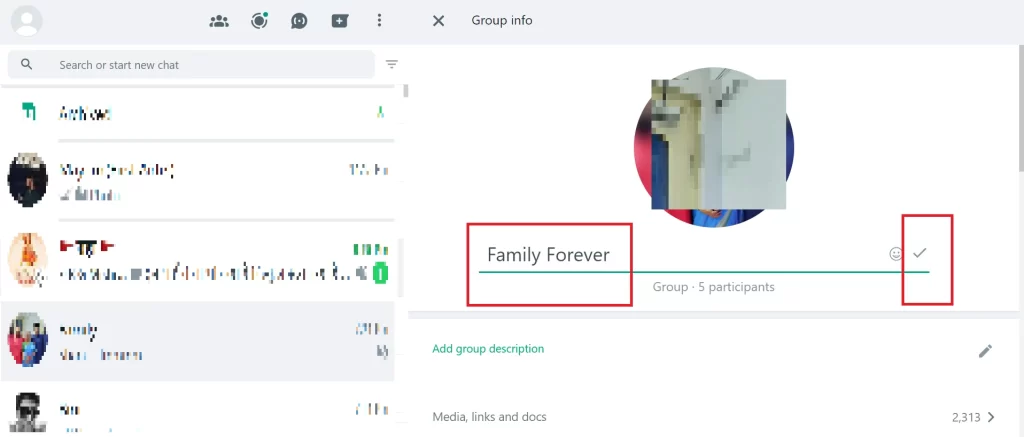
That’s it! You have successfully changed the WhatsApp group name on your PC or Mac.
Conclusion
Changing the WhatsApp group name on the iPhone is easy and fun. You can do it in a few simple steps, and customize your group chat with a name that reflects your personality, interests, or purpose. Whether you want to rename your family group, your friend’s group, or your workgroup, you can do it anytime and as often as you want. Just follow the instructions in this blog post and enjoy your new group name!
Must Read
- Change Default Private Search Engine on Your iPhone
- Change FPS (Frames Per Second) for Video on iPhone
Please comment and Contact Us for any discrepancy. Follow MambaPost on Facebook, Twitter and LinkedIn. For the latest Tech News checkout at MambaPost.com.

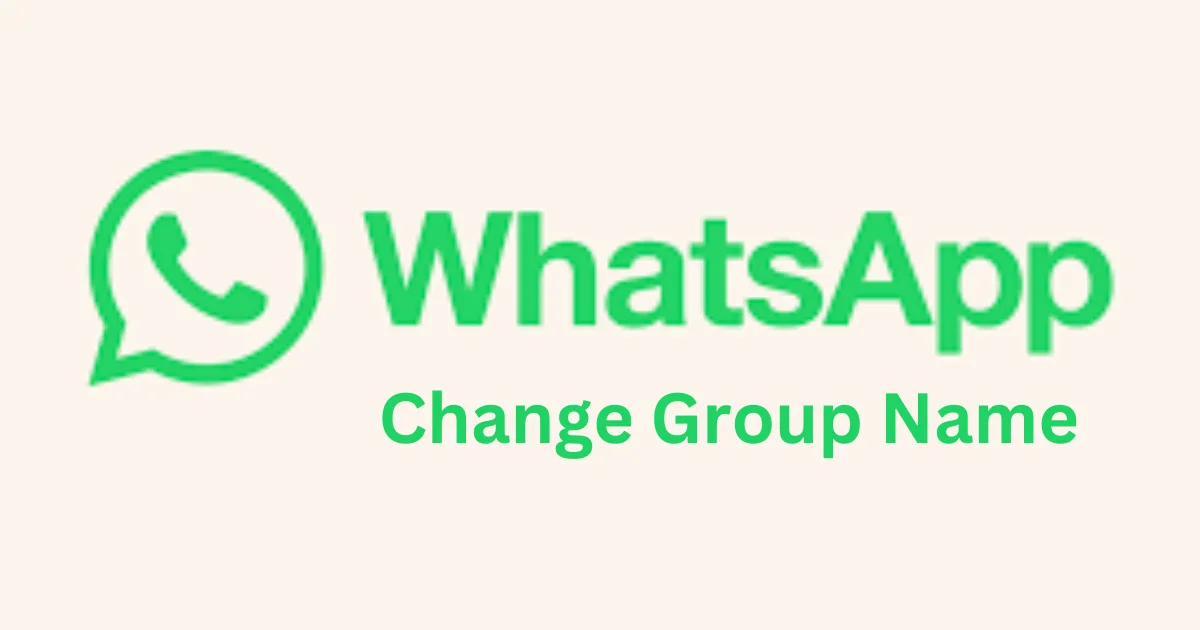
2 thoughts on “How to Change the WhatsApp Group Name on the iPhone?”
Comments are closed.