Apple Pay is a convenient and very secure way to pay with your iPhone, Apple Watch, and Mac. You can use it to make purchases in stores, online, or in apps. But before you can start using Apple Pay, you need to how to add a card to your Wallet app. Let’s see how to add a card to Apple Pay on your iPhone, Apple Watch, and Mac devices.
How to Add a Credit or Debit Card to Apple Pay on Your iPhone
If you want to use the Apple Pay feature on your iPhone, add a debit card or credit card to the Wallet app. This will allow you to use Apple Pay for making payments using these cards. Let’s see how to add a credit card or debit card.
Add Card
- Tap on the Wallet App.
- Tap on the + (Plus) icon (top right).
- Then, tap on Debit or Credit Card to add a new card. Tap Continue.
- Now scan your card to automatically add its number or tap on Enter Card Details Manually.
- Go as per the on-screen instructions to verify your card with your card issuer or bank.
That’s it! You successfully added the card. Now you can use the added card in Apple Pay on your iPhone.
Remove Card
- Open Wallet App.
- Tap on the card name you want to delete.
- Tap the three-dots icon (top right).
- Then, tap on Card Details.
- Tap on Remove Card (at the bottom).
- Tap again on Remove Card to confirm.
That’s it! You successfully removed the credit card or debit card from Apple Pay on your iPhone.
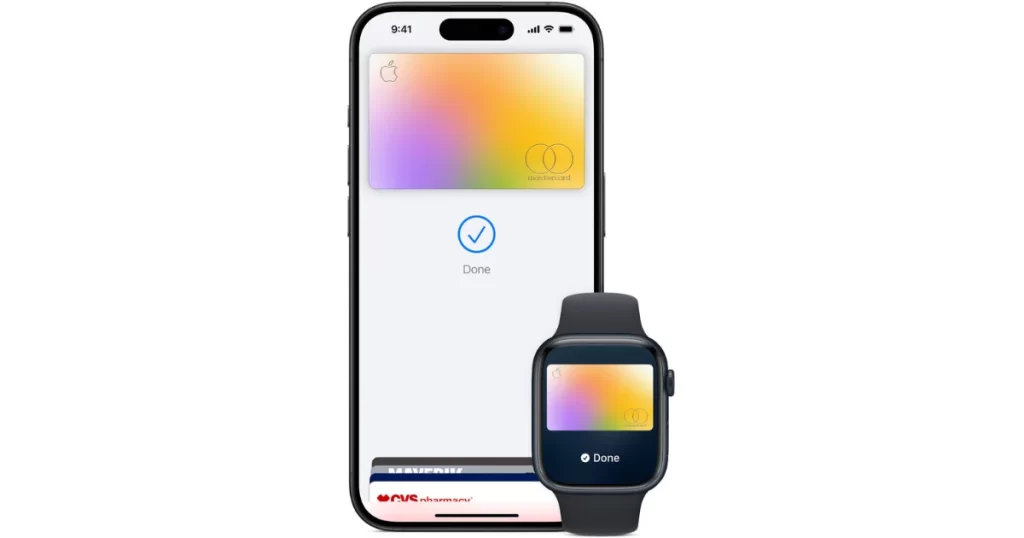
How to Add a Credit or Debit Card to Apple Pay on Your Apple Watch Using iPhone
If you want you can also use the Apple Pay feature on your Apple Watch. For this, you do not need to use your iPhone. Let’s see how to add a credit card or debit card to the Apple Watch using an iPhone.
Add Card
- Tap on the Watch App.
- Tap on My Watch tab (bottom left).
- Then, tap Wallet & Apple Pay.
- Tap on ADD if you have already added any debit or credit card to Apple Pay on your iPhone. OR
- Tap on Add Card to add a new card.
- Then, tap on Debit or Credit Card. Tap Continue.
- Now scan your card to automatically add its number or tap on Enter Card Details Manually.
- Go as per the on-screen instructions to verify your card with your card issuer or bank.
That’s it! You successfully added the card. Now you can use the added card in Apple Pay on your Apple Watch.
Remove the Card Using the Apple Watch
- Tap on Wallet App.
- Tap on the card name you want to delete from Apple Pay.
- Then, tap Remove (at the bottom).
- Tap again on Remove to confirm.
That’s it! You successfully removed the credit card or debit card from Apple Pay on your Apple Watch.
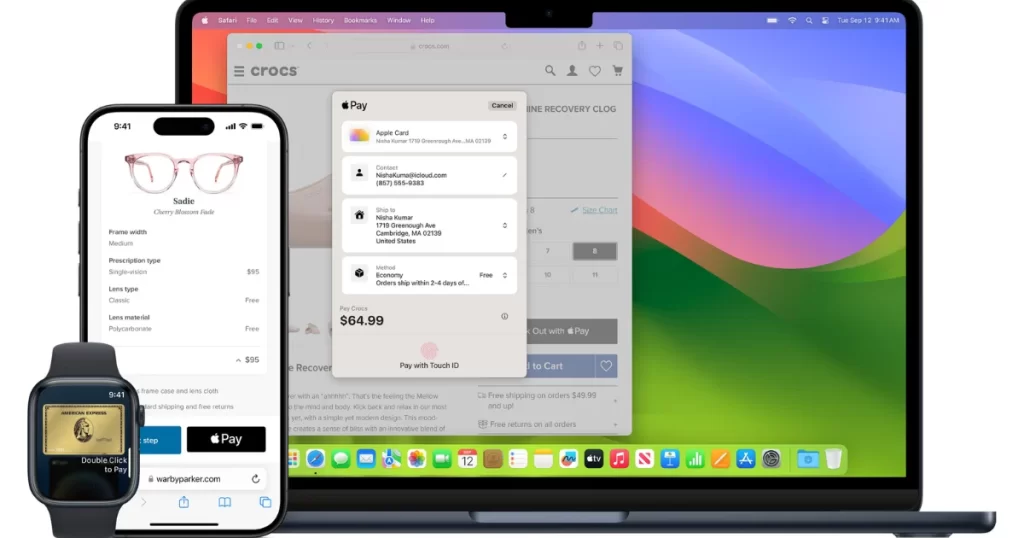
How to Add a Credit or Debit Card to Apple Pay on Your Mac Device
If you want you can also use the Apple Pay feature on your Mac with Touch ID. Let’s see how to add a credit or debit card to the Mac with Touch ID so that you can use your fingerprints for making payments.
Add Card
- On the Menu bar click on the Apple icon (top left).
- Click on System Settings.
- Then, click on Wallet & Apple Pay (from the left-hand side menu options).
- Click on Add Card.
- To scan your debit card or credit card, put it in front of the Mac web camera or click on Enter Card Details Manually.
- Then, click on Next to follow the on-screen instructions to verify your card with your card issuer or bank.
That’s it! You successfully added the credit card or debit card to your Mac. Now you can use the added card in Apple Pay on your Mac.
Remove Card
- On the Menu bar click on the Apple icon (top left).
- Click on System Settings.
- Then, click on Wallet & Apple Pay (from the left-hand side menu options).
- Click on the card name you want to remove.
- Click on Remove Card (at the bottom).
- Now click on Delete to confirm.
That’s it! You successfully deleted the credit card or debit card from Apple Pay on your Mac.
Conclusion
Adding a credit card or debit card to Apple Pay on your iPhone, Apple Watch, and Mac is a simple and convenient way to make secure payments with your device. You can do it in a few steps by opening the Wallet app, tapping the plus sign, and following the instructions. To pay in stores, just hold your iPhone or Apple Watch near the contactless reader and authenticate with Face ID, Touch ID, or your passcode. To pay online or in apps, look for the Apple Pay button and confirm your payment with Face ID, Touch ID, or your passcode. Apple Pay is compatible with most major credit and debit cards, and it protects your information with encryption and biometric authentication. Try it out today and enjoy the benefits of Apple Pay on your iPhone.
Must Read

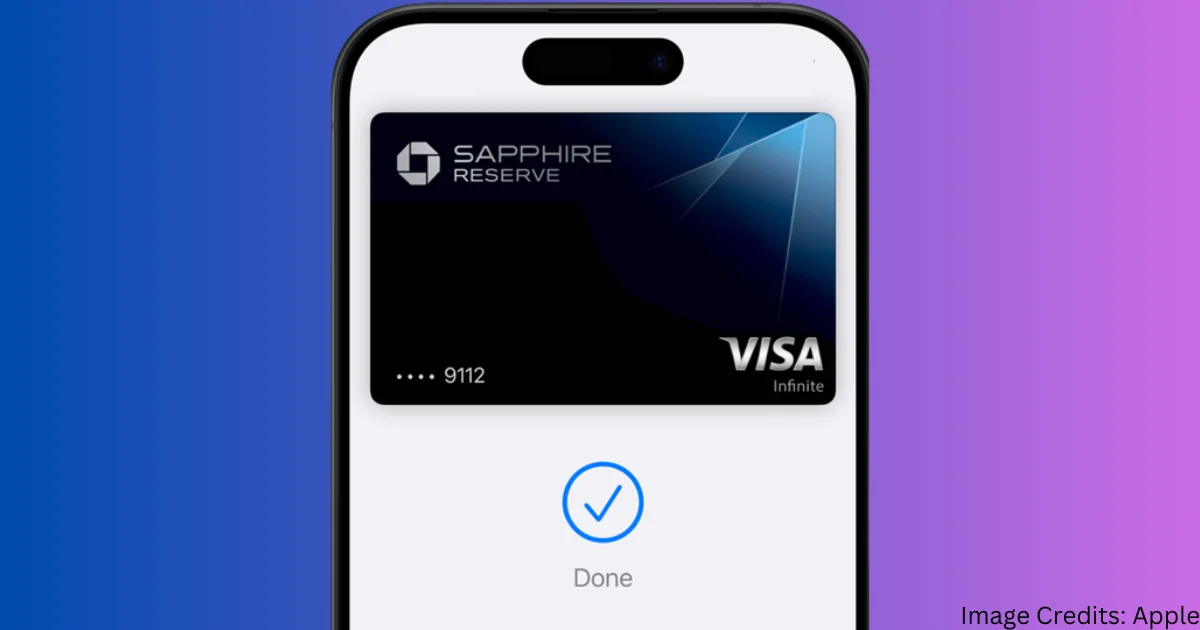
1 thought on “How to Add a Card to Apple Pay on Your iPhone?”
Comments are closed.