WhatsApp App is the most famous messaging app in the world for now, with over 2 billion users. It allows users to send text messages, voice notes, photos, videos, and more to their contacts. But what if you want to use more than one WhatsApp account on your phone? Maybe you have different numbers for personal and work purposes, or you want to manage multiple groups or businesses. WhatsApp recently rolled out a new feature to create and use multiple accounts on the WhatsApp app on your Android Phone. Soon they will roll out for iOS devices too. In this blog post, we will show you how to use multiple accounts on the WhatsApp app. Let’s see it in detail.
What are the Multiple Accounts Features in the WhatsApp App?
The Multiple Accounts Feature in the WhatsApp App means, for now, having two WhatsApp accounts on an Android phone logged in at the same time. It will help you in switching between these two accounts (i.e., Personal and Professional). It means you don’t need to install another third-party app (s) on your Android phone or carry two Android phones to use second WhatsApp. Right now, it is rolling out for Android phones only. For iOS devices it might be rolled out very soon.
How to Add and Use Multiple WhatsApp Accounts on Android Phone
If you want to set up a second WhatsApp account on your Android device, make sure you have already a second phone number and SIM card.
- Open the WhatsApp App.
- Tap the three-vertical-dots icon (top right).
- Tap on Settings.
- Then, tap the arrow icon next to your name.
- Tap Add account.
- Enter your second mobile (or phone) number and tap Next.
- Verify your phone or cellular number by entering the code that is sent to you via SMS.
- Once your mobile number is verified, you will be immediately able to set up and use your second WhatsApp account.
That’s it! You successfully created your account second WhatsApp account on your Android phone. Now you don’t need to download a fake WhatsApp app or third-party dual app to use a second WhatsApp account. You can also switch between both accounts easily. Let’s see how.
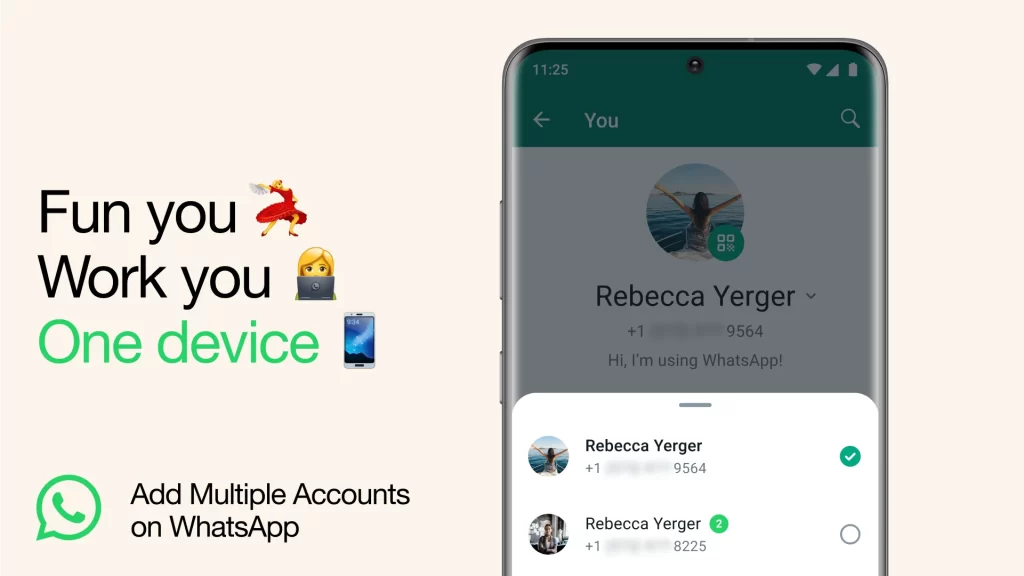
How to Switch Between Multiple WhatsApp Accounts on Android Phone
Switching between multiple accounts on the WhatsApp app on your Android phone is very easy and convenient. Let’s see how.
- Open the WhatsApp App.
- Tap the three-vertical-dots icon (top right).
- Tap on Settings.
- Then, tap the arrow icon next to your name.
- Tap on the account you want to switch to (or use).
That’s it! You successfully switched your WhatsApp account on your Android phone. Apart from this, you can also control both WhatsApp account’s privacy and notification settings.
How to Control Both WhatsApp Account’s Privacy and Notification Settings
For Privacy
- Open the WhatsApp App.
- Tap the three-vertical-dots icon (top right).
- Tap on Settings.
- Then, tap Privacy.
- Tap the preferred account you want to customize the privacy settings.
- Now you can make the desired changes to the privacy settings.
For Notifications
- Open the WhatsApp App.
- Tap the three-vertical-dots icon (top right).
- Tap on Settings.
- Then, tap Notifications.
- Tap the preferred account you want to customize the notifications settings.
- Now you can make the desired changes to the notification’s settings.
Conclusion
Using multiple accounts on the WhatsApp app can be useful for various reasons, such as separating personal and work contacts, managing multiple groups or businesses, or having more privacy and security. In this blog post, we showed you how to use multiple accounts on the WhatsApp app using WhatsApp’s in-built new feature. We hope this guide on Multiple accounts on the WhatsApp app was helpful to you. If you have any queries or suggestions regarding this blog post, please let us know in the comments below or contact us via Contact Us page.
Must Read


2 thoughts on “How to Use Multiple Accounts on the WhatsApp App?”
Comments are closed.