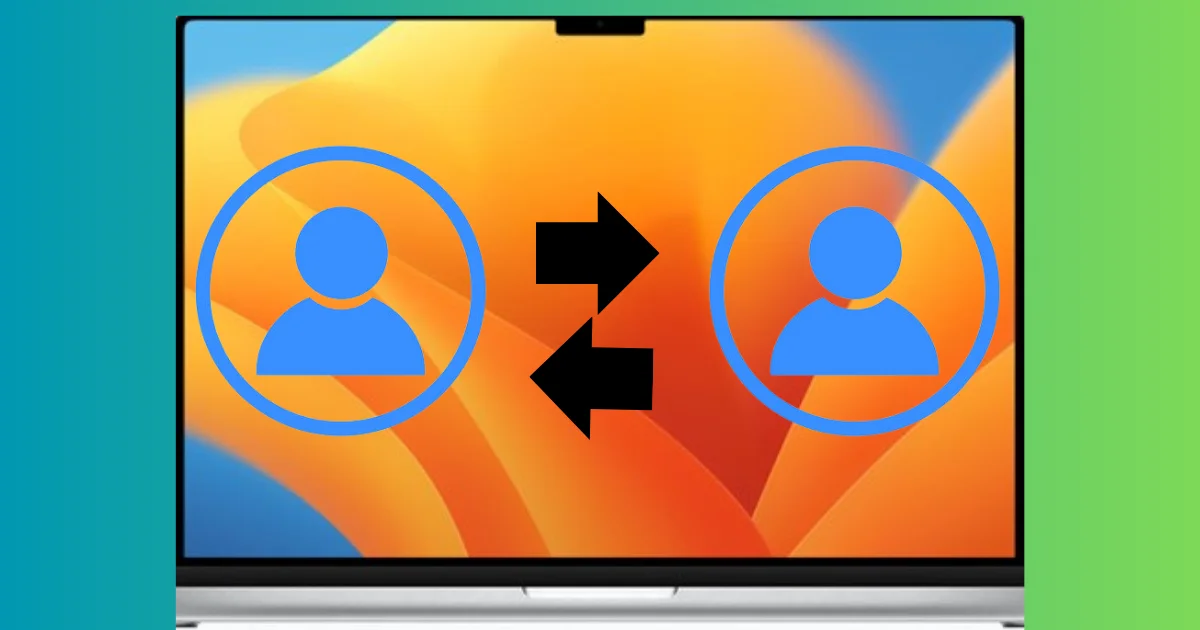If you share your Mac device with other people, you might want to switch between different user accounts. This way, you can keep your files, settings, and preferences separate from others. In this blog post, we will show you how to switch between users on your Mac device in a few easy steps.
There are three main ways to switch between users on your Mac device: using the menu, the fast user switching menu, and using the lock screen. Let’s see it in detail.
Switch Between Users on Your Mac Device Using Menu
This method allows you to switch to another user account without logging out of your current one.
- Click on the Apple Logo.
- Click on System Settings.
- Then, click Control Center (from the left-hand side menu).
- Go to the Fast User Switching section.
- Click on the list next to Show in Menu Bar.
- Select Full Name, Account Name, or Icon.
- Enable the toggle switch for Show in Control Center.
- Now, on the menu bar (at the top), click on the user icon or name.
- Finally, click on the profile you want to switch to.
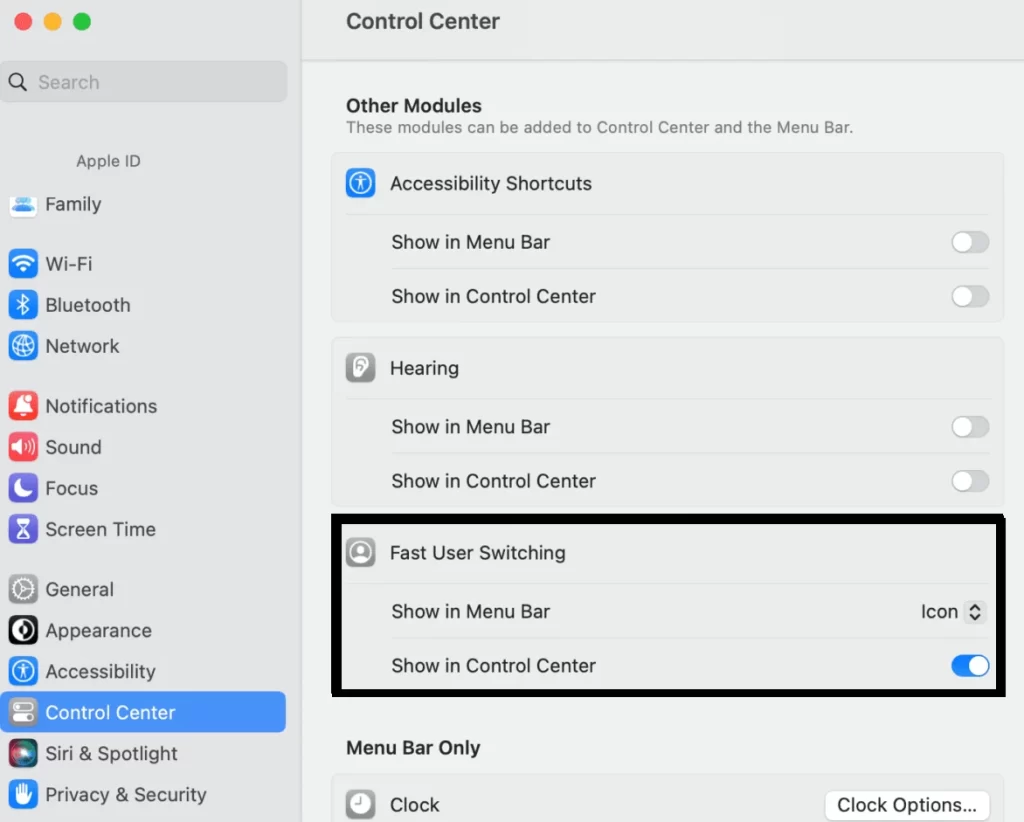
Switch Between Users on Your Mac Device Using the Touch ID
This is the easiest way to switch users on your Mac device. Make sure you have already enabled the Touch ID feature for all the user accounts. Let’s see how to do this.
- Click on the Apple Logo.
- Click on System Settings.
- Then, click on Touch ID & Password (from the left-hand side menu).
- Enable the toggle switch for Use Touch ID for fast user switching.
- When you want to switch, tap and press the Touch ID from the Mac keyboard. Mac will automatically detect the user and switch accounts.
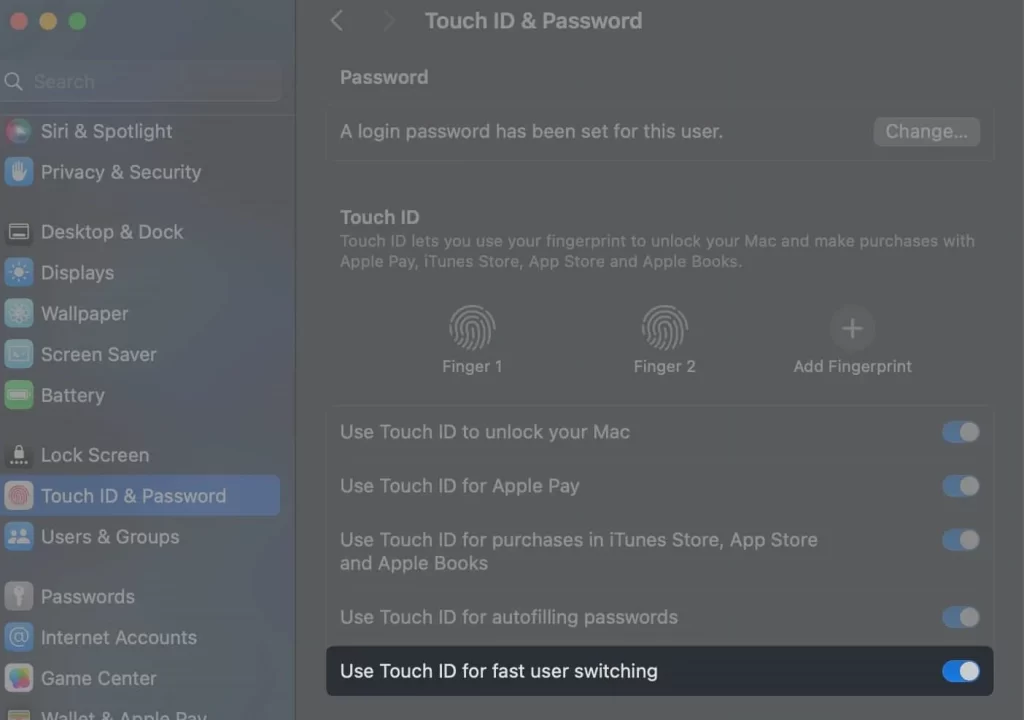
Switch Between Users on Your Mac Device from the Lock Screen
You can also switch users from your lock screen. Let’s see how to do this.
- Click on the Apple Logo.
- Click on Lock Screen.
- Move your cursor to your profile picture at the bottom of the screen.
- You will see all users here. Select the user.
- Enter the Mac password or use the Mac Touch ID to log in.
That’s it. You have successfully switched between users on your Mac device.
Conclusion
Switching between users on your Mac device is a convenient way to maintain your privacy and security when sharing your device with others. You can also use different user accounts for different purposes, such as work, personal, or entertainment. We hope this blog post helped you learn how to switch between users on your Mac device easily and quickly.
Must Read
Please comment and Contact Us for any discrepancy. Follow MambaPost on Facebook, Twitter and LinkedIn. For the latest Tech News checkout at MambaPost.com.