If you own a pair of AirPods, you might want to give them a custom name that reflects your personality or preferences. This can help you identify your AirPods more easily, especially if you have multiple pairs or share them with others. In this blog post, we will show you how to rename your AirPods using iPhone and Mac, step by step. Let’s see how to do it.
RenamE Your AirPods Using iPhone and iPad
To rename your AirPods using an iPhone, follow these steps:
- You need to make sure your AirPods are connected to your iPhone or iPad via Bluetooth. You can check this by opening the Settings app and tapping on Bluetooth. You see Connected for your AirPods listed under MY DEVICES. If you see Not Connected, tap on the AirPods name to connect it.
- Tap on the i (info icon) next to your AirPods name. This will open the AirPods settings screen.
- Tap on the current name of your AirPods at the top of the screen. This will allow you to edit the name of your AirPods.
- Enter the new name of your choice for your AirPods and tap Done. The changed name will take effect immediately.
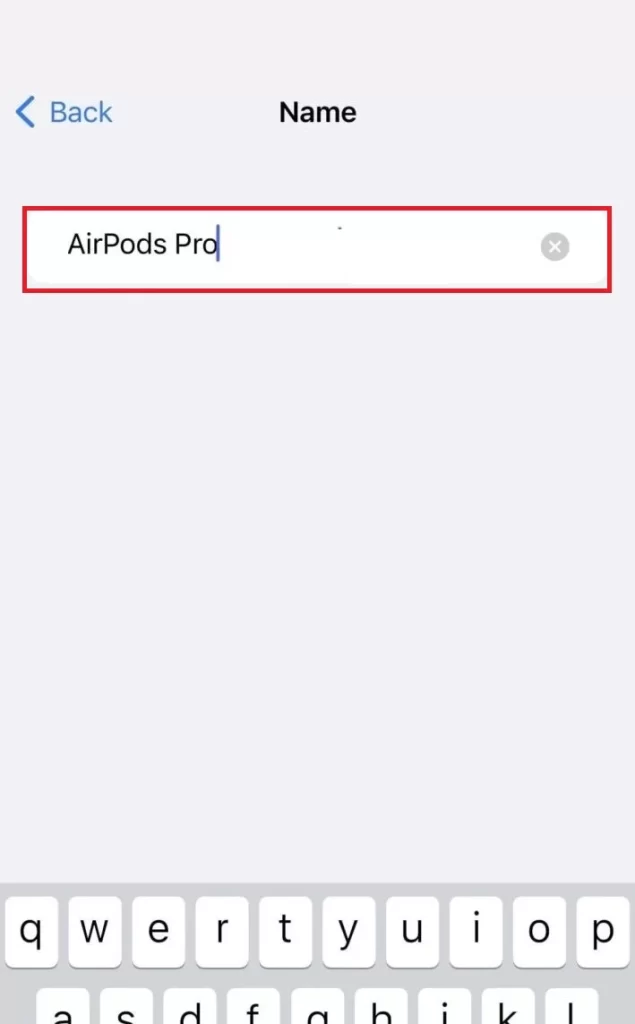
That’s it. You successfully renamed your AirPods using your iPhone and iPad.
Rename Your AirPods Using Mac
To rename your AirPods using a Mac, follow these steps:
- Click on the Apple Logo.
- Click on System Settings.
- Then, click Bluetooth (from the left-hand side menu).
- On the right-hand side pane, you see Connected for your AirPods listed under My Devices. If you see Not Connected, tap on the AirPods name to connect it.
- Click on the i (info icon) next to your AirPods name.
- Enter the new name you want for your AirPods and tap Done (bottom right). The changed name will take effect immediately.
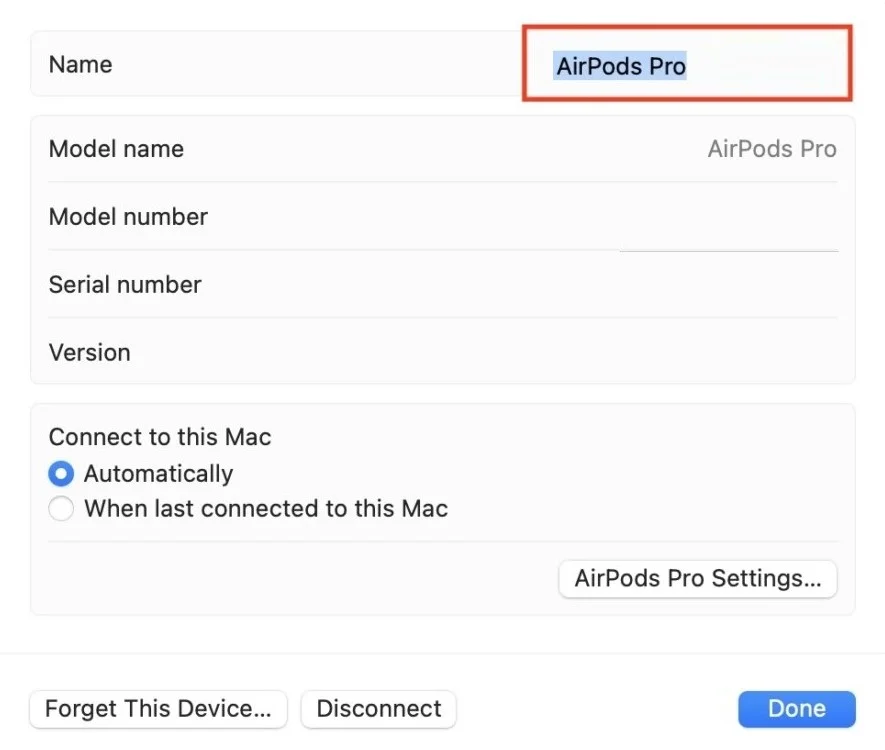
That’s it. You successfully renamed your AirPods using a Mac. This will also update the name on all your other Apple devices that share the same Apple ID. This way, you can easily identify your AirPods across your Apple eco-system.
If you have an Android phone and you use AirPods, you can also rename your AirPods using your Android Phone. Let’s see how.
Renaming Your AirPods Using an Android Phone
This process may differ in other models of Android phones but the algorithms are the same.
- Tap on the Settings App.
- Tap on Bluetooth.
- Under the section PAIRED DEVICES, tap on the i (info icon) next to the AirPods name.
- Then, tap Device Name.
- Enter the new name you want for your AirPods and tap SAVE.
That’s it. you successfully renamed your AirPods using your Android phone.
Conclusion
Renaming your AirPods is a simple and quick way to personalize them and make them easier to recognize. You can do it using either your iPhone, iPad, Mac, or Android phone depending on which device you have. We hope this blog post on renaming AirPods was helpful and informative for you. If you have any questions or feedback regarding this blog post, feel free to leave a comment below. We will get back to you as soon as we get your feedback or suggestions.
Must Read


2 thoughts on “How to Rename Your Airpods Using iPhone and Mac?”
Comments are closed.