Facebook is a great platform to connect with your loved ones, but sometimes you may not want to share every detail of your life with them. One of these details is your birthday, which can be a source of unwanted attention, spam messages, or privacy concerns. In this blog post, we’ll show you how to hide your birthday on the Facebook account. Let’s see in detail.
How to Hide Your Birthday on Facebook Account Using Desktop
If you want to hide your birthday using a desktop computer, you can do it very easily by just using any web browser. Let’s see how to do this.
- Log in to your Facebook account.
- Click on your profile picture at the top right corner of the screen and select your profile name.
- Click on the About tab.
- Then, click Contact and basic info.
- Click on the settings icon (or audience icon or locked/unlocked icon) next to the Birth date under the Basic info section.
- Click on the radio button Only me on the Select audience pop-up page and click on Done (or Save).
- If you want to hide your birth year too then, click on the settings icon (or audience icon or locked/unlocked icon) next to the Birth year under the Basic info section.
- Click on the radio button Only me on the Select audience pop-up page and click on Done (or Save).
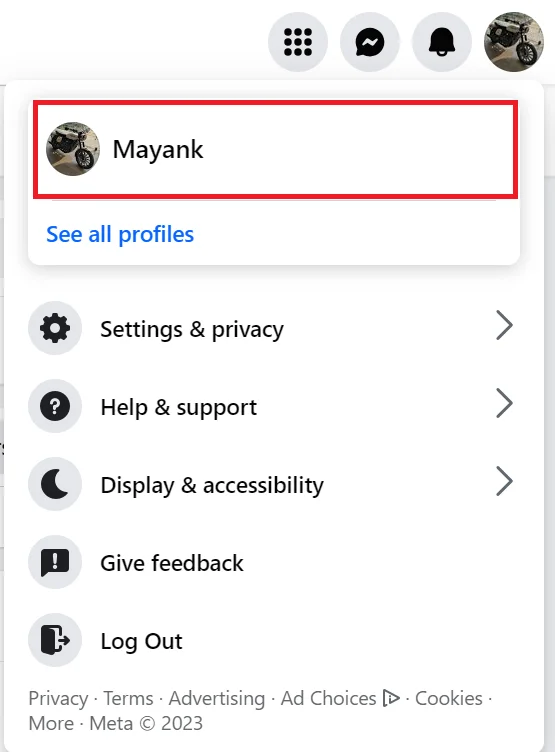
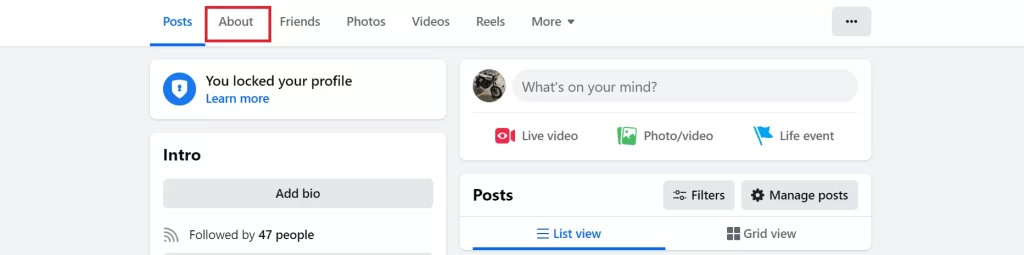
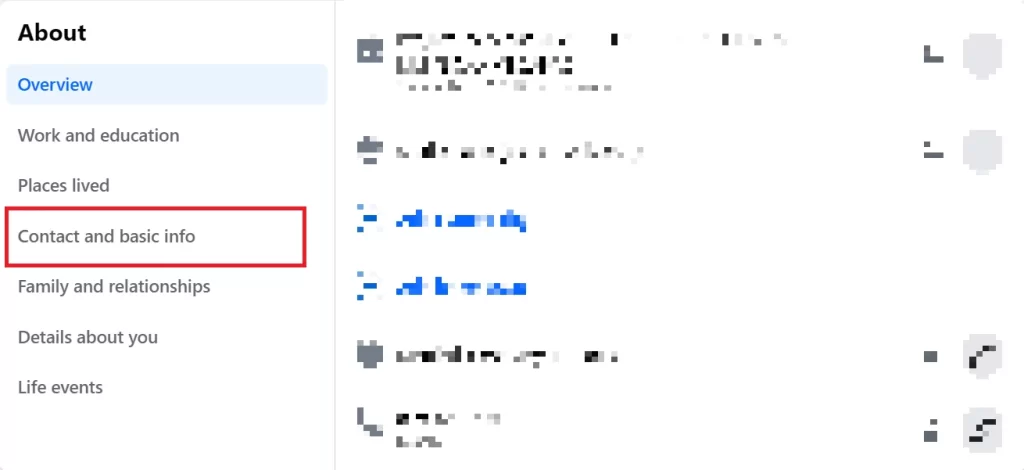
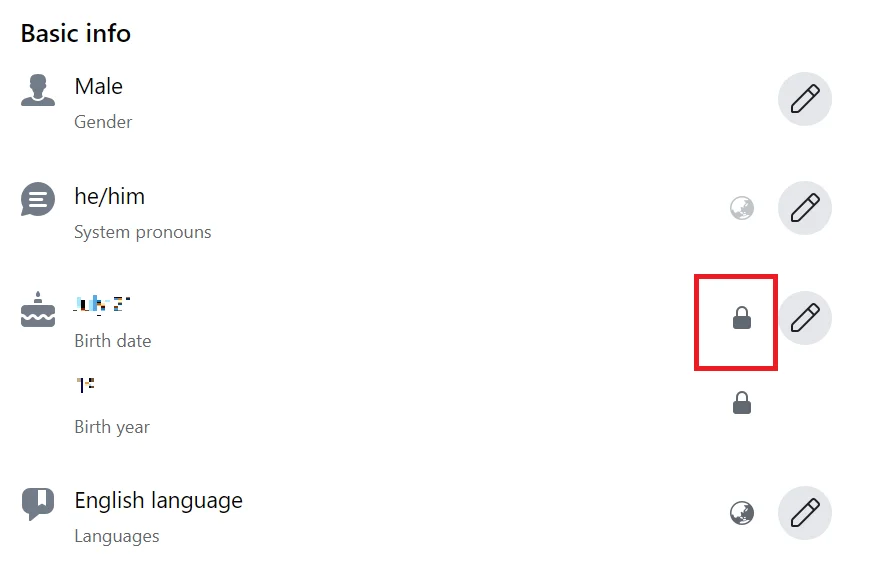
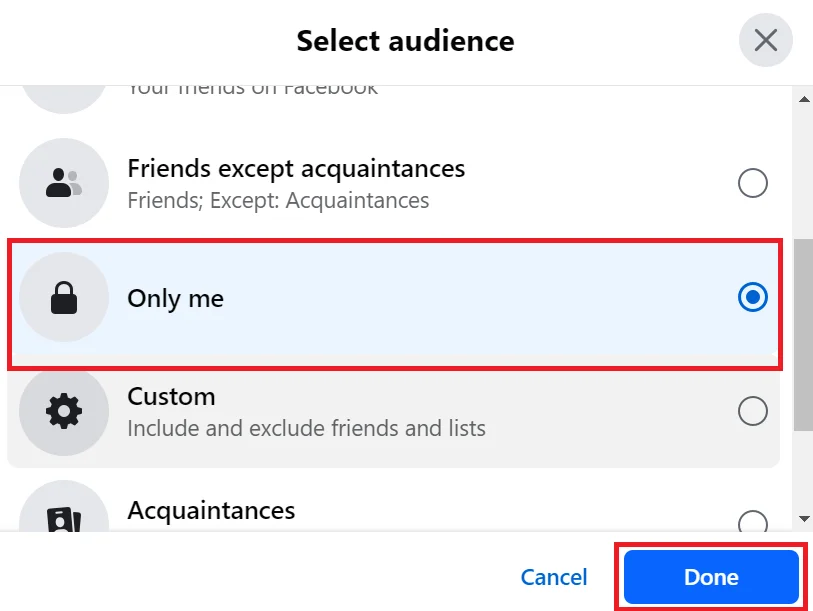
That’s it. You have successfully hidden your birthday on your Facebook account using a desktop computer.
How to Hide Your Birthday on Facebook Account Using Mobile
If you want to hide your birthday using your mobile (iPhone or Android), you can do it very easily by just using Facebook App. Let’s see how to do this.
- Open the Facebook App.
- Log in to your Facebook account if not logged in.
- Tap the Profile icon.
- Tap Edit profile.
- Scroll down and tap on Edit Your About Info (at the bottom of the screen).
- Scroll down to the section Basic info and here you need to tap on Edit.
- Tap on the drop-down next to the birth date (i.e., 1 August).
- A Date of birth pop-up window will be opened. Here you see many options but tap on the Only me radio button.
- If you want to hide your birth year too then, tap on the drop-down next to the birth year (i.e., 1990).
- A Date of birth pop-up window will be opened. Here you see many options but tap on the Only me radio button.
- Tap on Save (top right).
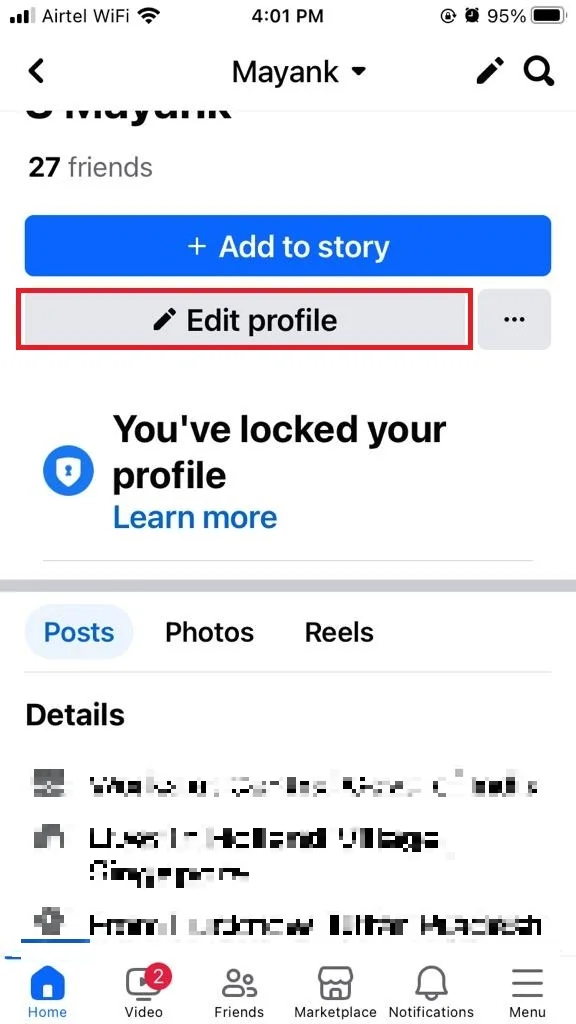
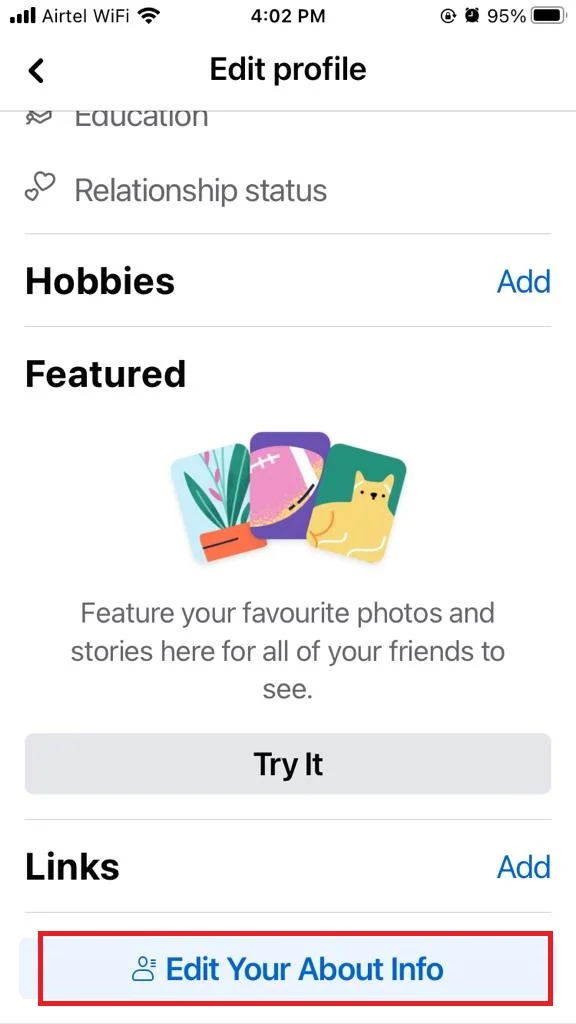
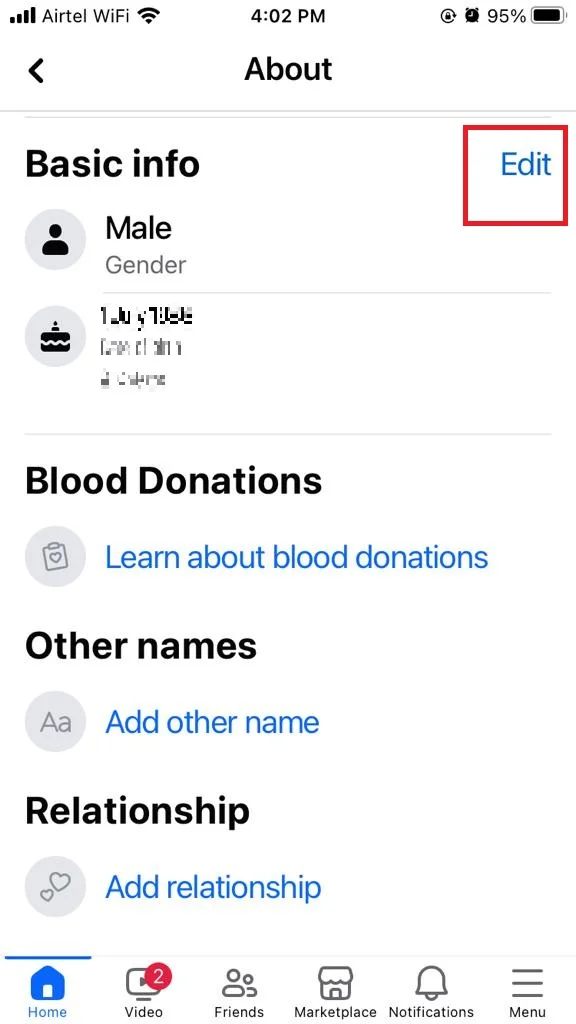
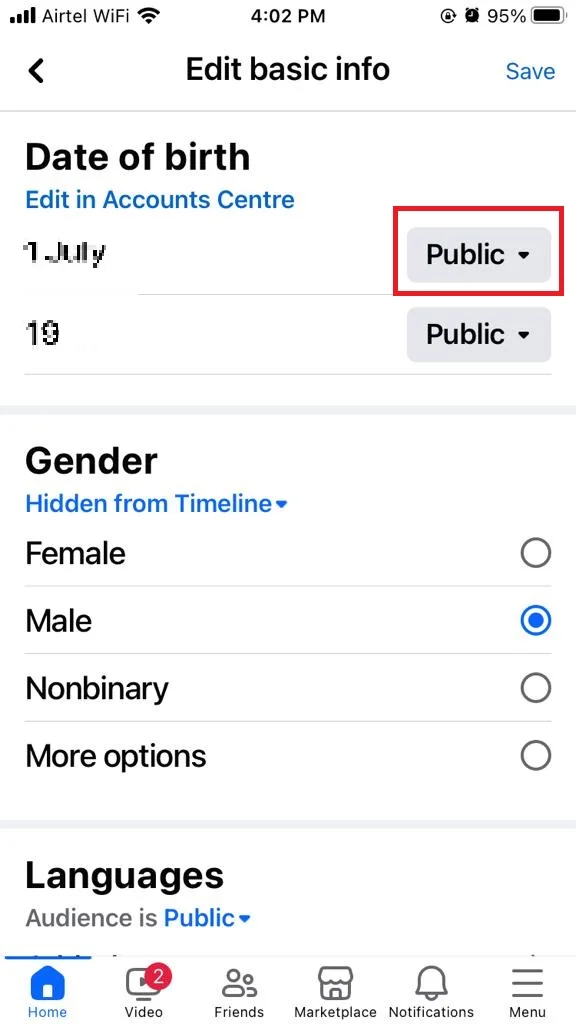
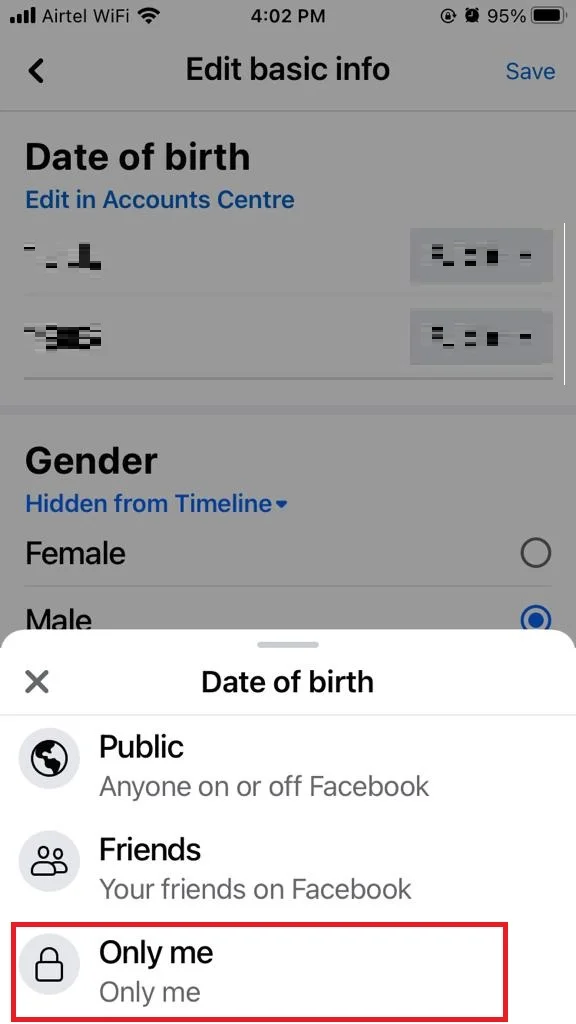
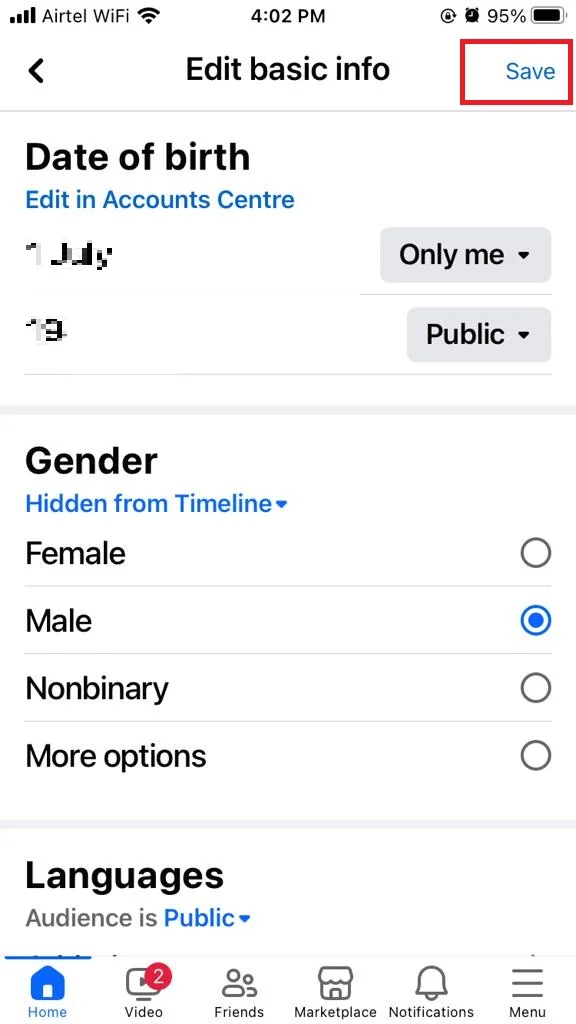
That’s it. You have successfully hidden your birthday on your Facebook account using your Mobile (iPhone or Android).
Conclusion
In conclusion, hiding your birthday on a Facebook account is a simple and effective way to protect your privacy and avoid unwanted attention. By following the steps mentioned in this blog post, you can control who can see your personal information and enjoy your special day without any hassle.
Must Read


1 thought on “How to Hide Your Birthday on the Facebook Account?”
Comments are closed.