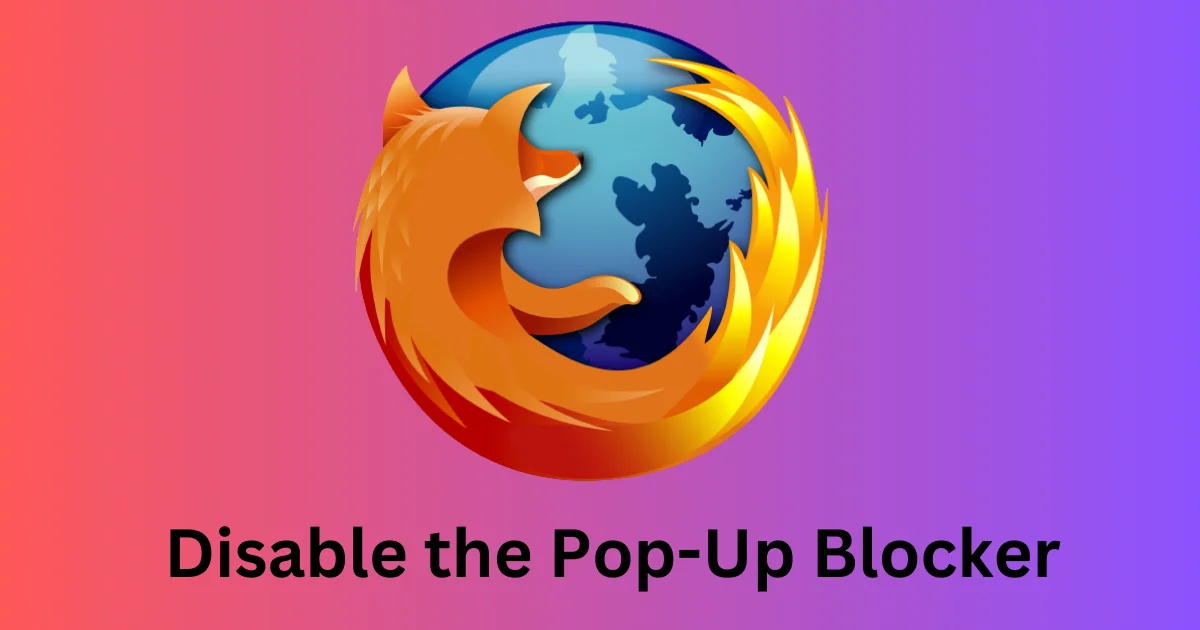Pop-up blockers are useful tools that prevent unwanted windows from opening on your browser. However, sometimes you may need to disable them to access certain websites or features. In this blog post, we will show you how to disable the pop-up blocker on Firefox in a few easy steps. Let’s see how to disable it.
How to Disable the Pop-Up Blocker on Your Firefox Browser
It is very easy to disable the pop-up blocker on your Firefox browser using your iPhone, Windows Desktop, and Mac. Let’s see in detail.
Disable or turn off Firefox Pop-Up Blocker on the Desktop
- Open the Firefox browser.
- Click on the menu button (three-horizontal bar icon at the top right corner of the window).
- Click on Settings.
- Then, click on Privacy & Security from the left sidebar.
- Scroll down to the Permissions section and uncheck the box next to Block pop-up windows.
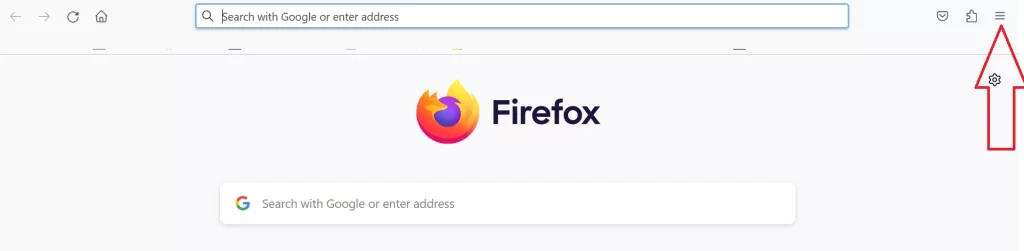
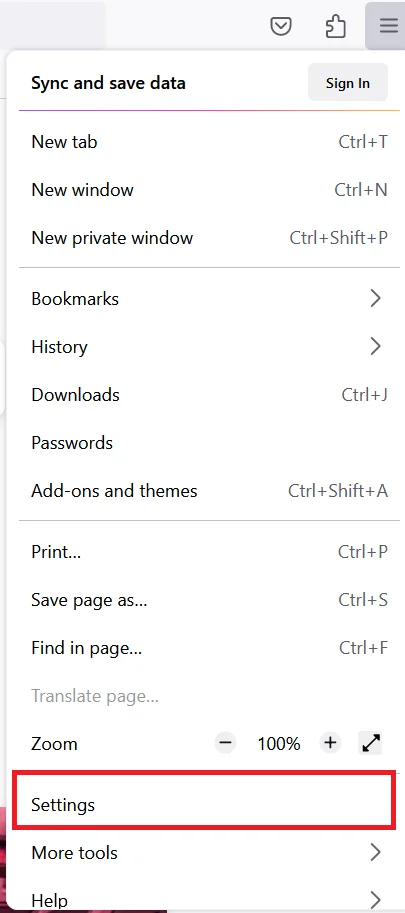
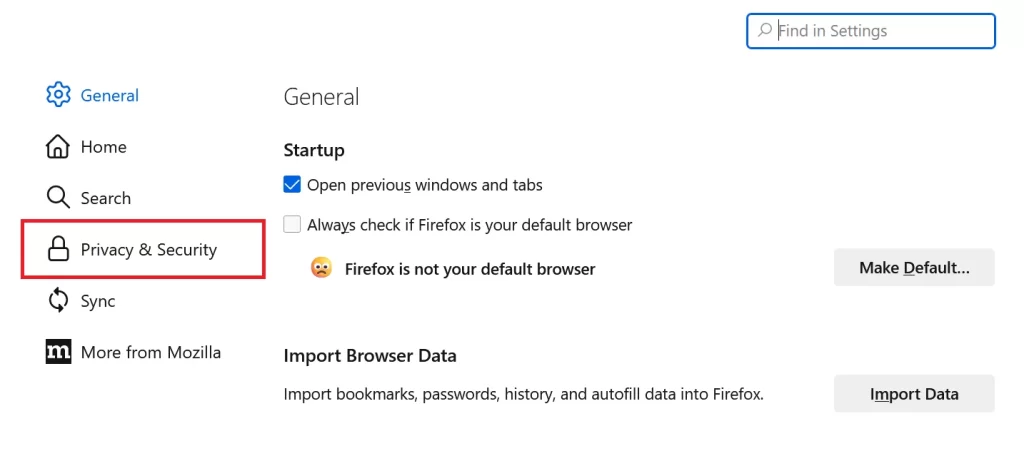
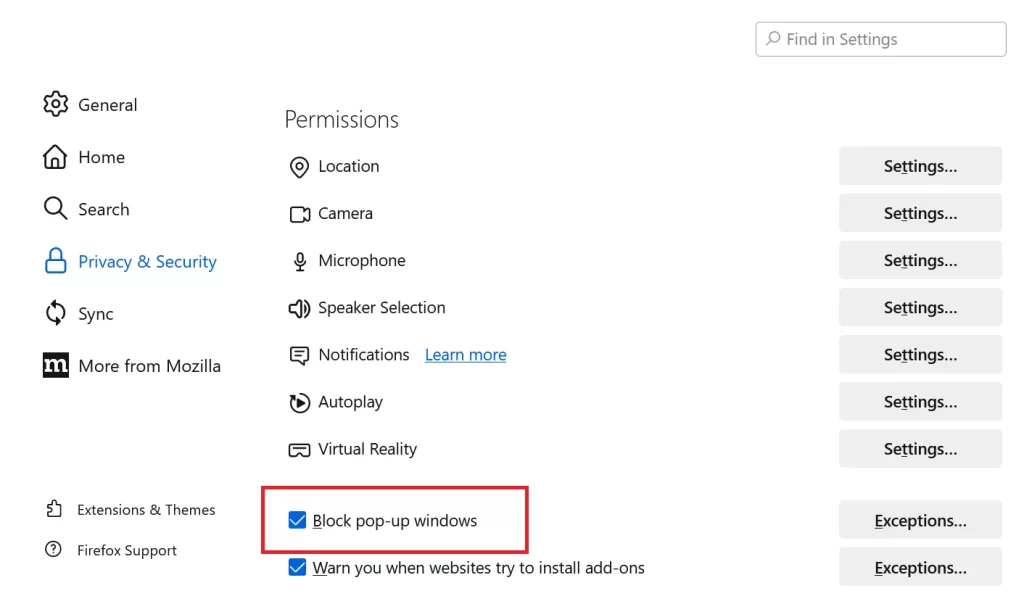
That’s it! You successfully disabled the Firefox pop-up blocker on the desktop. Now the pop-up windows will be allowed for all the websites you visit on Firefox. You can re-enable it anytime by following the same steps and checking the box next to Block pop-up windows.
Allow Firefox Pop-Up for Specific Sites
In the earlier process you disabled or turned off the Firefox pop-up blocker. But what if you want to allow pop-ups from some specific sites? Let’s see how to allow them.
- Open the Firefox browser.
- Click on the menu button (three-horizontal bar icon at the top right corner of the window).
- Click on Settings.
- Then, click on Privacy & Security from the left sidebar.
- Scroll down to the Permissions section and check the box next to Block pop-up windows.
- Click on the button Exceptions next to the Block pop-up windows.
- Enter the URLs of the sites you want to allow.
- Click Allow. If you want to add more URLs, Enter the URL again and click Allow. You can also add as many URLs as you want.
- Click on Save Changes when you are done.
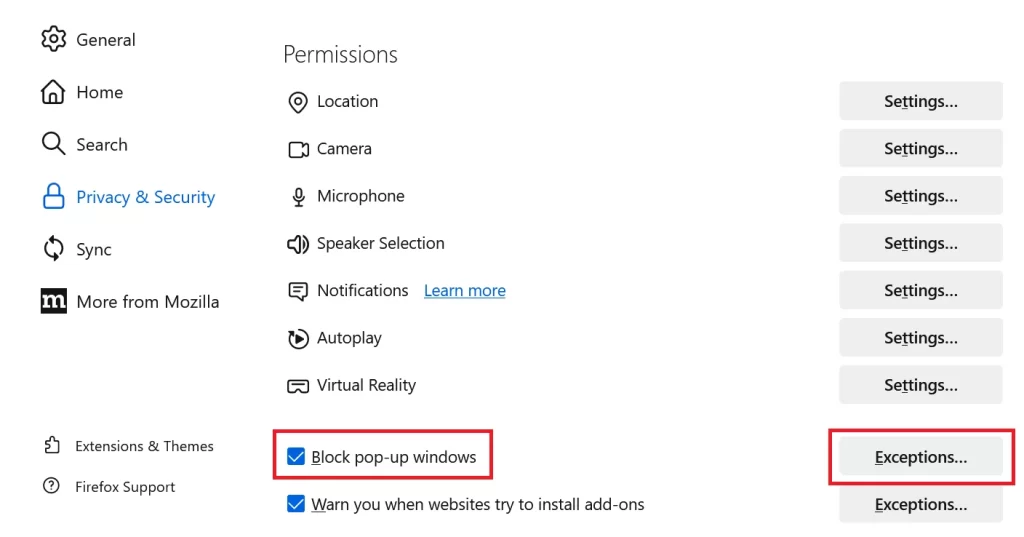
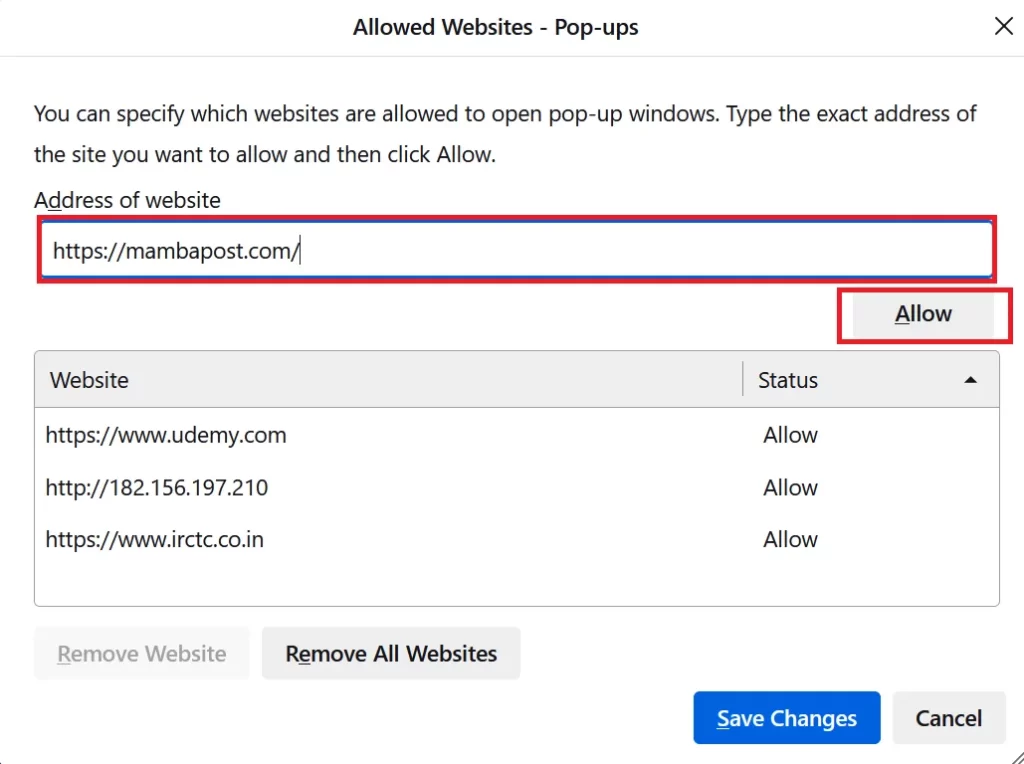
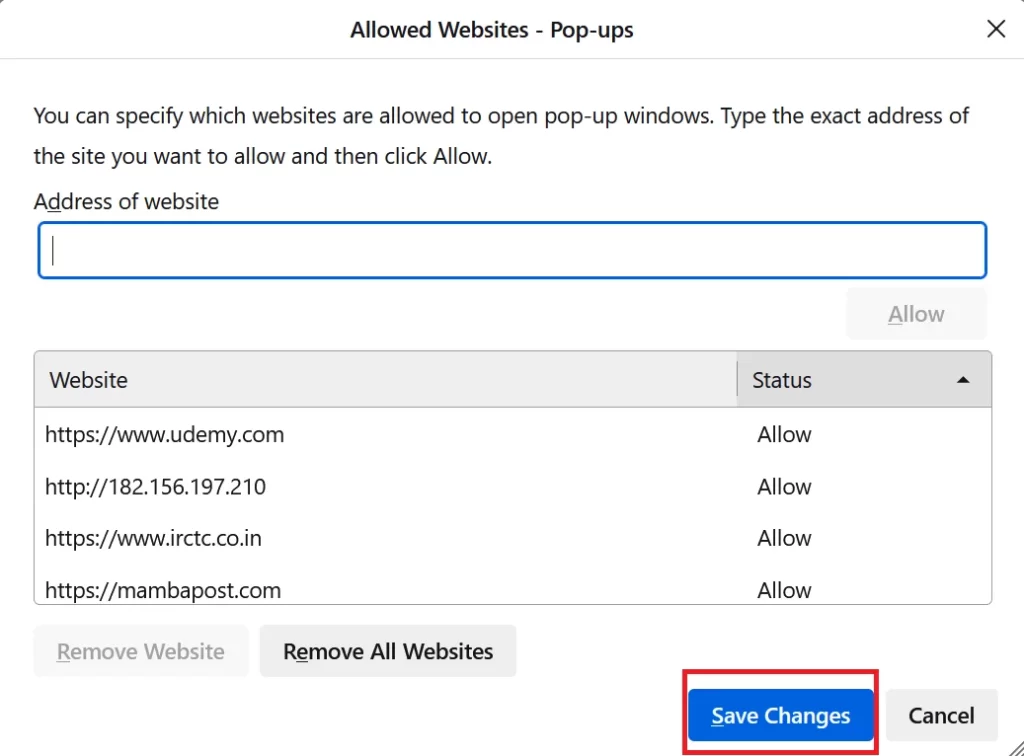
That’s it! The pop-up windows will be allowed for all the website URLs you entered and for the rest it will be blocked.
Disable or turn off Firefox Pop-Up Blocker on Your iPhone
It is also very easy to disable the pop-up blocker on your Firefox browser using your iPhone. Let’s see how to do it.
- Open the Firefox App.
- Tap on the menu button (three-horizontal bar icon at the bottom right corner of the screen).
- Tap Settings.
- Scroll down and turn off the toggle switch for Block Pop-up Windows.
- Tap Done (top right).
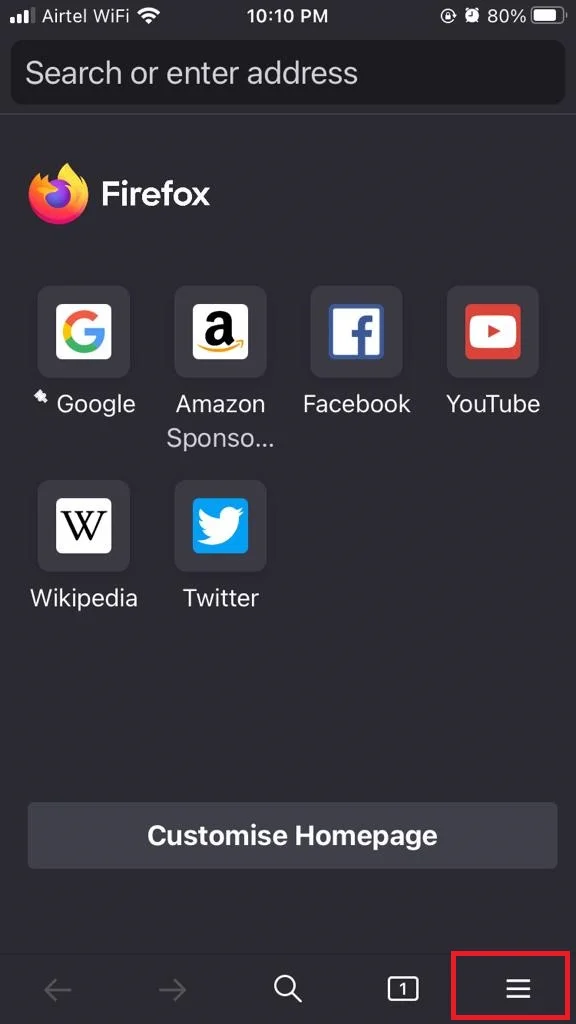
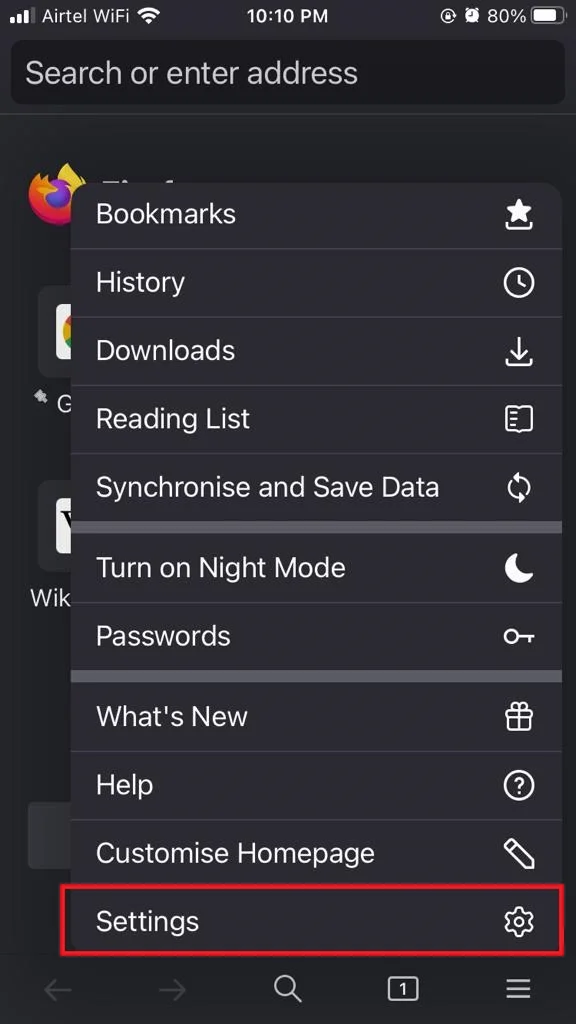
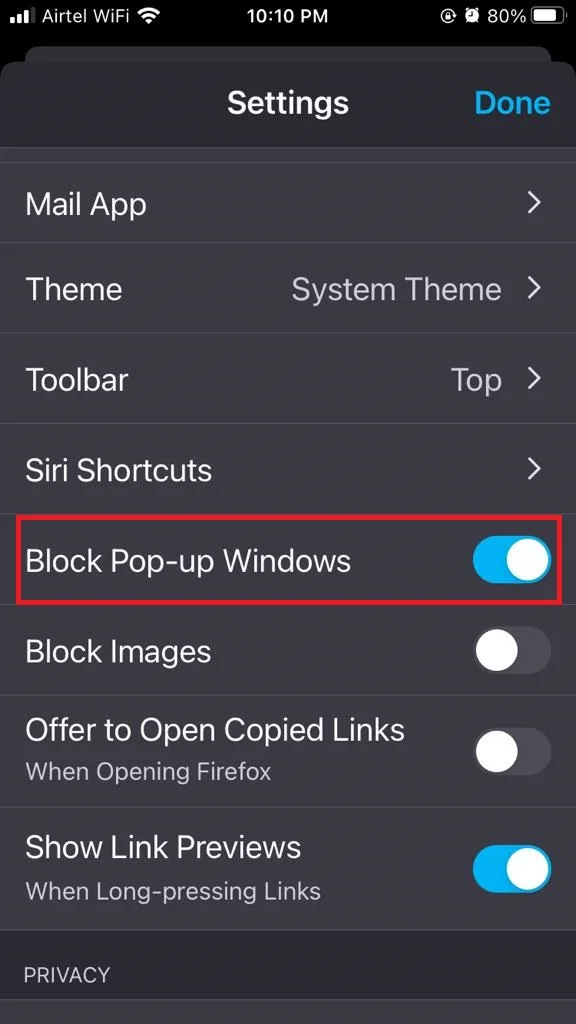
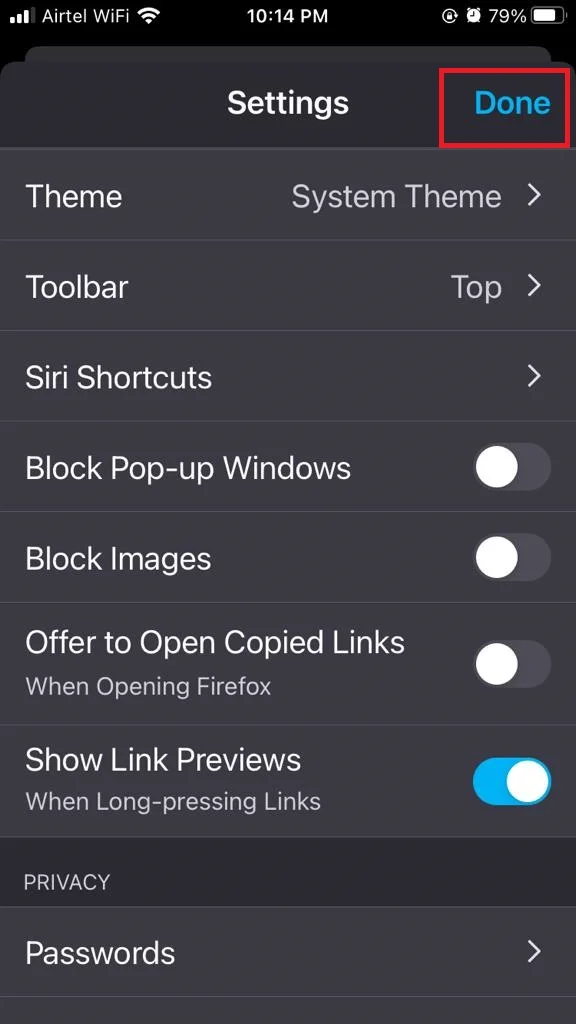
Now pop-up windows will be allowed for all the websites you visit.
Note:
- Firefox on iPhone: You cannot set exceptions for specific sites. If any site not working properly, then turn off the Block Pop-up Windows temporarily for that website. Finish your work, and again enable the toggle switch for Block Pop-up Windows.
- Firefox on Android: Firefox on Android does not have a pop-up blocker feature. Therefore, there is no option to configure it, as pop-ups are always enabled by default.
Conclusion
Now you have learned how to disable the pop-up blocker on Firefox for all the websites or some specific websites. Pop-up blockers are helpful to avoid unwanted interruptions, but sometimes they can also block useful features or content. By following the above-mentioned steps, we have shown, you can easily manage your pop-up settings on Firefox and enjoy a better browsing experience.
Must Read
Please comment and Contact Us for any discrepancy. Follow MambaPost on Facebook, Twitter and LinkedIn. For the latest Tech News checkout at MambaPost.com.