If you own an Apple Watch, you might want to customize its name to make it more personal or easier to identify. For example, you might want to name it after your favorite character, hobby, or location. In this blog post, we will show you how to change your Apple Watch name using your iPhone in a few simple steps.
Change Your Apple Watch Name Using an iPhone
You cannot change your Apple Watch name using Apple Watch itself but you can easily change your Apple Watch name using the Watch app on your iPhone. Let’s see how to do this.
- Open the Watch app.
- Tap the My Watch tab (at the bottom).
- Tap General.
- Then, tap About.
- Then tap on the Name field.
- Now, enter a new name for your Apple Watch using the keyboard.
- Finally, tap on Done. Your Apple Watch name will be updated and synced with your iPhone.
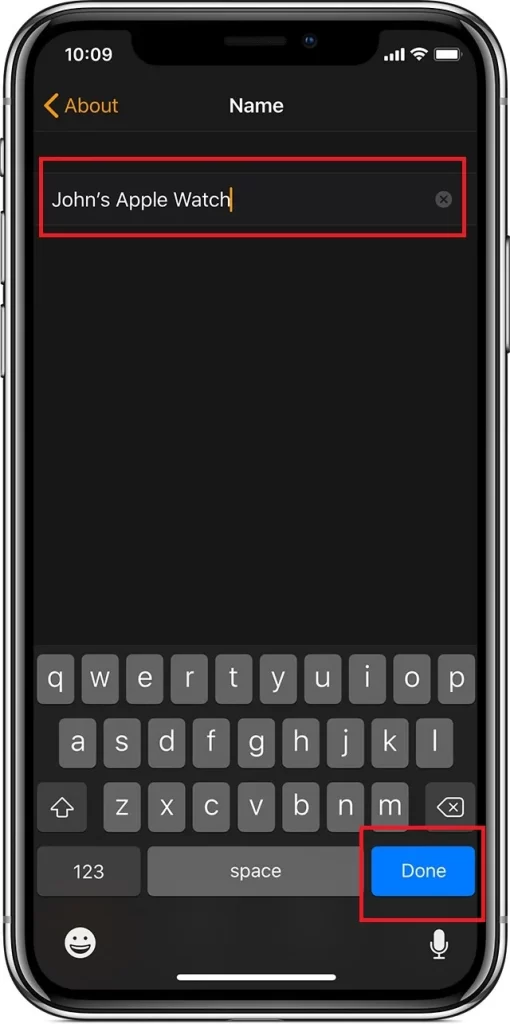
That’s it! You have successfully changed your Apple Watch name using your iPhone. You can also change other settings for your device, such as the language, region, orientation, and accessibility options. To do so, simply go back to the General settings and explore the different options available.
How does the new name of your Apple Watch affect different features and settings?
- When you rename your Apple Watch, the new name will appear in the Bluetooth menu of your iPhone when the devices are connected.
- The Find My app from now onwards will use the new name of your Apple Watch to locate it.
- Siri will use the new name of your Apple Watch for voice-based interactions and commands.
- The new name of your Apple Watch is automatically linked to your Apple ID, and it will show up in the list of devices under that name.
- The Watch app on your iPhone will also show the new name of your Apple Watch.
Conclusion
In summary, changing your Apple Watch name using your iPhone is a simple and quick process that can help you personalize your device and avoid confusion. Now you can enjoy your Apple Watch with a new name that reflects your style and preferences. We hope you found this blog post on “how to change your Apple Watch using your iPhone” helpful and informative. If you have any questions or feedback related to changing the name of Apple Watch, please leave a comment below.
Must Read

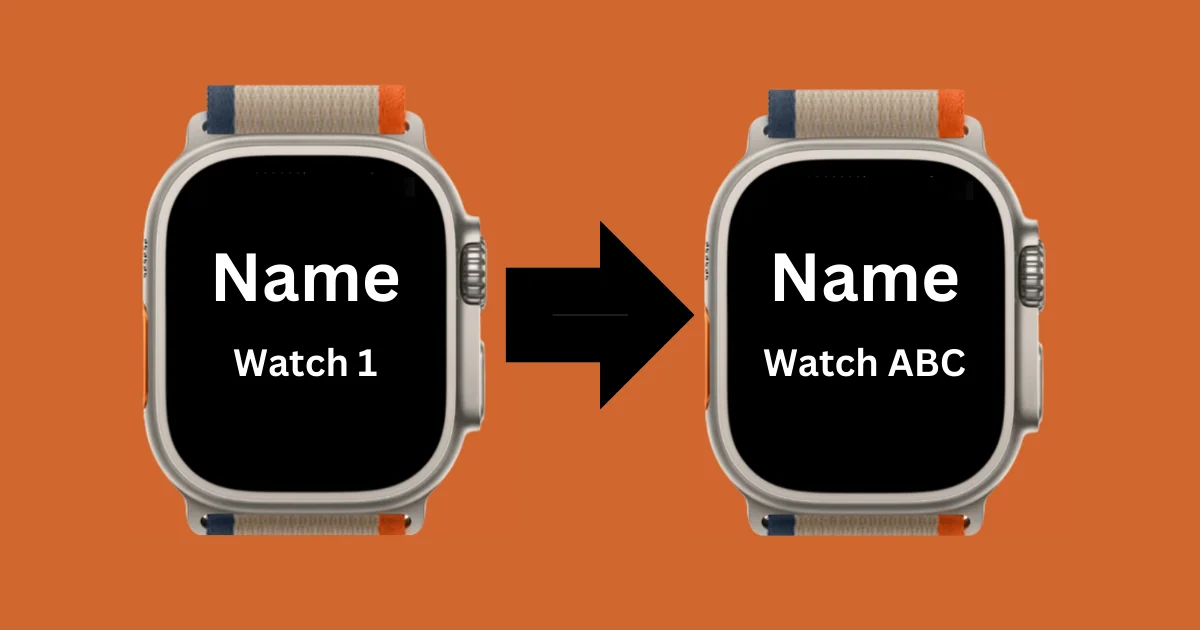
3 thoughts on “How to Change Your Apple Watch Name Using Your iPhone?”
Comments are closed.