If you’re an iPhone lover, you might love using FaceTime to chat with your friends and family. But sometimes, you might want to change the phone number that’s associated with your FaceTime account. Maybe you got a new number, or you want to use a different one for privacy reasons. Whatever the case, changing your FaceTime phone number is easy and in this blog post, we’ll show you how to change FaceTime Phone Number on your iPhone or other iOS devices.
How to Change FaceTime Phone Number on your iPhone
FaceTime is the default app for all Apple devices to make video calls. To change the FaceTime phone number on your iPhone, first, you need to make sure that you have the phone number that you want to use for FaceTime activated on your iPhone. You can check this by going to Settings > Phone > My Number. If the number is correct, everything is fine. If not, correct your number. Make sure your iPhone is connected to the internet and should have a physical SIM or e-SIM. Let’s see how to change FaceTime phone number on your iPhone.
- Open the Settings App.
- Tap on Apple ID.
- Tap Sign-in & Security.
- Then, tap Edit (top right) next to EMAIL & PHONE NUMBERS.
- Tap Add email or phone number.
- Tap Add a Phone Number.
- Enter your new phone number.
- Tap Next (top right).
- Enter the verification code received on your new mobile number.
- After you see your new number or your new number starts showing up, go back to the Settings app.
- Tap Messages.
- Tap Send & Receive.
- Then, tap on your new number.
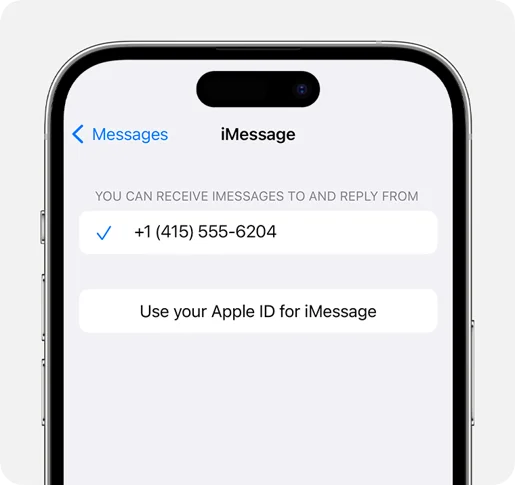
That’s it! You successfully changed the FaceTime phone number on your iPhone.
How to Change FaceTime Phone Number on Your iPad
If you love using FaceTime on your iPad, you can also change your FaceTime phone number on your iPad in the same way as you do for iPhone. Let’s see how to do this.
- Tap on Settings App.
- Tap on Apple ID.
- Tap Sign-in & Security.
- Then, tap Edit (top right) next to EMAIL & PHONE NUMBERS.
- Tap Add email or phone number.
- Tap Add a Phone Number.
- Enter your new phone number.
- Tap Next (top right).
- Enter the verification code received on your new mobile number.
- After you see your new number or your new number starts showing up, go back to the Settings app.
- Tap Messages.
- Tap Send & Receive.
- Then, tap on your new number to select it.
How to Change FaceTime Phone Number on your Mac
If you want you can also change your FaceTime phone number on your Mac device. Let’s see how to do this.
- Click on the Apple Logo.
- Click on System Settings.
- Then, click on Apple ID (from the left-hand side menu).
- On the right-hand side click on Sign-In & Security.
- Click on the + (Plus) icon below Emails & Phone Numbers.
- Click on the radio button Phone number.
- Enter your new number.
- Click Next.
- Enter the verification code received on your new mobile number.
- Once verified, close this window.
- Now click on the FaceTime menu.
- Click Settings.
- Select the new phone number to use FaceTime.
- Also, ensure that you have selected your new number to start new calls from your Mac device.
That’s it! You’ve successfully changed your FaceTime phone number on your iPhone, iPad, and Mac. Now, you can enjoy video calling with your contacts using your new number.
Conclusion
You just learned how to change FaceTime phone number on your iPhone in a few simple steps. Now you can enjoy video chatting with your contacts using your new number. This is a great way to keep your privacy or switch to a different carrier. We hope this blog post on changing FaceTime number on your iPhone, iPad, and Mac was helpful and if you have any questions or comments regarding this, feel free to leave them below.
Must Read

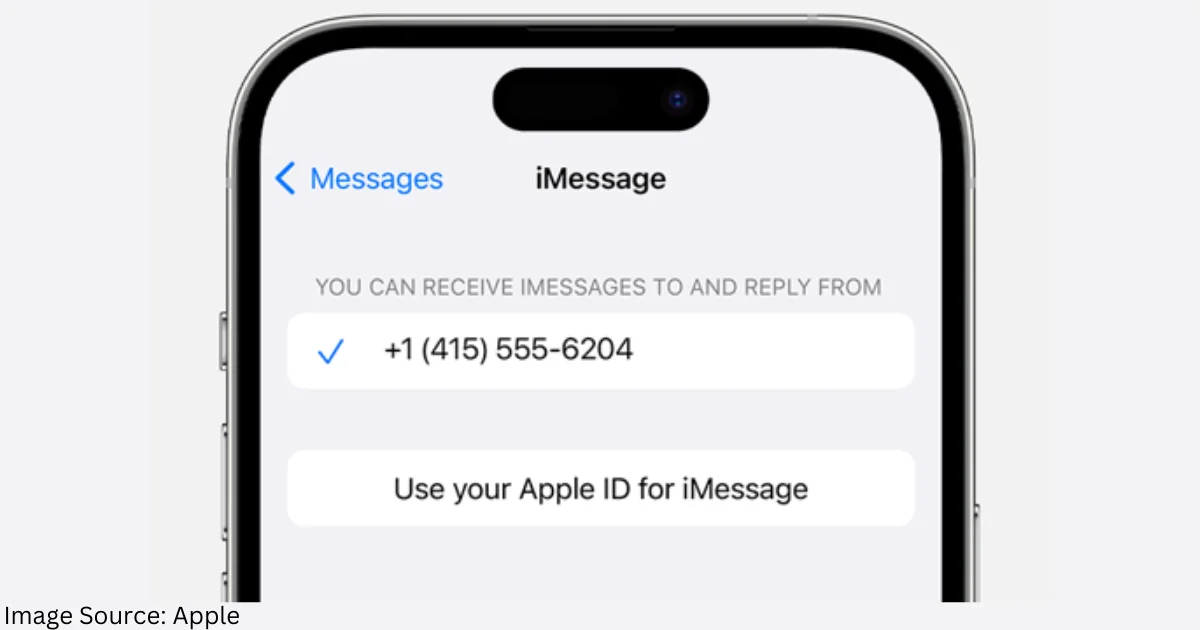
1 thought on “How to Change FaceTime Phone Number on Your iPhone?”
Comments are closed.