Are you excited about the new watchOS 10 updates for your Apple Watch? I know you’re! This update brings a lot of new features and improvements to your wrist, such as a new way to access the Control Center, a new Mood Tracker, and many more. But how do you get it? Don’t worry, we’re here to help you. In this blog post, we’ll show you how to update the Apple Watch to the watchOS 10 in a few easy steps. Let’s see in detail.
How to Update the Apple Watch to the watchOS 10 Without Using iPhone
Updating your Apple Watch without using your iPhone is very easy and convenient. Just make sure your Apple Watch is connected to Wi-Fi and plugged in. That’s all you need to do before you follow the below steps.
- On your Apple Watch, open the Settings App.
- Tap on the General option.
- Then, tap on Software Update.
- Now, if you see that the watchOS 10 update is available, tap on Install.
- Tap on Proceed and follow the on-screen instructions (if any) to install watchOS updates.
- Your Apple Watch will restart once the watchOS 10 is installed successfully.
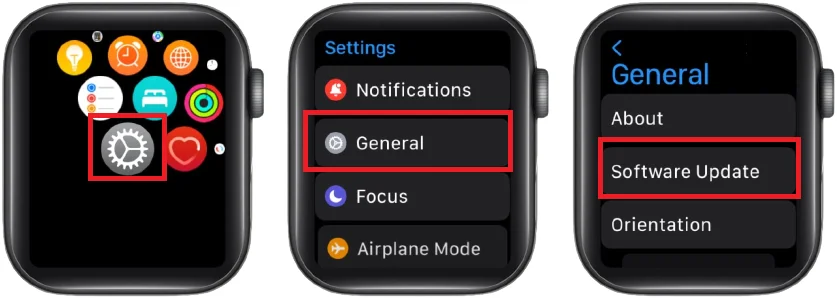
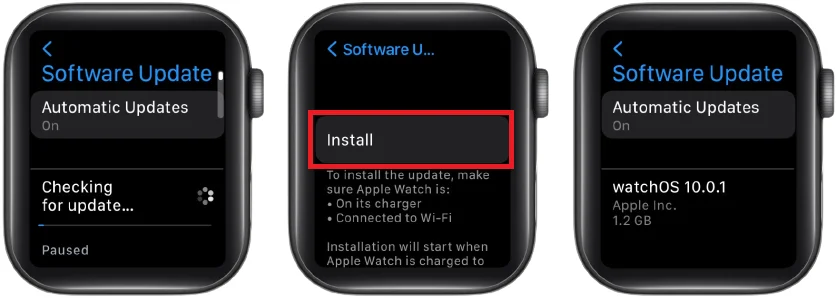
That’s it! You successfully updated your Apple Watch to watchOS 10 using your Apple Watch itself.
How to Update the Apple Watch to the watchOS 10 Using iPhone
If you want to enjoy the new features of watchOS 10 on your Apple Watch, you need to make sure your iPhone is also up to date with iOS 17. This is because the two devices work together and need to have compatible software versions. So, before you update your watch using your iPhone, check your iPhone settings and see if there is an update available for iOS 17. Then, you can proceed to update your watch and explore the new watchOS 10. Let’s see how to update.
- Make sure that your iPhone with iOS 17 is paired with your Apple Watch.
- Make sure your Apple Watch is charged at least 50% and connected to its charger.
- Connect your iPhone to your Wi-Fi connection.
- Now put your Apple Watch next to your iPhone.
- Tap on the Watch App on iPhone.
- At the bottom of your iPhone screen, tap on the My Watch tab.
- Now tap on General.
- Then, here you need to tap on the Software Update option.
- Now tap on the Install Now.
- Read the terms and conditions and tap on Agree (at the bottom right).
- Download the update and enter the passcode of your iPhone and Apple Watch if prompted.
- Now you will see the progress wheel on your Apple Watch. Don’t close the Watch app on your iPhone or restart your Apple Watch or iPhone. until the update finishes.
- After a few minutes when updates are installed successfully, your Apple Watch will restart and you will also get a notification on your iPhone that your Apple Watch is up to date.
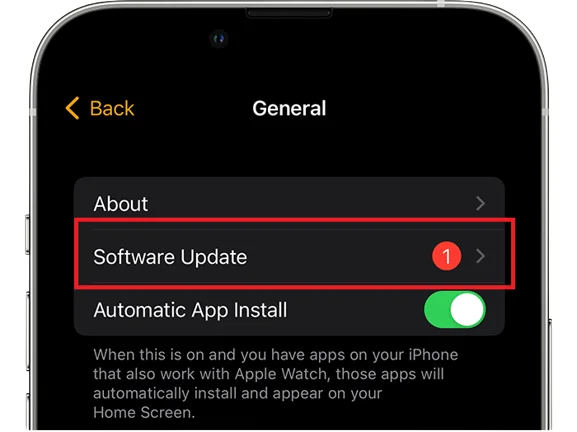
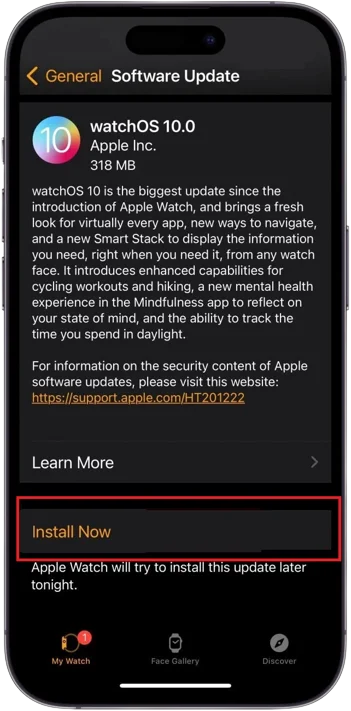
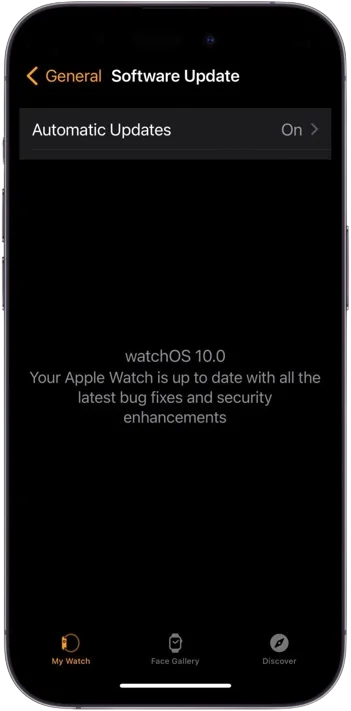
That’s it! You successfully updated your Apple Watch to watchOS 10 using your iPhone.
Conclusion
This blog post has shown you how to update your Apple Watch to watchOS 10 and why you should do it. You have learned about the new features and improvements that make your Apple Watch more fun and useful. Whether you want to customize your watch face, communicate better with your friends, or track your fitness goals, watchOS 10 has you covered. We hope you enjoyed this article and found it informative and very helpful. If you did, please share it with your friends and family who own an Apple Watch.
Must Read

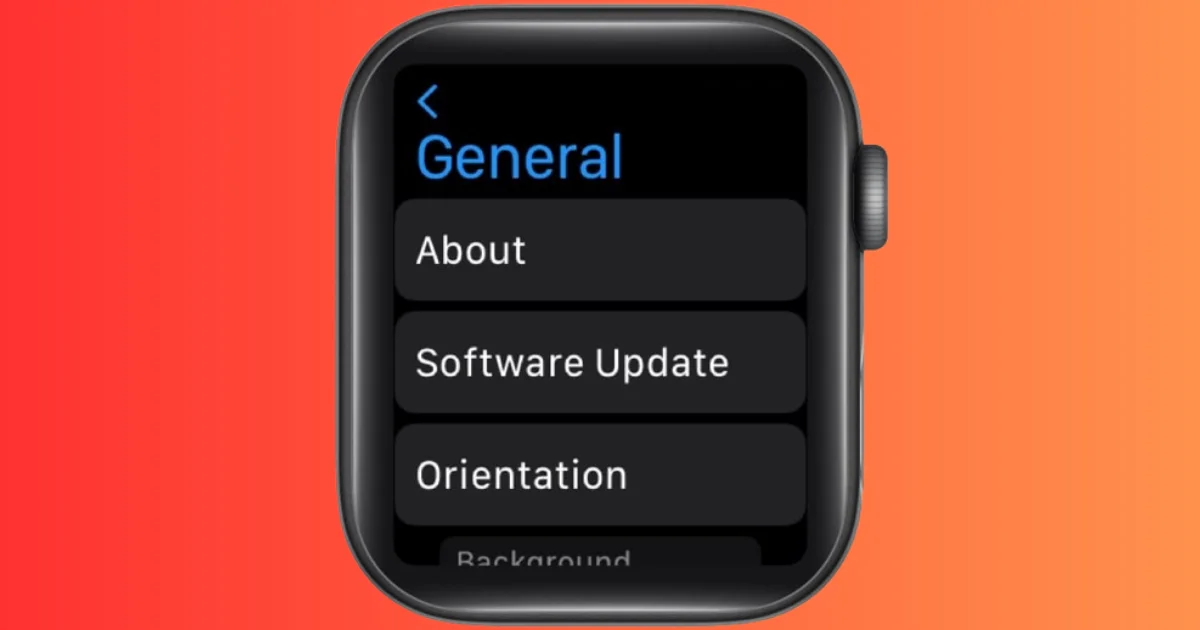
4 thoughts on “How to Update the Apple Watch to the watchOS 10?”
Comments are closed.