Do you want to customize your phone’s vibration settings? Maybe you want to make it vibrate always, so you never miss a call or a text. Or maybe you want to make it vibrate never, or maybe you want to only in silence, so you can enjoy some peace. Whatever your preference, in this blog post we’ll show you how to set your iPhone to vibrate always or never. Let’s see in detail.
What will happen in the Ring Mode and Silent Mode on iPhone?
If you want to control how your iPhone alerts you for calls, messages, and notifications, you can use the Ring Mode and Silent Mode options. Let’s see in detail what will happen in the Ring Mode and the Silent Mode on your iPhone.
Ring Mode
Ring Mode is the default setting for your iPhone. It means that your iPhone will make a sound or vibrate when you receive a call, text, or other notification. You can adjust the volume of the ringtone and the vibration intensity in the Settings app.
Silent Mode
Silent Mode is a way to mute your iPhone temporarily. It means that your iPhone will not make any sound or vibrate when you receive a call, text, or other notification. However, you can still see the alerts on your screen. Let’s see what’s more your iPhone can do in Silent Mode.
- You can see a notification on your screen when someone is calling you, but it won’t make a lot of noise.
- Depending on your settings, your iPhone might vibrate when someone calls you or sends you a text message, or when you get other kinds of notifications.
- If you have contacts that you marked as Favourites, your iPhone will still ring when they call you. It means you can allow calls from certain contacts to ring through even when Silent Mode is on.
- Your alarm will still make a sound if you set it up with the Clock app.
- You can still listen to music or video sounds/audio when you play them.
- You can also set a schedule for when you want your iPhone to automatically enter Silent Mode, such as at night or during meetings.
How to Set Your iPhone to Vibrate Always or Never
It’s very easy to set your iPhone to Vibrate Always or Never. and it only takes a few steps. Let’s see how to do this.
- Tap on the Settings App.
- Tap on Sounds & Haptics.
- Then, tap on Haptics.
- You will find here four options: Always Play, Play in Silent Mode, Don’t Play in Silent Mode, and Never Play. Tap on Always Play or Never Play as per your preference.
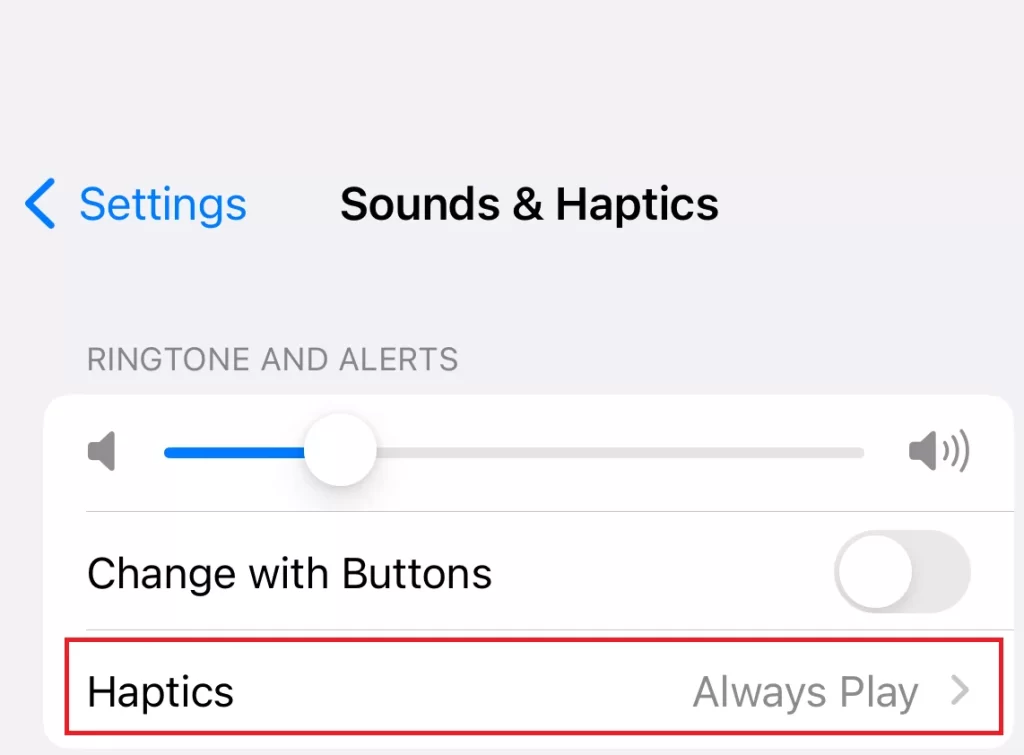
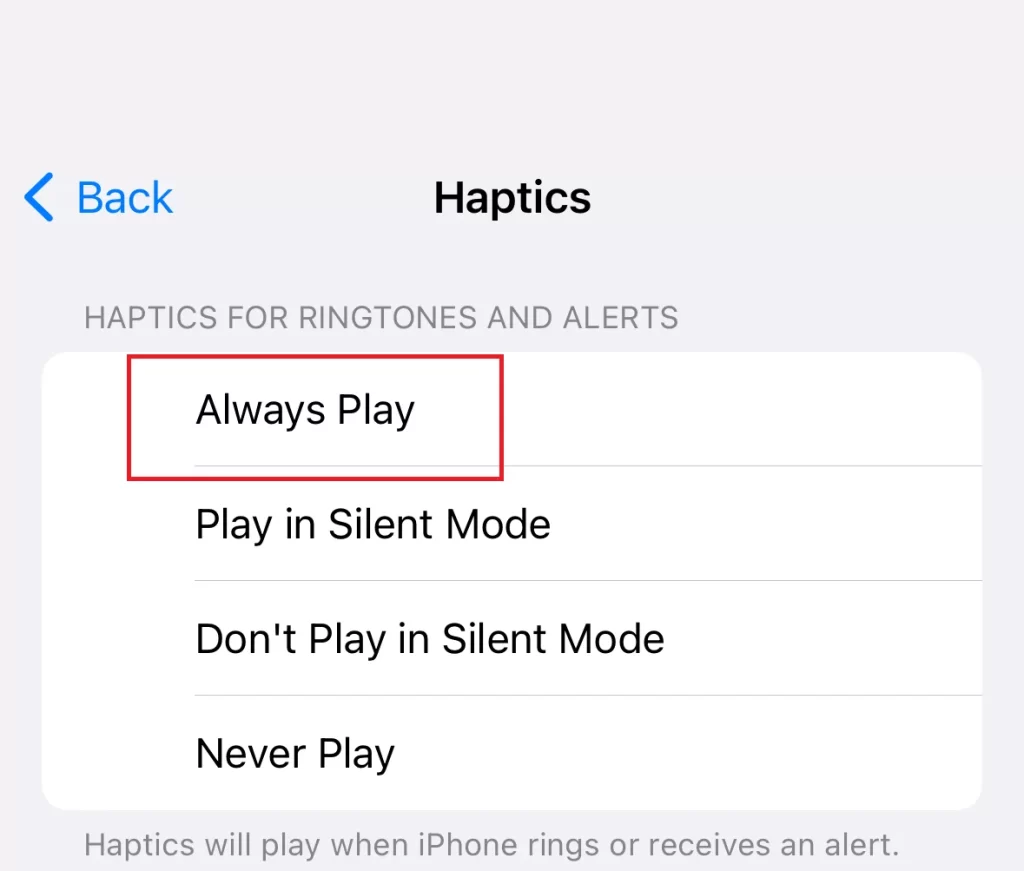
OR
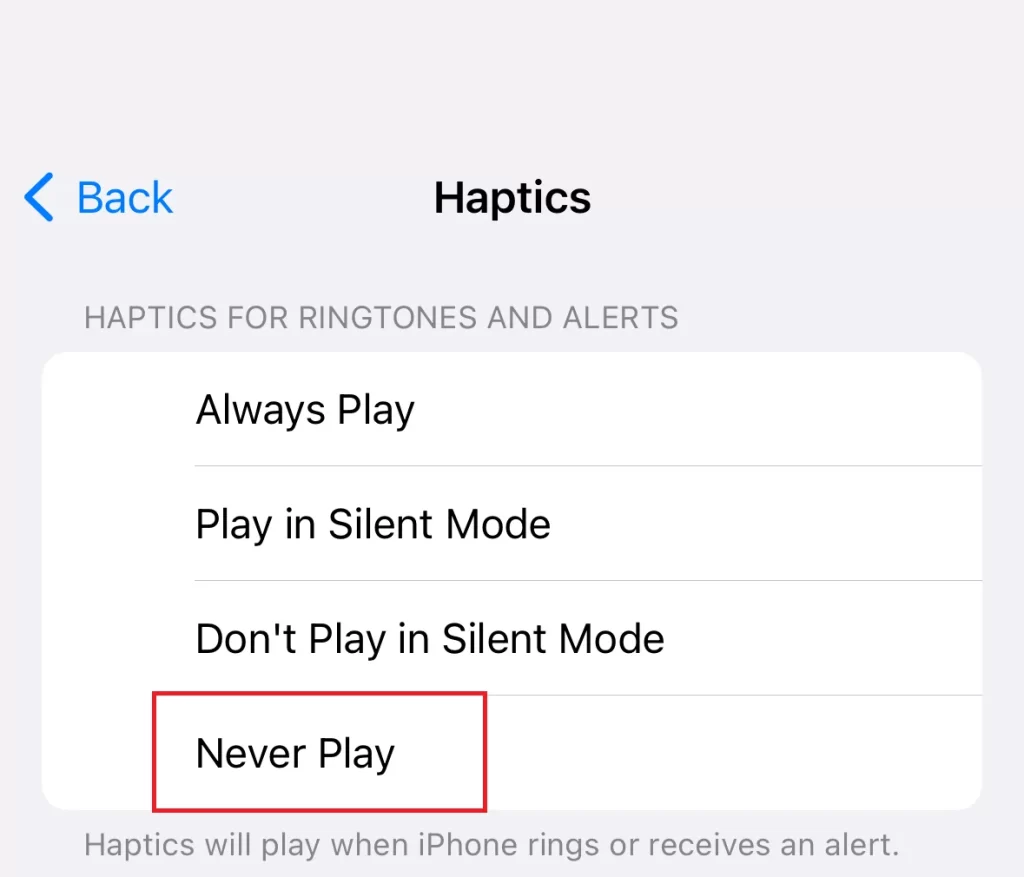
You can also tap on other options (Play in Silent Mode or Don’t Play in Silent Mode) according to your preference.
Let’s Explain the Options Always Play, Play in Silent Mode, Don’t Play in Silent Mode, and Never Play.
- Always Play: No matter what you choose for the Ring/Silent setting, your iPhone will always shake a bit when someone calls you. This is a useful feature that lets you know when you have an incoming call even if you can’t hear your ringtone. You can change the vibration pattern or turn it off completely in the Settings app.
- Play in Silent: When your iPhone is in Silent Mode it will vibrate but when you turn on Ring Mode, it won’t do that. It will only ring or beep, depending on your settings.
- Don’t Play in Silent Mode: Your iPhone will not vibrate in Silent Mode but it will vibrate in Ring Mode.
- Never Play: This option allows your iPhone to never vibrate.
Conclusion
In this blog post, we learned how to set your iPhone to vibrate always or never, and how to choose other options depending on your preferences. We also explained what each option means and how it affects your iPhone’s behavior when you receive a call. By following these simple steps, you can customize your iPhone’s vibration settings to suit your needs and preferences. Whether you want to always feel a gentle buzz, only when your phone is silent, or never at all, you can easily adjust the settings in the Sounds & Haptics menu.
Must Read

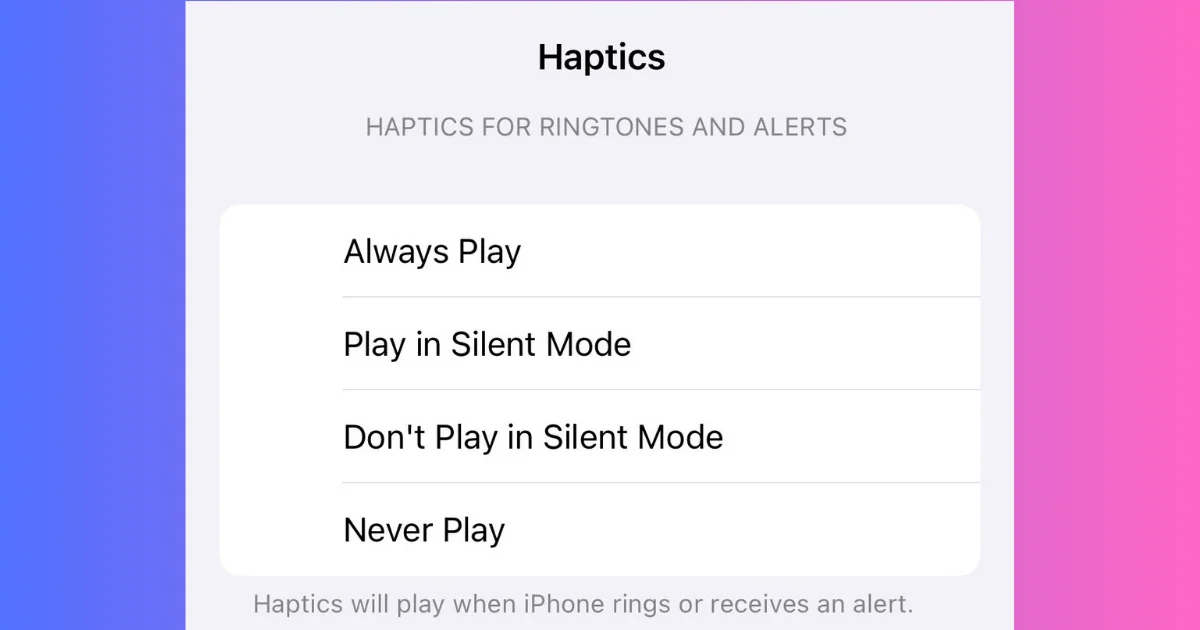
3 thoughts on “How to Set Your iPhone to Vibrate Always or Never?”
Comments are closed.