Do you have an Apple Watch? If you do, you might want to know how to set up the fall detection feature. This feature can help you in case you have a hard fall and need emergency assistance. Let’s see in detail, how to set Fall Detection feature on the Apple Watch.
What is the Fall Detection Feature on Your Apple Watch?
One of the most useful features of the Apple Watch is the fall detection feature. This feature can automatically detect if you have a hard fall and send an Emergency SOS to your contacts or call 911. It can also alert you if your heart rate is too low or too high after a fall. This can be a lifesaver for people prone to falling or having medical conditions affecting their balance.
The Apple Watch uses a built-in accelerometer and gyroscope to measure your movements and detect falls. Let’s see more about what will happen if you hard fall.
- If you have a hard fall, the Apple Watch will tap you on the wrist, sound an alarm, and display an alert. You can select the contact emergency services or dismiss the alert by tapping the Digital Crown, Close in the upper-left corner, or “I’m OK”.
- Suppose, you’re unresponsive for a minute, then the Apple Watch will automatically call, message, and send location to emergency services and the contacts you have set on your Medical ID.
- If you have a hard fall, Apple Watch knows it and automatically logs it into the Health app. But don’t worry, you can tell it that you’re okay if it asks you if you fell.
- But, if you have one of the latest iPhones, like the 14 Pro, the 14 Pro Max, the 15, or the 15 Pro Series. These phones are smart enough to know when you need help. If they can’t connect to a cell tower, they will automatically send an Emergency SOS to the nearest rescue service via satellite. That way, you can feel safe and secure wherever you go.
How to Set Fall Detection Feature on the Apple Watch
Now you can set Fall Detection on your Apple watch using two methods. The first one is using Apple Watch itself and another using your iPhone.
How to Set Fall Detection Feature on the Apple Watch
- Tap on the Settings App.
- Tap on SOS.
- Then, tap on Fall Detection.
- Now, turn on the toggle for Fall Detection.
- Additionally, you can also select your preferences from options “Always on” or “Only on during workouts”.
- If you want to disable the fall detection feature, follow the first three steps and turn off the toggle for Fall Detection.
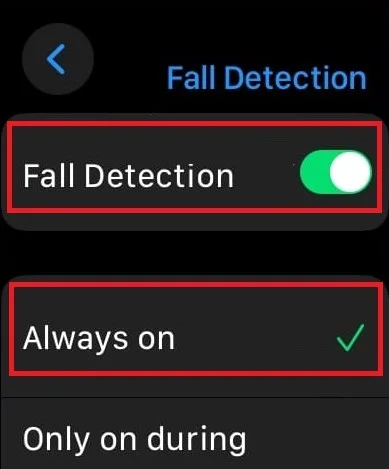
How to Set Fall Detection Feature on the Apple Watch Using iPhone
- Tap on the Apple Watch App.
- Tap on the My Watch tab (at the bottom).
- Then, tap on Emergency SOS.
- Turn on (or enable) the toggle for Fall Detection.
- Additionally, you can also select your preferences from options “Always on” or “Only on during workouts”.
- If you want to disable the fall detection feature, follow the first three steps and turn off the toggle for Fall Detection.
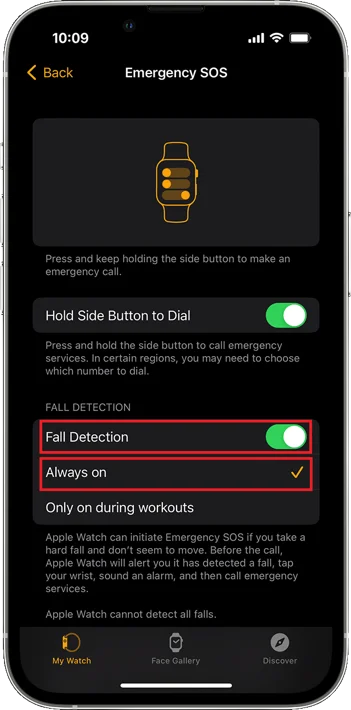
That’s it! You successfully enabled the Fall Detection on your Apple Watch. Now your Apple Watch will automatically detect if you have a hard fall and offer to call emergency services or your emergency contacts. If you don’t respond within a minute, it will call them automatically and send them your location.
Note: The fall detection feature is available only on Apple Watch Series 4 and later models. It also requires an iPhone 6s or later with iOS 14 or later.
You can access your fall history using the Health app on your iPhone. Let’s see how.
How to See Fall History on iPhone?
- On iPhone, tap on the Health App.
- Tap on Browse (at the bottom right).
- Scroll down and tap on Other Data.
- Now, tap on Number of Times Fallen.
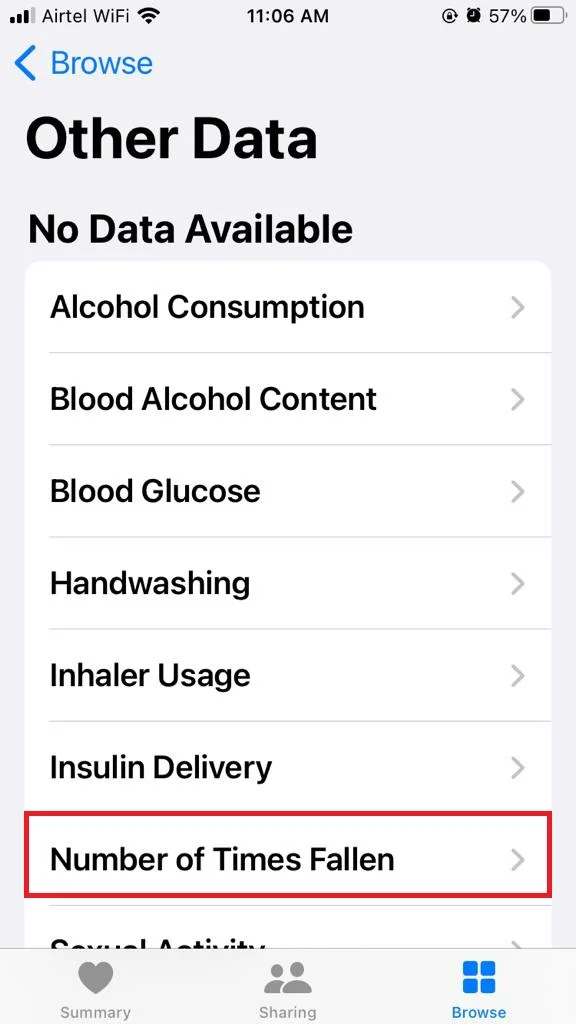
Note: You can also add or edit your emergency contacts in the Health app on your iPhone. Go to iPhone Settings > Health > Medical ID > Edit and scroll down to Emergency Contacts.
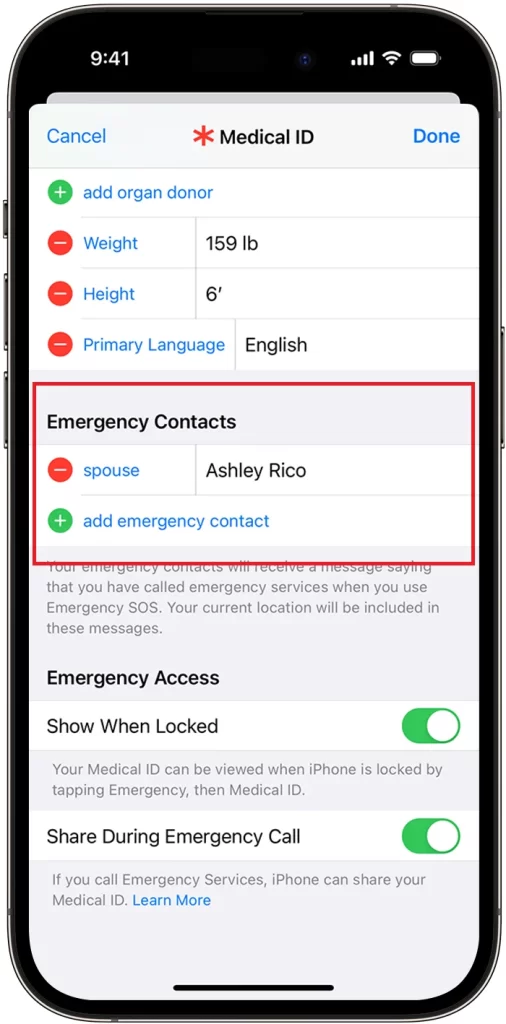
Conclusion
The fall detection feature is a great way to stay safe and connected with your loved ones. It can give you peace of mind and help you get the help you need in case of an emergency. If you have an Apple Watch, you should try it out! We hope this blog post on Fall Detection was helpful for you. If you have any questions or feedback regarding Fall Detection or this blog post, feel free to leave a comment below. Thanks for reading!
Must Read
- Update Apple Watch to watchOS 10
- Use the Action Button on Apple Watch Ultra 2
- Set Your Apple Watch to Vibrate for Notifications
- Using Your Apple Watch Capture a Screenshot
- How to Enable Wi-Fi Calling on Apple Watch & iPhone?
Please comment and Contact Us for any discrepancy. Follow MambaPost on Facebook, Twitter and LinkedIn. For the latest Tech News checkout at MambaPost.com.

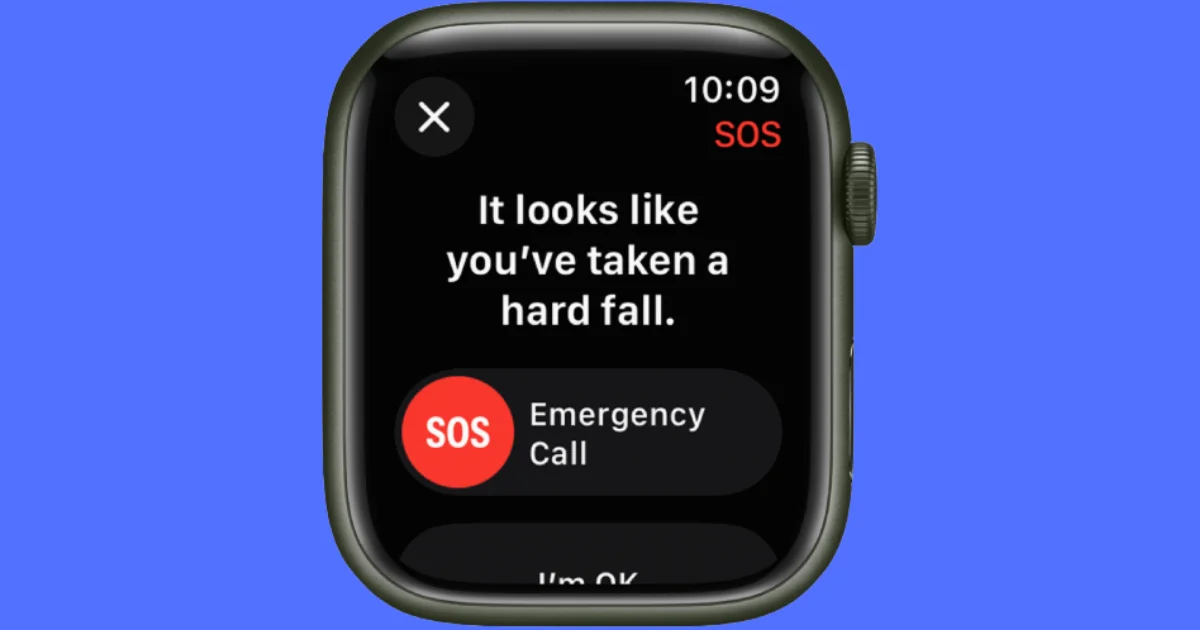
2 thoughts on “How to Set Fall Detection Feature on the Apple Watch?”
Comments are closed.