Are you tired of getting annoying spam group chats on your iPhone? Do you want to know how to stop them from cluttering your messages app and wasting your time? If so, you’re not alone. Spam group chats are a common problem for many iPhone users, and they can be very frustrating to deal with. Fortunately, there are some ways to get rid of them and prevent them from coming back. Here are some tips on how to get rid of spam group chats on iPhone.
How to Get Rid of Spam Group Chats on iPhone
1. Block the Sender or All Phone Numbers in the Group
The easiest way to get rid of a spam group chat is to block the sender (who added you to the group) or all phone numbers in the group chat. Let’s see how to do this.
- Tap on the Message App.
- Tap on the group text message or spam group chat.
- Now tap on the People > icon (at the top of the screen).
- Tap on the contact’s name to whom you want to block.
- Scroll Down to last and tap on Block this Caller.
- Tap on Block this Caller to confirm.
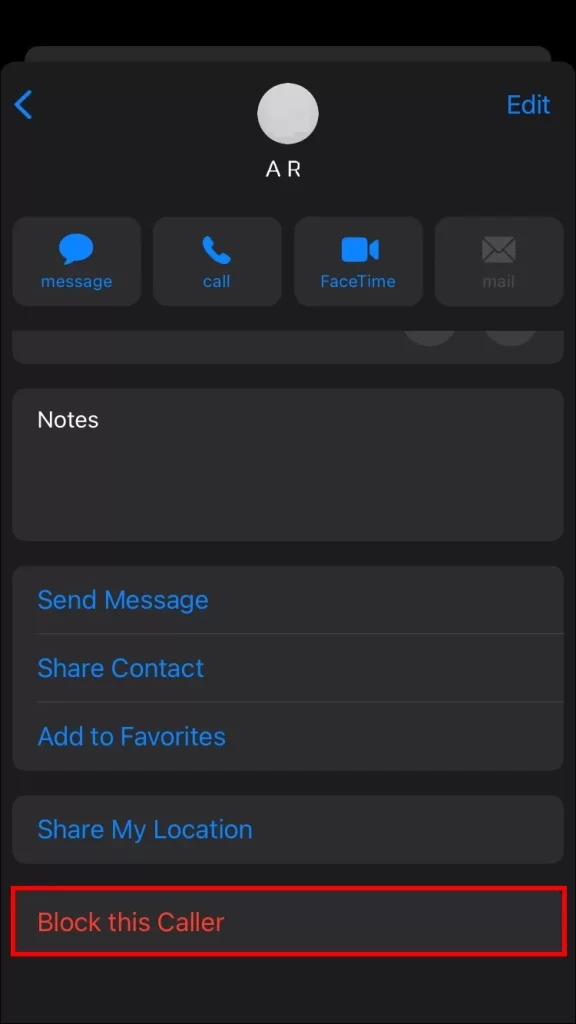
Now you successfully blocked the sender number in the spam group chats. Follow the steps 4 to 6 to block the other members or all members in the group.
2. Leave Group Chat to Get Rid of Spam Group Chats on iPhone
Leave Group Chat
- Tap the group text message or spam group chat that you want to leave.
- Tap the group icons (People > icon) at the top of the screen.
- Scroll down to the last and tap on Leave this Conversation. If your iPhone using iOS 14 or earlier version, then tap the Info button
, then tap on Leave this Conversation.
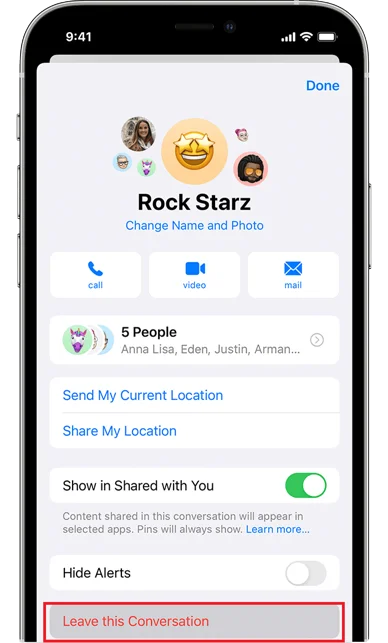
Note: If you’re in a group chat with at least three other people who all have iPhones or iPads, you can get out of it. But if someone in the group doesn’t have an Apple device that uses iMessage, you’re stuck. That’s why you might not see the option to leave.
Delete Group Chat
- Tap on the Message app.
- Hold and Swipe left the relevant spam group chat that you want to delete.
- Tap on the delete icon (trash icon).
- Tap on Filter (at the top left of the screen).
- Scroll down to the last of the screen and tap on Recently Deleted.
- Select the deleted spam group chat.
- Tap on Delete (at the bottom left).
- Finally, tap on Delete Message.
That’s it! You successfully deleted the spam group chat.
3. Hide Alerts or Mute Group Chats to Get Rid of Spam Group Chats on iPhone
If you don’t want to leave or delete the spam group chats it’s better to mute the group chat to get rid of unwanted spam group chat notifications.
- Tap on the Message app.
- Swipe left the spam group chats.
- Tap on the bell icon to mute it.
Now no notification you will get from this spam group chats.
OR
- Tap the group text message or spam group chat that you want to leave.
- Tap the group icons (People > icon) at the top of the screen. If your iPhone using iOS 14 or earlier version, then tap the Info button
.
- Scroll down and turn on the toggle for Hide Alerts.
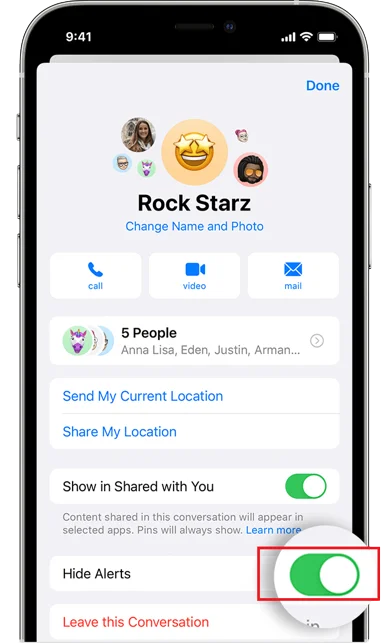
4. Enable Spam Filter
You can’t block group texts from strangers, but you can do something close. Your iPhone can sort texts from people you don’t know into a different folder. You won’t get any alerts when you get these texts. To turn on Spam Filtering, follow these steps:
- Tap on the Settings App.
- Tap on Messages.
- Scroll down to last and tap on Unknown & Spam.
- Enable the toggle for Filter Unknown Senders.
- You can also tap on the relevant third-party app which is already installed on your iPhone for spam filtering (i.e., TrueCaller).
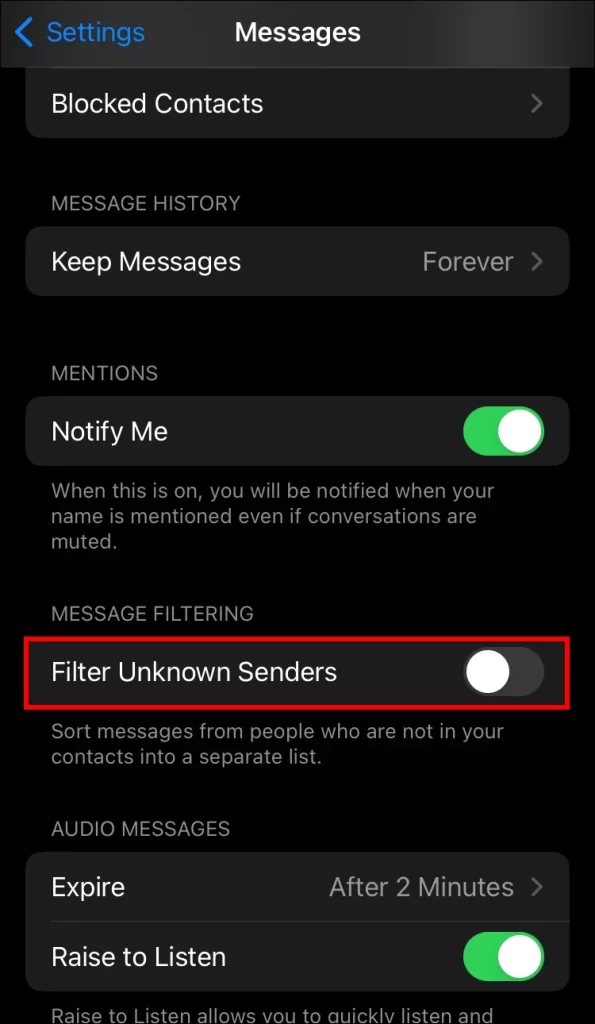
Conclusion
Spam group chats on iPhone can be annoying and frustrating, but you don’t have to put up with them. You can easily get rid of them by following the steps mentioned above in this blog post. By doing these, you can get rid of unwanted messages and enjoy a cleaner and safer messaging experience on your iPhone.
Must Read
- Change Screen Time Passcode on iPhone, iPad and Mac
- Move from Android to iPhone
- Download WhatsApp Status
Please comment and Contact Us for any discrepancy. Follow MambaPost on Facebook, Twitter and LinkedIn. For the latest Tech News checkout at MambaPost.com.


3 thoughts on “How to Get Rid of Spam Group Chats on iPhone?”
Comments are closed.