If you’re an iPhone user, you might have noticed that some posts on social media or other apps have a sensitive content warning that hides the image or video until you tap on it. This is a feature that lets you control what kind of content you want to see or avoid on your device. But how do you enable the sensitive content warning or disable this feature on your iPhone, iPad, and Mac computer? Let’s see in detail in this blog post.
How to Enable the Sensitive Content Warning on Your iPhone
Enabling the sensitive content warning on your iPhone is very easy and convenient. Let’s see how to do this.
- First, you need to tap on the Settings app on your iPhone.
- Then, tap on Privacy & Security.
- Now, tap on Sensitive Content Warning.
- Enable the toggle for Sensitive Content Warning.
- You can also enable the Sensitive Content Warning for specific apps like AirDrop, Contacts, Messages, or Video Message. To do this just turn on the toggle next to it.
- To disable sensitive content warnings for specific apps just turn off the toggle next to the app(s).
- To disable the sensitive content warning for all apps and websites on your iPhone, follow the top 3 steps and turn off the toggle for Sensitive Content Warning.
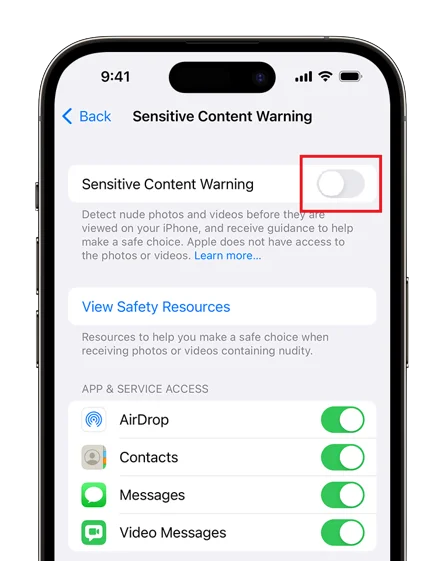
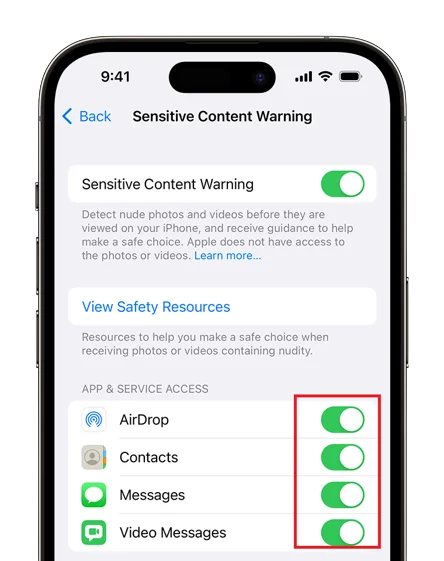
That’s it! You successfully enabled the sensitive content warning on your iPhone. This is how it works. When someone sends you a sensitive photo or video, it will look like a blurry image or video on your iPhone. You have some options to check out the media, block the person who sent it to you, or get some help from online resources.
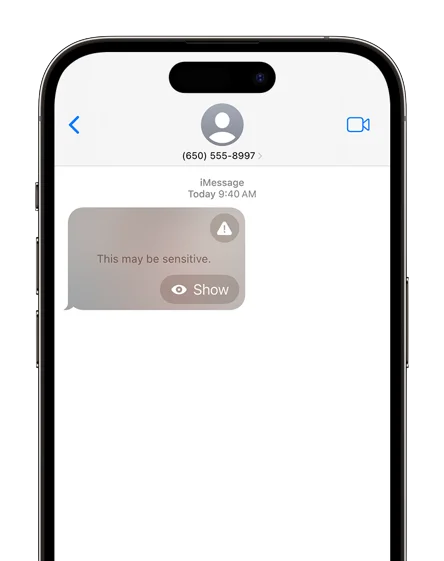
How to Enable the Sensitive Content Warning on Your iPad
Enabling the sensitive content warning on your iPad is also easy and convenient like an iPhone. Let’s see how to do this.
- Tap on the Settings App.
- Then, tap on Privacy & Security.
- Now, tap on Sensitive Content Warning.
- Enable the toggle for Sensitive Content Warning.
- You can also enable the Sensitive Content Warning for specific apps on iPad like AirDrop, Contacts, Messages, or Video Message. To do this just turn on the toggle next to it.
- To disable sensitive content warnings for specific apps just turn off the toggle next to the app(s).
- To disable the sensitive content warning for all apps and websites on your iPad, follow the top 3 steps and turn off the toggle for Sensitive Content Warning.
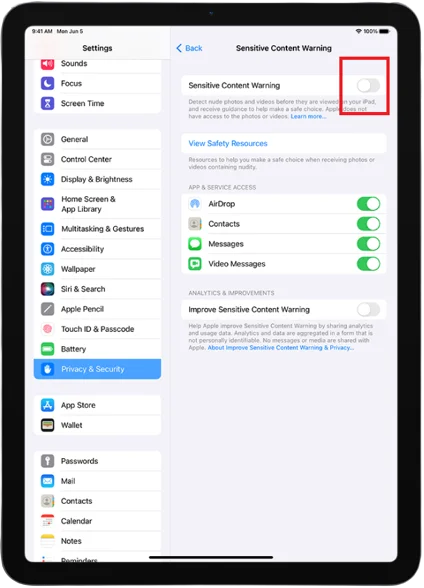
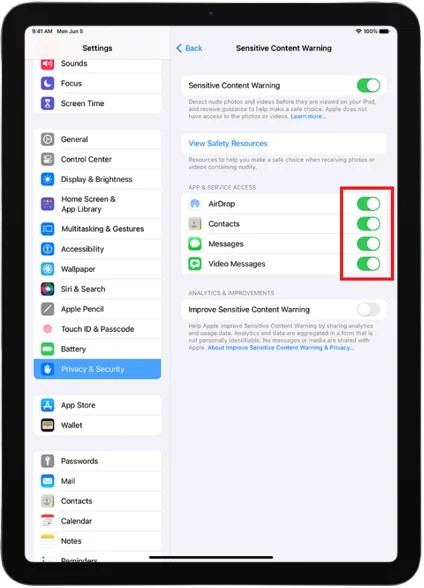
That’s it! You successfully enabled the sensitive content warning on your iPad.
How to Enable the Sensitive Content Warning on Your Mac Computer
Enabling the sensitive content warning on your Mac computer is also easy and convenient. Let’s see how to do this.
- Click on the System Settings.
- From the left-hand side menu click on Privacy & Security.
- Scroll down to the right-hand side of the screen and click on Sensitive Content Warning.
- Click to turn on the toggle for Sensitive Content Warning.
- Now, turn on the toggle next to the app(s) for which you want to enable the sensitive content warning feature.
- To disable sensitive content warnings for specific apps just click to turn off the toggle next to the app(s).
- To disable the sensitive content warning for all apps and websites on your Mac computer, follow the top 3 steps and click to turn off the toggle for Sensitive Content Warning.
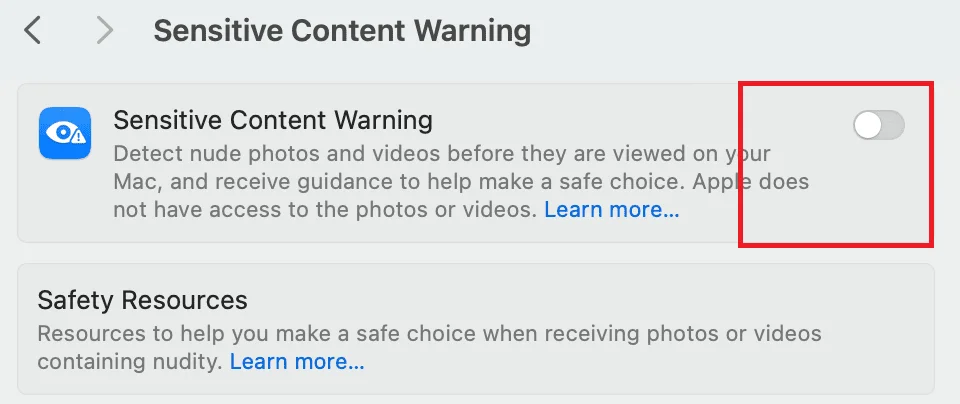
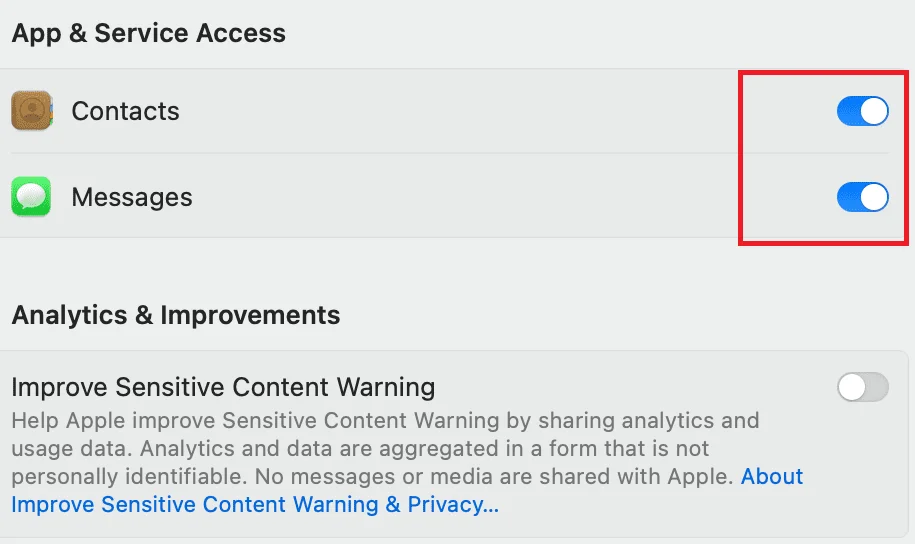
That’s it! You successfully enabled the sensitive content warning on your Mac computer. When someone sends you a sensitive image(s) or video(s), you will see a blurry image or video on your Mac computer. Here, you have also some options to see the media, block the sender, or get some help from online resources.
Conclusion
That’s it! You now know how to enable or disable the sensitive content warning on your iPhone, iPad, and Mac computer. You can change these settings anytime you want according to your preferences and needs. Remember, you’re in charge of what you see on your device, so make sure you use this feature wisely and responsibly.
Must Read

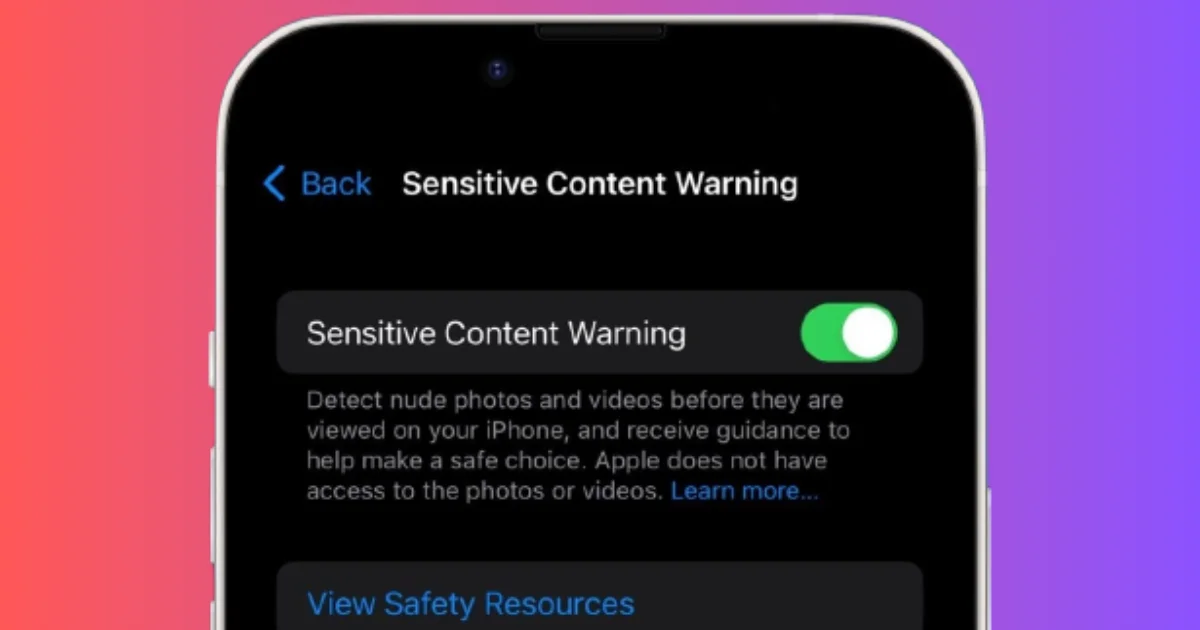
3 thoughts on “How to Enable the Sensitive Content Warning on iPhone?”
Comments are closed.