If you’re using a VPN on your iPhone and iPad, you might want to turn it off for some reason. Maybe you want to access a website or an app that is blocked by your VPN provider, or maybe you just want to save some battery life or just you want to switch to your home network. Whatever the reason, disabling VPN on your iOS device is easy and quick. Let’s see how to disable VPN on your iPhone and iPad.
What is a VPN and Why Do We Need to Use it?
VPN stands for Virtual Private Network, and it’s a way of connecting to the internet that protects our privacy and security. A VPN creates a secure tunnel between your device (mobile, laptop, or tablet) and a server, encrypting your data and hiding your IP address. This means that no one can see what you’re doing online, not even your internet service provider, hackers, or government agencies.
There are many reasons, we need to use it. Let’s see below some most common ones.
- To access geo-restricted content. Some websites and services are only available in certain regions, such as Netflix, Hulu, BBC iPlayer, etc. A VPN can help you bypass these restrictions by changing your IP address to a different country.
- To protect your online identity. Some websites and apps track your online activity. They also collect your personal information, such as your browsing history, location, preferences, etc. A VPN can help you avoid this by masking your IP address and encrypting your traffic.
- To secure your public Wi-Fi connections. When you connect to a public Wi-Fi network, such as at a coffee shop, airport, or hotel, you expose yourself to the risk of cyberattacks. Hackers can intercept your data and steal your passwords, credit card details, or other sensitive information. A VPN can help you prevent this by creating a secure tunnel between your device and the server.
How to Disable VPN on Your iPhone and iPad Using the iPhone Settings App
By visiting the iPhone Settings app, you can easily disable VPN on your iPhone and iPad. Let’s see how to do this.
- Tap on the Settings App on your iPhone and iPad.
- Search for VPN and disable the toggle for VPN if it is already enabled.
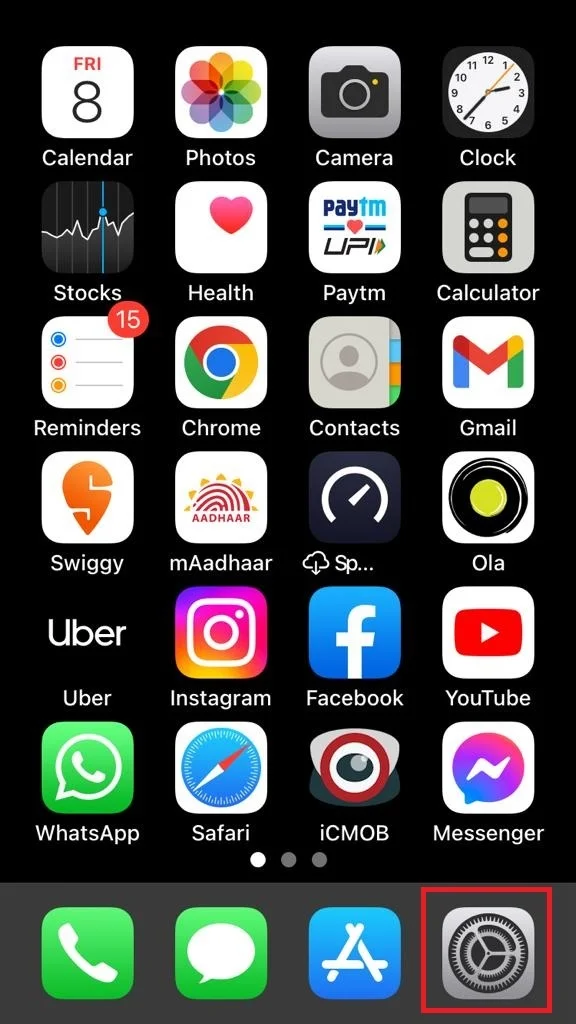
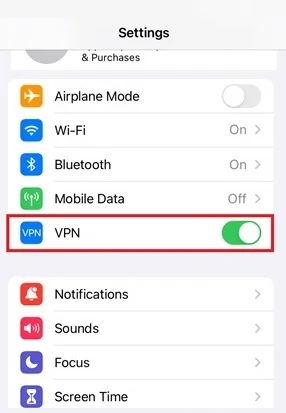
How to Disable VPN on Your iPhone and iPad Using the iPhone and iPad Advanced Settings
- Tap on the Settings App on your iPhone and iPad.
- Tap on General.
- Scroll down to search for VPN & Device Management. Now tap on it once you find it.
- Now, disable or turn off the toggle for Status if it is enabled.
- Disable Connect on Demand: If you don’t want your VPN to come back on by itself after you turn it off, you have to disable Connect on Demand. Tap on the i icon next to your VPN name. Tap on Connect on Demand to disable it. Now your VPN will stay off until you go back to Settings > General > VPN and Device Management > VPN and tap it on again.
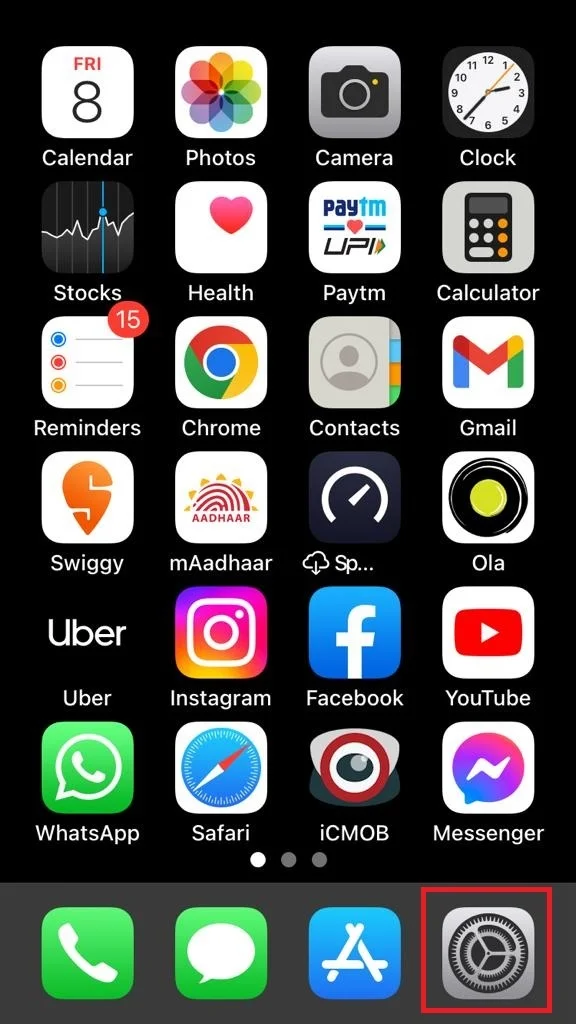
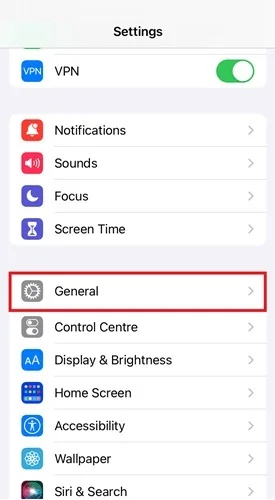
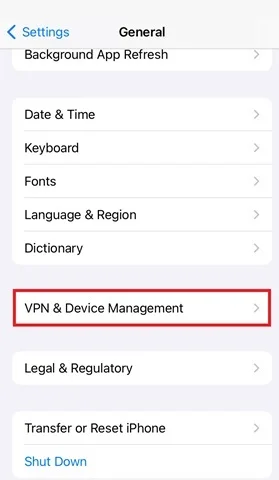
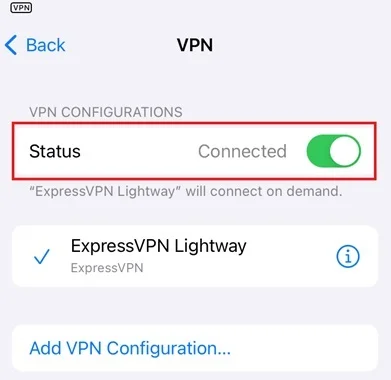
That’s it! You have successfully disabled the VPN on your iPhone and iPad. If you want to enable it again, you need to follow the same steps and toggle on the switch.
Some Tips and Tricks
- Use VPN: If you want to use a VPN app instead of a manual configuration, you can download one from the App Store and follow its instructions.
- Add VPN: If you want to add a new VPN configuration, tap on Add VPN Configuration and follow the instructions.
- Delete VPN: If you want to delete a VPN configuration from your device, tap on the (i) icon next to it and then tap on Delete VPN.
- Switch VPN: If you want to switch between different VPN configurations, tap on the one that you want to use and then toggle on the switch.
Conclusion
To sum up, disabling VPN on your iPhone and iPad is a simple and quick process. It can help you save battery life, improve your internet speed, and access geo-restricted content. You can either turn off the VPN from the Settings app, the VPN app, or the Control Center, depending on your preferences and the type of VPN you are using. However, keep in mind that disabling VPNs also means losing some of the security and privacy benefits that VPNs offer. Therefore, you should only disable VPN when you trust the network you are connecting to and when you don’t need to hide your online activity.
Must Read
Please comment and Contact Us for any discrepancy. Follow MambaPost on Facebook, Twitter and LinkedIn. For the latest Tech News checkout at MambaPost.com.

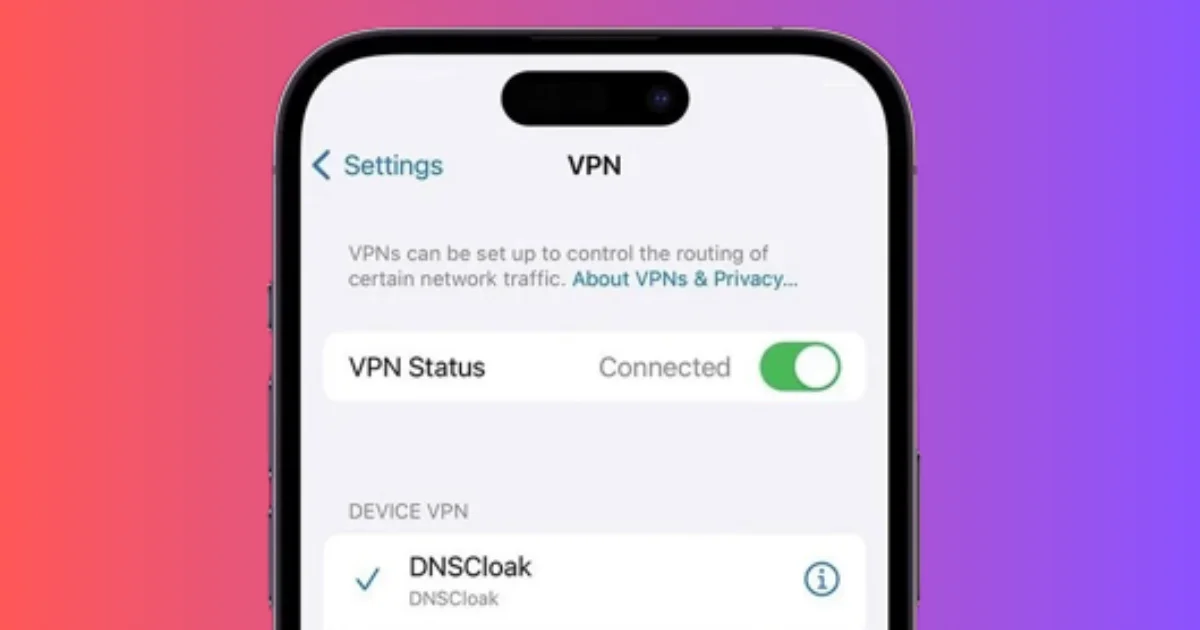
3 thoughts on “How to Disable VPN on Your iPhone and iPad?”
Comments are closed.