If you use Apple Notes on Mac, you can do a lot more with the Notes app and you might have wondered how to change the text color of your notes. Mac is the only platform that gives you the option to change how your text looks. Maybe you want to highlight some important information or create a color-coded system for your notes. Whatever the reason, changing the text color on Apple Notes is easy and fun. Let’s see how to change the Apple Notes text color on Mac in detail.
Change the Text Color of Notes App: What is the Apple Notes App
Apple Notes App is a tool that lets you create and organize notes on your iPhone, iPad, Mac, or iCloud. You can use it to jot down ideas, reminders, lists, sketches, photos, and more. You can also sync your notes across your devices, share them with others, and lock them with a password. Apple Notes App is easy to use and has many features that make it a great app for personal or professional use.
Change the Text Color of THE Notes App: things you can do with Notes App
Here are some of the things you can do with the Apple Notes App.
- Create notes with rich text formatting, such as bold, italic, underline, strikethrough, and highlight.
- Add attachments to your notes, such as images, videos, documents, maps, links, and scans.
- Use the Markup tool to annotate your attachments with drawings, shapes, text, and signatures.
- Use the Scan Documents feature to scan paper documents and save them as PDFs in your notes.
- It has a feature to organize your data in rows and columns using tables (Lines & Grid).
- Use folders and subfolders to sort your notes by category or project.
- Use tags to label your notes and find them easily with the search function.
- The PIN feature allows you to keep important notes at the top of your list.
- You can also use Siri to create, open, or search for notes with your voice.
- Use the Share Sheet to send notes to other apps or people.
- Use the collaboration feature to invite others to view or edit your notes in real time.
Apple Notes App is a versatile and powerful app that can help you stay organized and productive. Whether you need to write a shopping list, plan a trip, sketch a design, or brainstorm an idea, the Apple Notes App can handle it all. You can download the Apple Notes App for free from the App Store or access it from iCloud.com.
How to Change the Text Color of Notes App on Mac
- Click on the Notes App on Mac.
- Load the notes you want to edit.
- Now highlight the texts you want to change the color. Right-click on the highlighted texts.
- Click on > next to Font.
- Click on Show Colors.
- A Fonts window will be displayed. Use this font window to change the text color of your choice. You can also use the color wheel to create your own custom color.
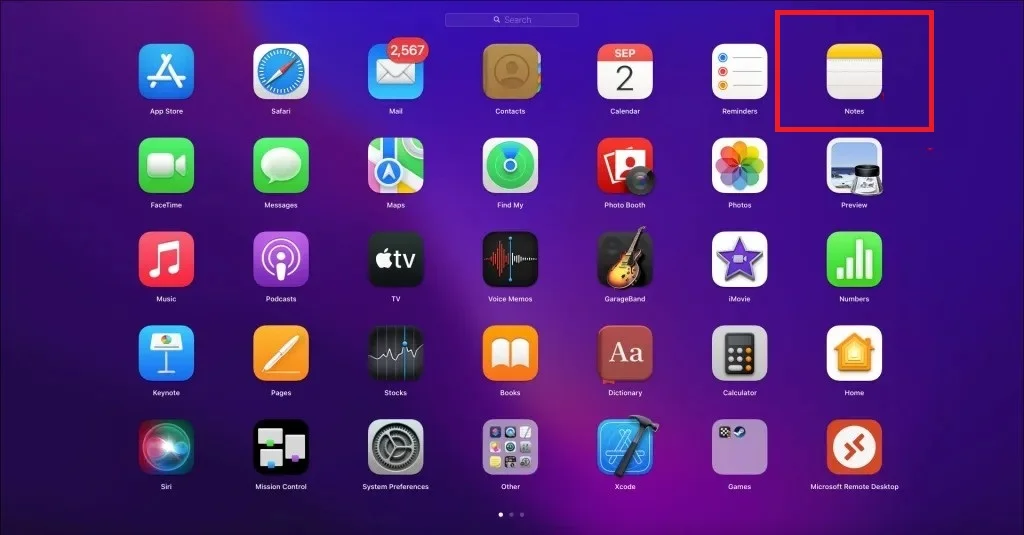
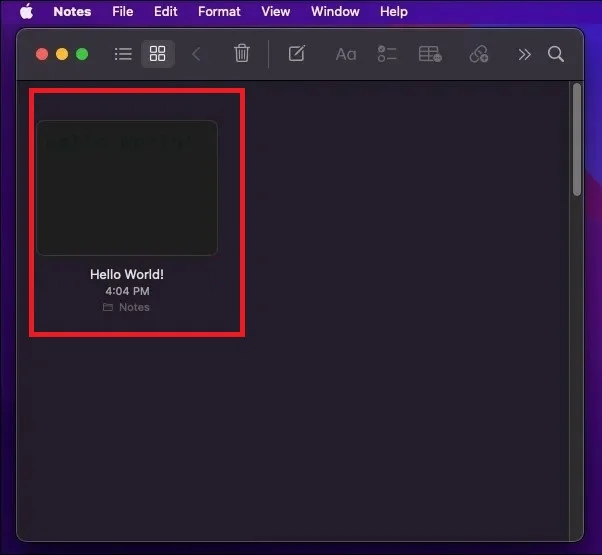
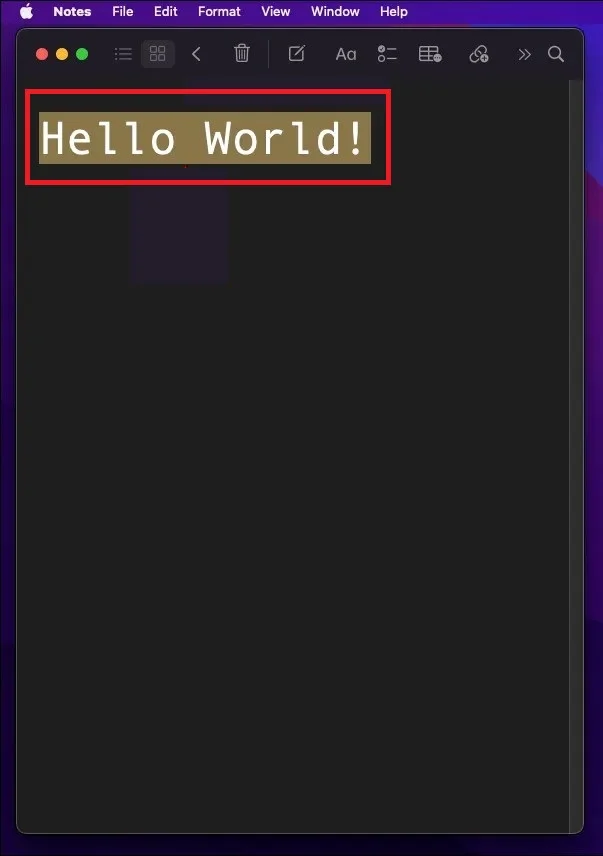
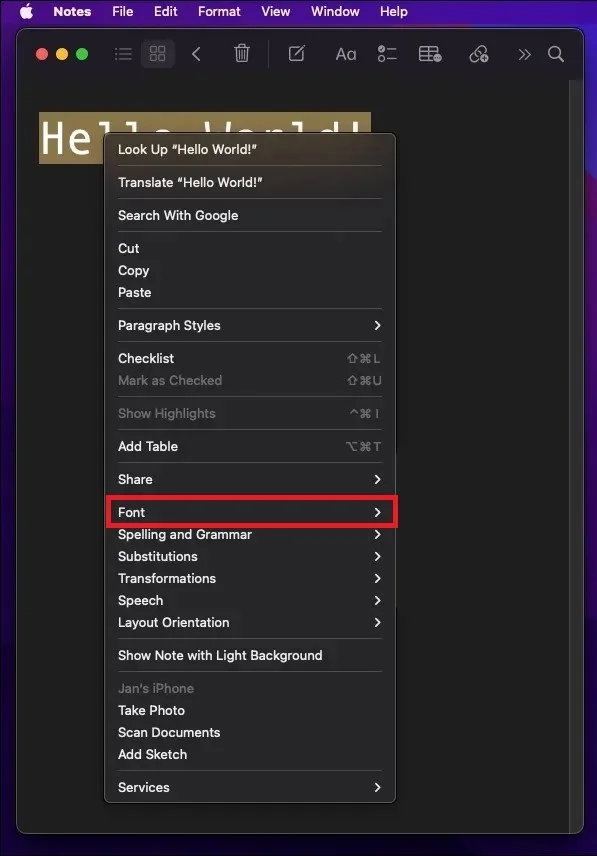
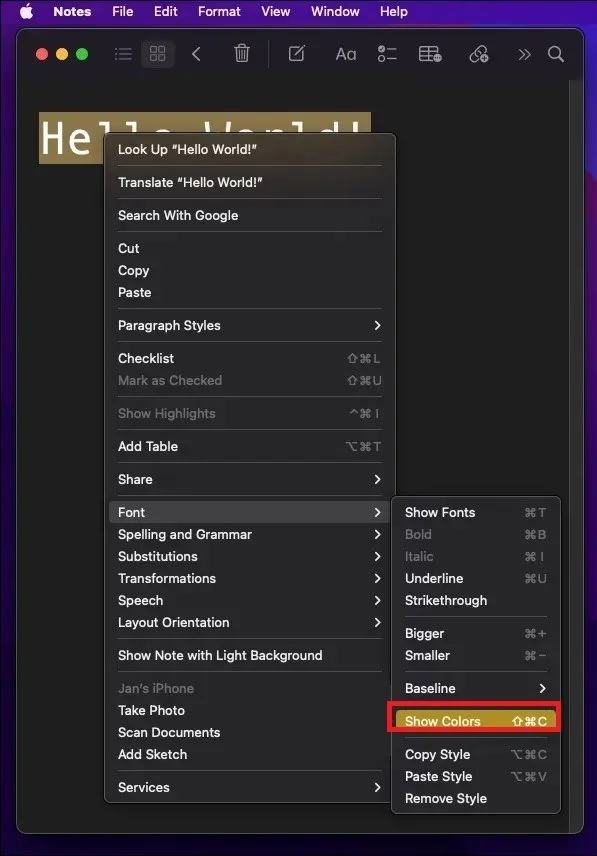
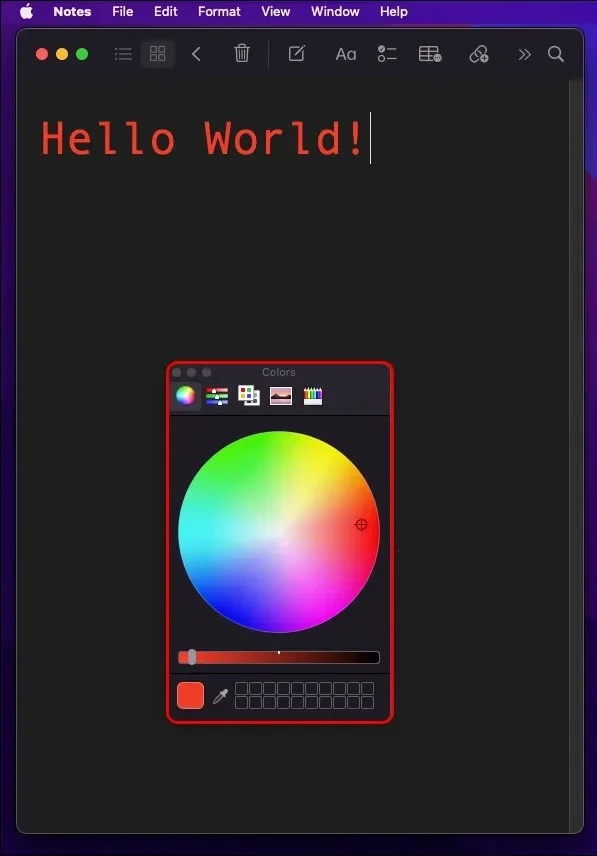
That’s it! You have successfully changed the text color of your Apple Notes on Mac. You can experiment with different colors and styles to make your notes more attractive and organized. Let’s give it a try.
Note: You cannot change the text color of your Apple Notes on iPhone and iPad.A lot of folks have been curious about this, but even the newest betas haven’t added any font options to Apple Notes for iOS and iPadOS. So, the only way to get some color in your notes on an iPhone or iPad is to look at notes you made with a Mac (If you want to see different colors for your text on your iPhone, you can do that on your Mac first. It’s easy to change the text color on a Mac and then send it to your iPhone) or use a different app. Other apps like Evernote let you pick the color you want in the app.
Conclusion
In conclusion, changing the text color of your Apple Notes on Mac is a simple and fun way to customize your notes and make them more appealing. You can choose from a variety of colors and apply them to individual words, sentences, or the entire note. Apart from this, You can also use keyboard shortcuts to speed up the process. Changing the text color of your Apple Notes on Mac is a great way to express your creativity and personality with your notes.
Image Credits: alphr.com
Must Read
Please comment and Contact Us for any discrepancy. Follow MambaPost on Facebook, Twitter and LinkedIn. For the latest Tech News checkout at MambaPost.com.

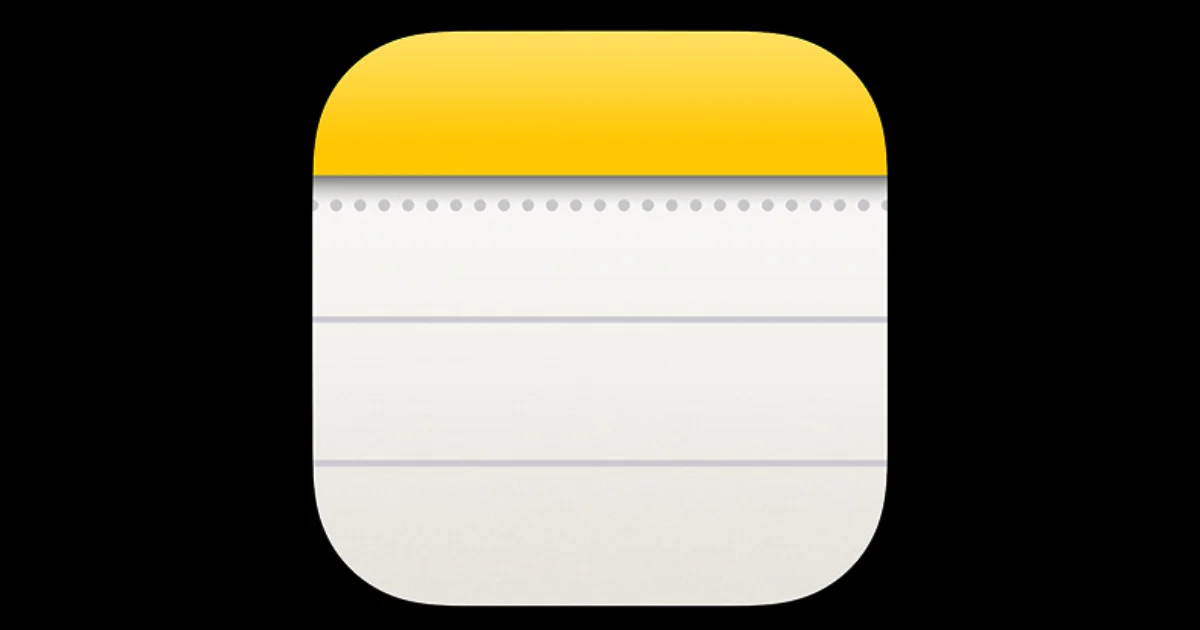
2 thoughts on “How to Change the Text Color of Notes App on Mac?”
Comments are closed.