If you want to browse the web without leaving any traces of your activity, you might want to use the private browsing mode on Safari. This feature allows you to visit websites without saving your history, cookies, cache, or autofill data. In this blog post, we will show you how to turn on private browsing on Safari for different devices and platforms.
What is Private Browsing (incognito mode) on Safari?
Private browsing on Safari is a feature that lets you surf the web without leaving any traces of your activity on your device. When you use private browsing, Safari doesn’t save your browsing history, cookies, passwords, autofill information, or other data that could be used to identify you or track your online behavior.
Private browsing is useful when you want to keep your online activity private from other people who use your device, or when you want to access websites that might otherwise be blocked by your network or region.
Why Use Private Browsing?
Private browsing can be useful for many reasons, such as:
- Protect your privacy from other users who might access your device or network.
- Avoiding targeted ads based on your browsing history or preferences.
- Testing websites without cookies or cache interfering with their functionality.
- Accessing content that might be blocked or restricted by your location or network.
How to Enable incognito mode on Safari
Let’s see how we can turn on incognito mode or private browsing on Safari on different devices:
How to Turn on Private Browsing on Safari on iPhone
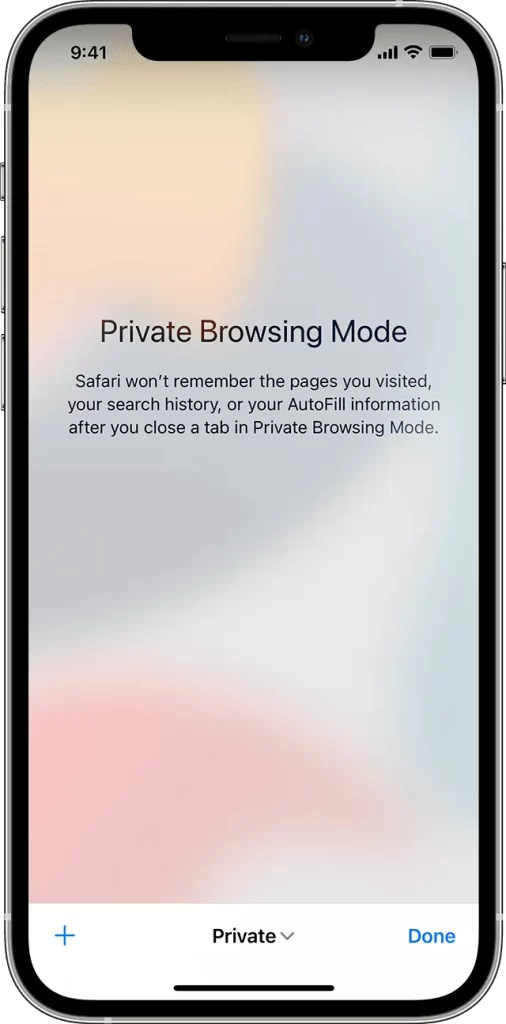
Turn On
- Open the Safari browser.
- Tap on the tabs icon (you will get it at the bottom right corner of the screen).
- Tap on the <numbers>Tabs (For example 6 Tabs, 11 Tabs, etc).
- Now tap on Private.
- Tap on Done (Bottom Right Corner).
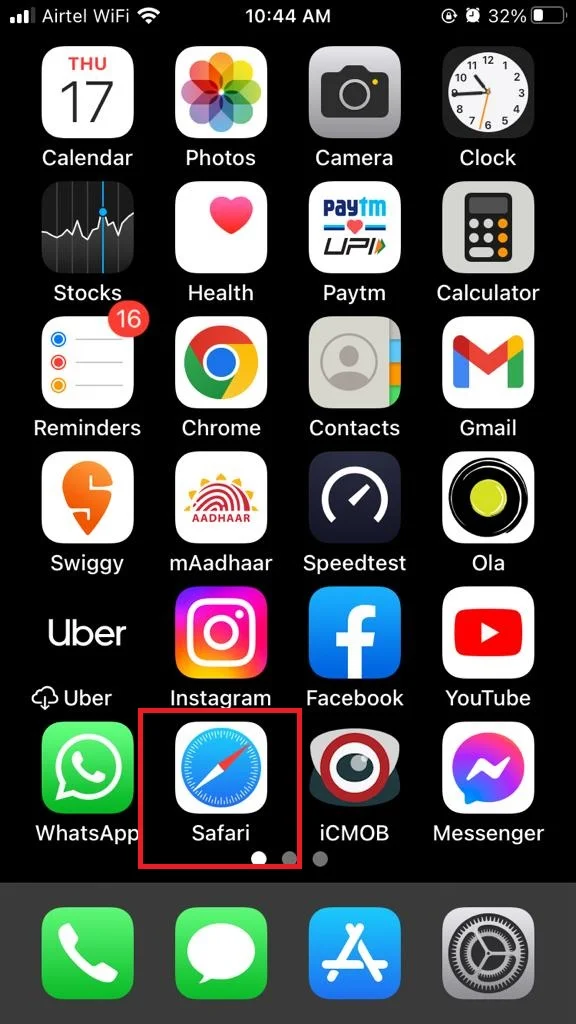
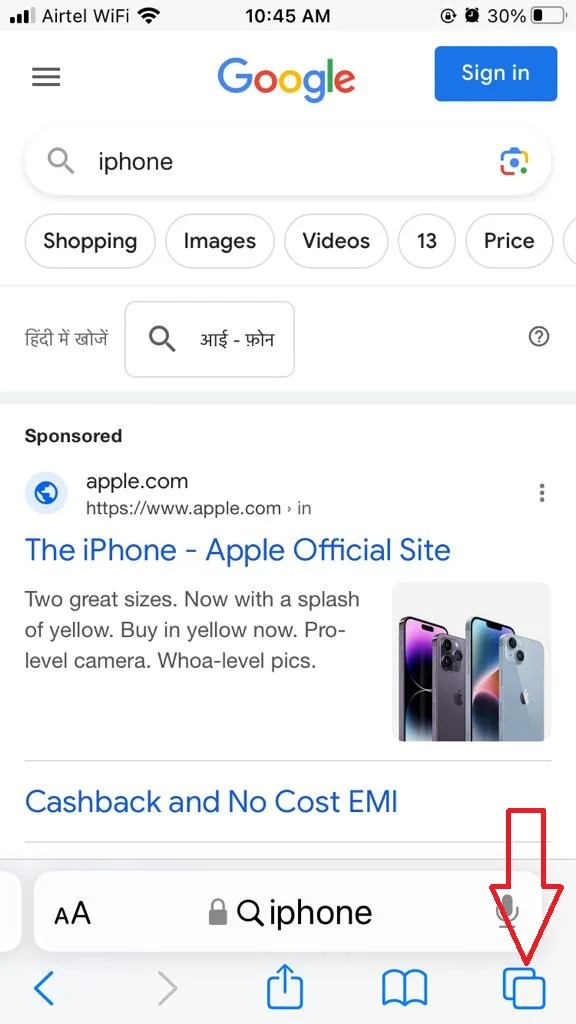
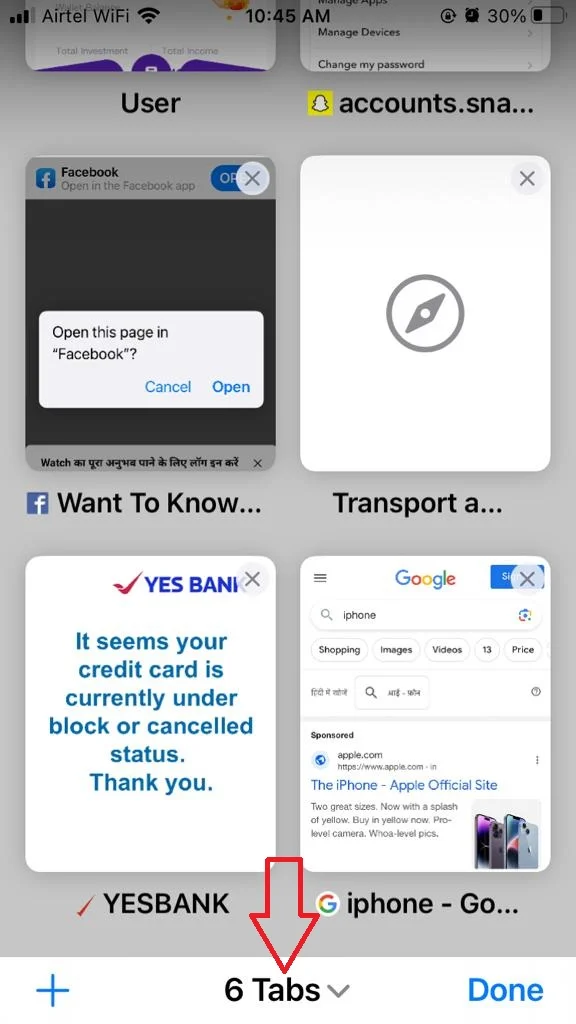
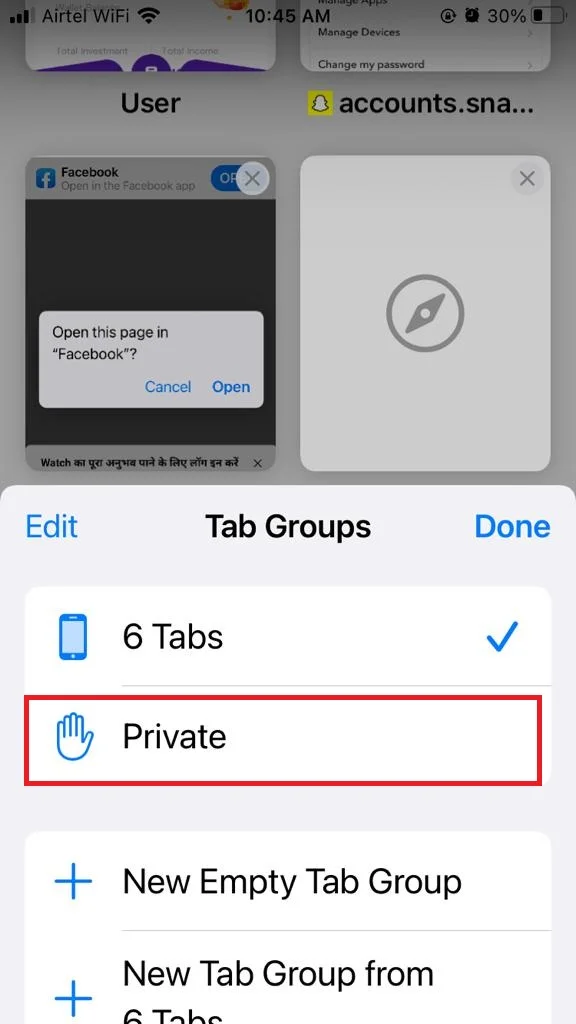
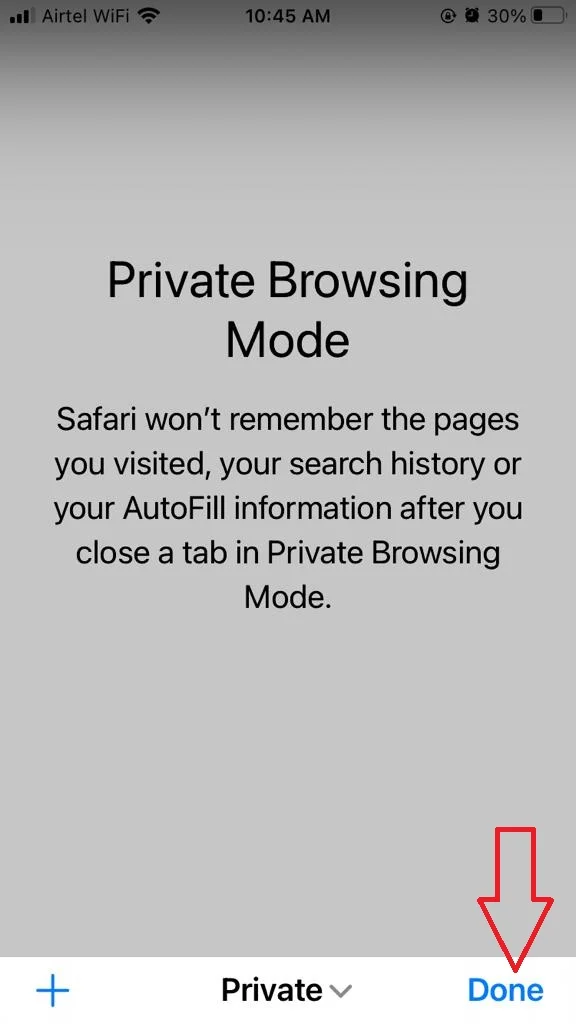
Turn Off
- Open Safari browser.
- Tap on the tabs icon (you will get it at the bottom right corner of the screen).
- Tap on Private.
- Tap on the <numbers>Tabs (For example 6 Tabs, 11 Tabs, etc).
- Tap on Done (Bottom Right Corner).
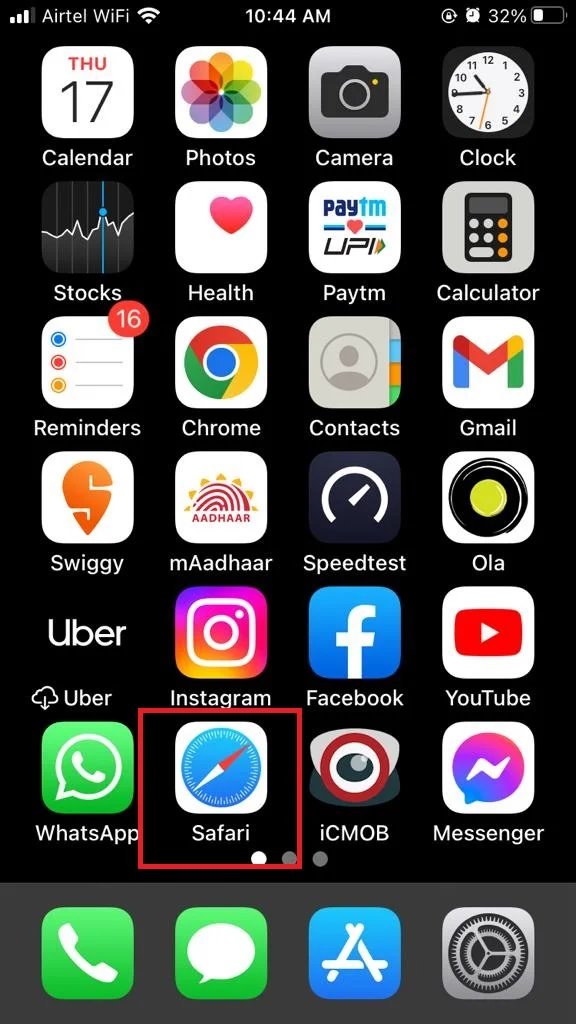
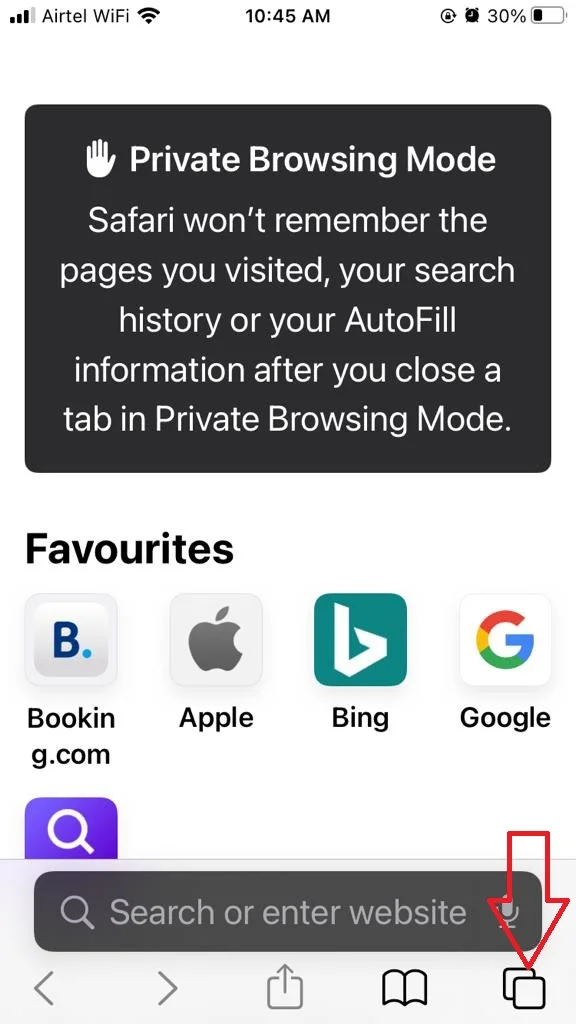
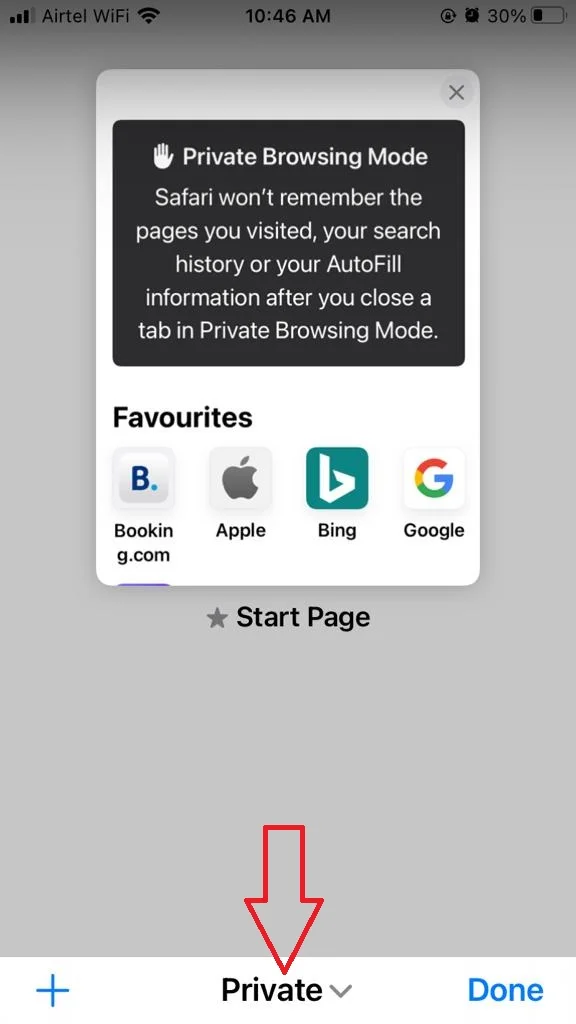
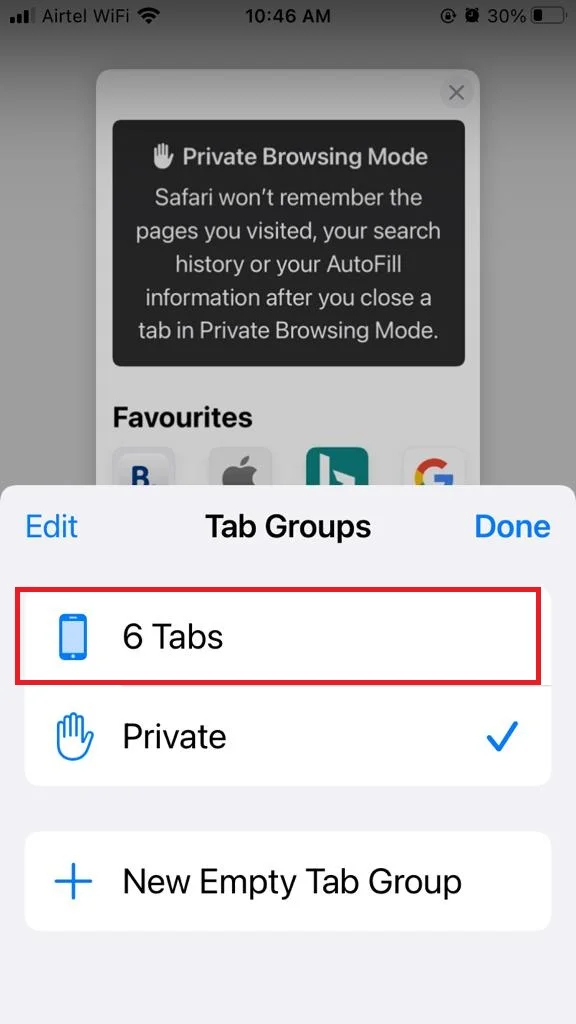
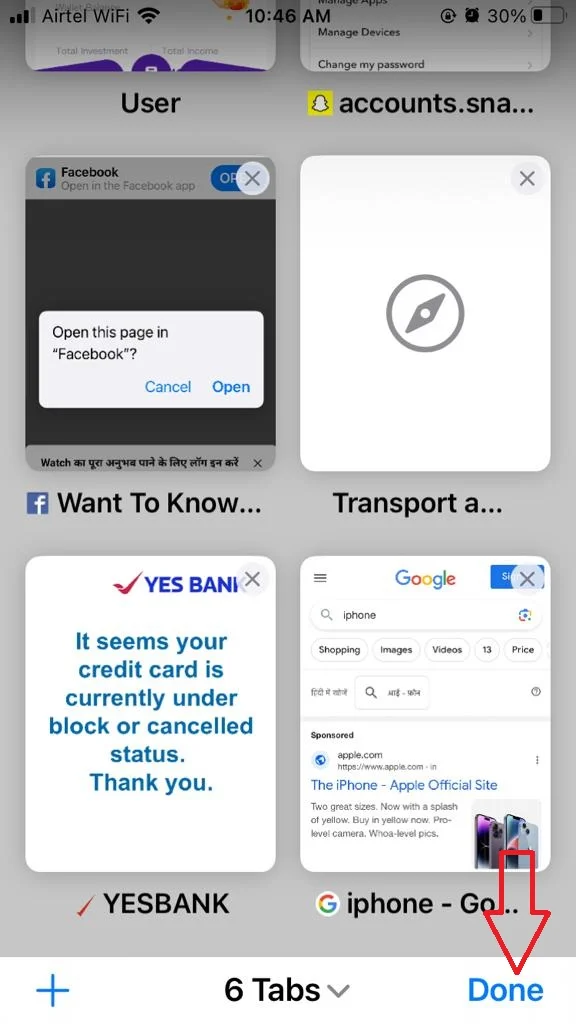
How to Turn on Private Browsing on Safari on iPad
Turn On
- Open Safari browser (app) on your iPad.
- Tap and hold the Tabs button.
- Now tap on New Private Window or New Private Window according to your preference.
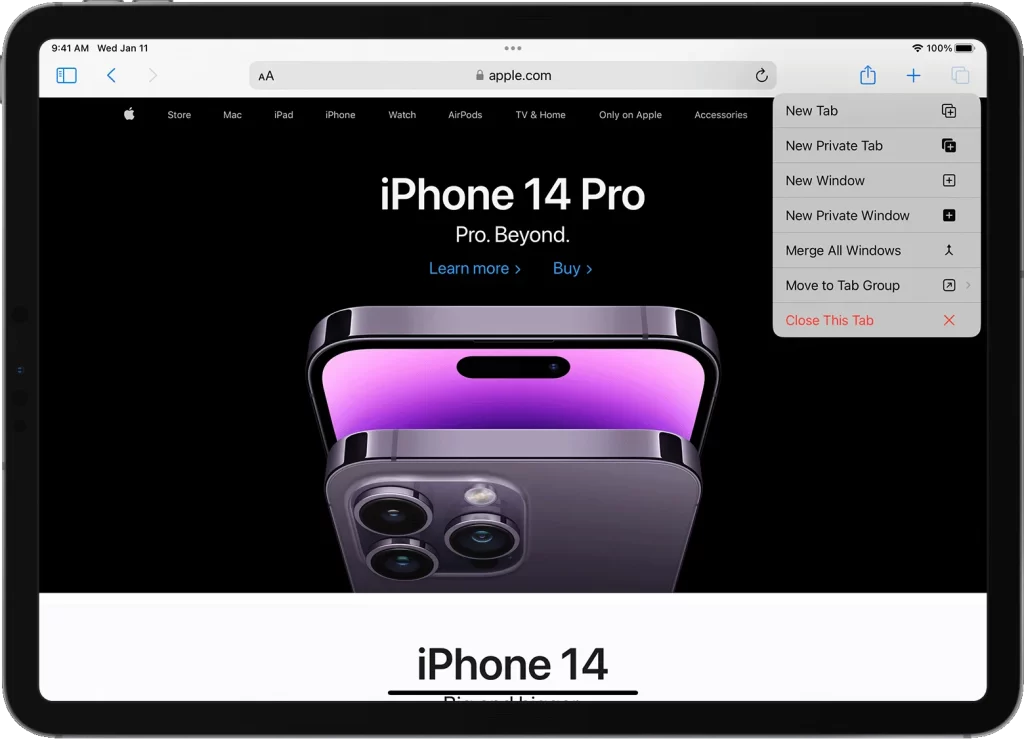
Turn Off
- Open Safari browser (app) on your iPad.
- Tap on Private to see the Tabs Groups list.
- Tap on the <numbers>Tabs (For example 6 Tabs, 11 Tabs, etc) at the top of the Tabs Groups list.
How to Turn on Private Browsing on Safari on Mac
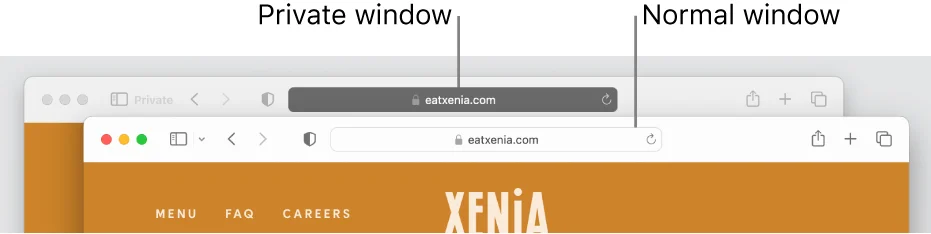
Turn On
- Open Safari browser on your Mac.
- Click on File (from the Menu bar at the top left).
- Click on New Private Window. You will be able to see a dark background with a message saying “Private Browsing Enabled”.
- If you want to use the Private tab also, then open a new tab on this opened New Private Window.
Turn Off
- Close the opened Private Window.
- Click on the File (from the Menu bar at the top left).
- Now click on New Window.
Note: Private browsing does not make you completely anonymous or secure online. It does not prevent websites from tracking your IP address, location, or device information. It also does not encrypt your data or protect you from malware or phishing. Therefore, you should always use caution and common sense when browsing the web, whether in private mode or not.
Conclusion
Private browsing is a feature that lets you surf the web without leaving any traces of your activity on your device. It can help you protect your privacy, avoid unwanted ads, and access content that might be blocked in your region. You can browse the web privately and securely on Safari. Remember that private browsing does not make you anonymous online, so you should still use caution when sharing sensitive information or visiting untrusted websites.
Must Read
- How to Clear Safari Cache, History, and Cookies on Your iPhone and iPad?
- How to Delete Your Snapchat Account on iOS and Android Devices?
- How to Contact WhatsApp Customer Care on iPhone?
- How to Contact Netflix Support in India?
Please comment and Contact Us for any discrepancy. Follow MambaPost on Facebook, Twitter and LinkedIn. For the latest Tech News checkout at MambaPost.com.

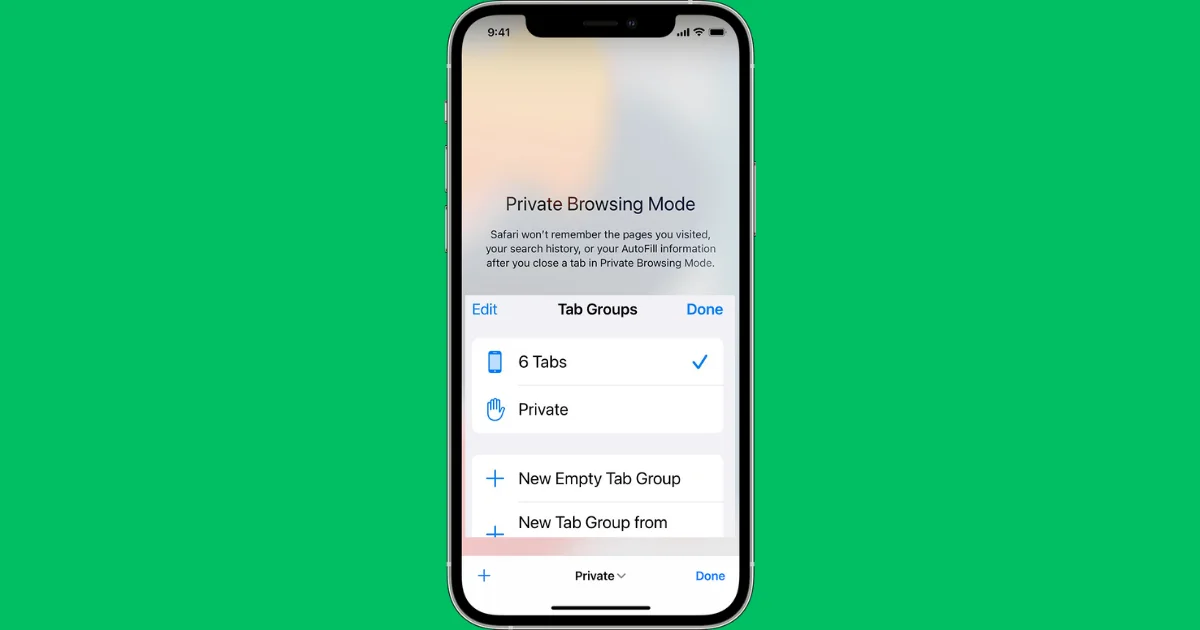
4 thoughts on “How to Turn on Private Browsing on Safari?”
Comments are closed.