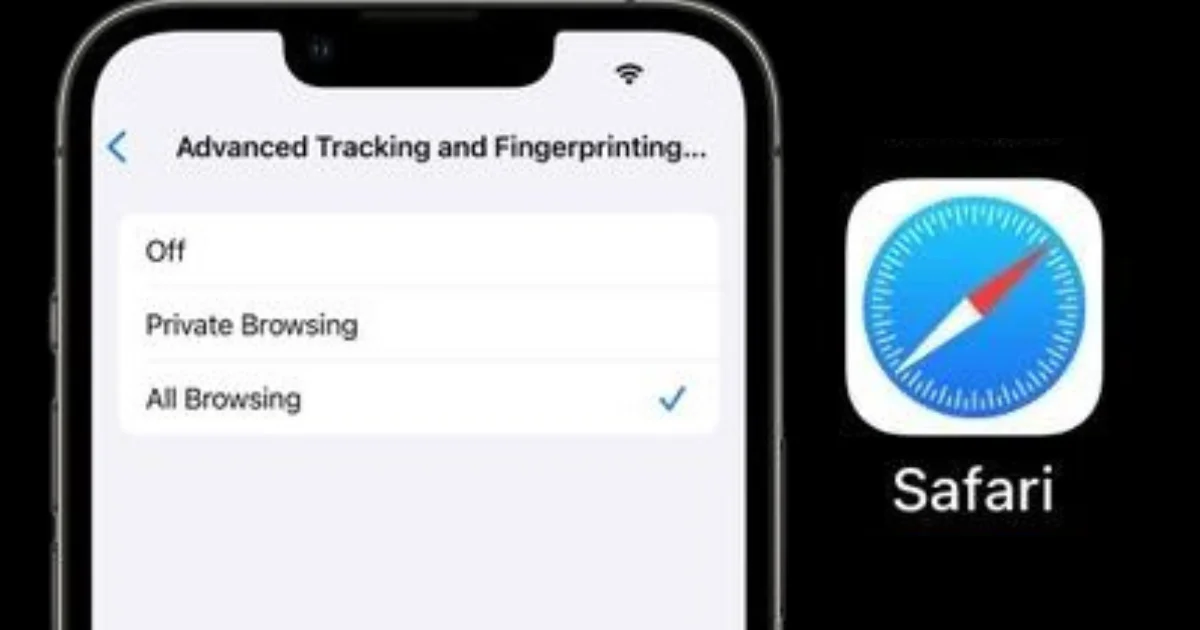Do you ever wonder how some websites seem to know what you’re interested in, even if you’ve never visited them before? Well, that’s because they use a technique called URL tracking, which allows them to collect information about your browsing habits and preferences. In this blog post, we will see how to stop URL tracking on Safari on your iPhone.
What is URL Tracking?
URL tracking through the browser is a way of collecting information about the websites you visit and the actions you take on them. For example, when you click on a link or fill out a form, the URL may change to include some extra parameters that identify you or your preferences. This can help website owners to analyze their traffic, improve their services, or target you with ads. However, it can also pose some privacy risks, as your browsing history may be exposed to third parties or hackers.
URL tracking can be useful for some purposes, like personalizing your online experience and showing you relevant ads, but it can also be annoying, intrusive, and potentially harmful to your privacy. If you want to stop URL tracking on Safari on your iPhone, you’re at the right place.
There are a few simple steps that you can take to prevent websites from snooping on your online activity. This set of instructions will guide you through enabling a feature for your Safari browsing on iPhone, iPad, and macOS Sonoma. Once activated, this feature makes sure that any URLs you open won’t carry any extra tracking data that are sometimes added to the end of the web addresses.
How to Stop and Remove All URL Tracking on Safari on iPhone
Let’s see how we can stop all URL tracking on Safari on your iPhone with simple steps.
- Tap on the Settings app.
- Scroll and find Safari and tap on it.
- Scroll to find Advanced and tap on it.
- Now here you need to tap on the Advanced Tracking and Fingerprint Protection under the PRIVACY section.
- You will see here three options: Off, Private Browsing, and All Browsing. Tap on All Browsing.
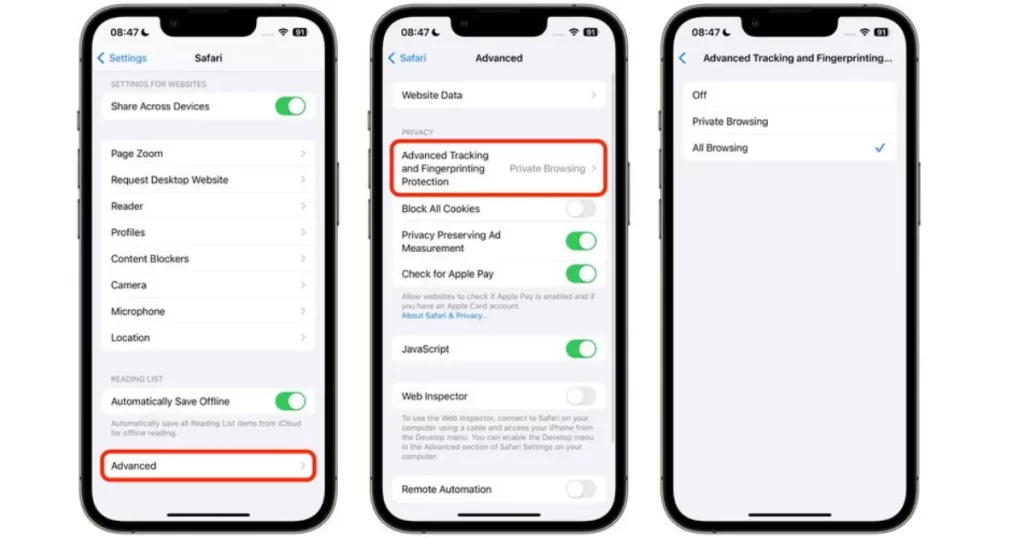
Now you learned successfully to stop and remove All URL tracking on your iPhone.
How to Stop and Remove All URL Tracking on Safari on iPad
The process for iPad is the same as the process for iPhone.
- Tap on the Settings app.
- Scroll and find Safari and tap on it.
- Scroll to find Advanced and tap on it.
- Now here you need to tap on the Advanced Tracking and Fingerprint Protection under the PRIVACY section.
- You will see here three options: Off, Private Browsing, and All Browsing. Tap on All Browsing.
Now you learned successfully to stop and remove All URL tracking on your iPad device.
How to Stop and Remove All URL Tracking on Safari on Mac
- Open Safari on your Mac.
- Click on Safari at the top left corner next to the Apple logo.
- Click on Settings fromthe popped-down menu bar.
- Now click on the Advanced tab (top right at the Advanced window)
- Clicked the check box next to Use advanced tracking and fingerprint protection, then select in all browsing from the dropdown menu list.
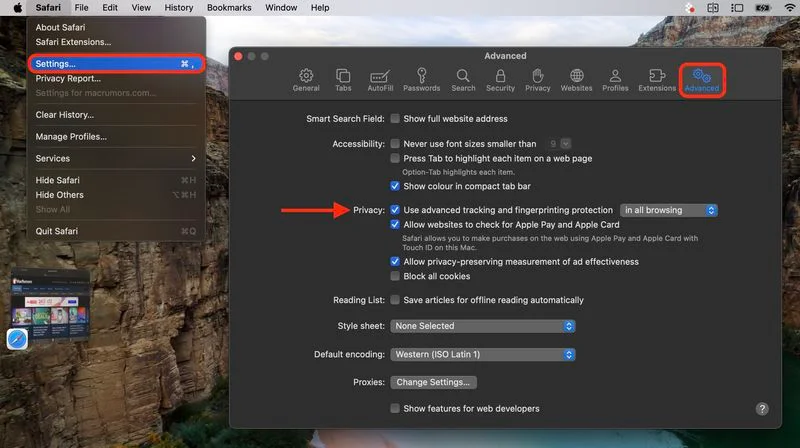
Now you learned successfully to stop and remove All URL tracking on your Mac.
Conclusion
In a world of the internet, your online privacy is increasingly valuable, and taking control of URL tracking on Safari browser is a prudent step. Whether you’re using an iPhone, iPad, or Mac, these steps ensure that your browsing remains personal and protected. Remember, sometimes tracking can make your online stuff better. But it’s always smart to know what’s up and have the power to decide what happens with your privacy. Keep that in mind.
Must Read
Please comment and Contact Us for any discrepancies. Follow MambaPost on Facebook, Twitter, and LinkedIn. For the latest Tech News checkout at MambaPost.com.