If you’re an apps lover, you probably have a lot of apps on your iPhone. And sometimes, finding the one you need can be a hassle. You might have to swipe through several pages or use the search function to locate it. But what if there was a better way to organize your apps? What if you could alphabetically sort apps, so you always know where to find them? Well, you can! In this blog post, we’ll show you how to sort home screen apps alphabetically on your iPhone in just a few steps. It’s easy, fast, and convenient. Let’s see in detail how to do this.
How to Sort Home Screen Apps Alphabetically on iPhone
- Tap on the Settings app.
- Tap on General.
- Now you have to Scroll down to the bottom of the screen and tap on Transfer or Reset iPhone.
- Tap on Reset.
- Tap on Reset Home Screen Layout.
- Now tap on Reset Home Screen to confirm.
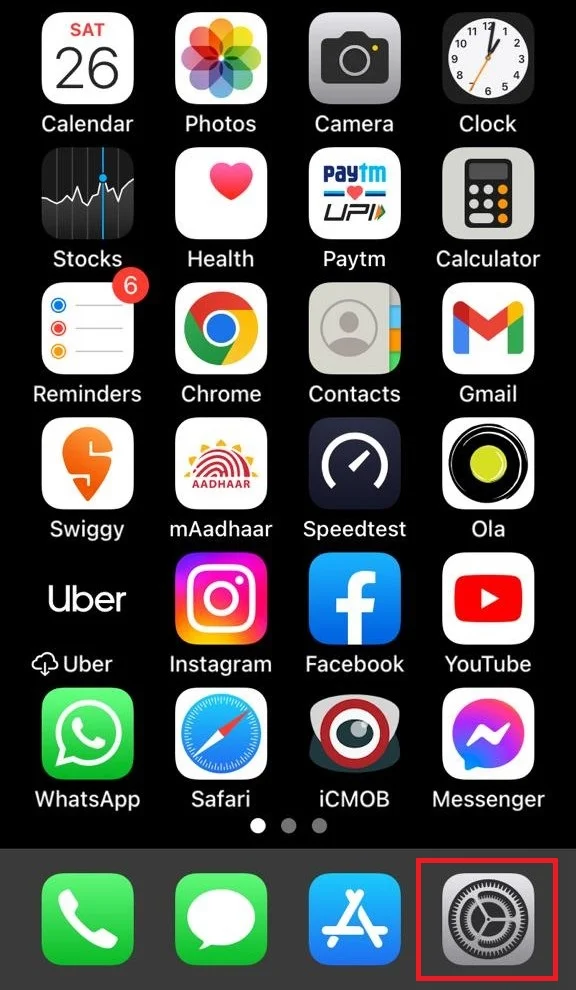
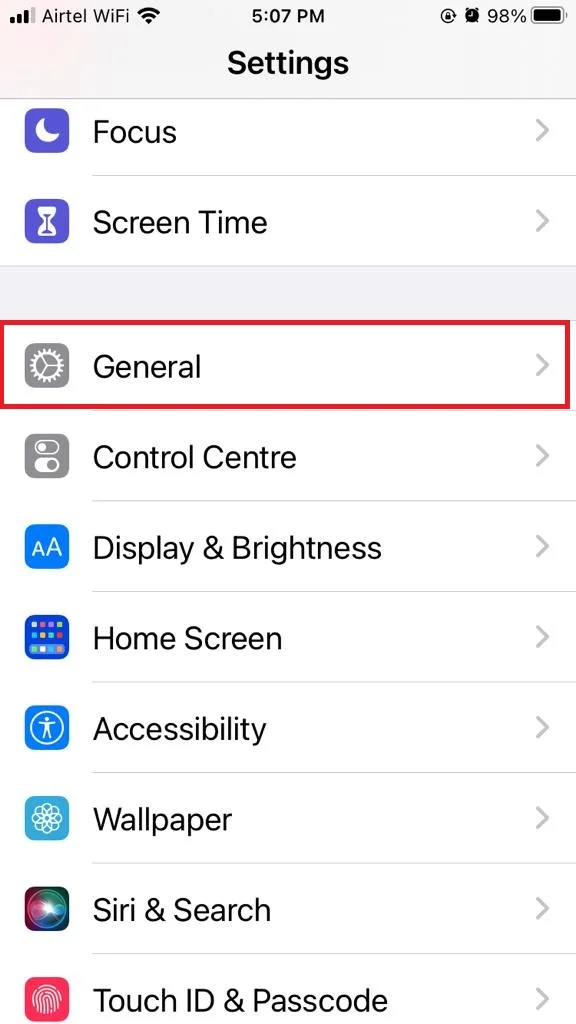
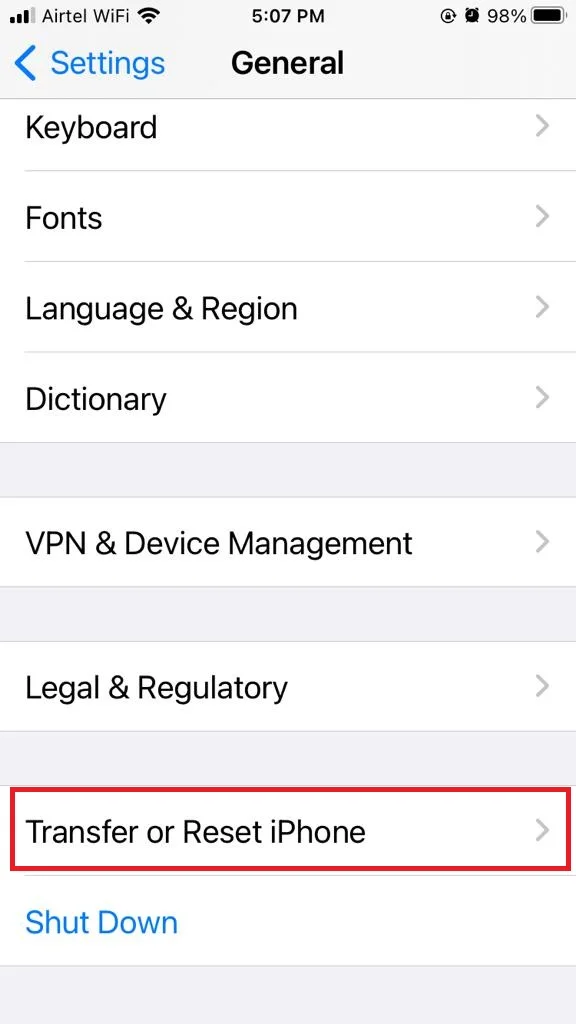
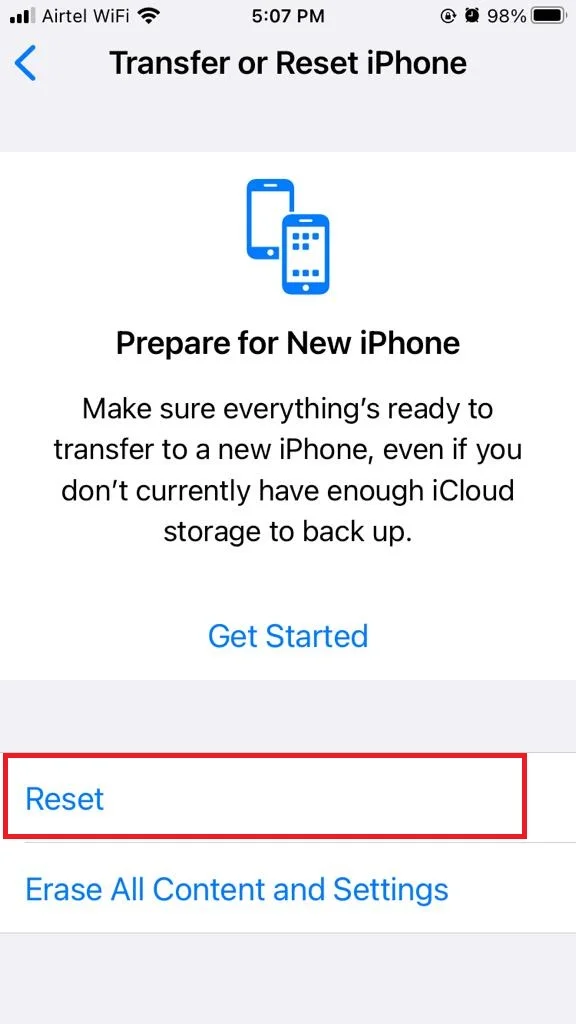
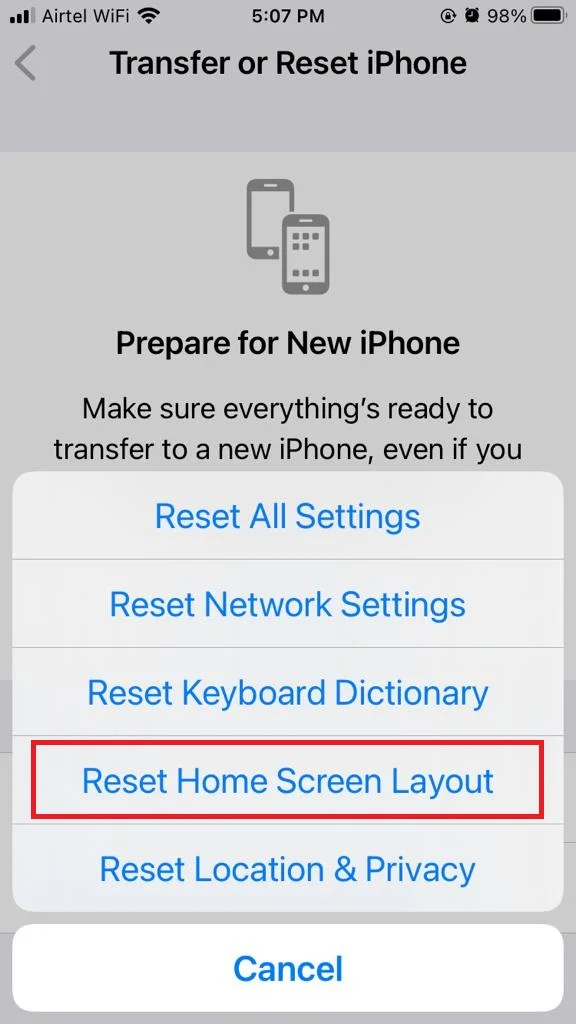
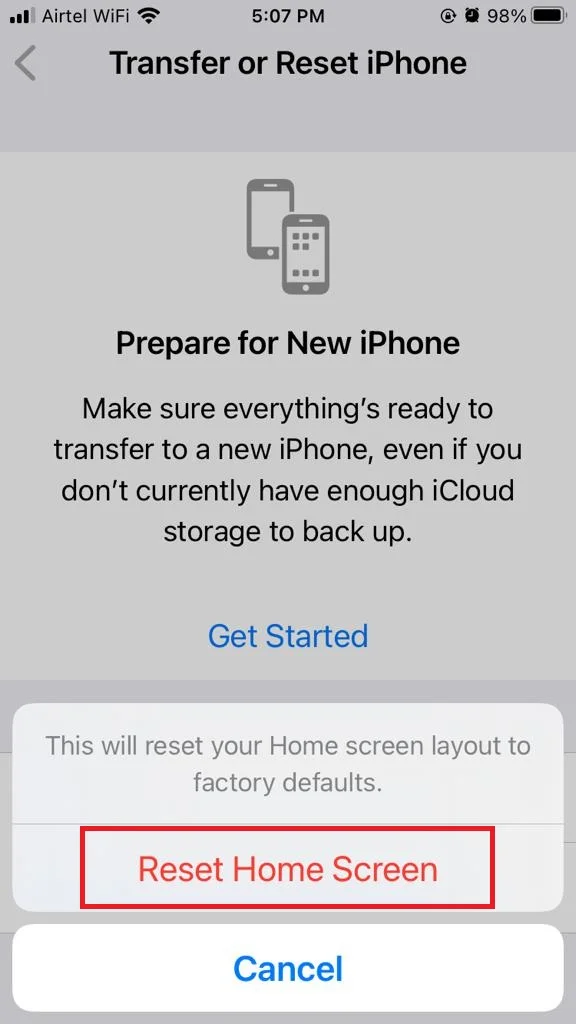
This will reset your iPhone’s home screen to the default layout, which is sorted alphabetically by app name. This will not delete any of your apps or data, but it will rearrange them on your home screen. Go back to your home screen and enjoy your neatly organized apps!
How to Sort Home Screen Apps Alphabetically on iPad
- Tap on the Settings app.
- Tap on General.
- Now you have to Scroll down to the bottom of the screen and tap on Transfer or Reset iPhone.
- Tap on Reset.
- Tap on Reset Home Screen Layout.
- Now tap on Reset to confirm. This will sort your apps on your iPad in an alphabetic manner.
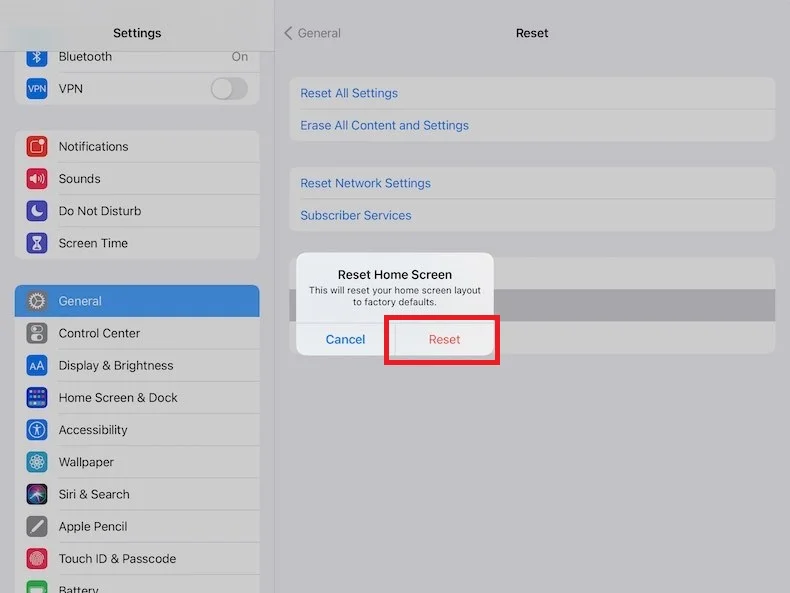
That’s it! You’ve just sorted your home screen apps alphabetically on your iPhone and iPad. Now you can easily find the app you’re looking for without scrolling through pages and pages of icons. You can also use folders to group similar apps together and customize your home screen even more.
Effect After Sorting Home Screen Layout
- When you do this, your iPhone or iPad will look like new.
- All your apps will be in alphabetical order, except for the Apple ones. They will stay on the first page or mix with the others.
- You won’t see any folders, widgets, or extra pages.
- Your Dock will go back to normal too.
- The only thing that won’t change is the iPad’s recent apps area.
Note
- You can also organize your home screen apps manually. This gives you more control over where your apps are located. To do this, long-press an app icon until it jiggles. Then, drag the app to the desired location.
- You can also use the App Library to find your apps alphabetically. The App Library is a hidden page on your iPhone that contains all of your apps, organized into categories. To access the App Library, swipe left from the last page of your Home Screen.
Conclusion
Sorting your home screen apps alphabetically on your iPhone can help you find them faster and keep them organized. In this blog post, we showed you how to sort home screen apps alphabetically on your iPhone and iPad. Once you have sorted your apps alphabetically, you can easily find the app you need. This can save you time and frustration, especially if you have a lot of apps installed.
Must Read
Please comment and Contact Us for any discrepancy. Follow MambaPost on Facebook, Twitter and LinkedIn. For the latest Tech News checkout at MambaPost.com.

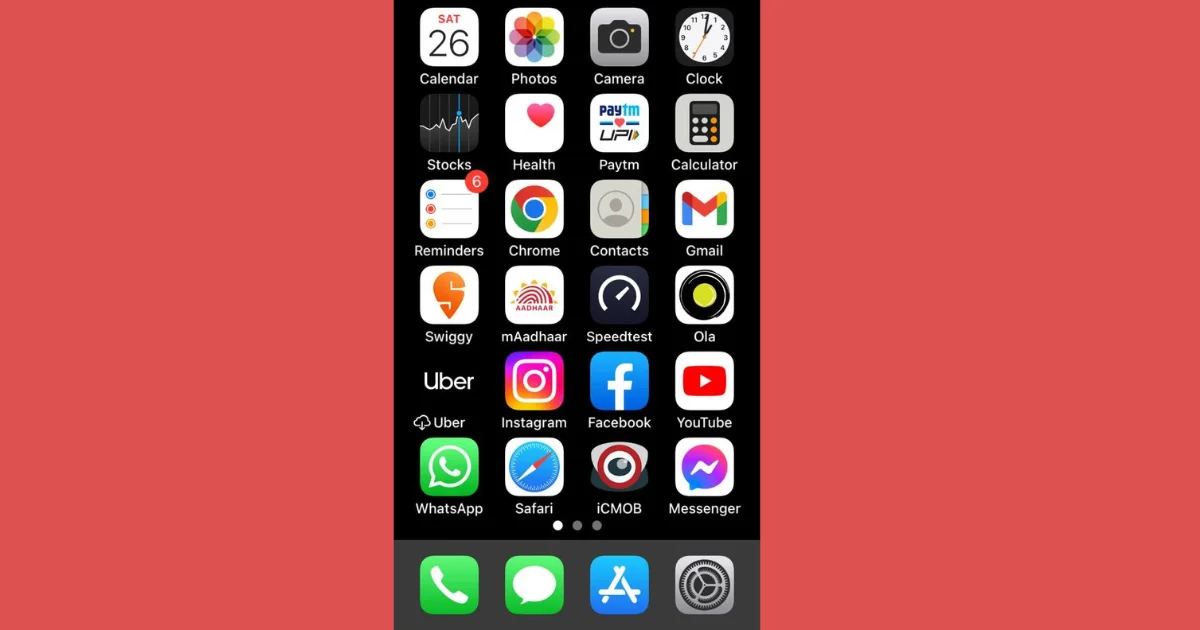
2 thoughts on “How to Sort Home Screen Apps Alphabetically on iPhone?”
Comments are closed.