Hello, WhatsApp fan. WhatsApp recently introduced a new feature to send short video messages through WhatsApp to your friends and family and for another purpose too. Do you want to learn how to send video messages on WhatsApp on your iPhone? Today, in this blog post, we are going to show you how to do this. It’s very easy and fun, and you can spice up your chats with your friends and family with some nice video clips. Let’s see it in detail.
What are the Video Messages (Instant Video Messages) in WhatsApp?
In WhatsApp, video messages (instant video messages), as the name implies, are short video recordings that you can send to your contacts. They work similarly to voice recording messages, but instead of audio, they include video content.
These video messages have a maximum duration of 60 seconds and play on mute automatically when received. However, you can tap on them to enlarge and play with sound. The best part is that WhatsApp ensures the security of these video messages with end-to-end encryption, guaranteeing that your messages remain private and protected.
How to Send Video Messages on WhatsApp on iPhone
Sending instant video messages on WhatsApp on your iPhone is very easy and convenient. Let’s see how to send instant video messages.
- Tap on the WhatsApp app.
- Tap on the WhatsApp contact to whom you want to send short video messages.
- Now tap on the microphone icon at the bottom right corner. When you tap on the microphone icon then it will immediately show the new video camera icon.
- Tap on the video camera icon and hold it to record a short video. The countdown will be started.
- Once the countdown ends you will have two options. The first one is, if you decide not to send a video message, you can simply slide your finger from right to left to stop recording and delete the video. The second is if you wish to record a longer video message or explore more options, then you need to swipe up on your screen. You’ll notice a blue padlock icon appearing as you do so.
- Tap on the camera icon (at the bottom left) to capture the front and backside of your surroundings if you want.
- Tap on the Stop icon (at the middle of the bottom of the screen) to stop recording and preview the video message.
- Now tap on the Send icon (blue arrow icon at the bottom right of the screen) to send the video messages.
- If you don’t want to send the video message, tap on the delete icon (blue bin icon).
- After tapping the Send icon (blue arrow icon), video messages will be displayed in a circular format. The recipient can simply tap the video to enlarge it and play it with sound.
1.
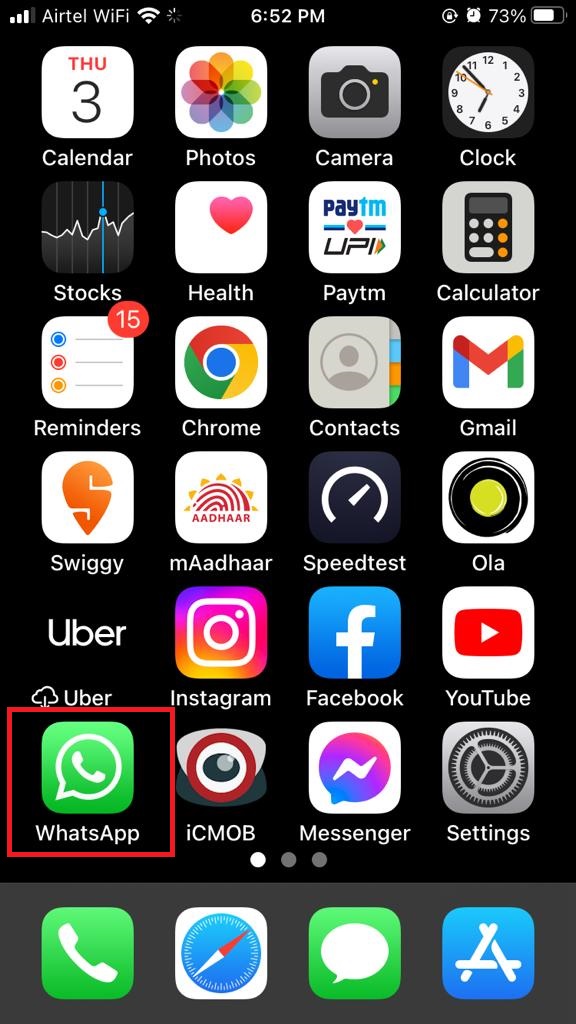
2.
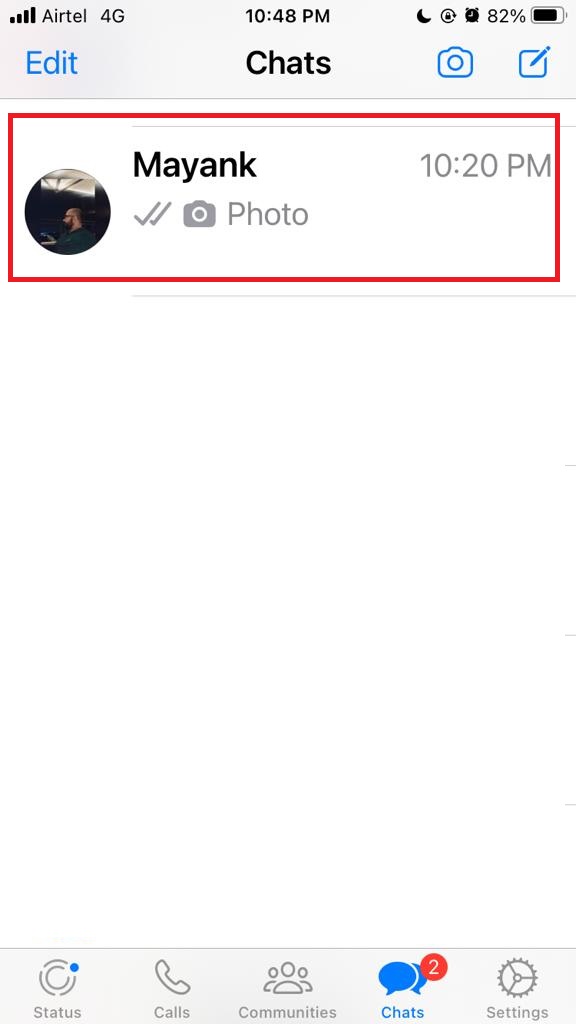
3.
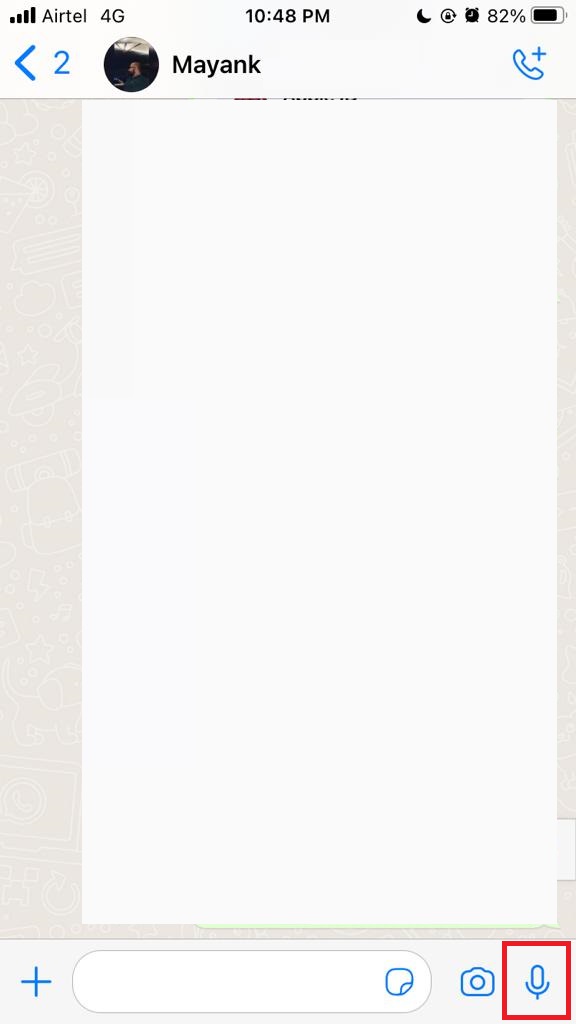
4.
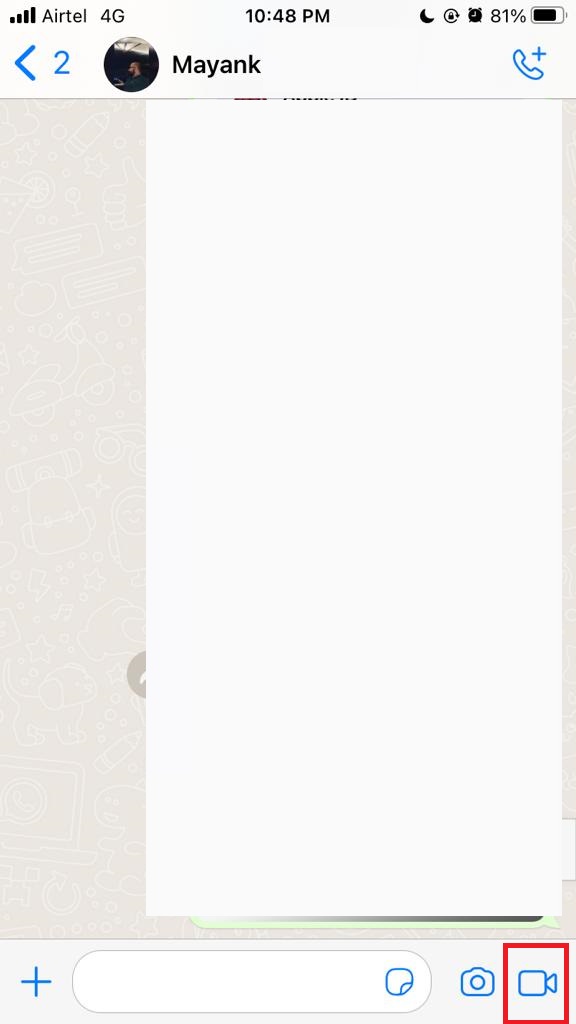
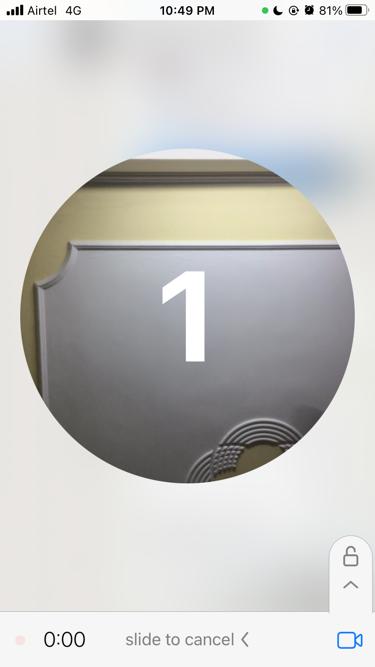
5.

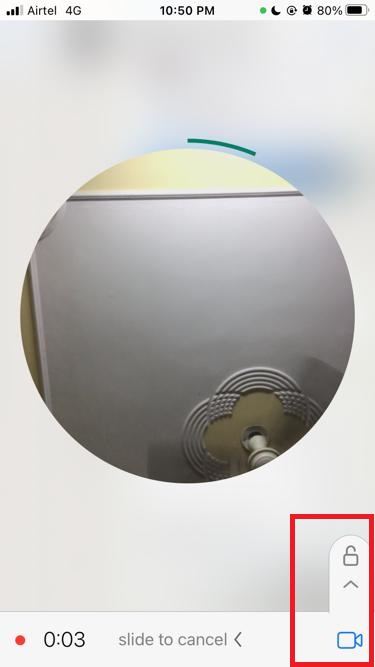
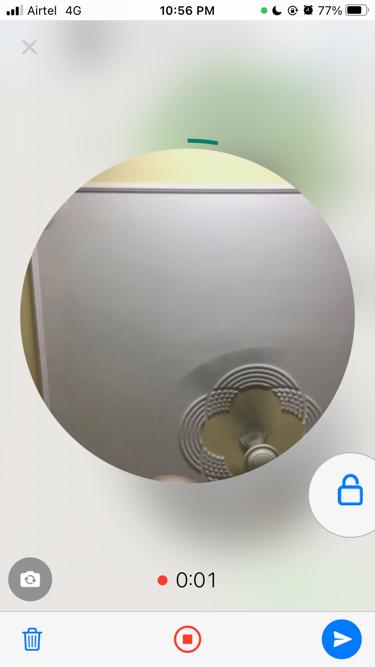
6.

7.
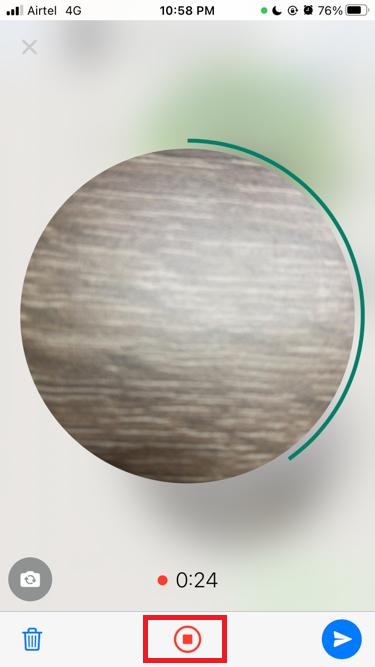
8.
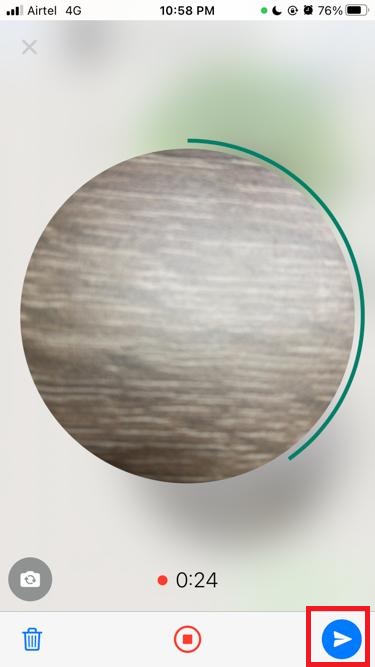
9.
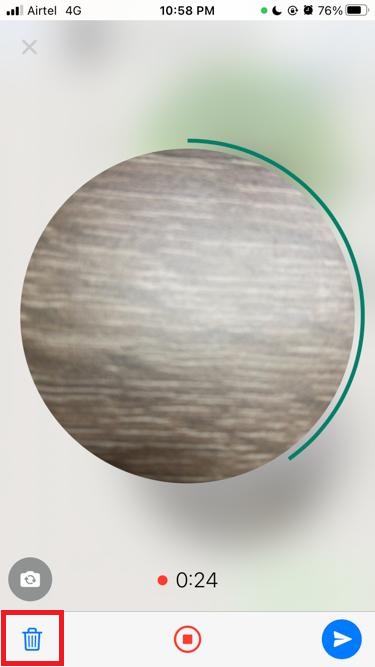
10.
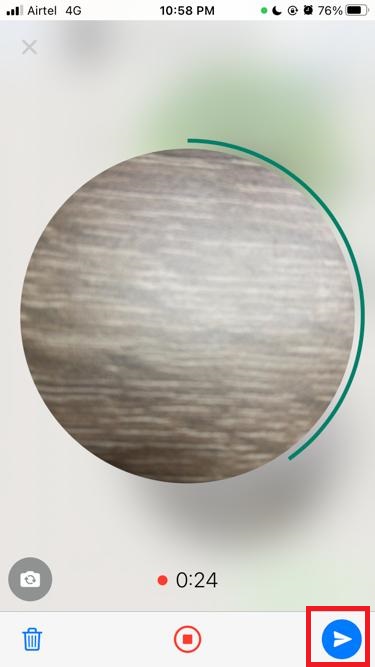
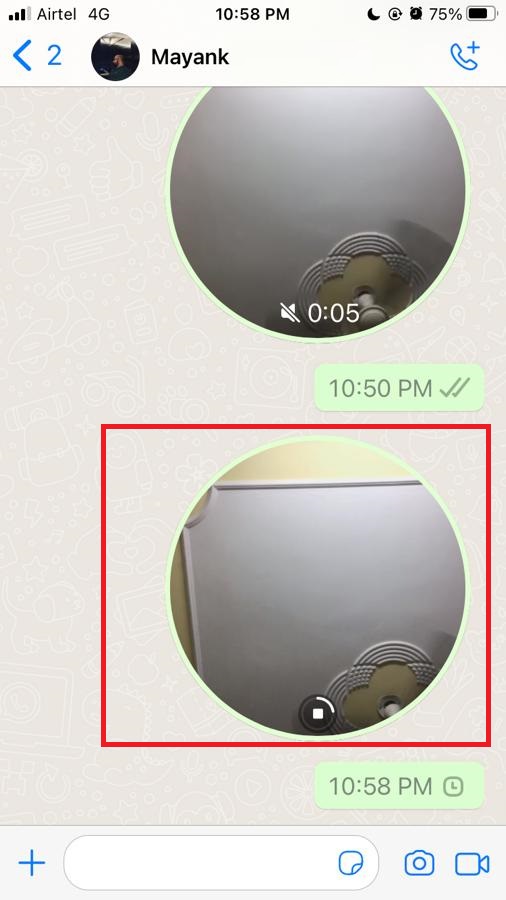
Conclusion
Now you have learned to send a video message on WhatsApp on your iPhone. Now you can share your moments with your loved ones in a more personal and creative way. Must try it. You will surely like it.
Here you can see, how easy it is to send video messages on WhatsApp on your iPhone. It’s a fun and easy way to communicate with your friends and family, especially when you want to show them something or express yourself better. You can also use filters, stickers, and emojis to make your video messages livelier and more creative. Just remember to check your internet connection and storage space before you start recording. So go ahead and try it out for yourself once for sure.
Must Read
- How to Mute iPhone without Using the Mute Button?
- How to Fix the Issue of Bluetooth Not Working on iPhone?
Please comment and Contact Us for any discrepancies. Follow MambaPost on Facebook, Twitter, and LinkedIn. For the latest Tech News checkout at MambaPost.com.

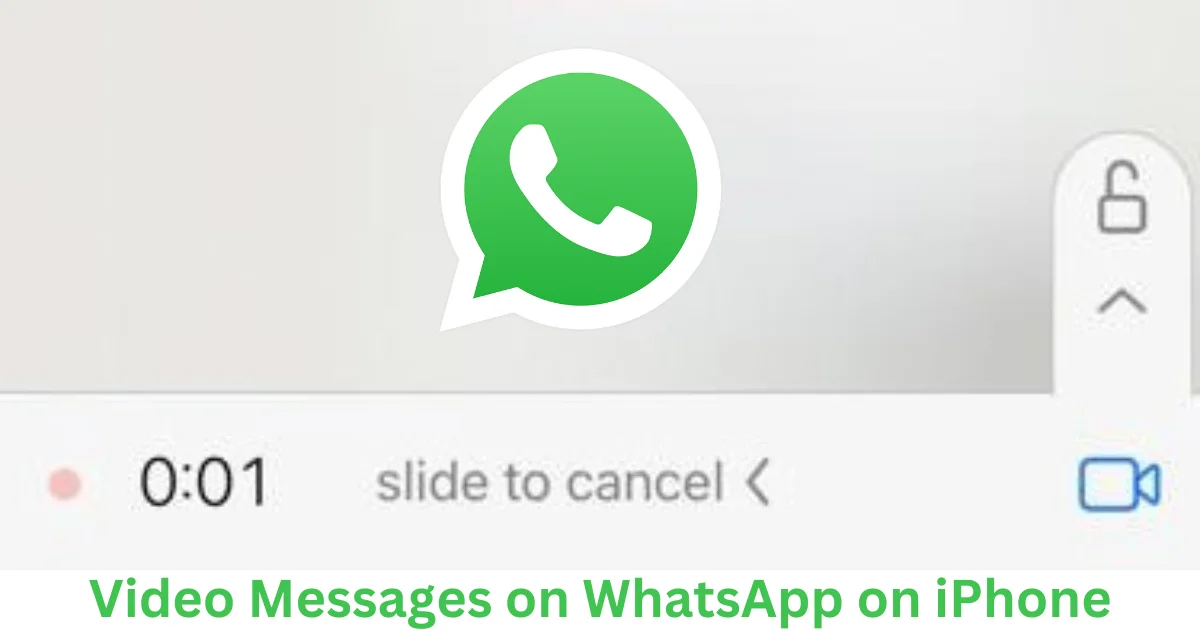
3 thoughts on “How to Send Video Messages on WhatsApp on iPhone?”
Comments are closed.