Have you ever accidentally deleted your passwords on your iPhone? If so, you’re not alone. Many people struggle with managing their passwords, especially when they have multiple accounts and devices. Fortunately, there are some ways to recover deleted passwords from your iPhone, and we’re going to show you how in this blog post.
How iPhone Stores Passwords?
First, you need to understand how your iPhone stores your passwords. When you enter a password for an app or a website on your iPhone, it is saved in a secure enclave called iCloud Keychain. This is a feature that syncs your passwords across all your Apple devices, so you don’t have to remember them all.
In previous versions of iOS, such as iOS 16 and earlier, it was possible to permanently delete passwords from the Keychain. This could be done by accessing the Settings -> Passwords menu and selecting the password to be deleted. This action would also remove the password from the iCloud Keychain synchronization service. But now in iOS 17 something has been changed. Here you will get a limited opportunity to recover your deleted passwords.
How to Recover Deleted Passwords from Your iPhone
Did you know that Keychain has a trash bin for passwords? When you remove a password from Keychain, it doesn’t disappear right away. It goes to a special folder called Recently Deleted, where it stays for a month (30 days). After that, it will be gone permanently. So, if you ever regret deleting a password and want to get it back, here’s what you need to do on your iPhone.
- Tap on the Settings app.
- Scroll down to search for Passwords and tap on Passwords.
- Enter the Passcode (or use the Face ID or the Touch ID to access your Passwords).
- Tap on the Recently Deleted.
- Tap on the website or app (under the MY PASSWORDS section) for which you want to recover the passwords.
- Now, tap on Recover to recover it.
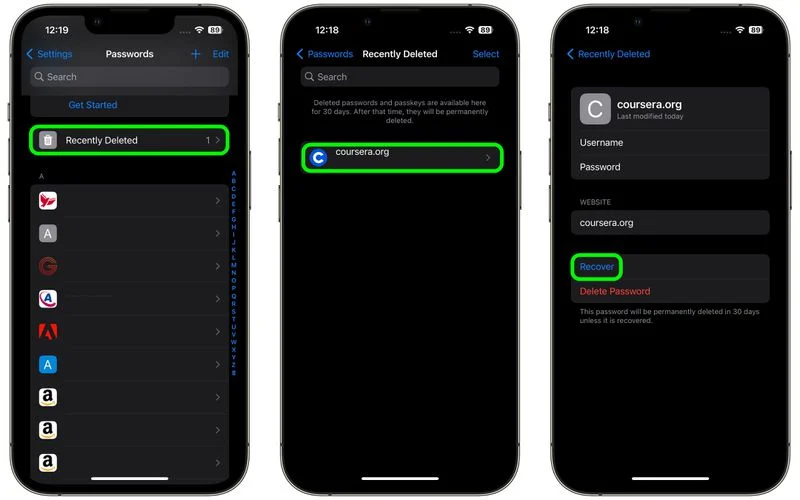
How to Recover Multiple Deleted Passwords from Your iPhone
- Tap on the Settings app.
- Scroll down to search for Passwords and tap on Passwords.
- Enter the Passcode (or use the Face ID or the Touch ID to access your Passwords).
- Tap on the Recently Deleted.
- Tap on Select (at top right).
- Now tap on multiple websites (under the MY PASSWORDS section) for which you want to recover the passwords.
- Now, finally, tap on Recover (at the bottom left corner) to recover it.
Now you have learned how to recover deleted passwords from your iPhone. Remember to always keep your passwords safe and secure, and use strong and unique passwords for each account.
Note: This method only works for passwords that you have deleted in iOS 17. If you have deleted a password in an earlier version of iOS, you will not be able to recover it using this method.
Conclusion
Losing or forgetting your passwords can be frustrating, but it doesn’t have to be a disaster. With iCloud Keychain, you can sync and store your passwords securely across your Apple devices. And with iOS 17, you can even recover deleted passwords within a limited time frame. So, next time you need to access an app or a website on your iPhone, you don’t have to worry about remembering or typing your password. Just let iCloud Keychain do the work for you.
Must Read
- How to Delete Safari Cache, History, and Cookies for Your iPhone and iPad?
- How to Delete Snapchat Account on iOS and Android Devices Permanently?
- How to Contact WhatsApp Customer Care Support on iPhone?
- How to Contact Netflix Customer Care Support in India?
Please comment and Contact Us for any discrepancy. Follow MambaPost on Facebook, Twitter and LinkedIn. For the latest Tech News checkout at MambaPost.com.

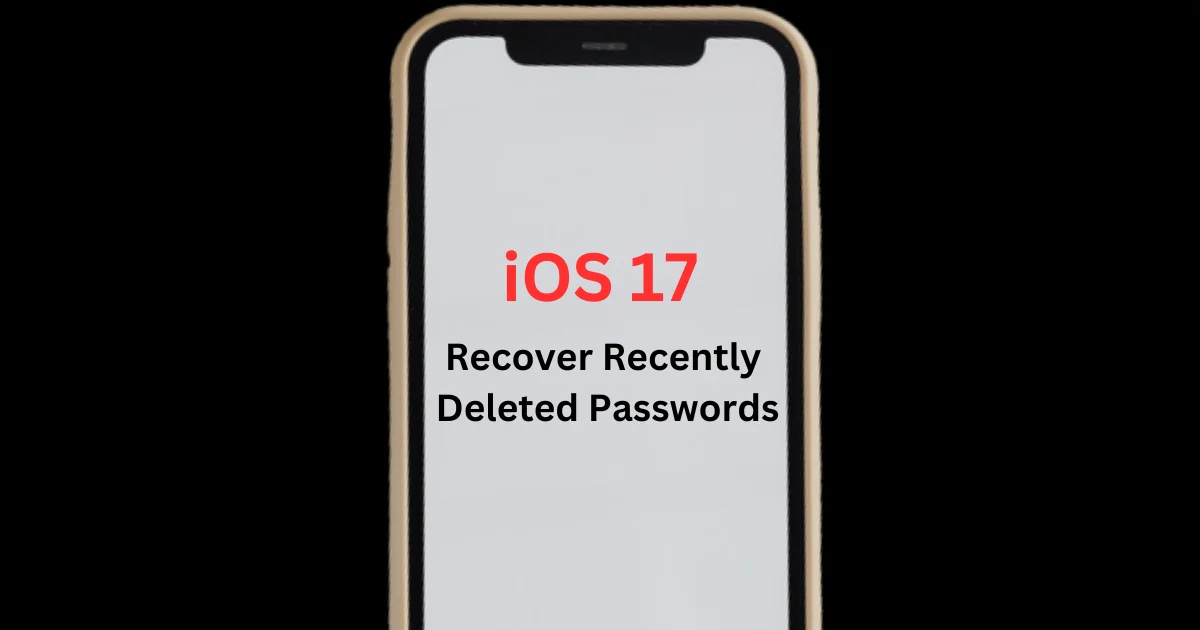
2 thoughts on “How to Recover Deleted Passwords from Your iPhone?”
Comments are closed.