If you miss the fast and responsive 3D Touch feature that Apple removed from its iPhones, you might want to try the new Haptic Touch setting in iOS 17, which lets you make Haptic Touch Fast on iPhone. This setting also lets you adjust how quickly the haptic feedback activates when you long press on something on your screen. Here’s what you need to know.
What are 3D Touch and Haptic Touch?
3D Touch was a feature that Apple introduced in 2015 with the iPhone 6s. It allowed you to press harder or softer on the screen to trigger different actions, such as peeking at a message or popping it open. Apple called these gestures “Peek and Pop”.
However, in 2018, Apple discontinued 3D Touch and replaced it with Haptic Touch, which is a simpler version that only supports one level of pressure. Haptic Touch works by detecting how long you press on the screen, rather than how hard. When you long press on an icon or an element, you feel a vibration and a menu pops up.
The problem with Haptic Touch is that it is slower than 3D Touch because it has to wait for a certain amount of time before activating. Some users who were used to 3D Touch found this delay annoying and wished they could speed it up.
How to Make Haptic Touch Fast on iPhone (iOS 17)
The good news is that in iOS 17, which is still in beta, Apple has added an option to change the speed of Haptic Touch. You can choose from Fast, Default, or Slow, depending on your preference. The Fast option makes Haptic Touch feel more like 3D Touch, as the menus appear almost instantly when you long press. Let’s see how to make the Haptic Touch fast on iPhone with iOS 17(still in beta):
- Tap on the Settings app.
- Tap on Accessibility.
- Here you need to tap on Touch under “Physical and Motor”.
- Tap on Haptic Touch.
- Tap on Fast, Default, or Slow as per your preference. If you want fast, then tap on Fast. You can also test the speed using the flower image on the same screen.
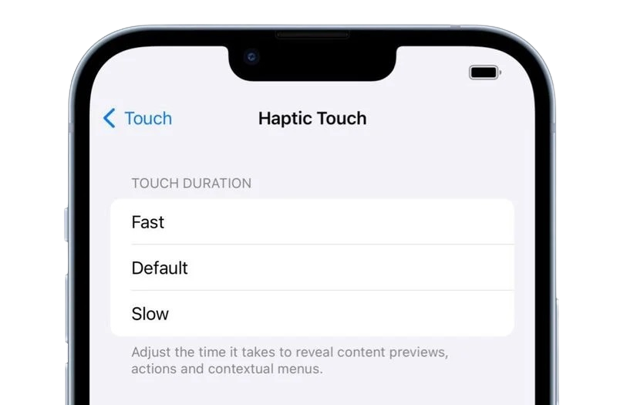
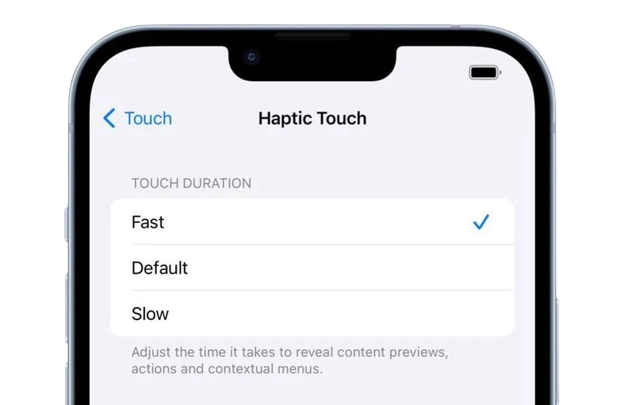
You can enjoy faster and more responsive interactions with your device, just like with 3D Touch. If you don’t like it, you can always switch back to the Default or Slow option.
We don’t know the reason why Apple decided to ditch 3D Touch. Some people think it was hard to find out how to use it, just like the Force Touch feature on the Apple Watch, which also got removed. Some others think Apple wanted to make the iPhone and the iPad work the same way with gestures. Whatever the reason, getting rid of 3D Touch meant that Apple could take out the layer that was part of every iPhone screen.
Summary
To sum up, iOS 17 brings a new option to make Haptic Touch faster and more responsive. It can be useful for those who miss the old 3D Touch feature. By following the steps above, you can adjust the speed of Haptic Touch to your liking. And also enjoy quicker access to contextual menus and actions. This is just one of the many improvements that iOS 17 offers, so be sure to check out our other guides on how to make the most of your iPhone, iPad, or Mac with the latest software iOS update.
Article Credits: MacRumors
Must Read
Please comment and Contact Us for any discrepancy. Follow MambaPost on Facebook, Twitter and LinkedIn. For the latest Tech News checkout at MambaPost.com.

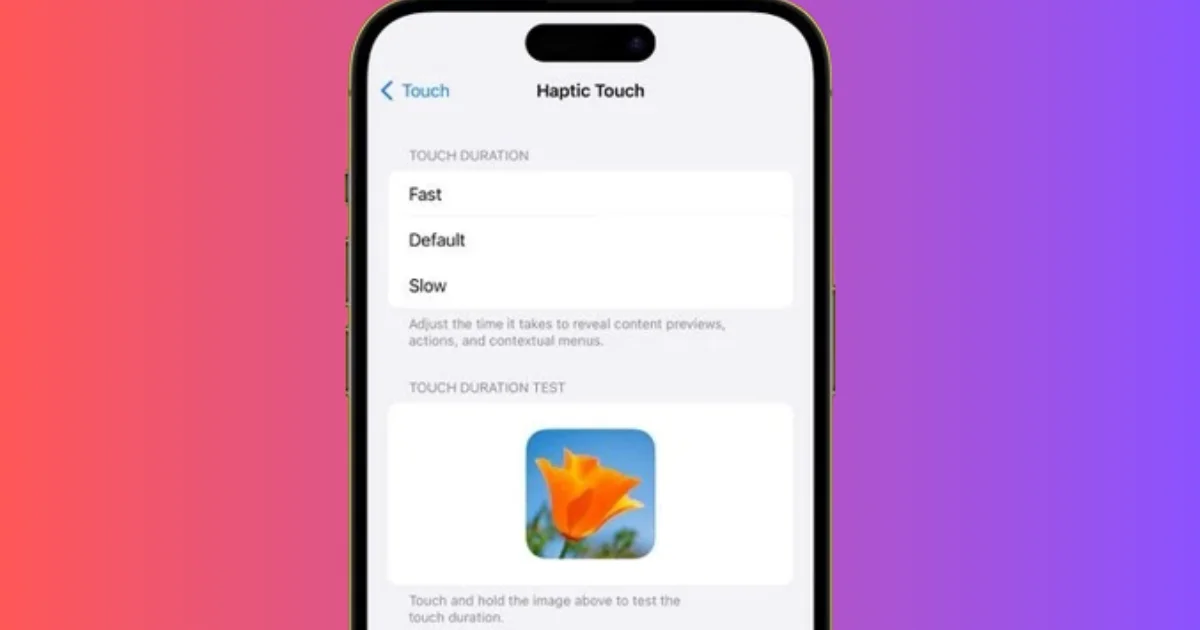
1 thought on “How to Make Haptic Touch Fast on iPhone (iOS17)?”
Comments are closed.