You probably have tons of photos on your iPhone that you don’t want anyone else to see. Maybe they’re personal, maybe they’re embarrassing, maybe they’re just plain weird. Whatever the reason, you don’t want them popping up in the Spotlight search when someone borrows your phone or tries to snoop around. So how do you exclude photos from the Spotlight search on iPhone? Well, it’s very easy and we’re going to show you how in this blog post.
How to Exclude Photos App from the Spotlight Search on iPhone
This is one of the best ways to exclude photos from the Spotlight search on your iPhone. Let’s see how to do this.
- Tap on the Settings app.
- Tap on Siri & Search.
- Scroll down and tap on Photos.
- Turn off the toggle for Show App in Search.
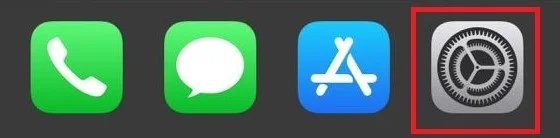
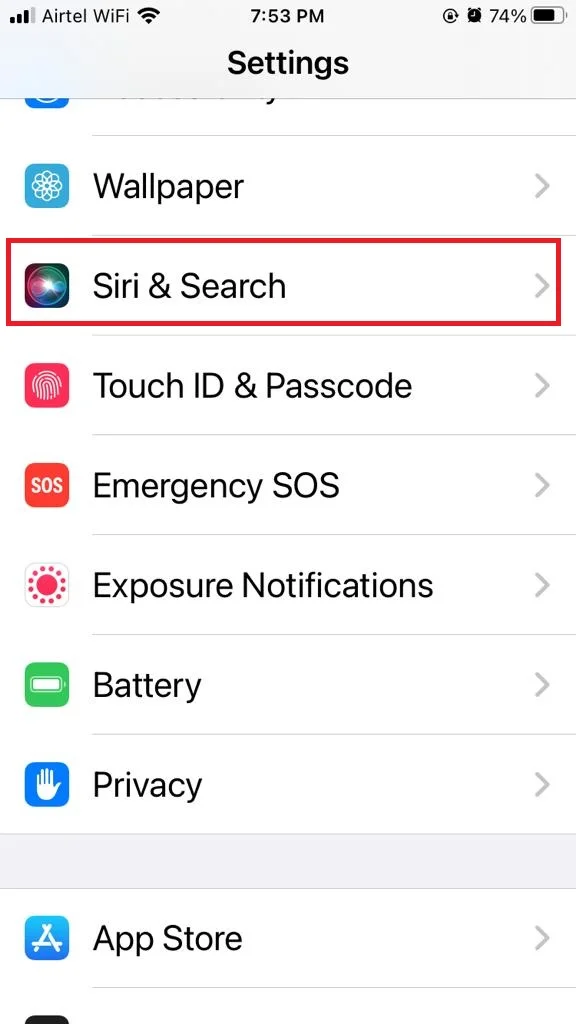
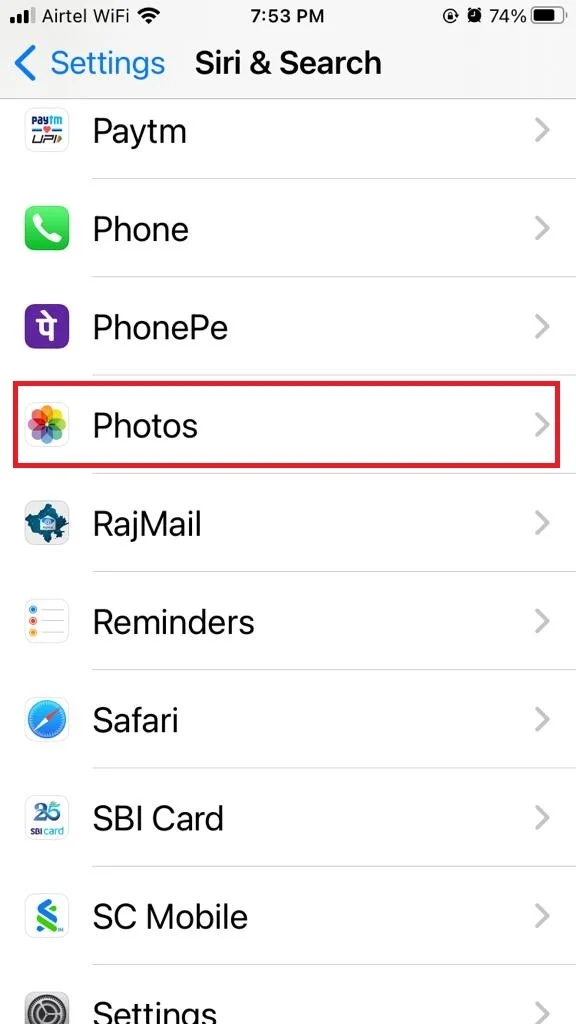
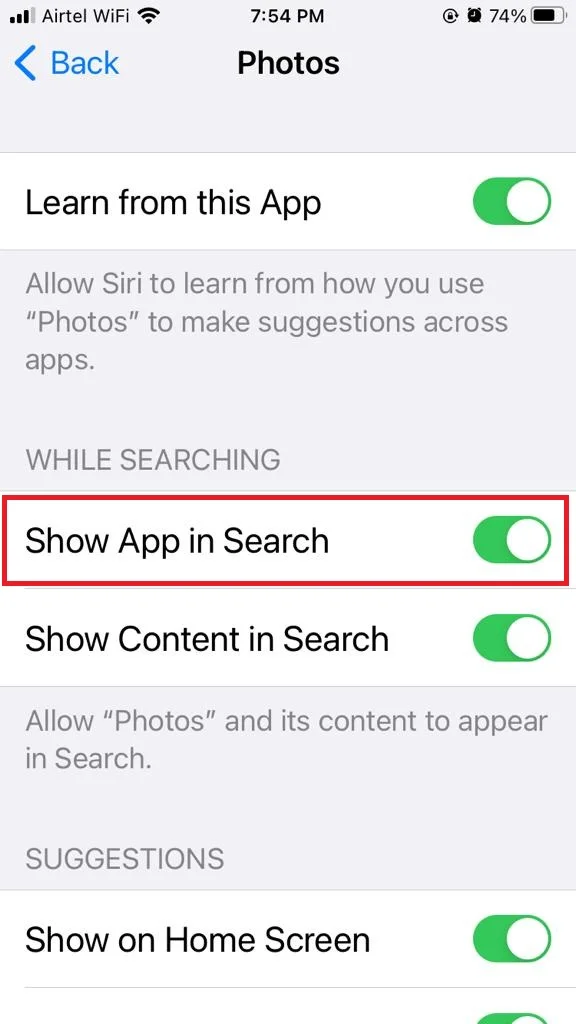
Now you successfully excluded the photos from the Spotlight search on your iPhone.
How to Exclude Pictures from the Spotlight Search on iPhone
This is another option for excluding selective images from Spotlight search rather than the Photo app. It is the same thing as you did on the above process for the Photo app but it is specific to your pics, like the ones that are too personal or private for anyone else to see. Let’s how to do this.
- Tap on the Settings app.
- Tap on Siri & Search.
- Scroll down and tap on Photos.
- Turn off the toggle for Show Content in Search.
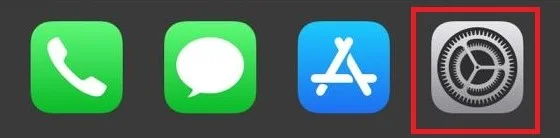
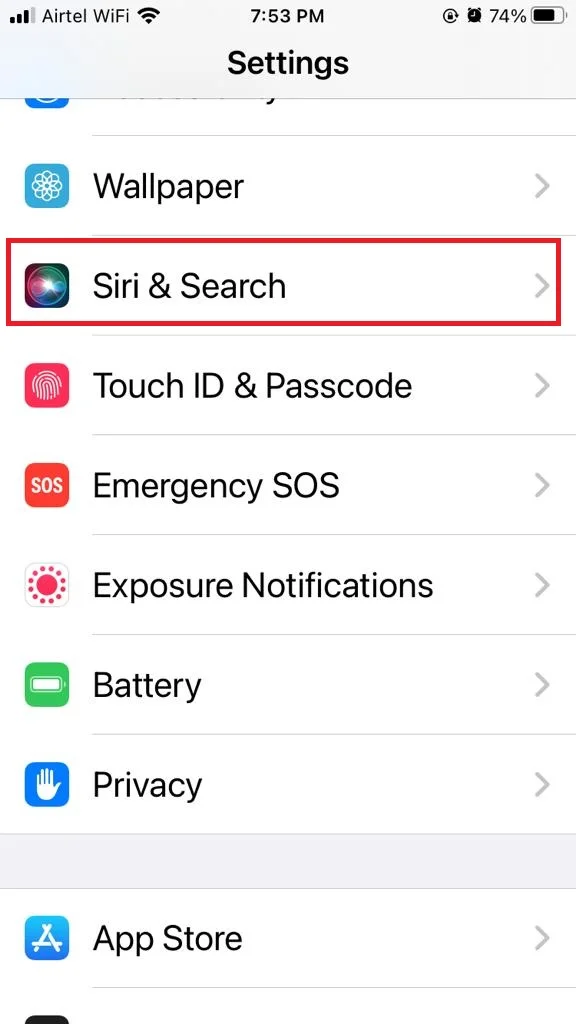
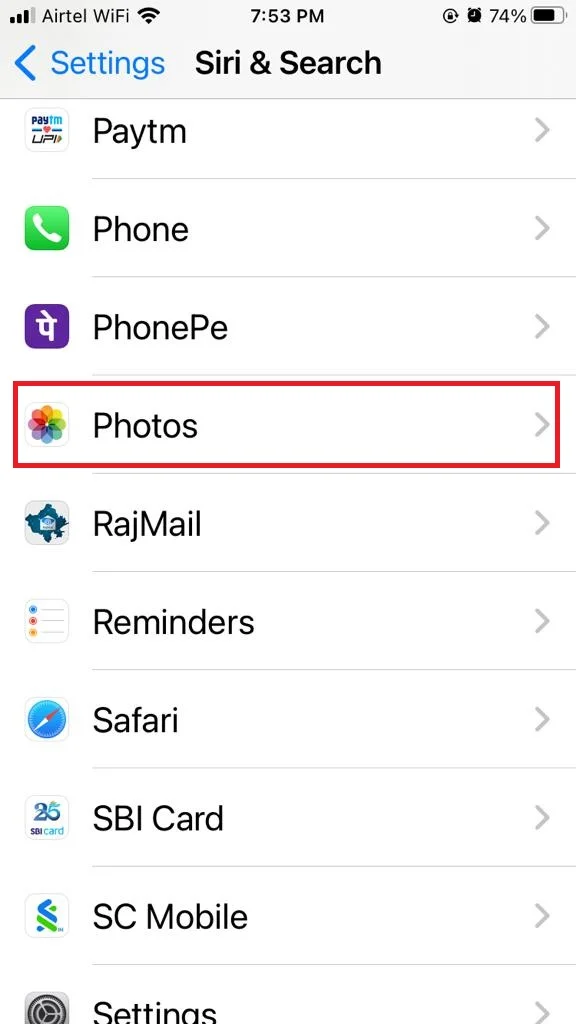
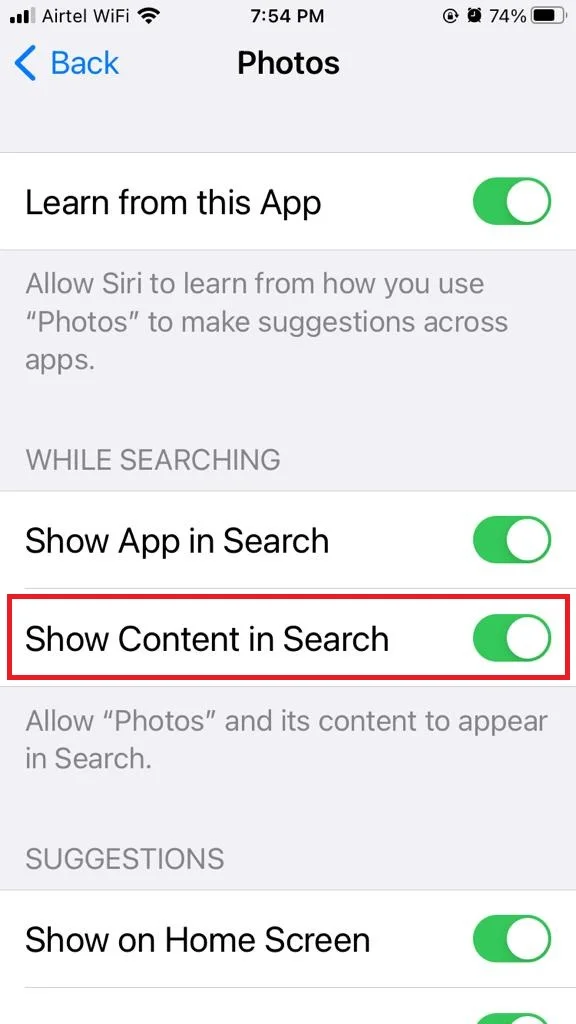
How to hide Photo(s) from appearing in the Spotlight search
- Tap on the Photos app.
- Tap on any photo (or select multiple photos) to hide.
- Now tap on the three-dot horizontal icon in a circle.
- Tap on Hide.
- Now tap on Hide Photo if prompted.
Congratulations! You’ve just successfully hidden your photos from the Spotlight search.
They will still be in your hidden album, but they won’t show up anywhere else. To view them, you need to go back to the hidden album and tap on “Unhide” at the bottom.
How to Disable Photo Suggestions on iPhone
- Tap on the Settings app.
- Tap on Siri & Search.
- Scroll down and tap on Photos.
- Under the Suggestions section, you have three options Show on Home Screen, Suggest App, and Suggestion Notifications. Turn off the toggle for your preference(s).
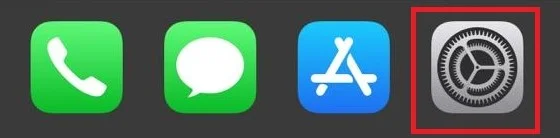
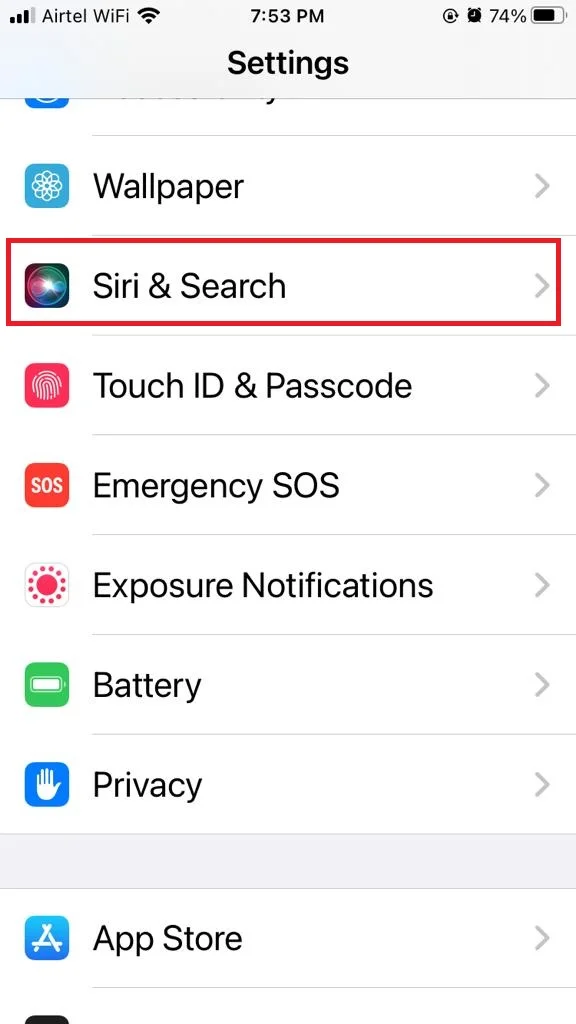
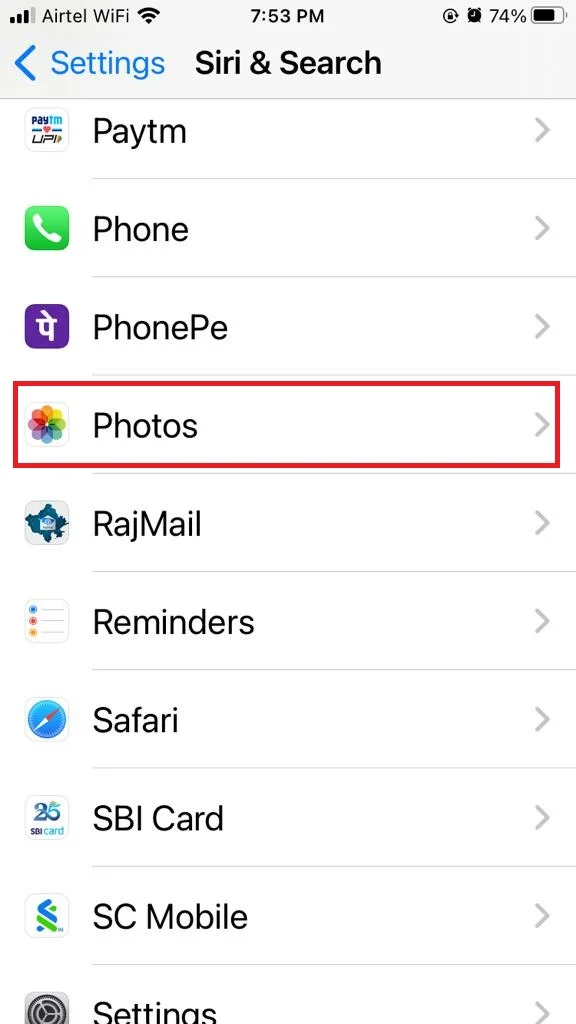
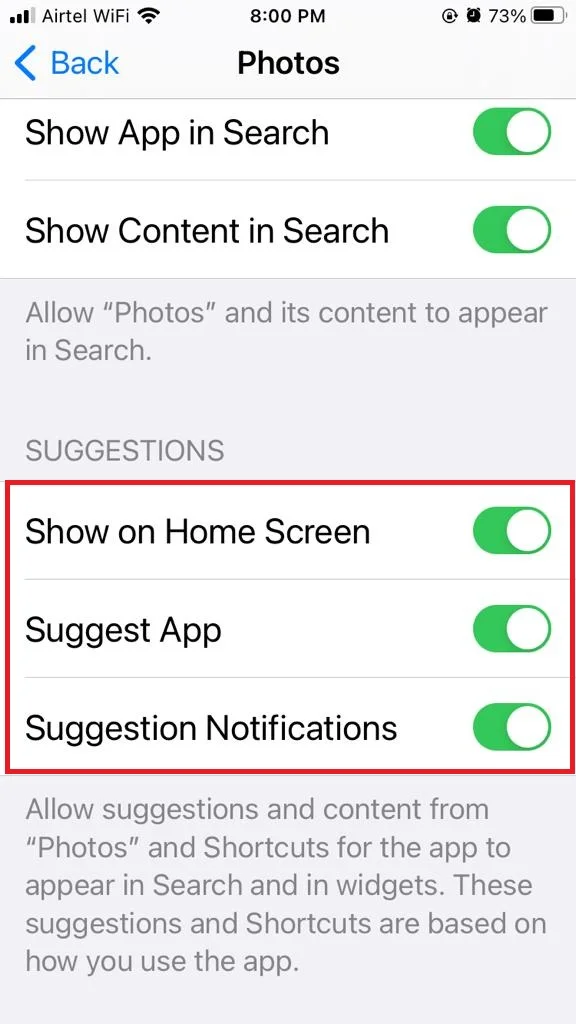
Let’s see what these three options actually for:
Show on Home Screen: This setting determines whether the Photos app should appear on your iPhone’s Home Screen or not.
Suggest App: With this option, you can manage whether others can find and access the app using Spotlight or Siri.
Suggestion Notifications: Enabling this feature lets you restrict the Photos app from sending out alerts or notifications.
Note: All above-mentioned steps are also applicable for iPad in the same way as it is for iPhone.
Conclusion
Now you’ve learned how to exclude photos from the Spotlight search on your iPhone. Now you can enjoy more privacy and control over your images. No more awkward moments when someone borrows your phone and sees something they shouldn’t. Just remember to turn the feature back on if you ever want to search for photos again.
Must Read
- How to Mute iPhone without Using the Mute Button?
- How to Fix the Issue of Bluetooth Not Working on iPhone?
Please comment and Contact Us for any discrepancies. Follow MambaPost on Facebook, Twitter, and LinkedIn. For the latest Tech News checkout at MambaPost.com.

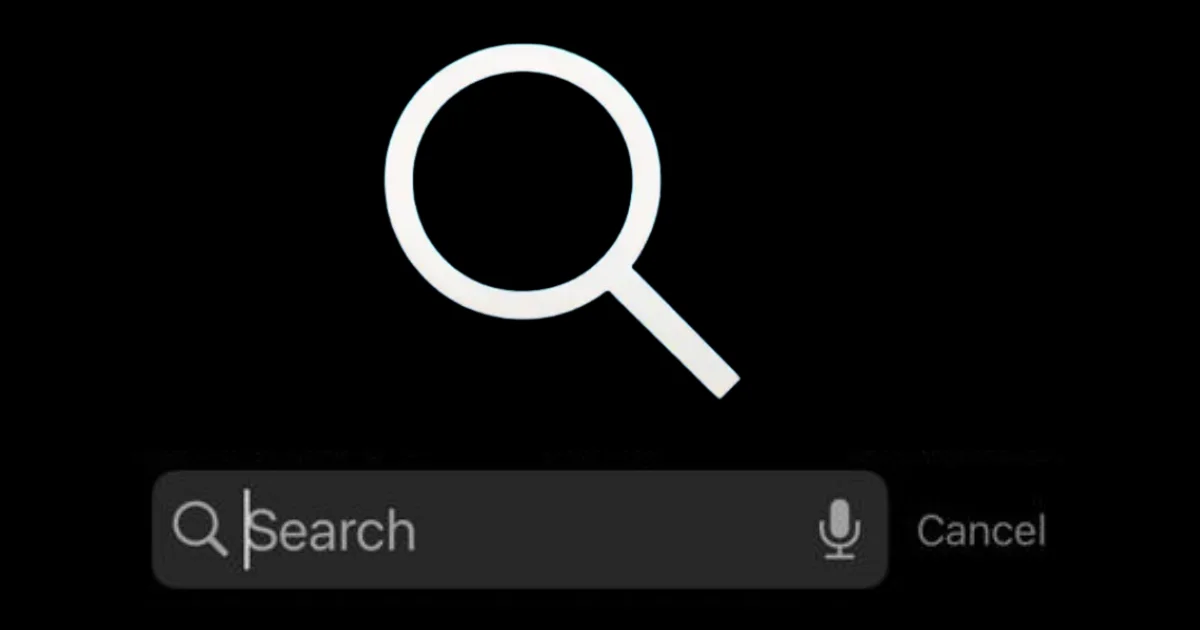
1 thought on “How to Exclude Photos from the Spotlight Search on iPhone?”
Comments are closed.