If you’re like me, you probably enjoy listening to music, podcasts, or audiobooks on your iPhone or iPad. But sometimes, the volume can get too loud and damage your ears, especially if you’re using headphones or earbuds. Sometimes long-term hearing or listening to anything using headphones or earbuds causes negative consequences on your hearing capability too. That’s why Apple has a handy feature called Reduce Loud Sounds, which lets you limit the maximum volume of your device. Let’s see how to enable Reduce Loud Sounds features on your iPhone or iPad and protect your hearing.
Reduce Lound Sounds Feature Options
You can adjust the volume level of your devices with the Headphone Safety feature (Reduce Loud Sounds). It has different options that correspond to how loud the sound is in real life. Here are the options and some examples of what Apple compares them to:
- 100 dB stands for as loud as an ambulance siren.
- 95 dB stands for as loud as a car horn.
- 90 dB stands for as loud as a motorcycle.
- 85 dB stands for as loud as heavy city traffic.
- 80 dB stands for as loud as a noisy restaurant.
- 75 dB stands for as loud as a vacuum cleaner.
Note: dB stands for decibels.
Reduce Lound Sounds Feature warns you when the volume is too high and could damage your hearing. You can turn it on and tweak it however you like.
How to Enable Reduce Loud Sounds Feature on iPhone
Reduce Loud Sounds is part of the Hearing settings on your iPhone or iPad.
- Tap on the Settings app.
- Tap on Sounds & Haptics for iPhone 7 or later models (or on Sounds for earlier Models).
- Tap on Headphone Safety under the section HEADPHONE AUDIO.
- Turn on (or enable) the toggle for Reduce Loud Sounds.
- You’ll see a noise slider that lets you adjust the maximum volume level. You can drag it to the left to lower the limit, or to the right to increase it. Now Adjust the desired sound level.
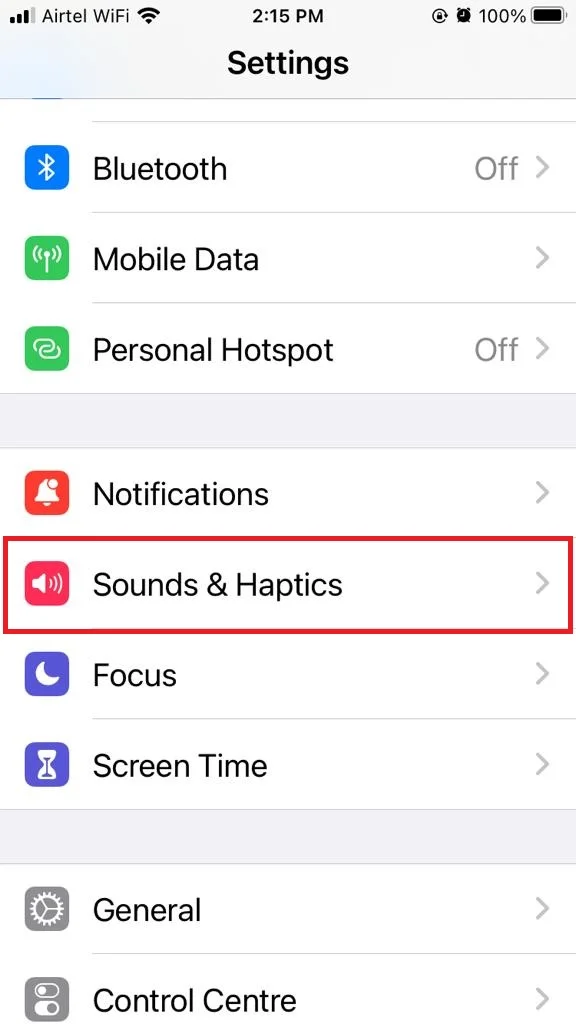
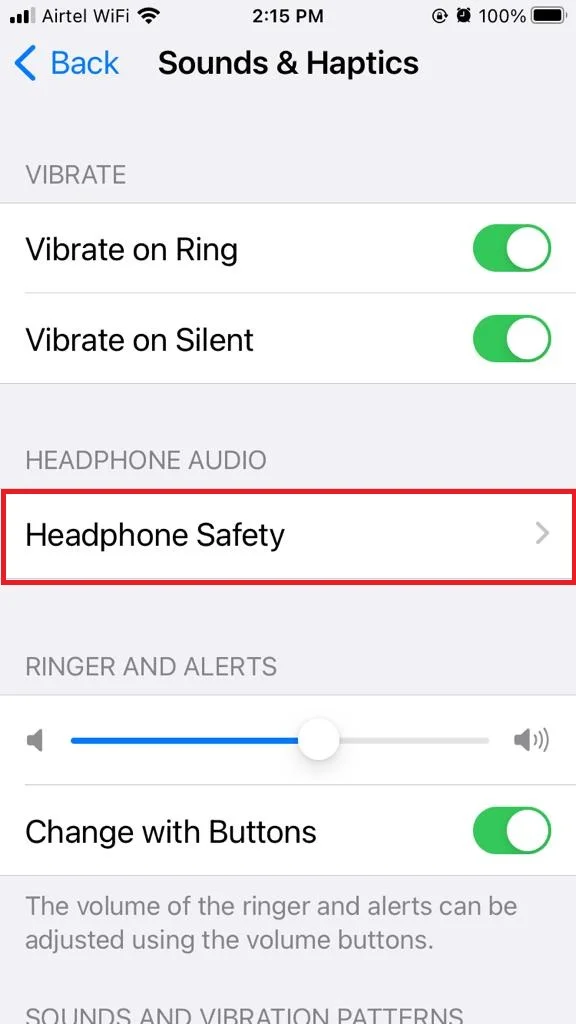
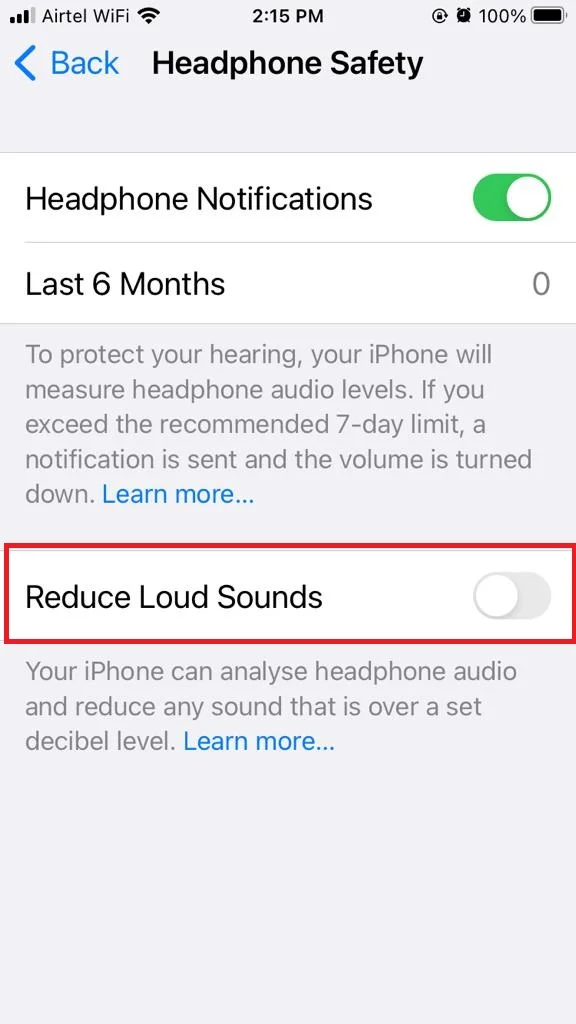
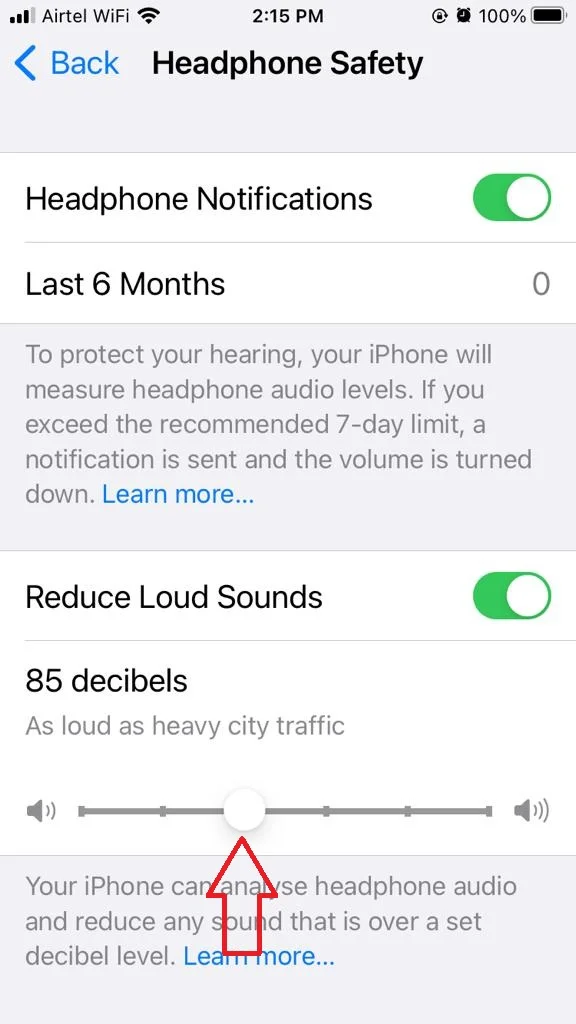
Now you successfully enabled the Reduce Loud Sounds feature on your iPhone.
Note: The default setting is 100 decibels (dB), which is the maximum volume that Apple recommends for safe listening.
How to Enable Reduce Loud Sounds Feature on Your iPad
Reduce Loud Sounds is part of the Hearing settings on your iPhone or iPad.
- Tap on the Settings app.
- Tap on Sounds.
- You’ll see the Reduce Loud Sounds option under the section HEADPHONE AUDIO. Tap on Reduce Loud Sounds.
- Turn on (or enable) the toggle for Reduce Loud Sounds.
- You’ll see a noise slider that lets you adjust the maximum volume level. You can drag it to the left to lower the limit, or to the right to increase it. Now Adjust the desired sound level.
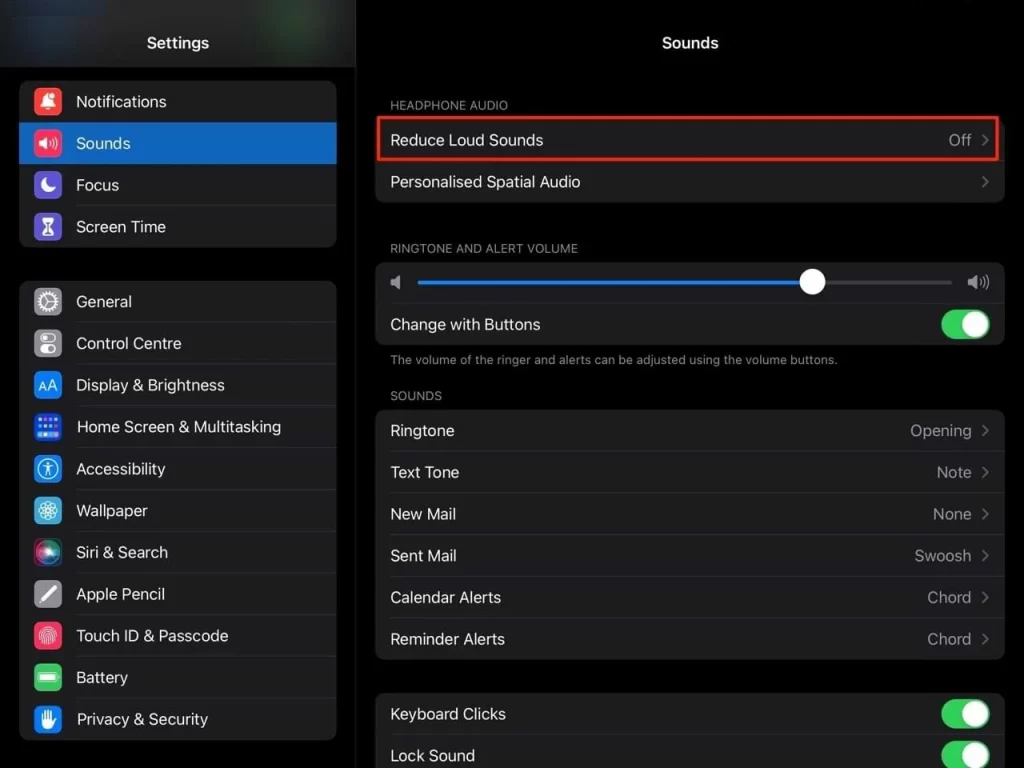
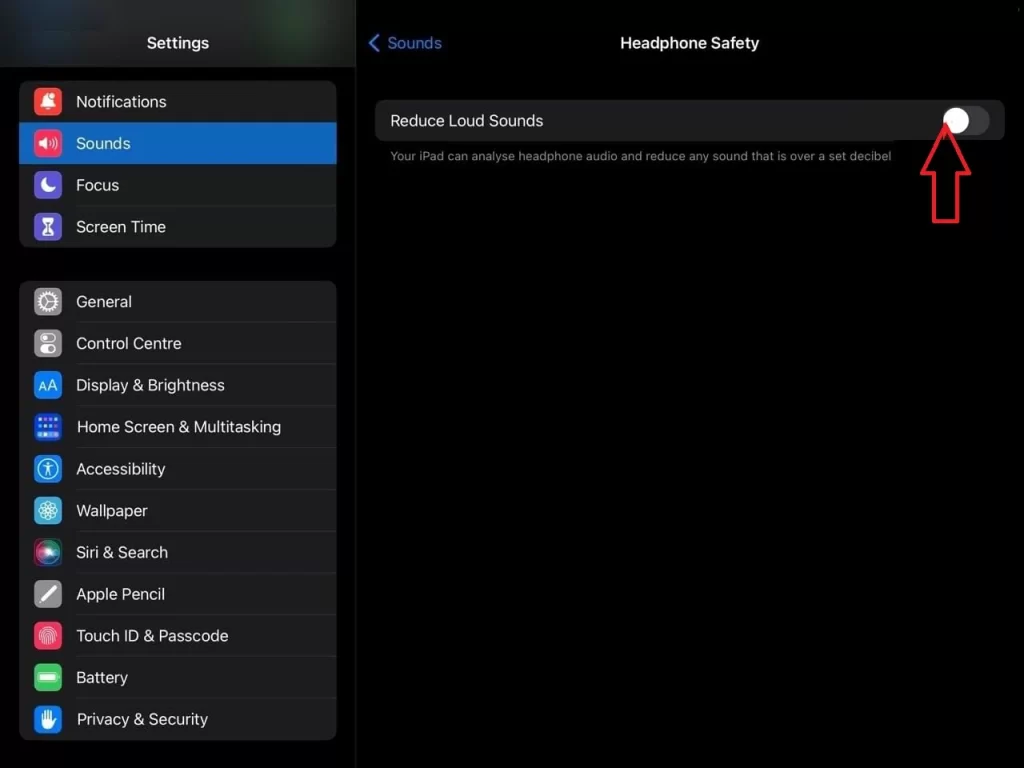
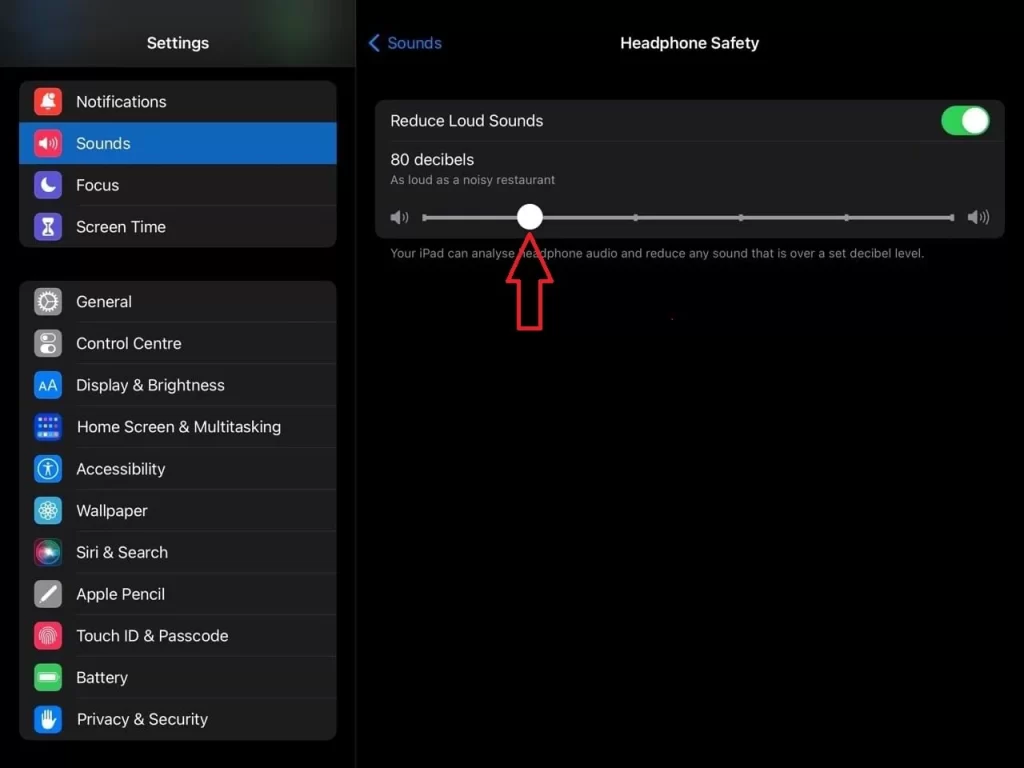
Now you successfully enabled the Reduce Loud Sounds feature on your iPad.
Reduce Loud Sounds works with any audio source that plays through your device, including music, videos, games, calls, and more. It also works with both wired and wireless headphones and earbuds. However, it does not affect the volume of external speakers or other devices that are connected to your iPhone or iPad via Bluetooth or AirPlay.
Conclusion
Reduce Loud Sounds is a great way to prevent hearing loss and enjoy your audio content on an iPhone or iPad without worrying about damaging your ears. You can easily turn it on and off as needed, and customize the maximum volume level to suit your preferences. Try it out and see if the Reduce Loud Sounds feature makes a difference for you.
Must Read
- How to Fix the iPhone Battery Drain While You Sleeping?
- How to Download Email as PDF on iPhone: The Magic of Mail App
Please comment and Contact Us for any discrepancy. Follow MambaPost on Facebook, Twitter and LinkedIn. For the latest Tech News checkout at MambaPost.com.

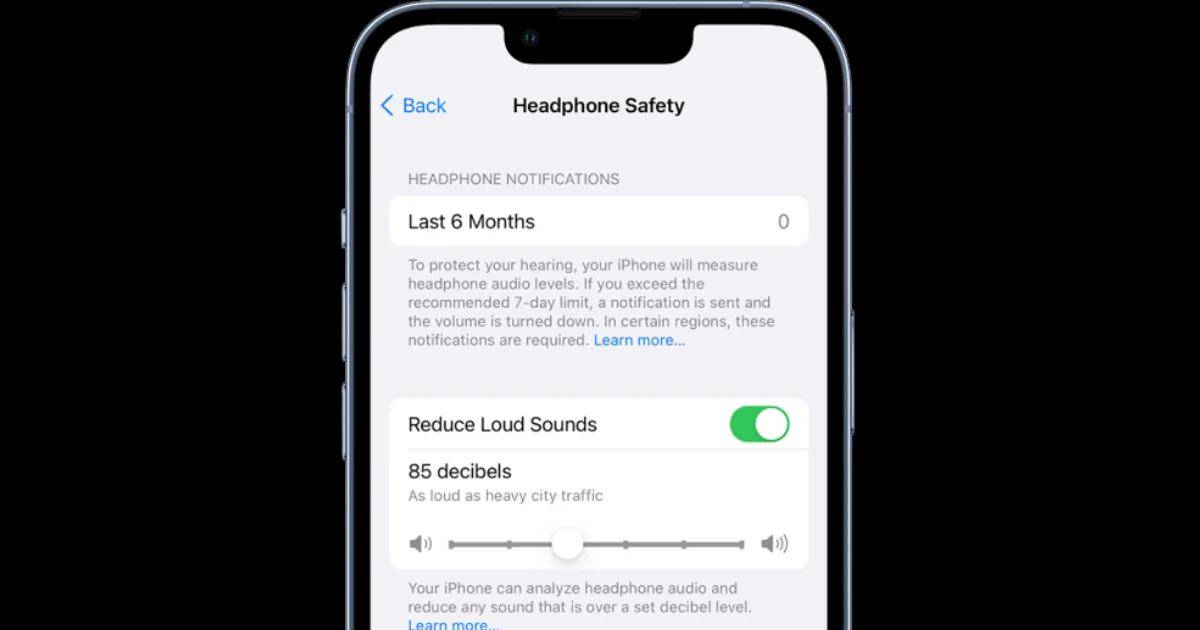
3 thoughts on “How to Enable Reduce Loud Sounds Feature on iPhone or iPad?”
Comments are closed.