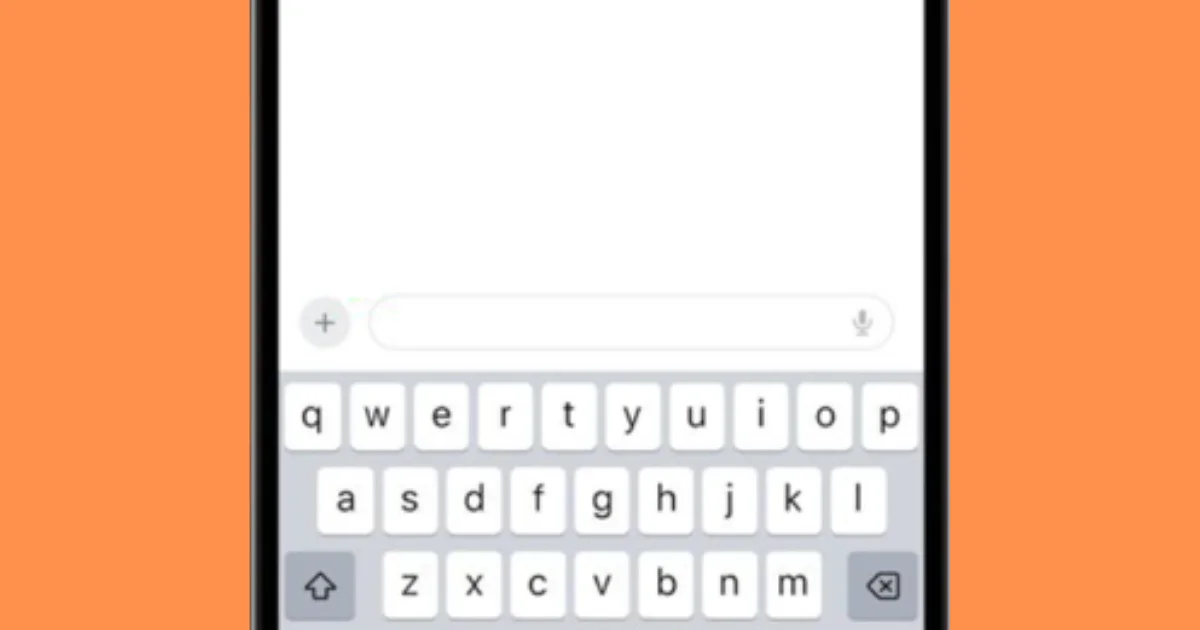In the latest iOS 17 update, Apple made some exciting changes to the Messages app! They didn’t just add cool new features but also made the app look much cleaner and nicer. It’s like giving it a fresh makeover with a modern design. The feature of deleting an iMessage app on an iPhone is also made very simple now. Let’s see how to delete an iMessage app on iPhone
The + (Plus) button on the Messages app
In the updated Messages app, Apple made it super easy to use all the fun iMessage apps and tools! To access them, you just need to tap the “+” button. You’ll find this button located above the keyboard, towards the left of the text input field. Once you tap it, a whole menu of exciting options will pop up, like the camera, photo options, stickers, audio, and location sharing. It’s like having a whole bunch of cool features right at your fingertips.
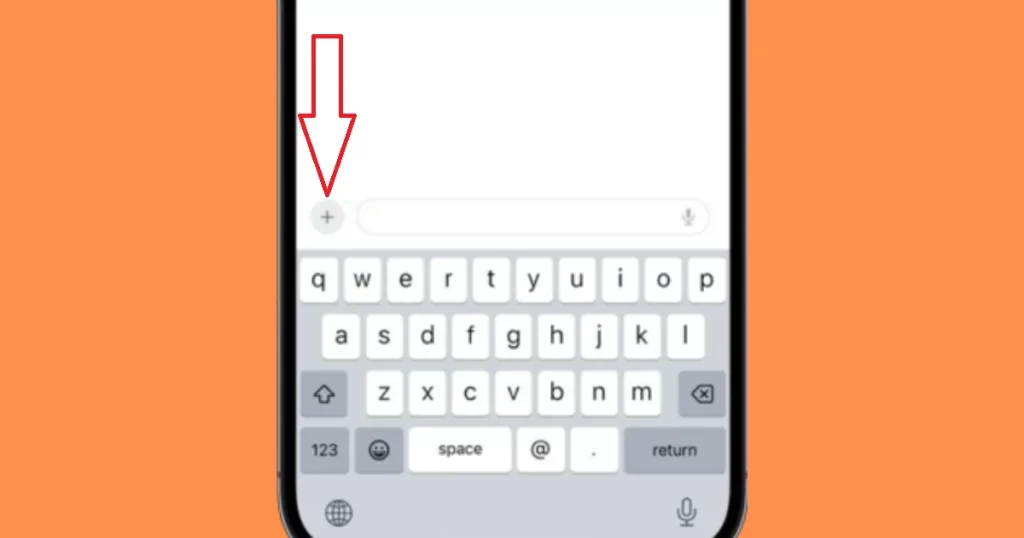
When you tap the “+” button, a neat column of options appears, making it easy to use different features in the Messages app. At the top, you’ll see Camera, Photos, Stickers, Cash (if available), Audio, Location, and More. These are the default options that you can access quickly.
But wait, there’s more! At the very bottom of the column, there’s a “More” button. When you tap it, it reveals even more exciting features! If you have other Messages apps installed, they’ll appear in this hidden list. You can also swipe up to see this secret menu. It’s like a treasure trove of fun and handy tools, waiting for you to explore.
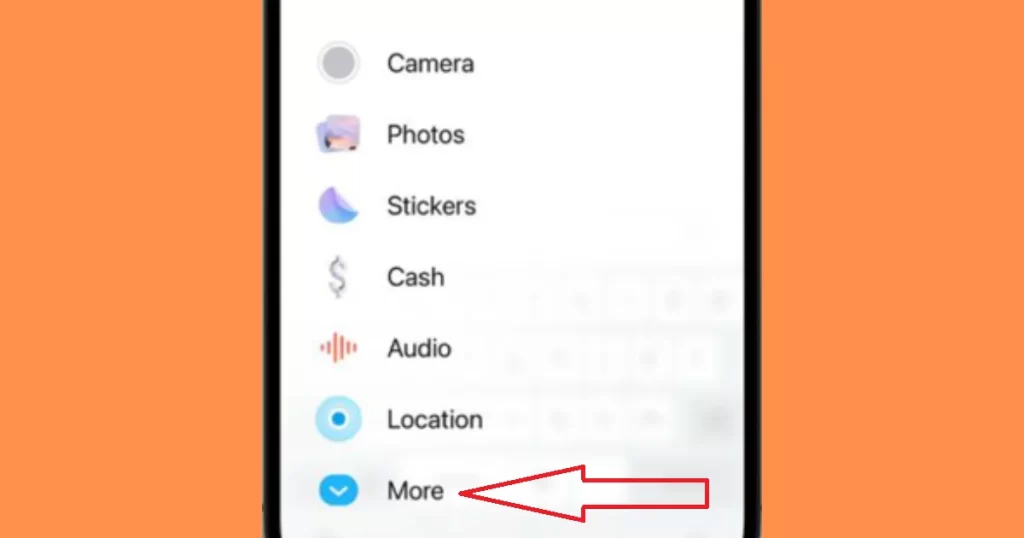
You have the freedom to arrange the list of iMessage apps according to your preference. Just tap and hold an app icon, then drag it to the desired position. However, removing apps directly from the screen is not possible.
How to Delete an iMessage App on iPhone?
If you find that some third-party apps are not needed anymore, don’t worry! You can delete them by following some easy steps. Let’s see how to delete an iMessage app on iPhone.
- Tap on the Settings app.
- Scroll down to find Messages and tap Messages.
- Now tap on iMessage Apps.
- Tap the red minus button (minus icon in red circle) next to an app.
- Now tap on Delete when prompted.
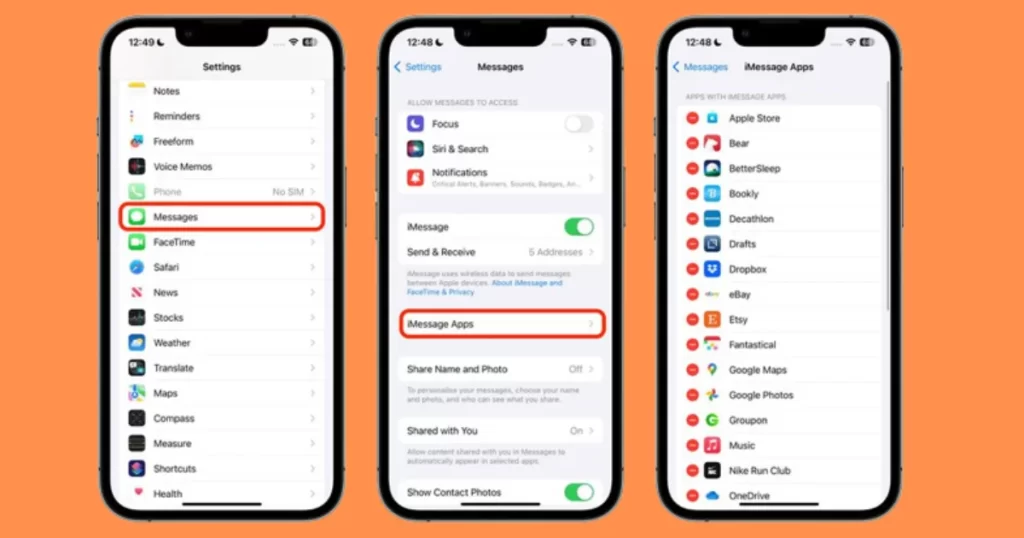
Note: You need to keep in mind that when you delete an iMessage app, it will also remove the associated app from your device’s Home Screen. So, choose wisely which ones you want to keep and which ones you want to say goodbye to!
In the latest iOS 17 update, Apple has introduced some new features to the Messages app, making chatting with other Apple users even more exciting and fun. One of the awesome additions is the ability to transform Live Photos into Live Stickers. Imagine sending moving stickers to your friends! Get ready to level up your messaging game and spread some creative and fun vibes to your friends!
Conclusion
In conclusion, the latest iOS 17 update brings exciting changes to the Messages app, making it cleaner, more user-friendly, and filled with cool features. The addition of the “+” button lets you easily access various iMessage apps and tools like the camera, photos, stickers, audio, and location sharing.
You can also customize the app list according to your preference, but direct removal from the screen is not possible. However, you can delete unnecessary third-party apps from the Settings app of your iPhone. Remember that deleting an iMessage app also removes the associated app from the Home Screen.
Apple’s innovative updates, such as turning Live Photos into Live Stickers, make chatting more creative and enjoyable. Embrace these enhancements to level up your messaging experience and have fun with your friends!
Article Credits: MacRumors
Must Read
Please comment and Contact Us for any discrepancies. Follow MambaPost on Facebook, Twitter, and LinkedIn. For the latest Tech News checkout at MambaPost.com.