Snapchat app lets you send and receive photos and videos that disappear after a few seconds. But what if you want to delete your Snapchat account for good? Maybe you’re tired of the app, or you want to protect your privacy, or you just want to start fresh. Whatever the reason, deleting your Snapchat account is not as hard as you might think. Here’s how to delete a Snapchat account on iOS and Android devices.
How to Delete a Snapchat Account on iPhone or iPad
- Tap on a Snapchat app on your iPhone.
- Tap on your profile icon (at the top left corner).
- Now choose the Settings icon (gear icon) in the top right.
- Scroll down to the last of the screen (very bottom) and tap on Delete Account.
- Enter Snapchat username and password.
- Tap on Next.
- Again, Enter the Snapchat password.
- Tap on Continue.
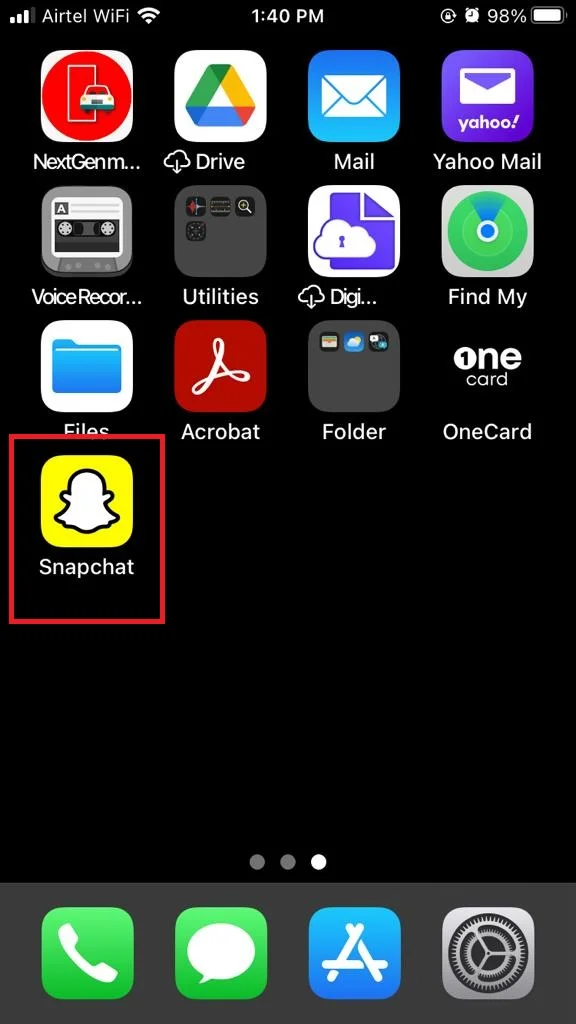
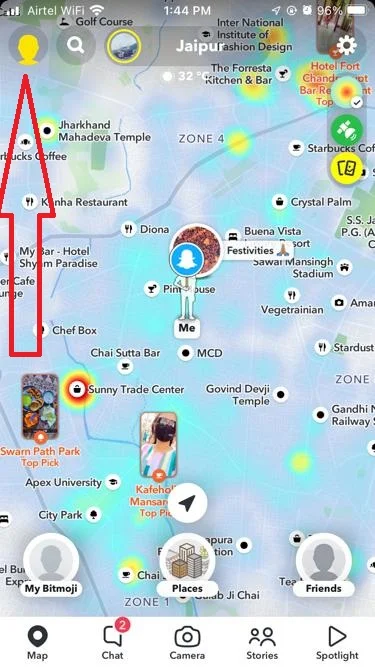
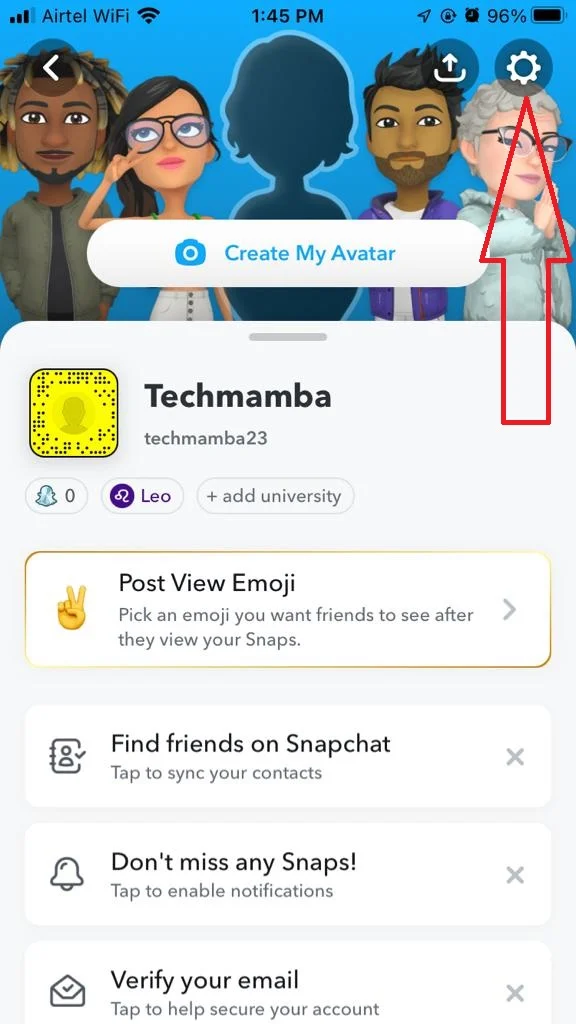
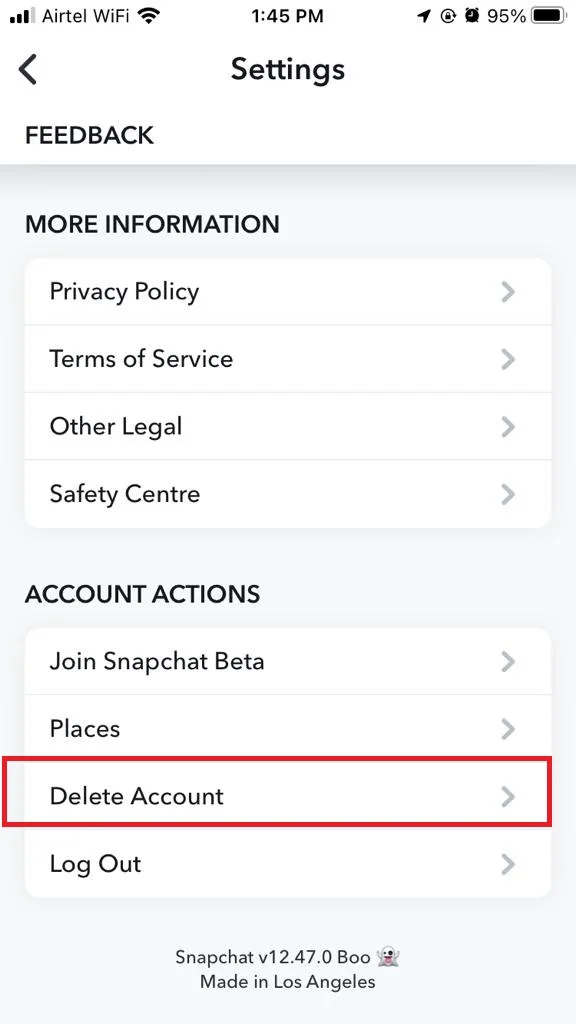
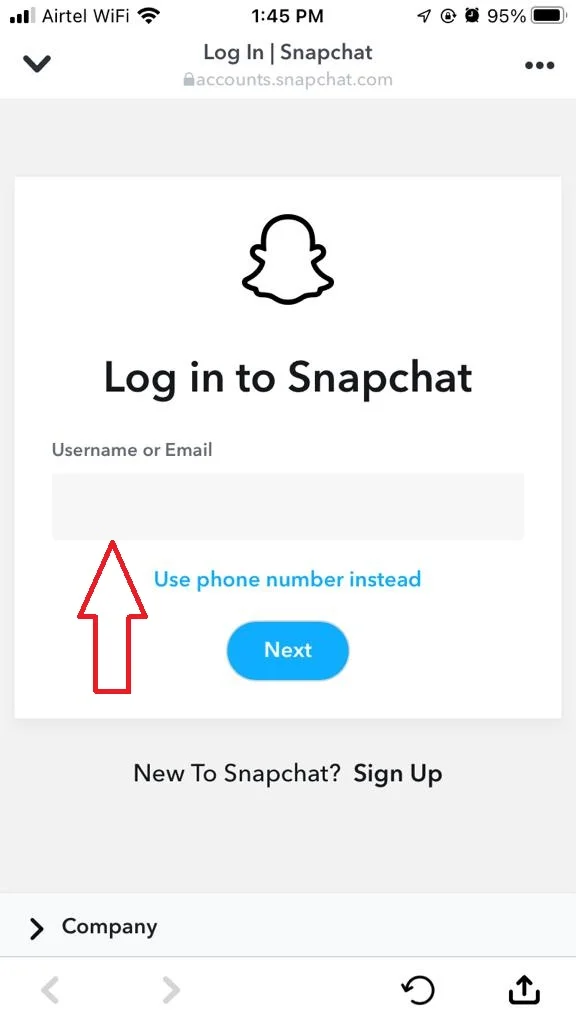
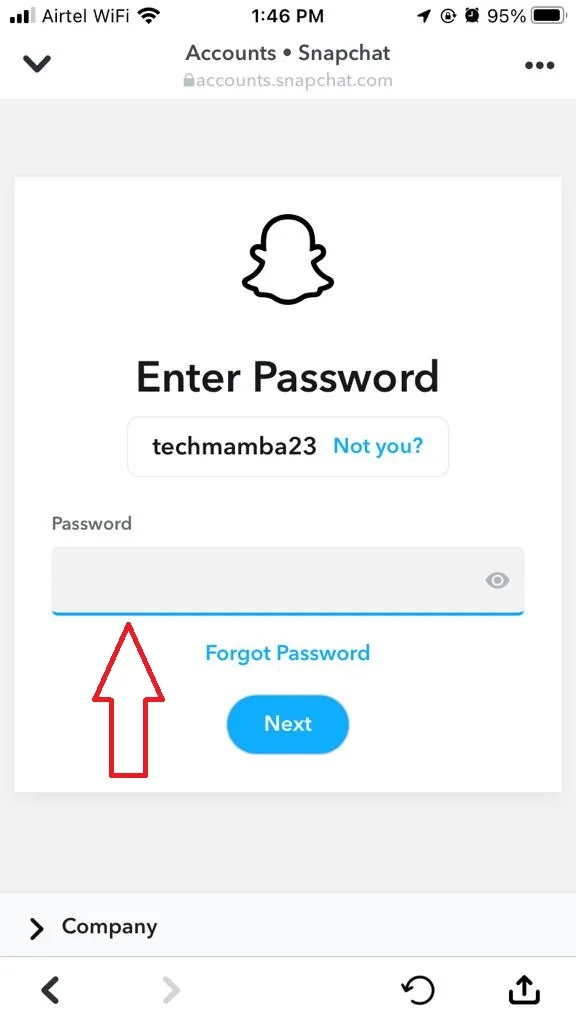

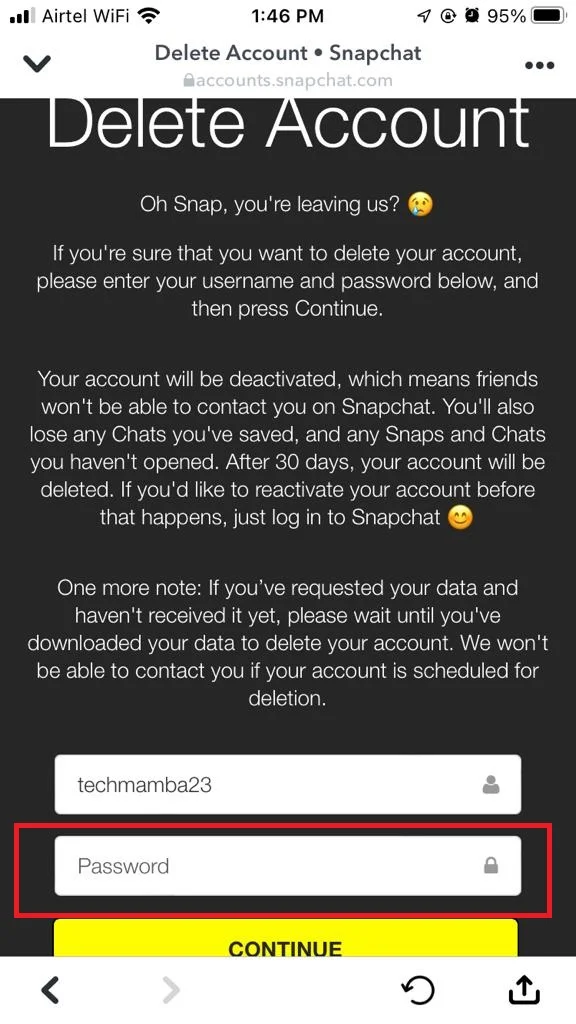
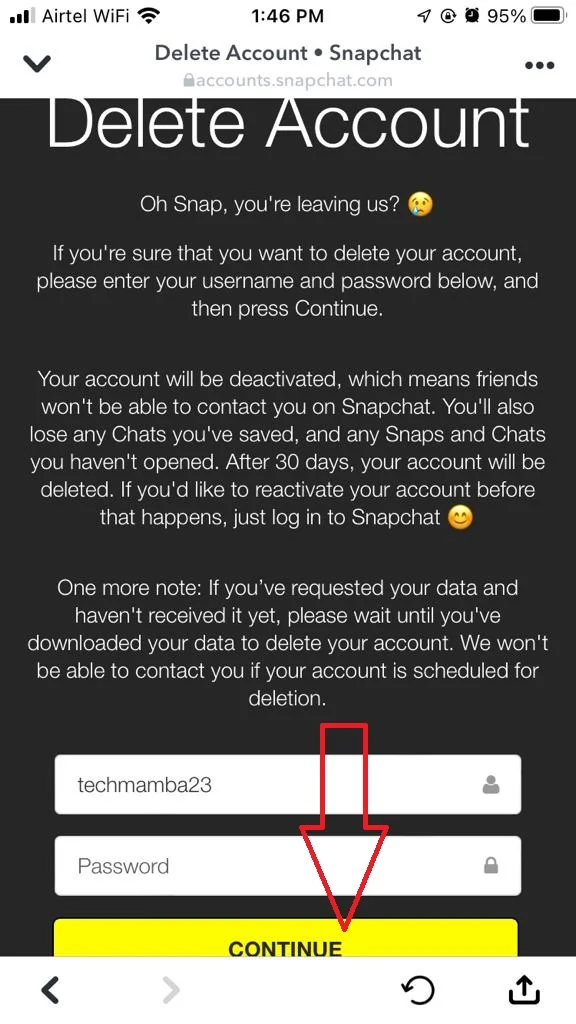
Now it will deactivate your account for 30 days (This means that your account is no longer visible or accessible on Snapchat, but still exists). If you do not log in within 30 days grace period, it will delete your Snapchat account permanently.
How to Delete a Snapchat Account on Mac
- Open Snapchat App or log in to Snapchat using the browser.
- Click on the Profile icon.
- Click on Account Settings.
- Now click on Delete my account.
- Enter your Snapchat username and password.
- Click on Continue.
Now it will deactivate your account for 30 days (This means that your account is no longer visible or accessible on Snapchat, but still exists). If you do not log in within 30 days grace period, it will delete your Snapchat account permanently.
How to Delete a Snapchat Account on Android and WEb
On Android
- Tap on a Snapchat app on your Android phone.
- Tap on your profile icon (at the top left corner).
- Now choose the Settings icon (gear icon) in the top right.
- Scroll down and tap on I Need Help.
- Now search for Delete My Account and tap on it.
- On the page “How do I delete my Snapchat account?”, tap on the accounts portal link.
- Now Delete Account page will be opened. Enter Snapchat username and password.
- Tap on Continue.
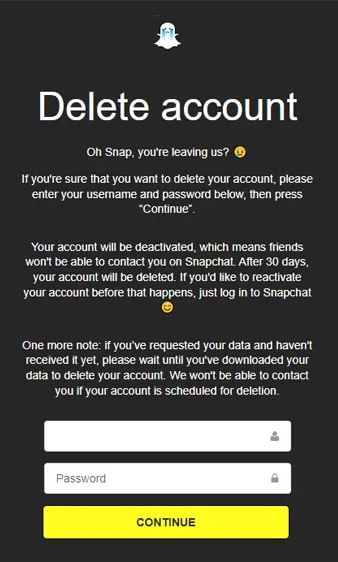
On Web Browser
- Open Snapchat on the web browser on your phone (iPhone or Android). Log in with your username and password. It may ask for a verification code or may ask to verify from the mobile app.
- Click on your Profile icon (at the top left corner) or three-horizontal bar if you are not able to see the profile icon .
- Click on Account Settings.
- Scroll down & click on Delete my account.
- Enter your Snapchat username and password.
- Click on Continue.
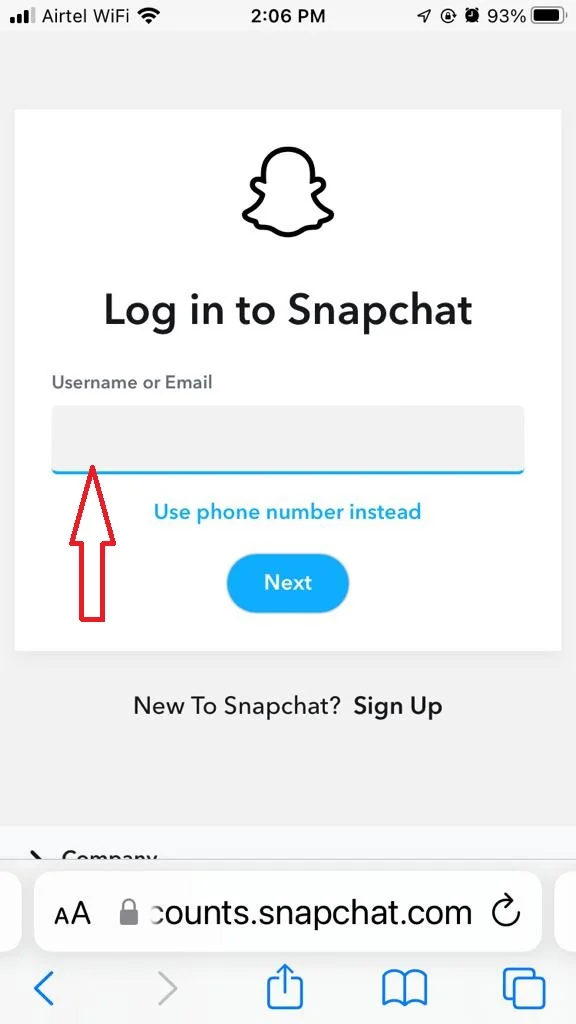
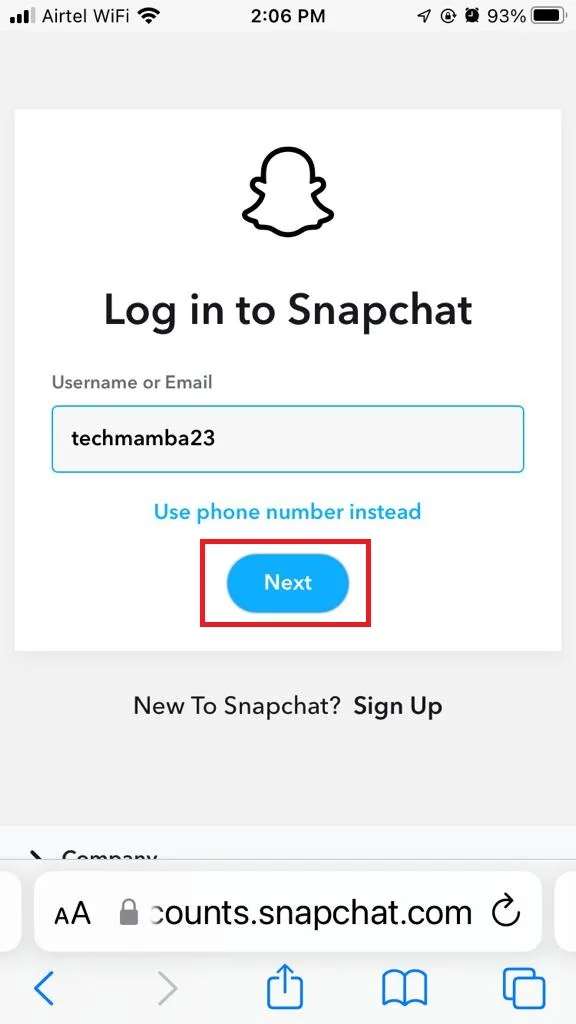
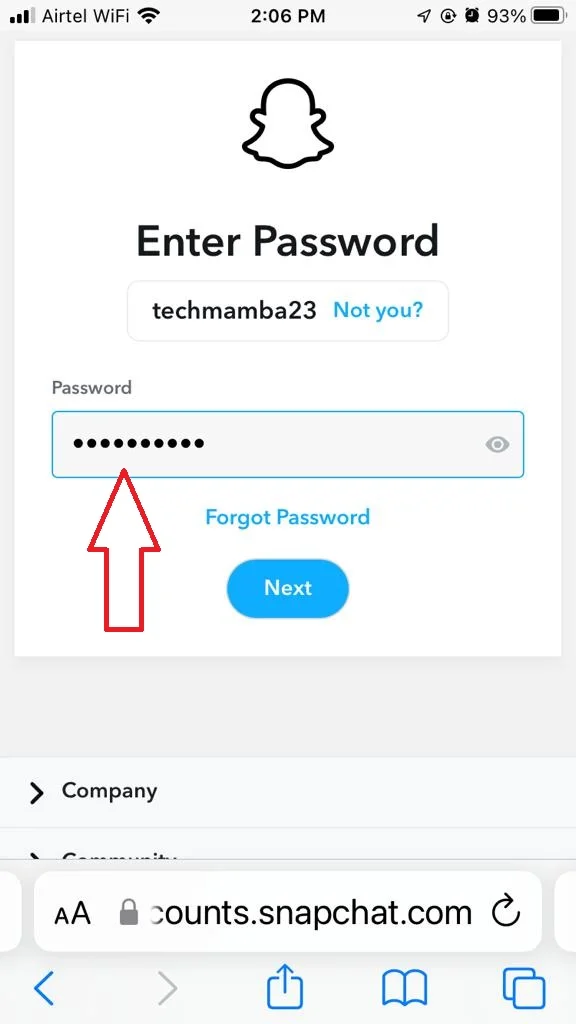
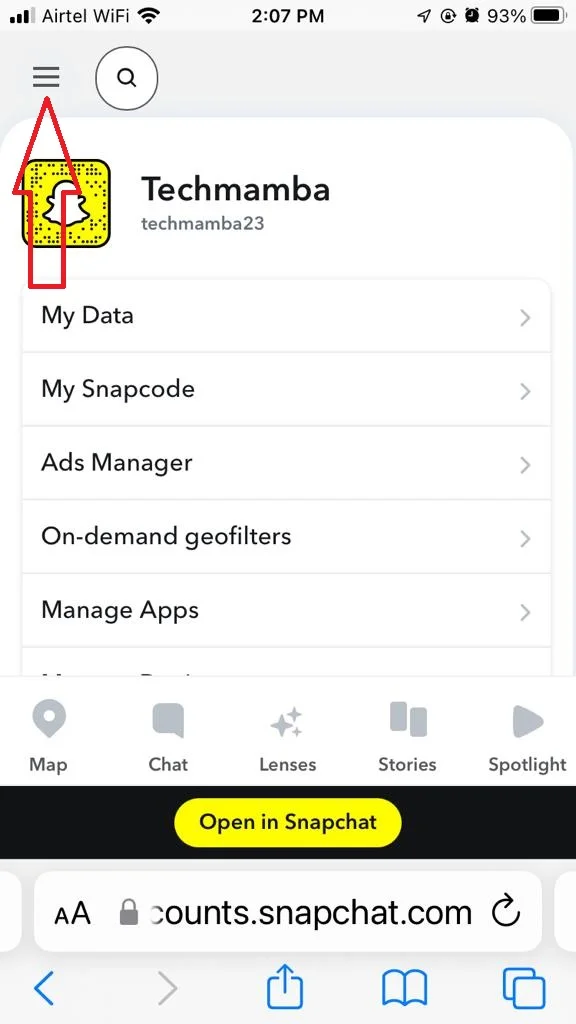
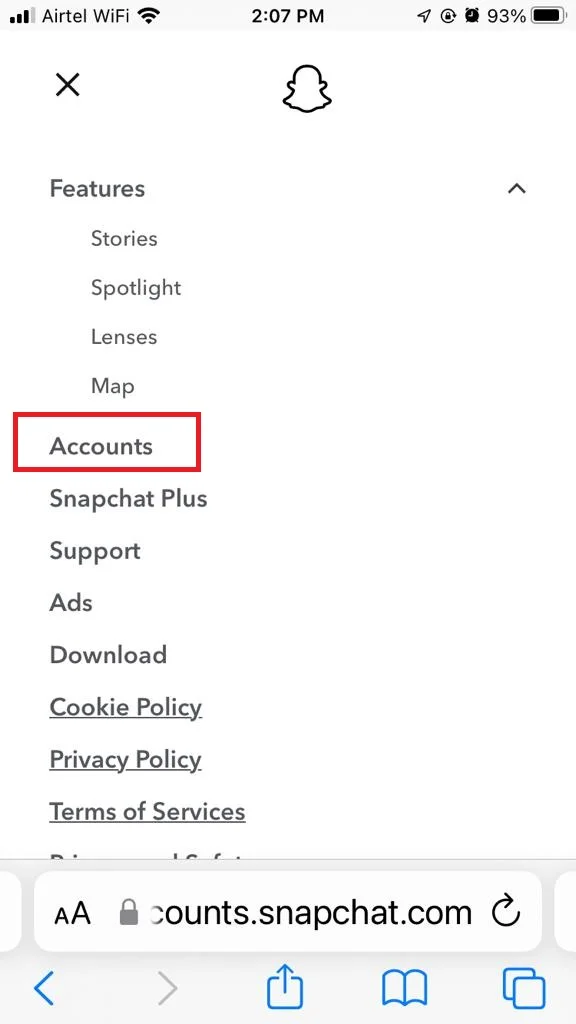
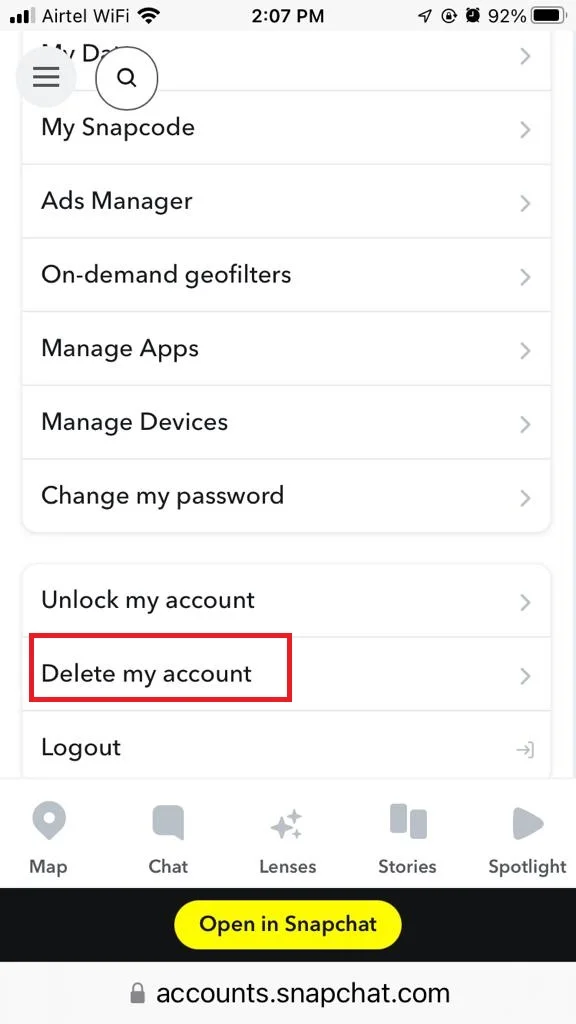
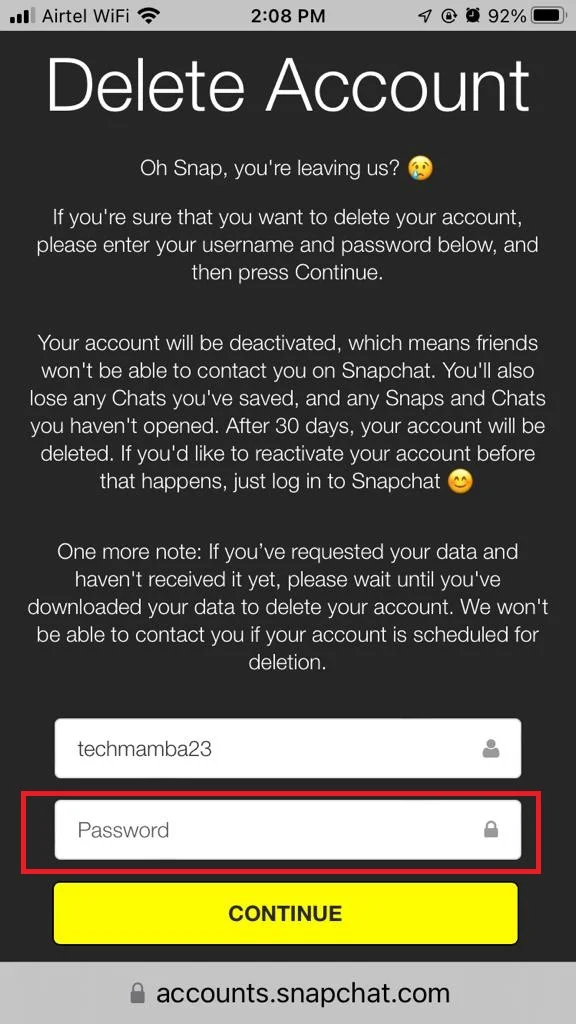
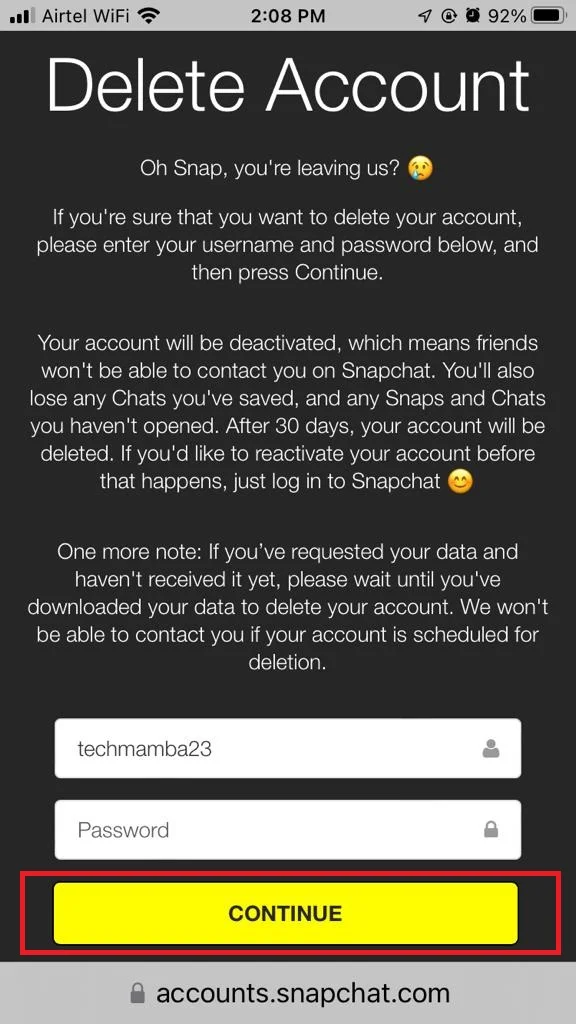
Now it will deactivate your account for 30 days (This means that your account is no longer visible or accessible on Snapchat, but still exists). If you do not log in within 30 days grace period, it will delete your Snapchat account permanently.
That’s it! You have successfully deleted your Snapchat account on iPhone and Android. If you ever change your mind and want to use Snapchat again, you will need to create a new account with a different email address and username.
Conclusion
In conclusion, deleting your Snapchat account on iPhone and Android is not a difficult process. You just need to follow a few simple steps and confirm your decision. However, before you delete your account, make sure you are aware of the consequences. You will lose all your data, chats, streaks, and friends on Snapchat. Also, you cannot be able to use the same credential (username or email address) again. If you are sure you want to delete your account, go ahead and enjoy your freedom from Snapchat.
Must Read

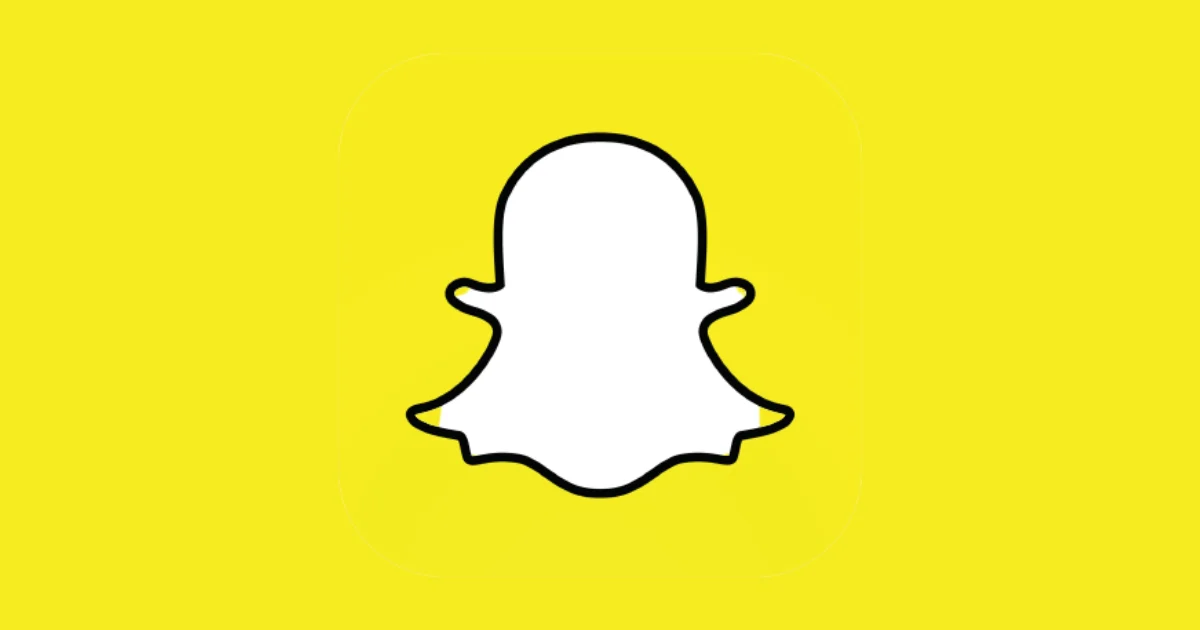
3 thoughts on “How to Delete a Snapchat Account on iOS and Android?”
Comments are closed.