If you own an Apple Watch, you might want to capture a screenshot of something on your screen, such as a fitness goal, a message, or a map. Taking a screenshot on your watch is easy and fun, and you can share it with your friends or save it for later. In this blog post, we will show you how to enable the screenshot feature on your watch, how to disable the screenshot feature on your watch, how to capture a screenshot on Apple Watch, and how to access your screenshots in a few simple steps. Let’s see it in detail.
Enable the Apple Watch Screenshots to Capture a Screenshot on Apple Watch
Using iPhone
First, you need to enable the screenshot feature on your iPhone.
- Tap on iOS Watch app on your iPhone.
- Tap on the My Watch tab at the bottom of the screen.
- Now tap on General.
- Now here you need to scroll down and turn on the toggle for Enable Screenshots.
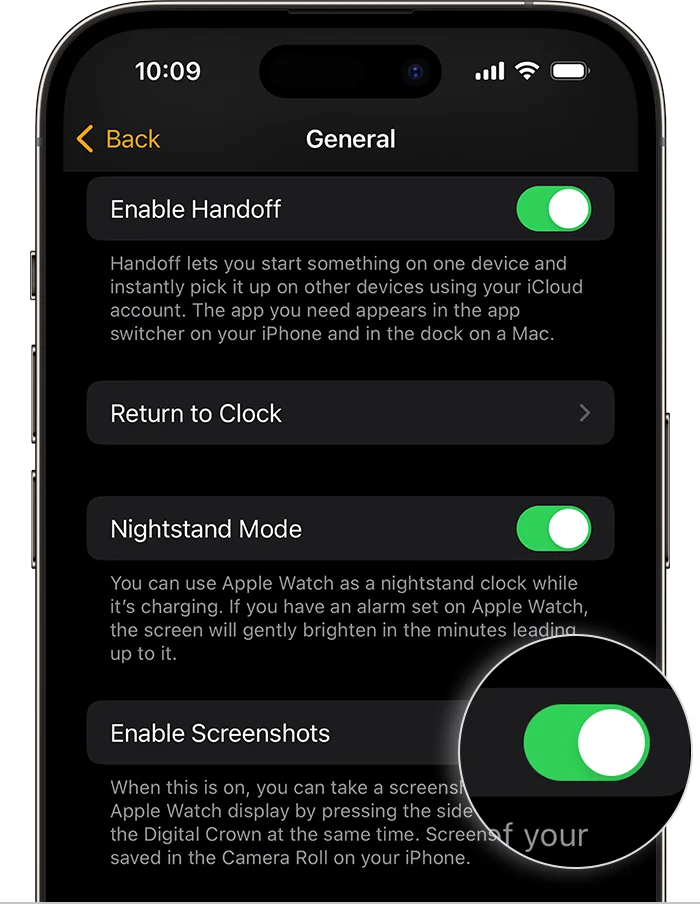
Using Apple Watch Settings
- First you have to tap on the Settings app on your Apple Watch.
- Tap on General.
- Now tap on Screenshots.
- Finally turn on (enable) the toggle for Enable Screenshots.
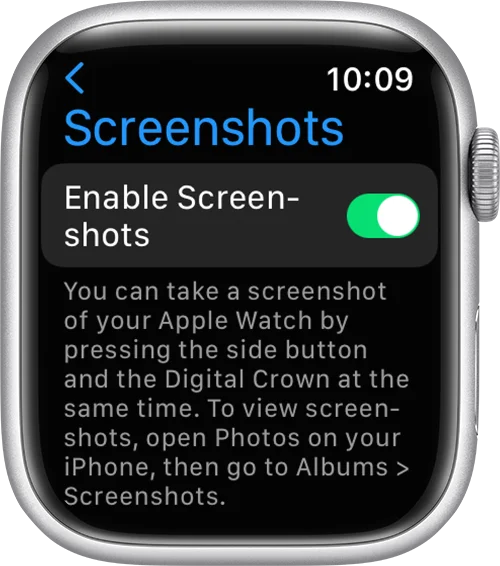
How to Capture a Screenshot on Apple Watch?
To capture a screenshot on Apple Watch first, you need to press the Apple Watch Digital Crown button and the Apple Watch side button at the same time. When you do this your Apple Watch screen will be flashed with shutter sound. This is the way you can capture a screenshot on your Apple Watch.
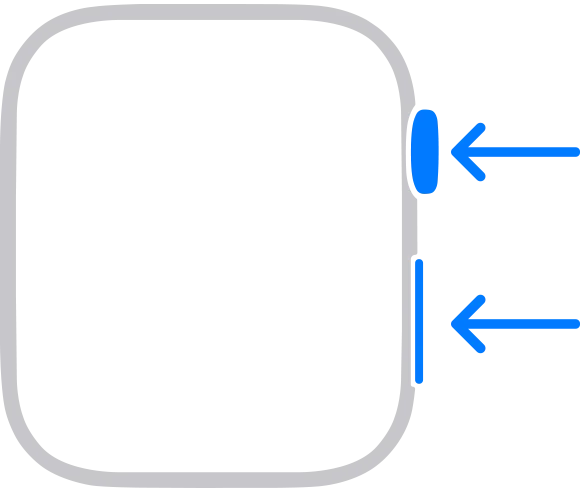
How to See Where Screenshots Are Saved on Apple Watch?
- Tap on Photos App on your iPhone.
- Tap on Albums.
- Now tap on Screenshots.
Here you will get all your captured screenshots. You can also easily share it with others (friends, family, or any other known people) by tapping on the Share icon.
That’s it! Now you have learned how to take a screenshot on your Apple Watch.
How to Disable Apple Watch Screenshots Feature
Using iPhone
First, you need to disable the screenshot feature on your iPhone.
- Tap on iOS Watch app on your iPhone.
- Tap on the My Watch tab at the bottom of the screen.
- Now tap on General.
- Scroll down and turn off the toggle for Enable Screenshots.
Using Apple Watch Settings
- First you have to tap on the Settings app on your Apple Watch.
- Tap on General.
- Now tap on Screenshots.
- Turn off the toggle for Enable Screenshots.
Now you successfully disabled the screenshot feature on your iPhone.
Conclusion
Capturing a screenshot on your Apple Watch is an easy way to share your fitness achievements, messages, or watch faces with others (friends, family, or any other known people). It’s also very easy to do, once you know how. In this blog post, we’ve shown you the steps to enable and disable the screenshot feature, as well as how to take and access your screenshots. You can also edit, delete, or share your screenshots from your iPhone’s Photos app. We hope you found this article “How to Capture a Screenshot on Apple Watch” helpful & informative.
Image Credits: Apple
Must Read


8 thoughts on “How to Capture a Screenshot on Apple Watch?”
Comments are closed.