If you’re a WhatsApp lover, you probably use WhatsApp a lot to chat with your friends, family, and colleagues. But sometimes, you might get annoyed by some unwanted messages from strangers, spammers, or even people you know. Maybe they’re too clingy, too rude, or too boring. Whatever the reason, you might want to block them and stop receiving their messages. But how will you do that on your iPhone? And what if you change your mind later and want to unblock them? Don’t worry, we got you covered. In this blog post, we’ll show you how to block & unblock anyone on WhatsApp on your iPhone in a few simple steps. Let’s see it in detail.
1. How to Block and Unblock Known Person on WhatsApp on Your iPhone
Block Known Person on WhatsApp on Your iPhone
- Tap on the WhatsApp app.
- Tap on the contact’s name which you want to block.
- Now tap on the contact’s name at the top of the screen.
- Now scroll down to the last of the screen and tap on Block <Contact Name>.
- Tap on the Block on prompted message.
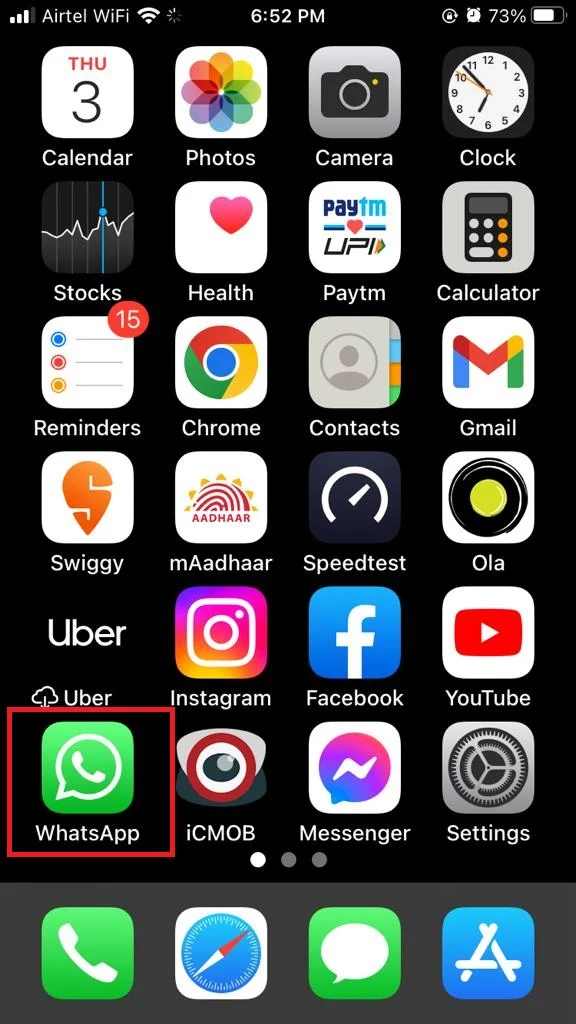
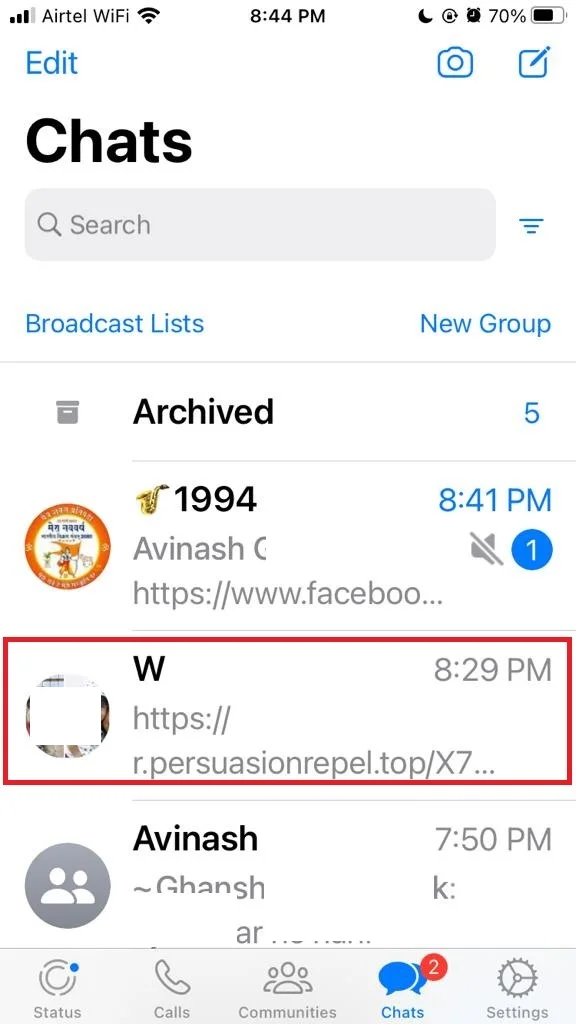
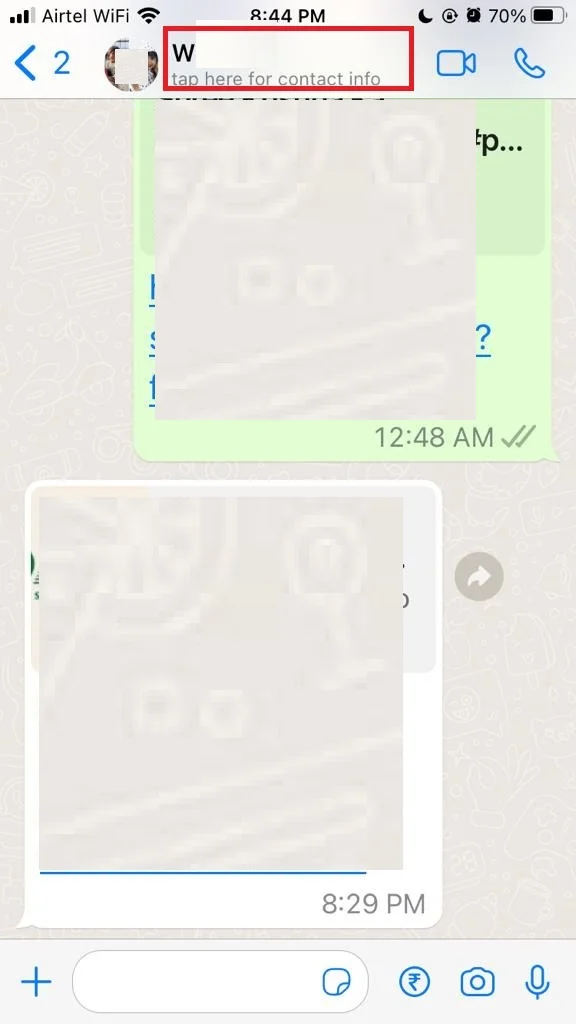
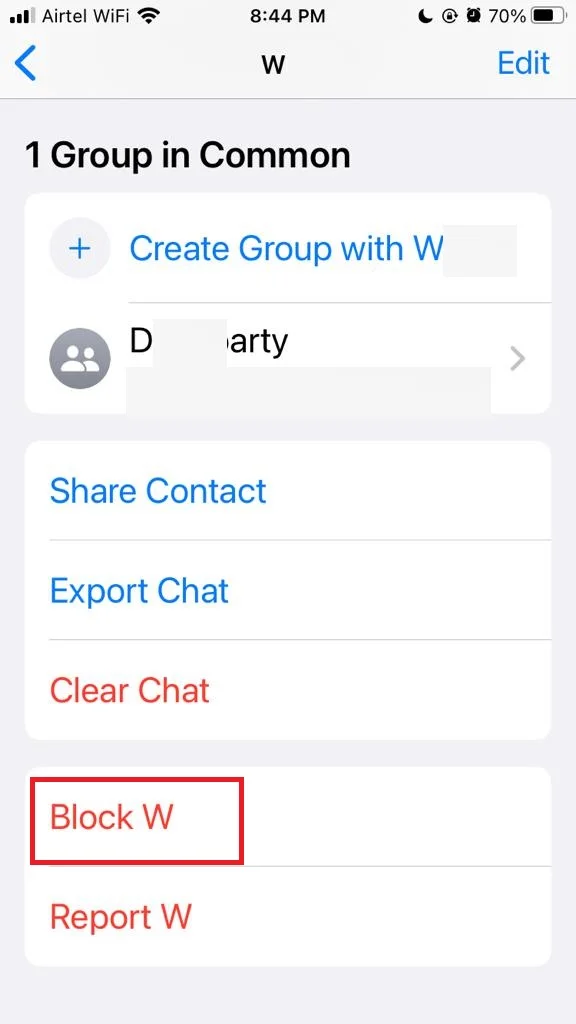
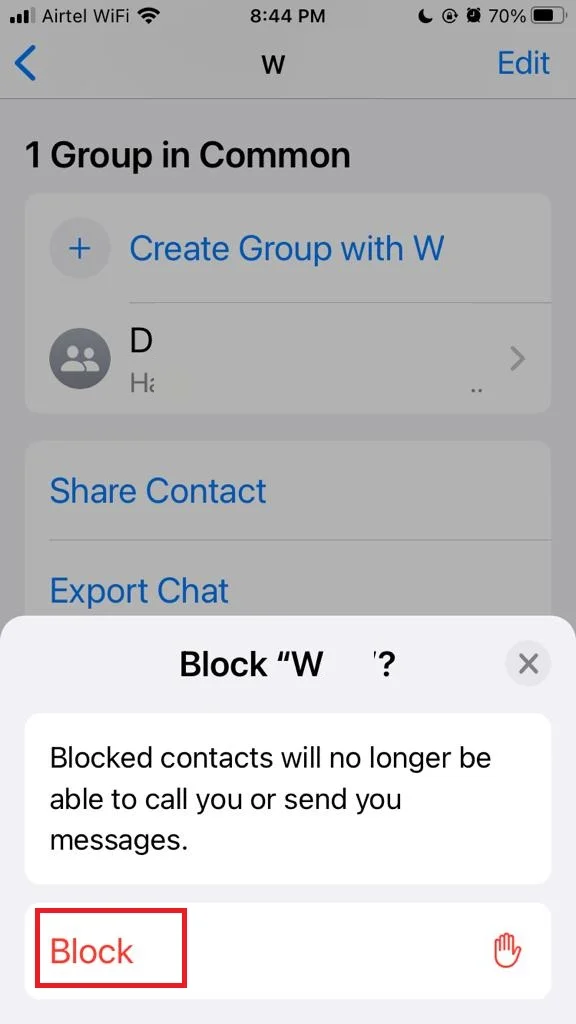
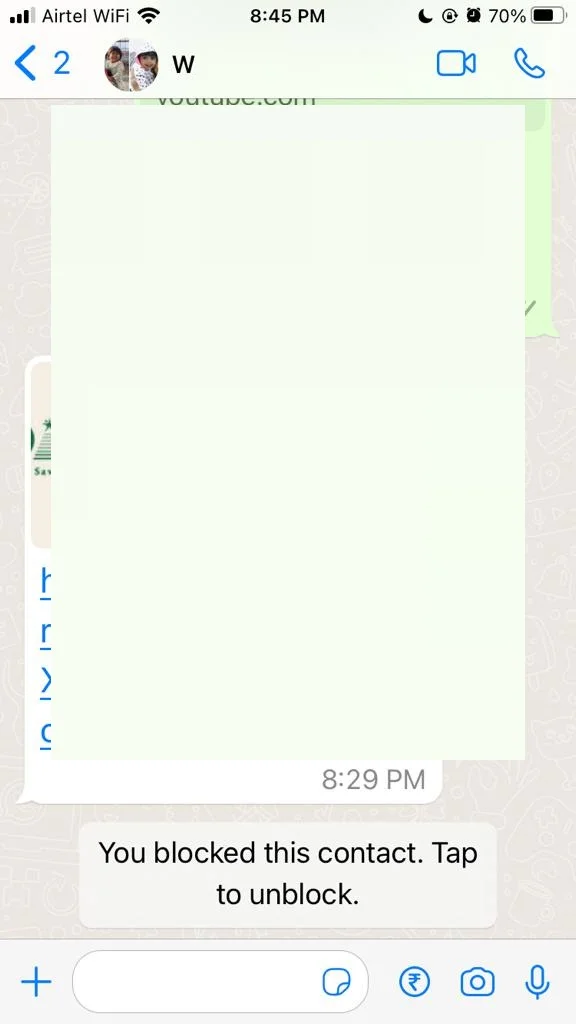
Now you successfully blocked a known person on WhatsApp on your iPhone.
Unblock Known Person on WhatsApp on Your iPhone
- Tap on the WhatsApp app.
- Tap on the contact’s name which you want to unblock.
- Now tap on the contact’s name at the top of the screen and scroll down to the last of the screen and tap on Unblock <Contact Name>. OR
- At the last of the screen, you will see the message “You Blocked this contact. Tap to unblock it”. Now tap on the message to unlock this contact.
- Tap on Unblock when prompted.
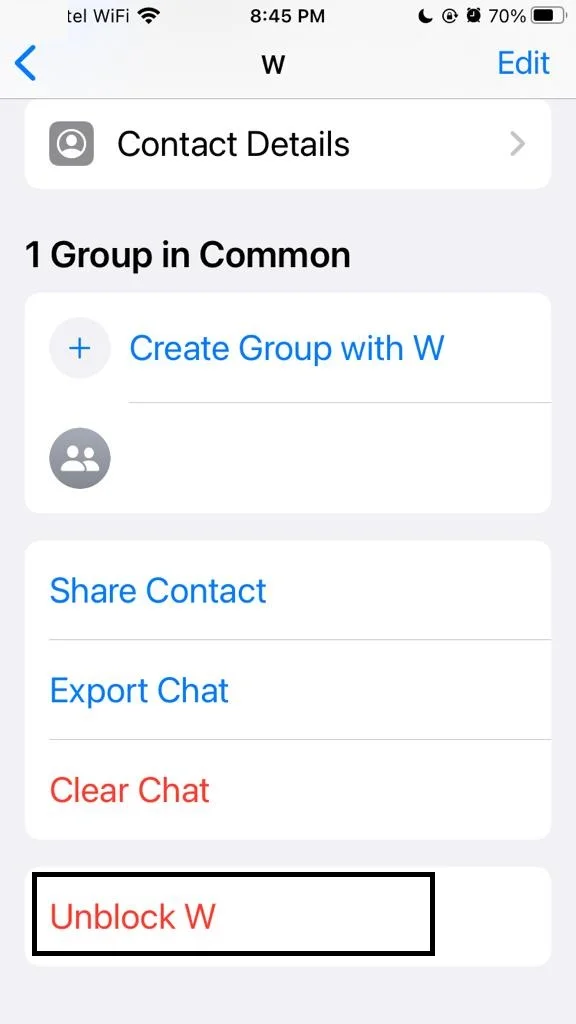
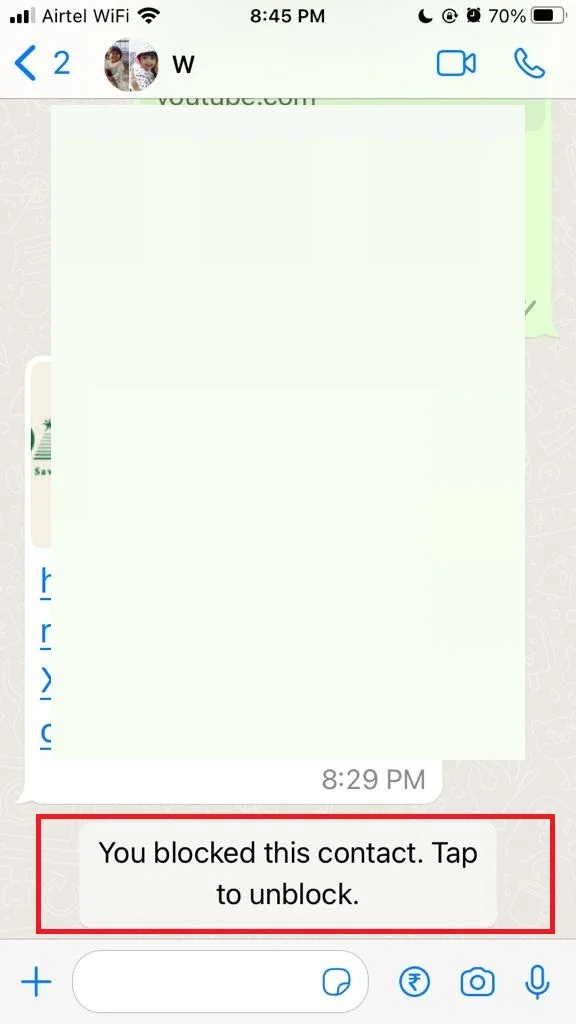
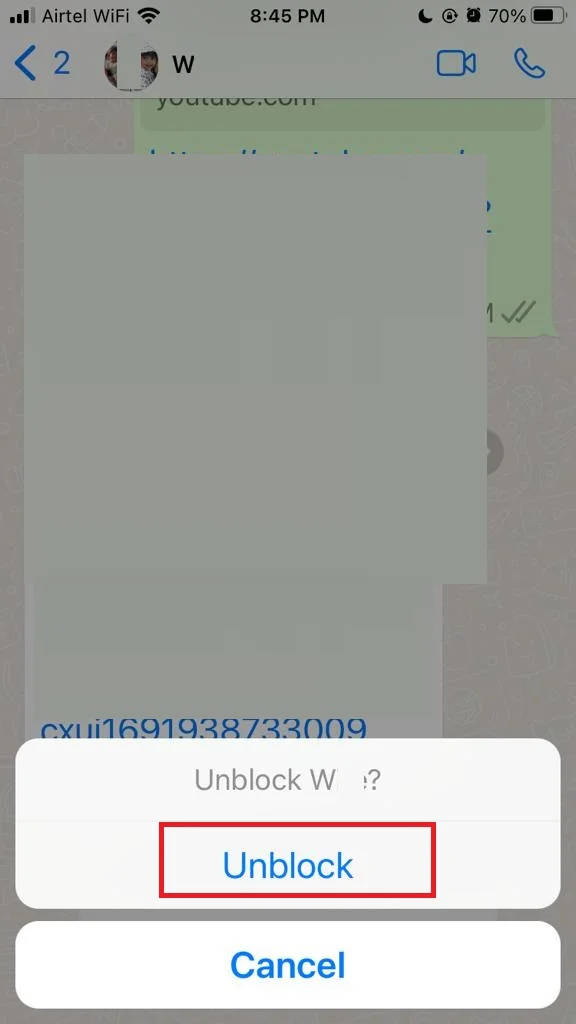
Note: There is also another alternative step to unblock a known person. Just send a message to your blocked contact on WhatsApp on your iPhone. It will immediately ask to unblock the contact. Tap on Unblock and start your conversation.
Congratulations! You’ve successfully unblocked that person on WhatsApp. You’ll be able to send and receive messages and calls from them again, and they’ll see your online status, last seen, and profile picture.
2. How to Block and Unblock Known Person with the Help of WhatsApp Settings on Your iPhone
Block Known Person with the Help of WhatsApp Settings on Your iPhone
- Tap on the WhatsApp app.
- Tap on Settings.
- Now tap on Privacy.
- Tap on Blocked.
- Tap on Add New.
- Now tap on the contact’s name which you want to block.
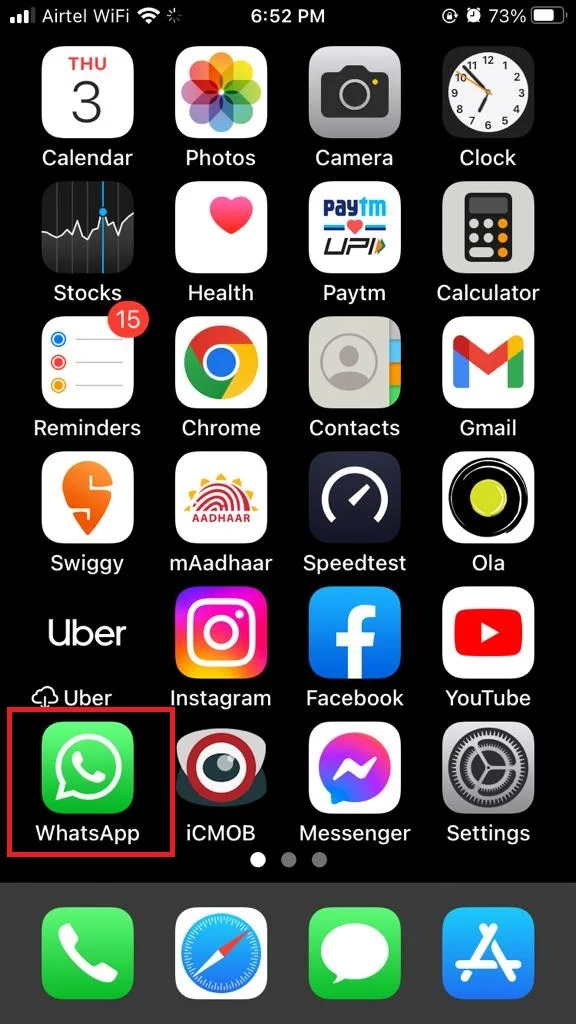
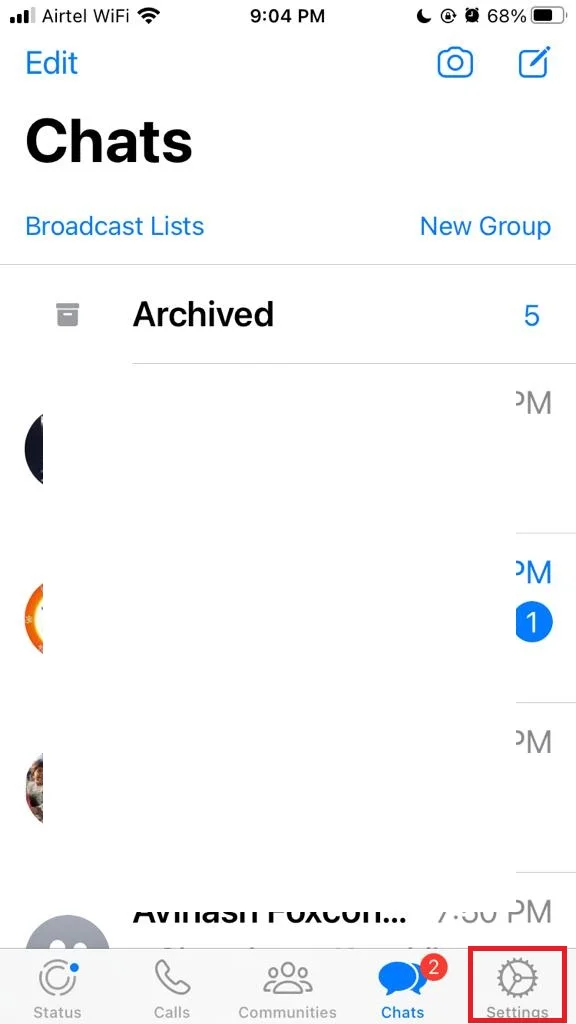
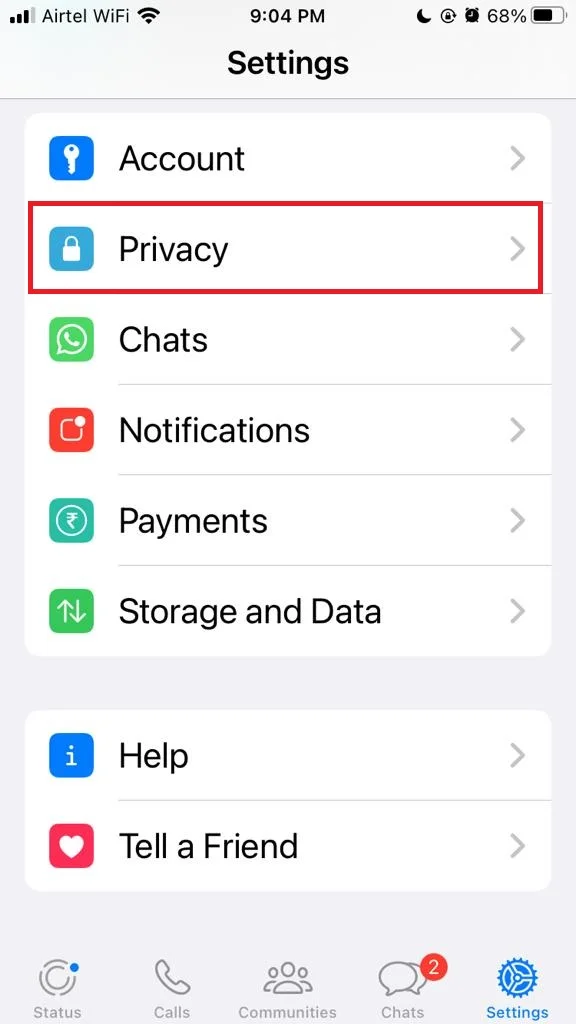
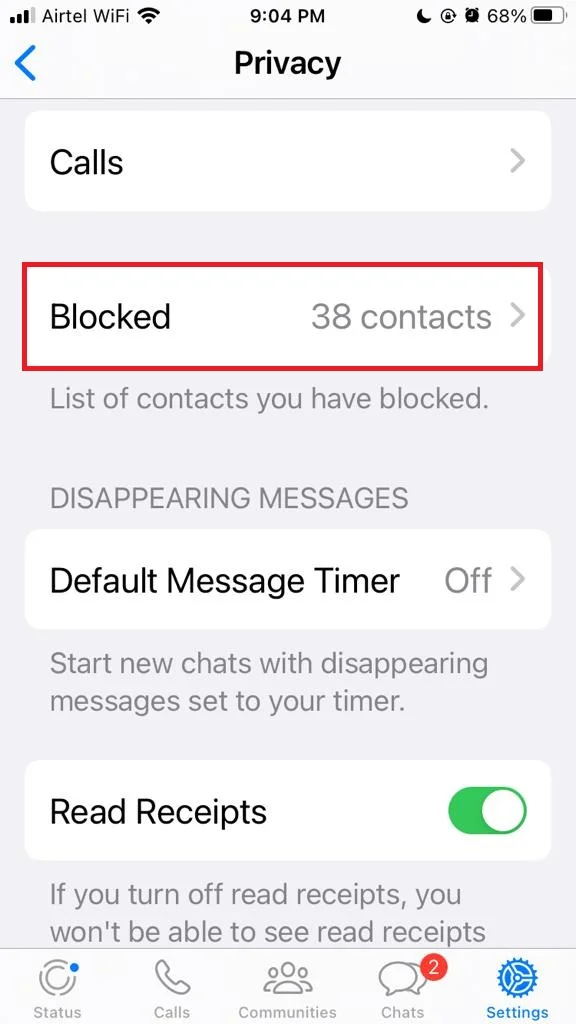
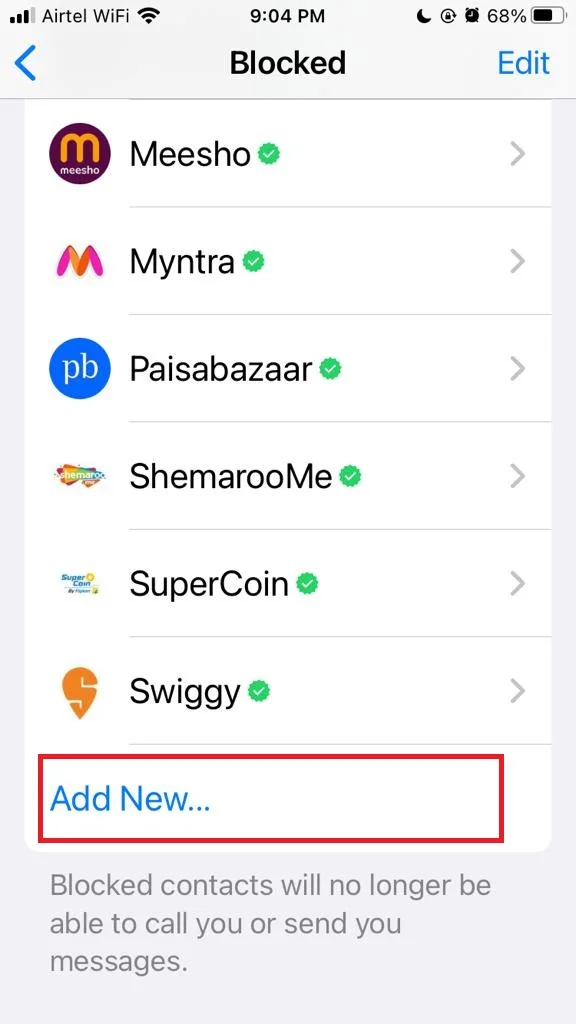
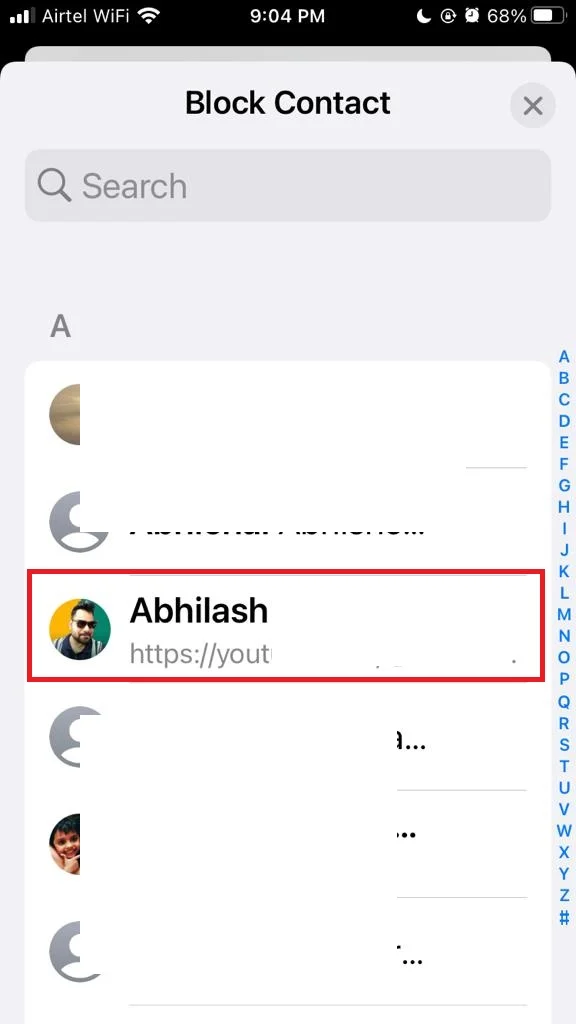
Unblock Known Person with the Help of WhatsApp Settings on Your iPhone
- Tap on the WhatsApp app.
- Tap on Settings.
- Now tap on Privacy.
- Tap on Blocked.
- Now slide the contact’s name which you want to unblock from right to left. OR
- Tap on Edit (at the top right corner of the screen). Tap on the red minus icon. Finally, tap on Unblock. OR
- Tap on the contact’s name which you want to unblock. Scroll down to the last of the screen and tap on Unblock.
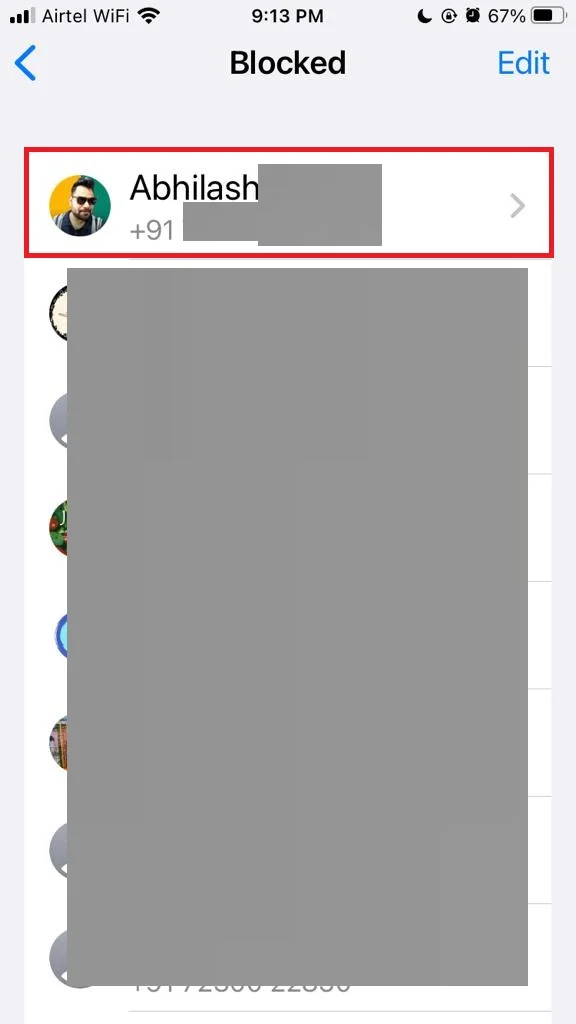
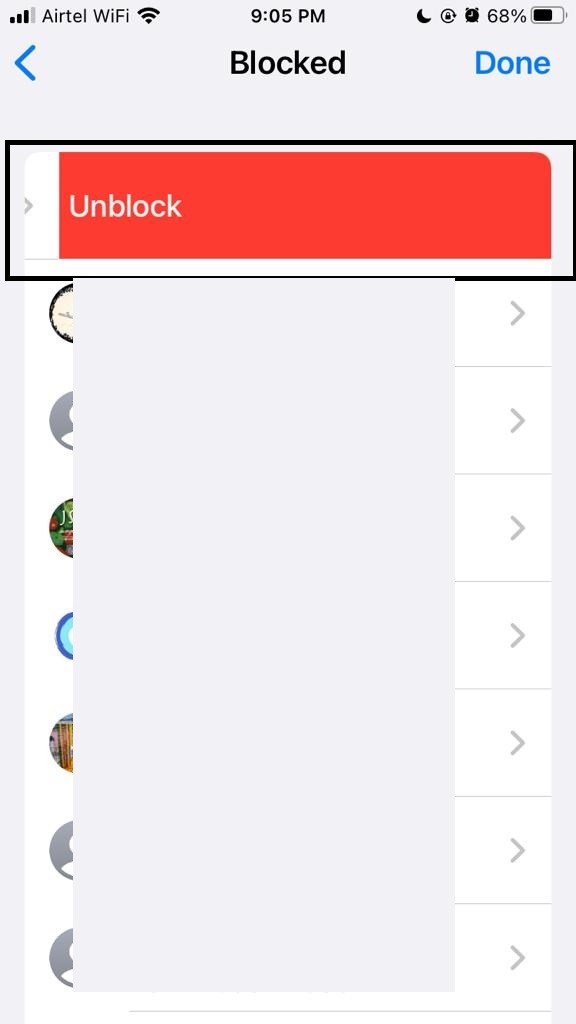
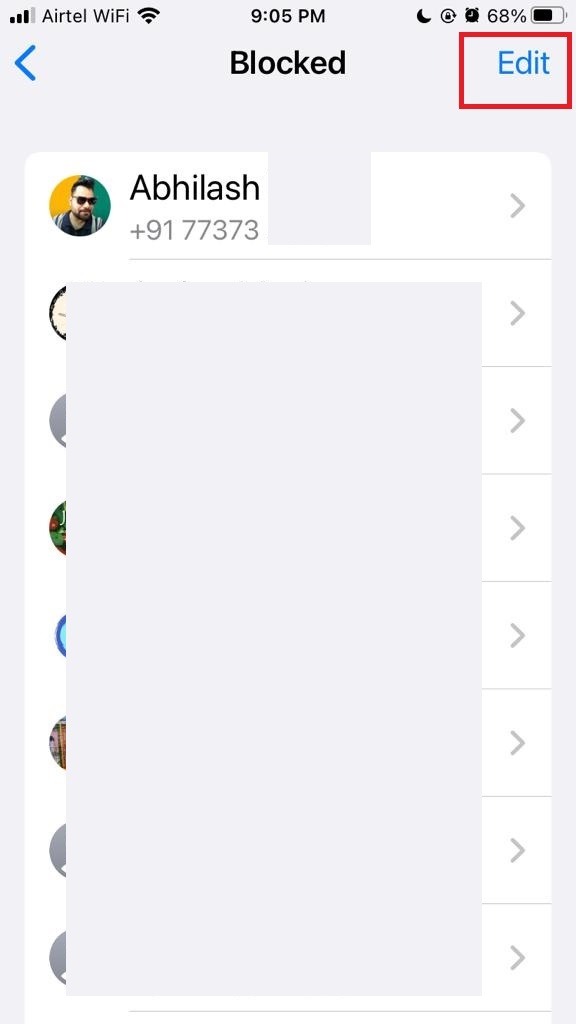
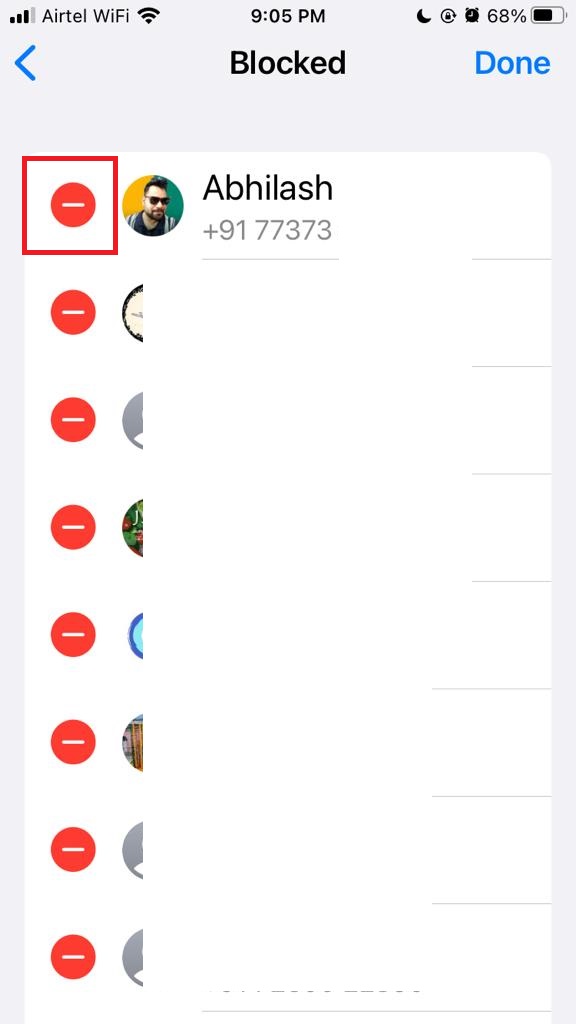
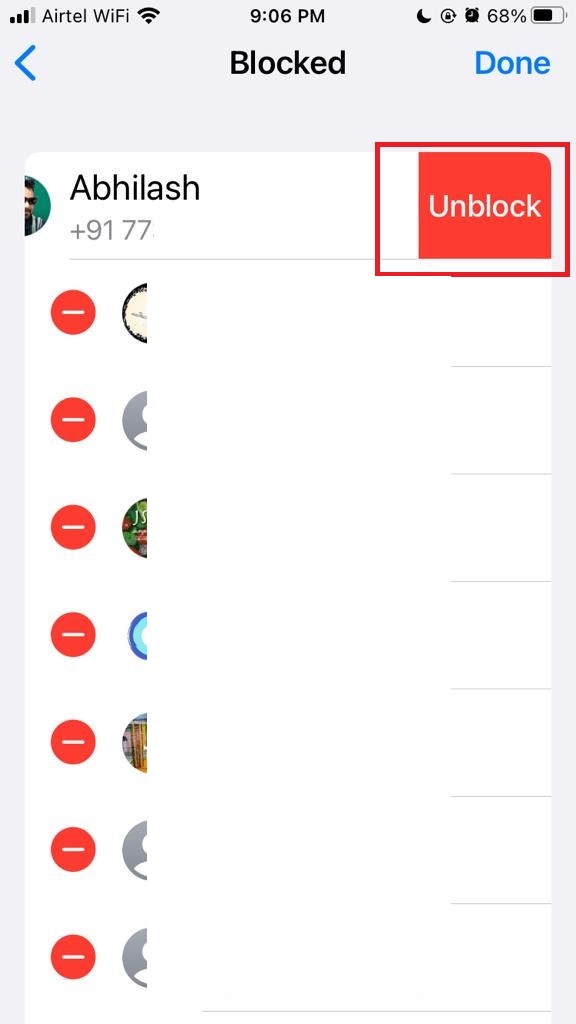
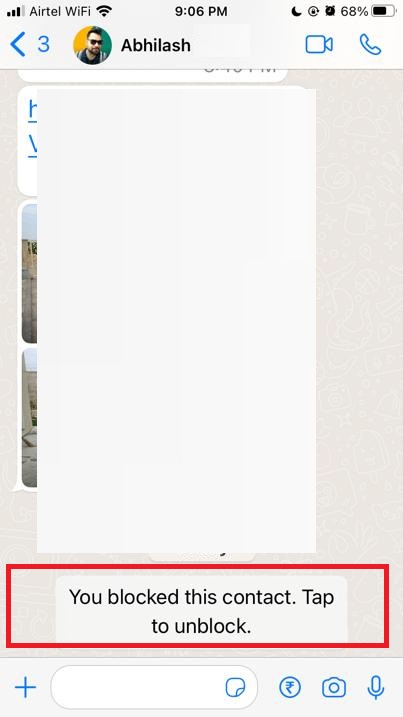
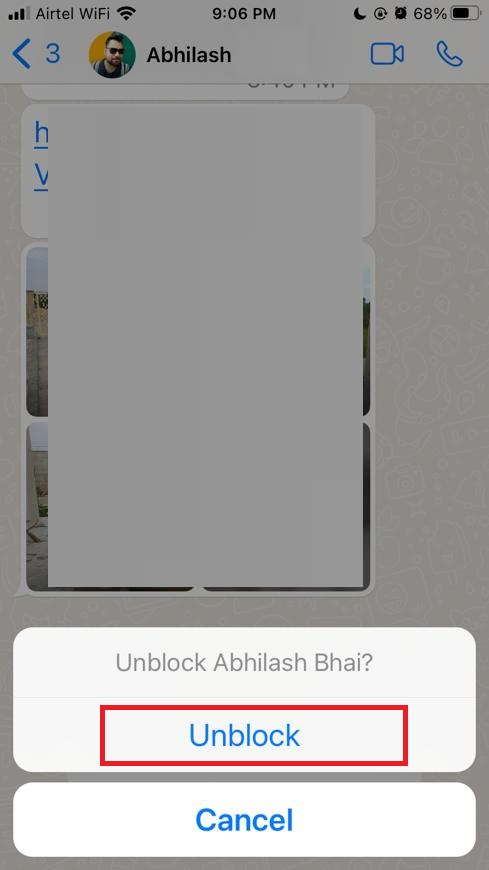
3. How to Block Unknown Contact on WhatsApp on Your iPhone
This action is useful when someone is bothering you on WhatsApp with unlawful language or messages and you want to get rid of them immediately. But make sure to take screenshots of those messages for future reference as evidence.
- Tap on Unknown Contact WhatsApp chat.
- Tap on Block. Now tap again on Block to confirm. OR
- Tap on Report.
- Now tap on Report and Block when prompted. This action reports this contact number to WhatsApp and blocks it for you.
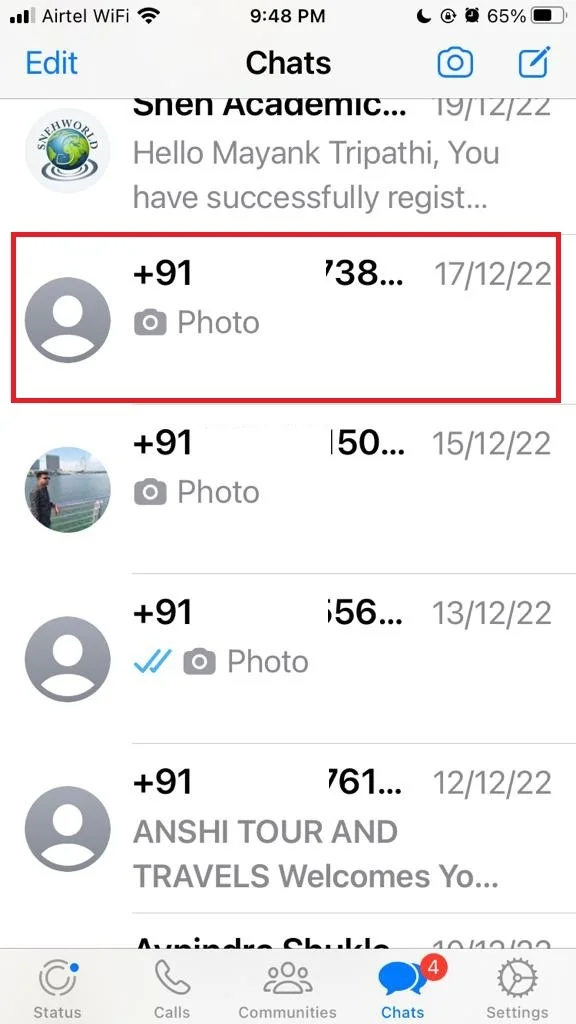
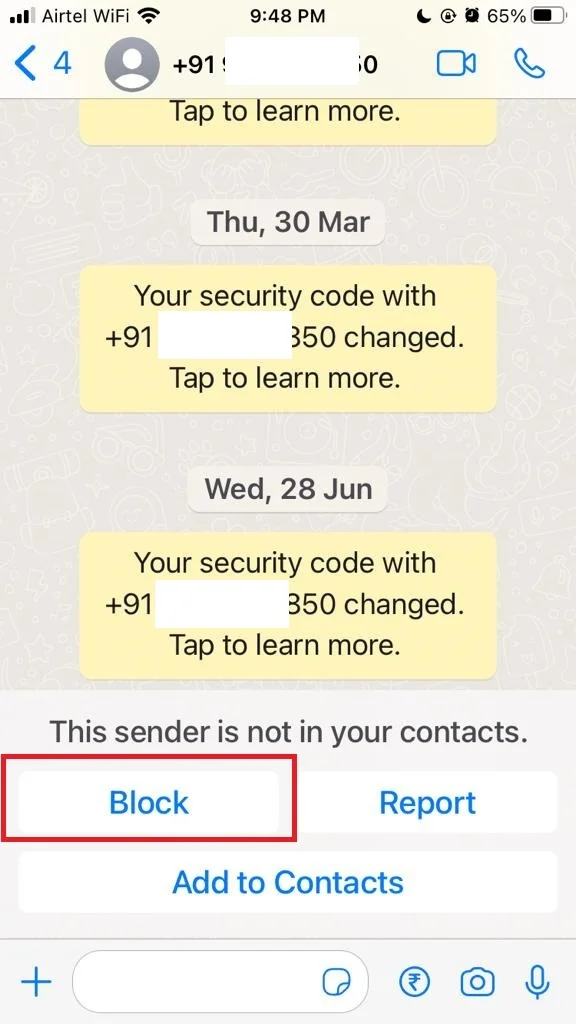
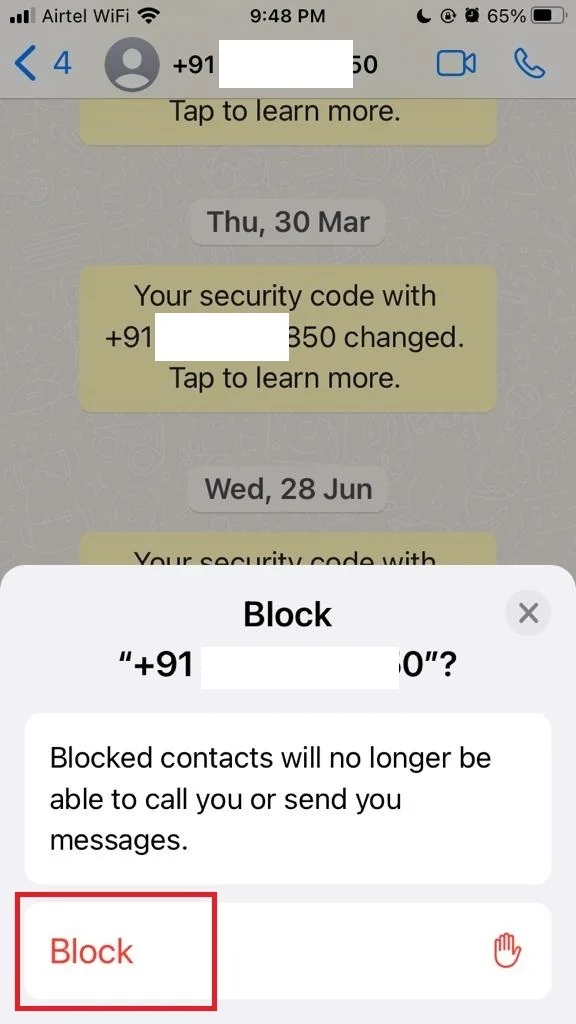
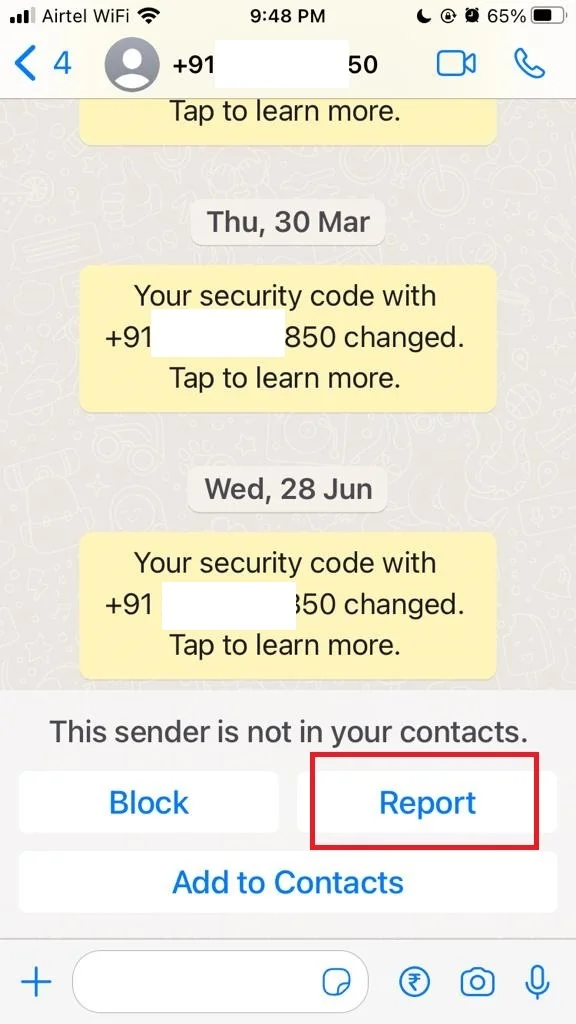
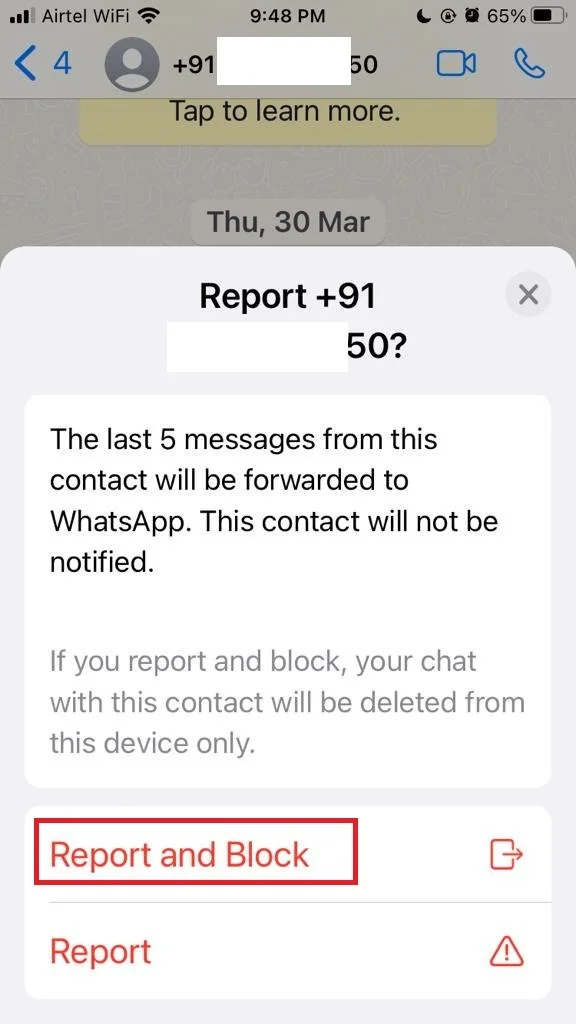
Now you have seen how easy it is to block and unblock anyone on WhatsApp on your iPhone.
Conclusion
To sum up, blocking and unblocking anyone on WhatsApp on iPhone is a simple and quick process that gives you control over who can contact you. You can block anyone from your contacts list or a chat window, and you can unblock them at any time from the settings menu. Blocking someone will prevent them from sending you messages, calls, or status updates, but it will not delete your chat history with them. You can also report someone for spam or abuse to notify WhatsApp about their behavior. Blocking and unblocking anyone on WhatsApp on iPhone is a useful feature that can help you protect your privacy and avoid unwanted communication.
Must Read
- How to Share Screen on WhatsApp While Video Calling on iPhone and Android?
- How to Send Video Messages on WhatsApp App on iPhone?
Please comment and Contact Us for any discrepancies. Follow MambaPost on Facebook, Twitter, and LinkedIn. For the latest Tech News checkout at MambaPost.com.

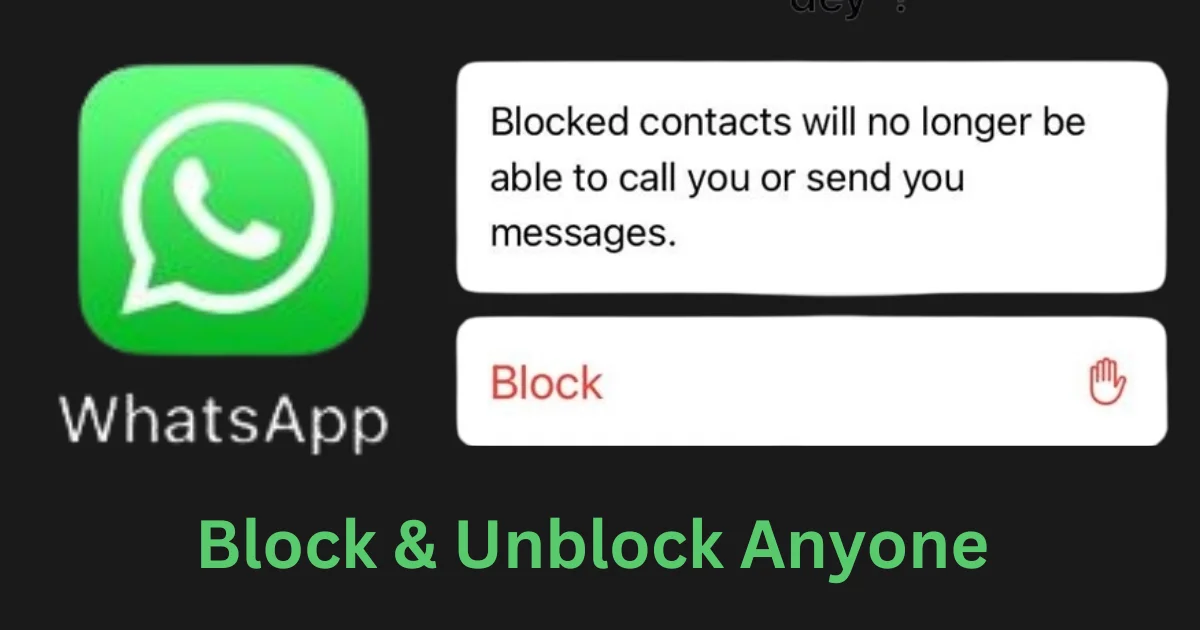
3 thoughts on “How to Block and Unblock Anyone on WhatsApp on iPhone?”
Comments are closed.