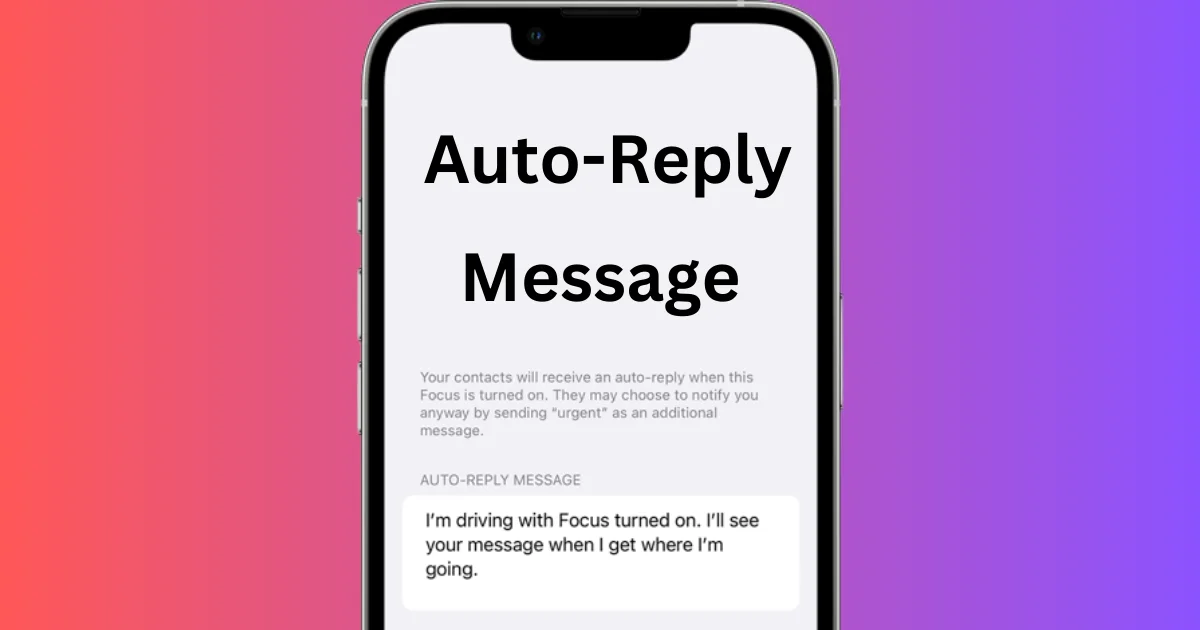Are you going on a vacation or taking a break from work? Do you want to let your contacts know that you’re not available to reply to their incoming calls and messages right away? Well, you’re at the right place, because your iPhone has a handy feature that lets you activate auto-replies on your iPhone for your incoming texts and calls. In this blog post, we’ll show you how to activate auto-replies on your iPhone in a few easy steps.
Advantages and Disadvantages of Activating Auto-Replies on Your iPhone
If you’re busy or away from your phone, you might want to activate auto-replies on your iPhone. This feature lets you send a preset message to anyone who texts or calls you, letting them know that you’re not available at the moment. But is it a good idea to use auto-replies? Here are some of the advantages and disadvantages of this feature.
Advantages
- You can avoid missing important messages or calls by letting the sender know that you’ll get back to them later.
- You can customize your auto-reply message to suit different situations, such as being in a meeting, driving, or on vacation.
- It will save time and energy by not having to reply to every message or call manually.
- You can reduce stress and distractions by not feeling obligated to check your phone constantly.
Disadvantages
- You might annoy or offend some people by sending them an impersonal or generic message, especially if they’re expecting a more personal or urgent response.
- You might miss out on some opportunities or information by not being able to respond in real-time, such as a job offer, a sale, or a news update.
- Maybe you are creating confusion or misunderstanding by sending an auto-reply that doesn’t match the context or tone of the original message or call, such as a joke, a compliment, or a complaint.
- You might expose your personal information or location by sending an auto-reply that reveals where you are or what you’re doing, which could compromise your privacy or security.
How to Set Up Auto-Replies to Incoming Calls on Your iPhone
- Tap on Settings App.
- Tap on Phone (scroll down to find the Phone option).
- Now tap on Respond with Text under the CALLS section.
- Here you will see three default replies. You can use any one of them or you can delete them and can create the custom message of your choice.
- After setting auto-reply custom message for incoming calls, when you receive calls, you will see the message icon on the screen. Tap on it.
- Now tap on your custom message (if you created it earlier) or default message to send a reply to your caller.
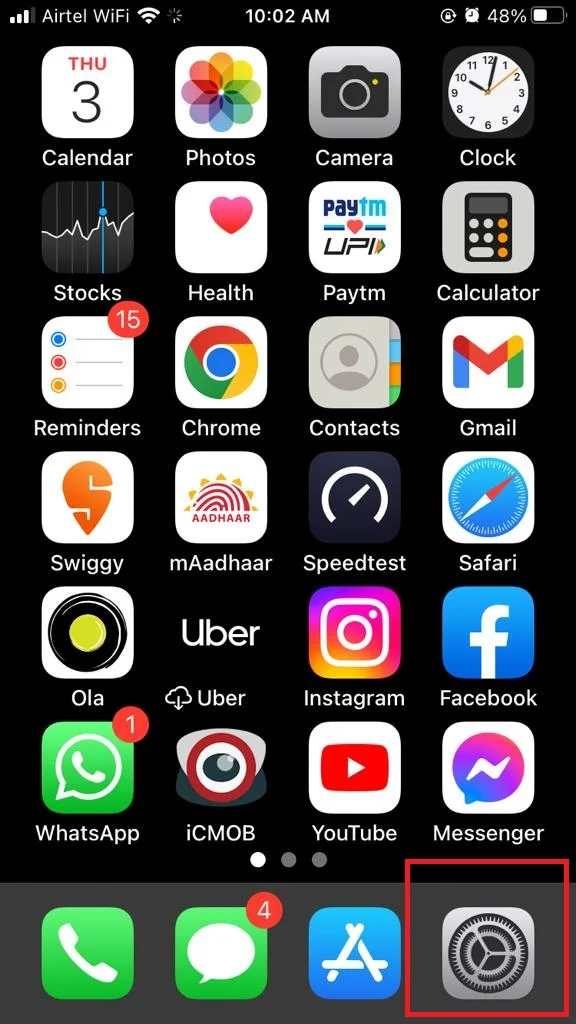
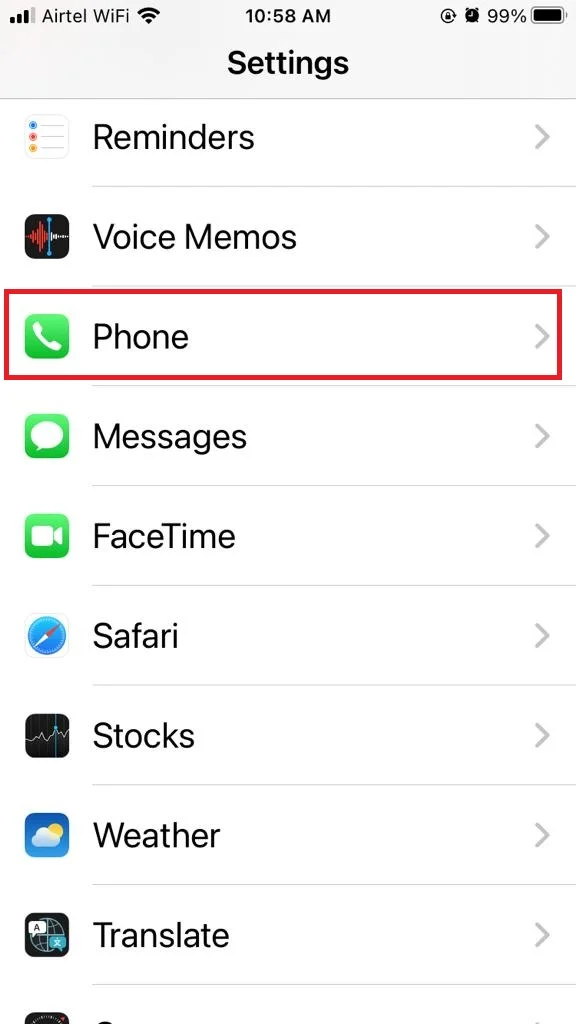
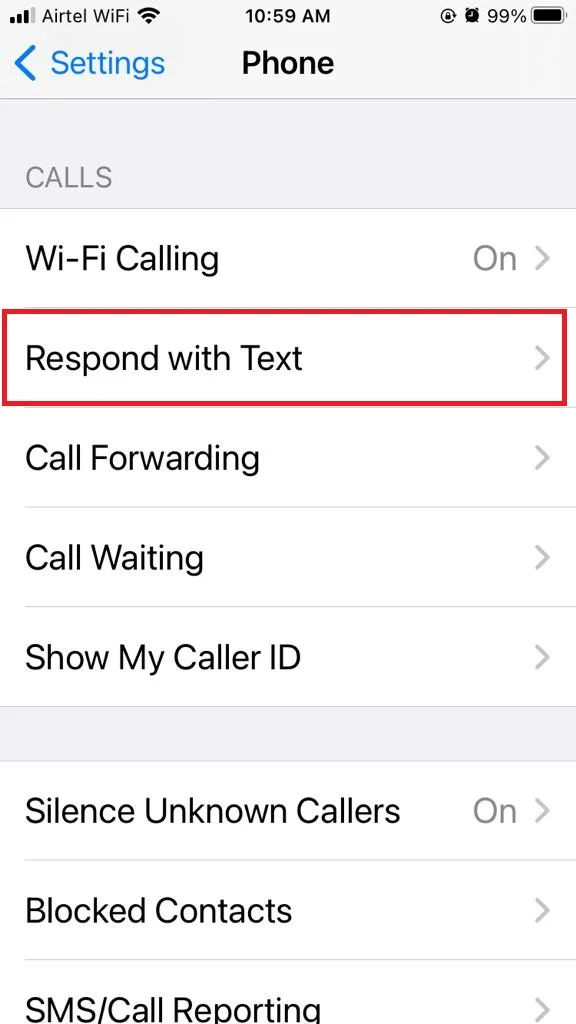
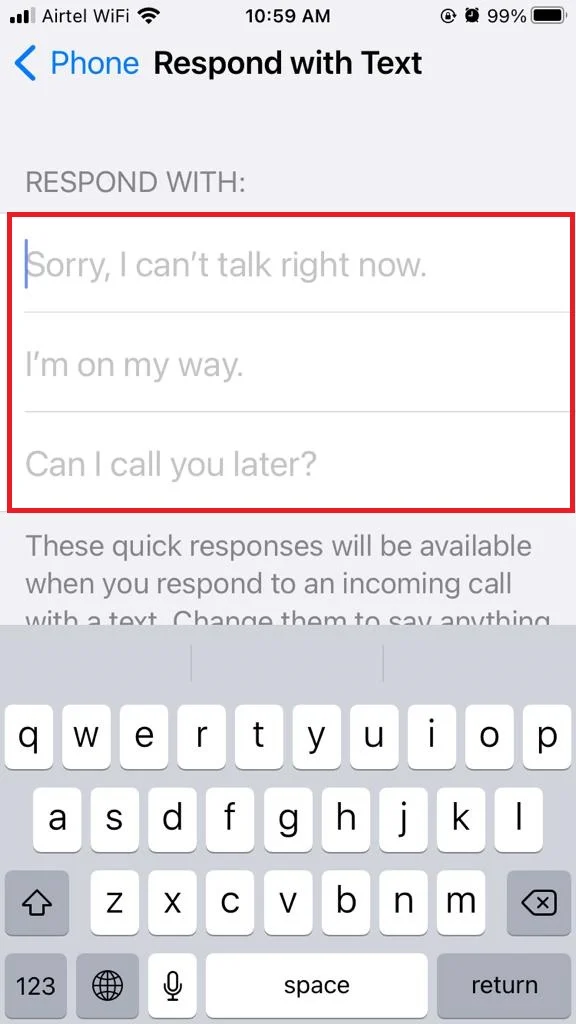
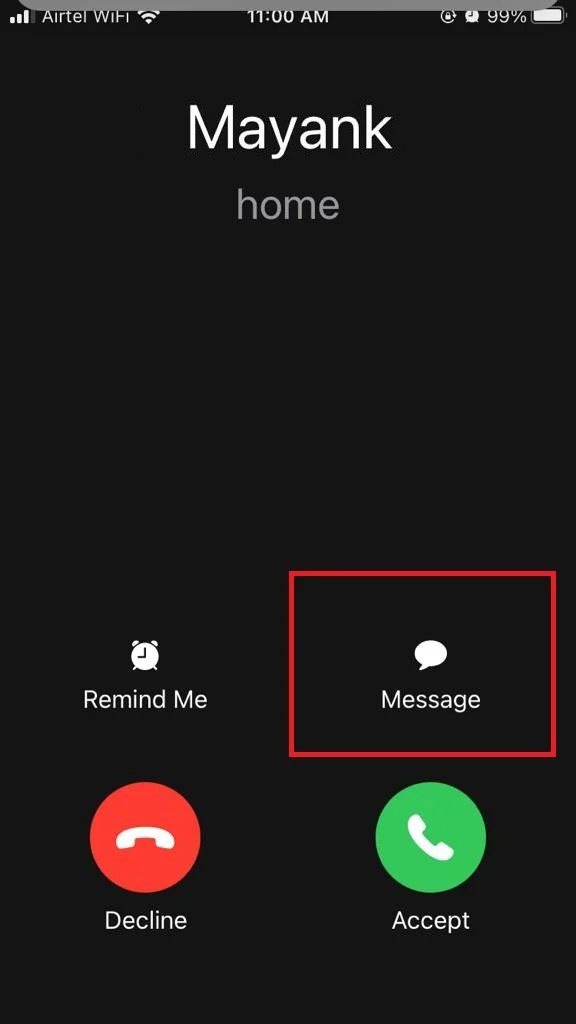
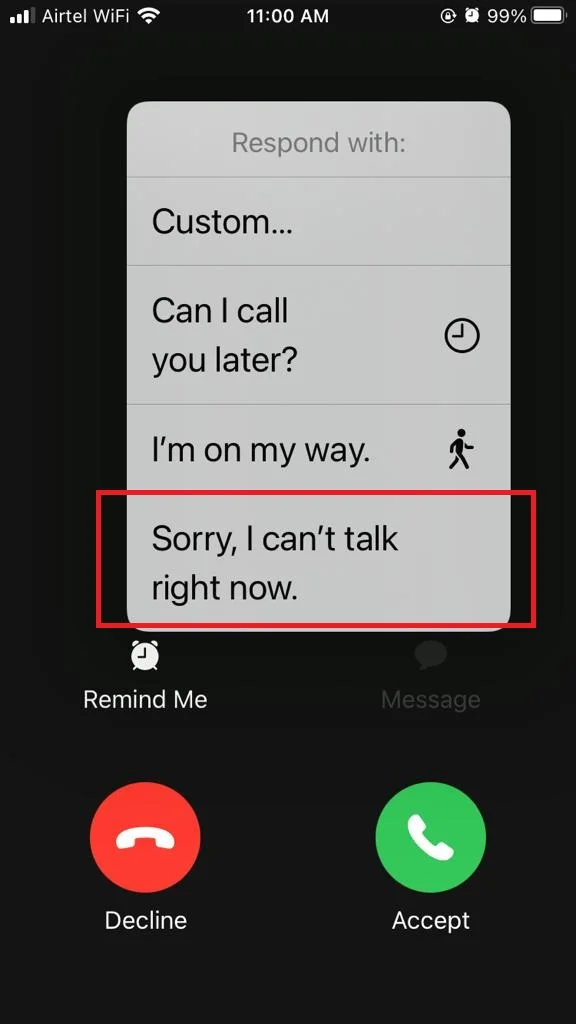
Now you have successfully set up the auto-replies to incoming calls on your iPhone.
How to Set Up Auto-Replies to Messages on Your iPhone
If you’re on the road or in transit and you don’t want to (or can’t) look at your iPhone to reply to messages, there’s a way to send automatic responses. You just need to activate the Driving Focus Mode on your iPhone and it will do the rest. Here are the steps to set it up.
- Tap on Settings App.
- Tap on Focus.
- Now at the top right corner, tap on the + (Plus) icon.
- Tap on Driving.
- Tap on Customise Focus.
- Now tap on Auto-Reply.
- Tap on anyone from the AUTO-REPLY TO section. This will let you select which callers or contacts will receive the automatic texts when they will call or message you.
- Type your custom message in the given text box for Auto-Reply Message.
- Now tap on < Driving Focus (at the top left).
- Tap on While Driving.
- Now tap on anyone from ACTIVATE section. This will be activated even if you don’t have CarPlay support from Apple in your vehicle.
- If you have Apple CarPlay support in your vehicle then turn on the toggle for Activate with CarPlay. You can activate Driving Focus immediately when your iPhone is connected to CarPlay.
- You can also select the contact person for whom you want to get notifications while visiting Settings > Focus > Tap on the + (Plus) > Driving > Customise Focus. Tap on People to add.
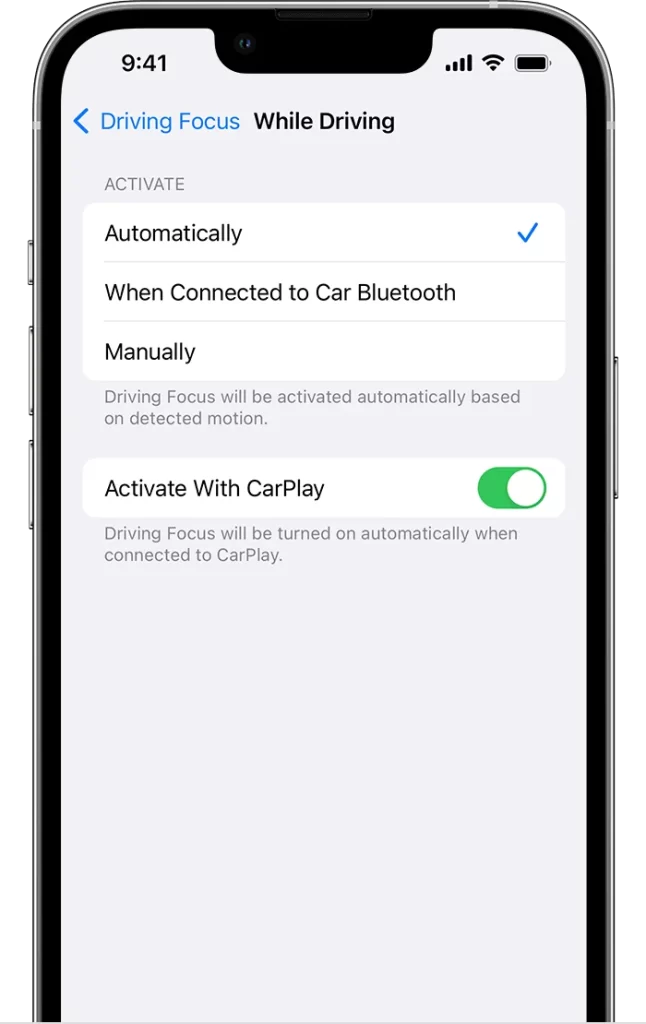
And that’s it! You’ve successfully activated auto-replies on your iPhone for incoming calls and text messages. Now, you can drive your car freely and also you can enjoy your vacation or break without worrying about missing any important messages or calls. Your iPhone will take care of them for you until you’re ready to respond.
Conclusion
To sum up, auto-replies on your iPhone for incoming calls and text messages are a handy feature that can save you time and hassle when you’re busy or away from your phone. Now you can enjoy some peace of mind knowing that your callers won’t be left hanging. You can also change your auto-replies anytime you want by repeating the process.
Must Read
Please comment and Contact Us for any discrepancy. Follow MambaPost on Facebook, Twitter and LinkedIn. For the latest Tech News checkout at MambaPost.com.