If you’re reading this, you probably want to know how to block someone on Instagram on your iPhone. Maybe they’re spamming you with annoying messages, posting hateful comments, or just being a creep. Whatever the reason, you don’t have to put up with them. Blocking someone on Instagram is easy and quick, and it will make your experience on the app much more enjoyable. In this blog post, we’ll show you how to block someone on Instagram on your iPhone.
1. Use Instagram Settings to Block Someone on Instagram on Your iPhone
- Tap on the Instagram app.
- Tap on your Profile Picture (bottom-right corner).
- Now tap on the three-horizontal-bar icon (top-right).
- Tap on Settings and privacy.
- Scroll down and tap on Blocked.
- Now tap on the “+” (plus) sign (top-right).
- Search for the username (if you know the username) or select from the accounts listed there. Tap on the Block button next to the username.
- Finally, tap on Block.
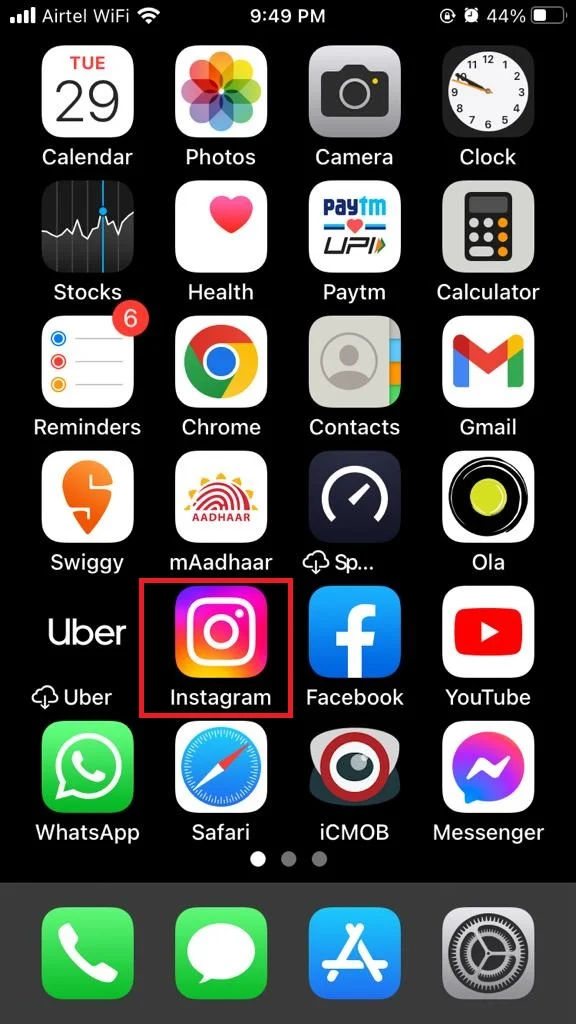
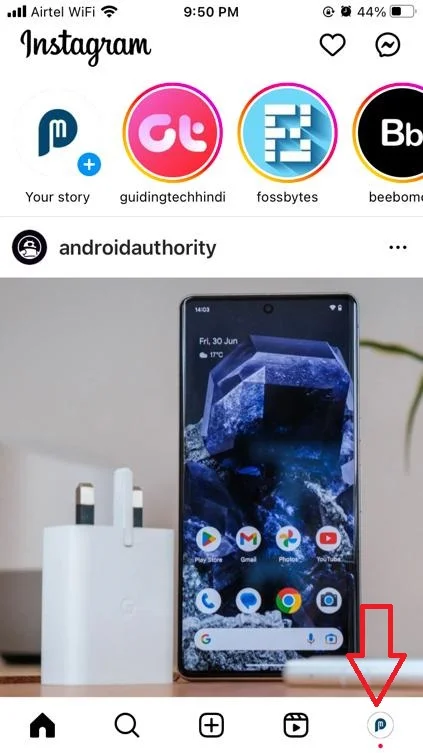
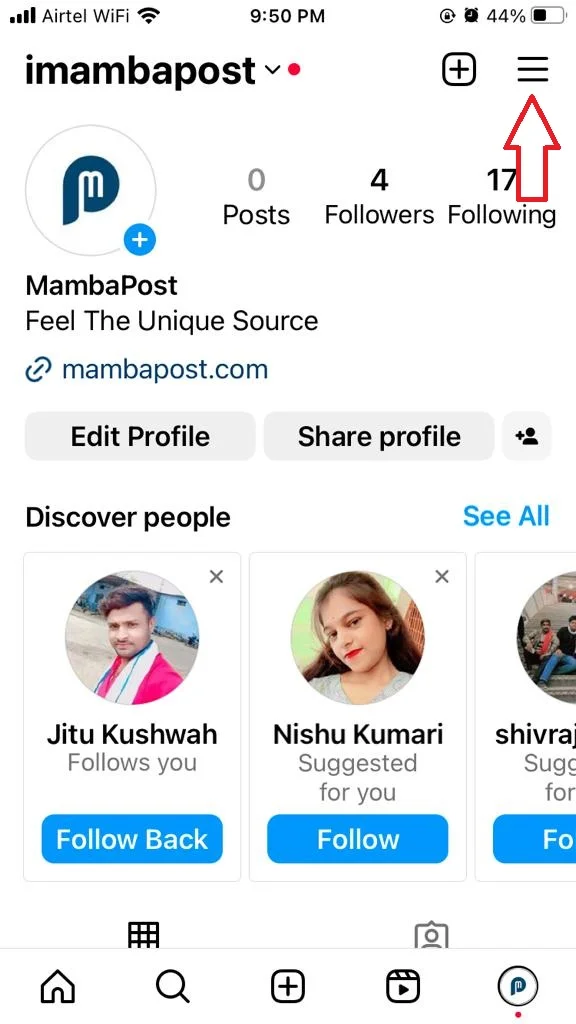
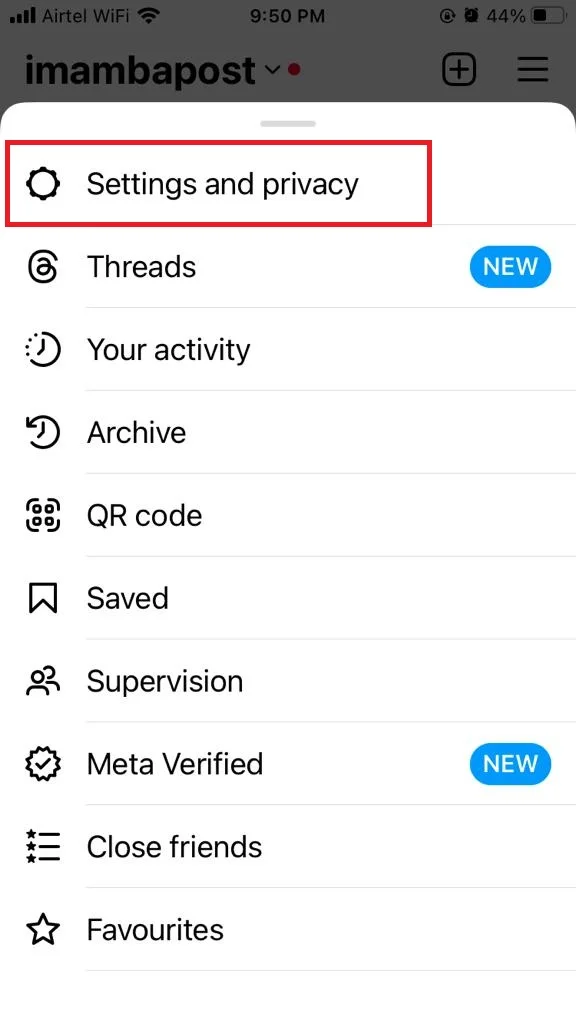
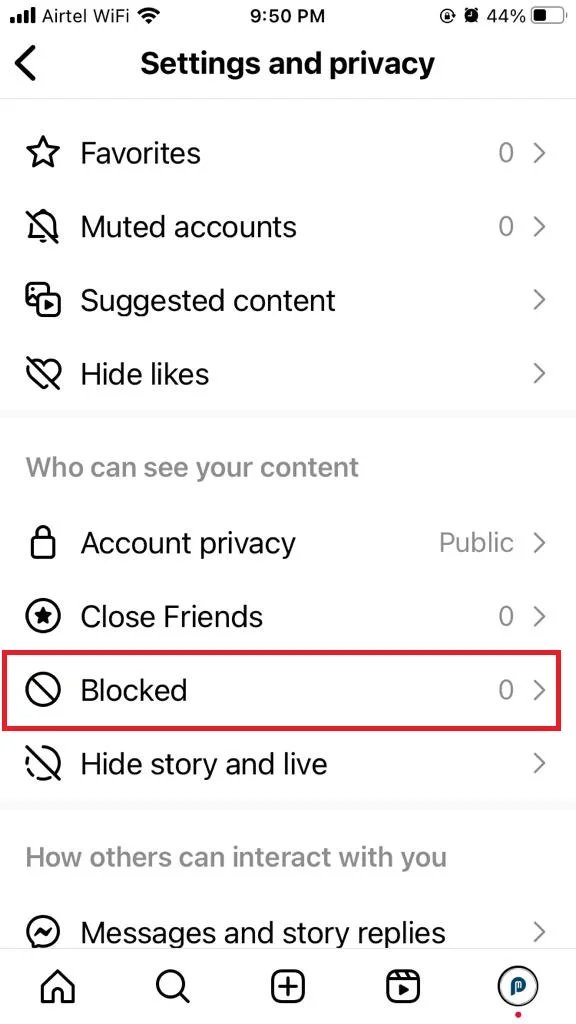
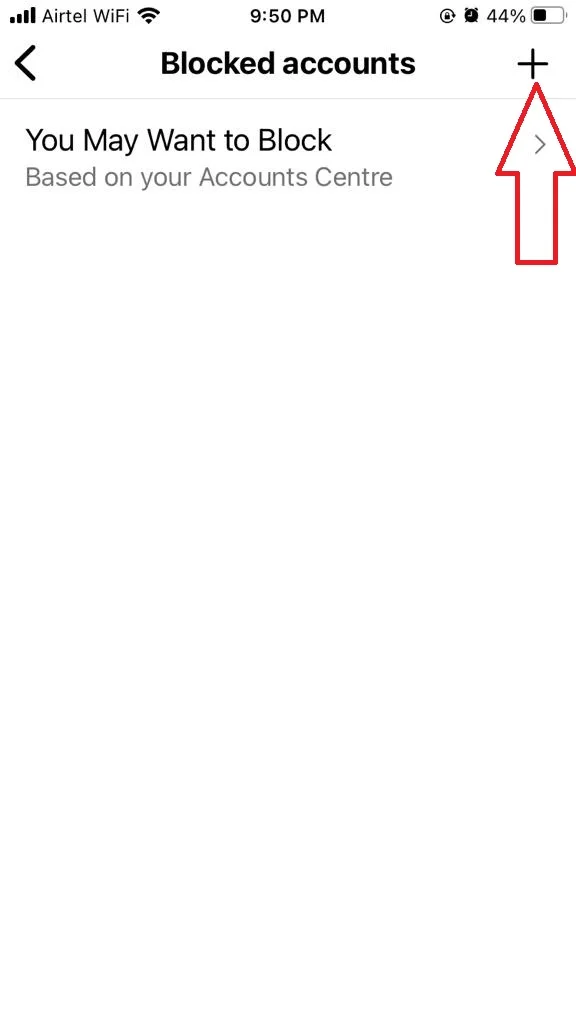

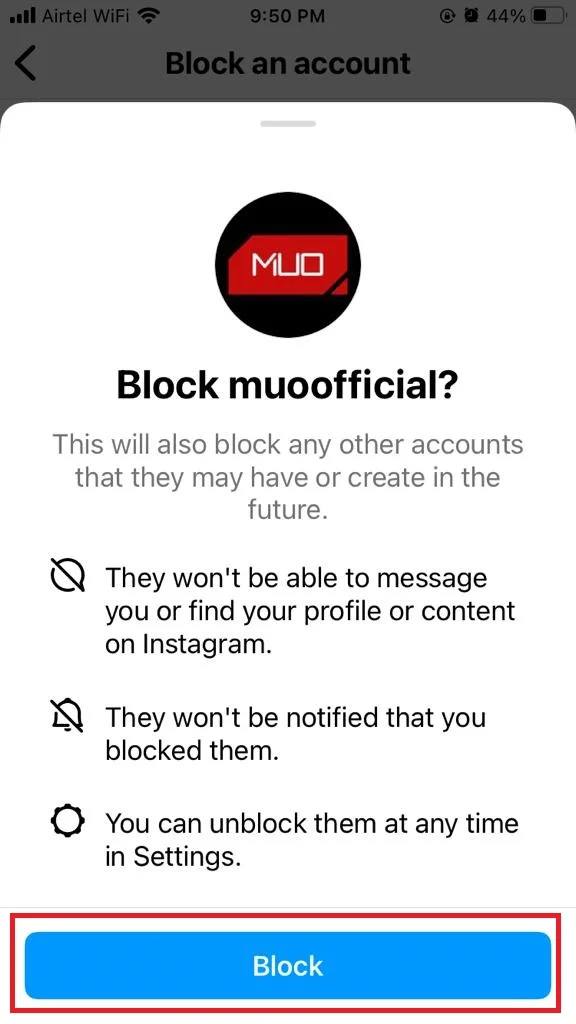
That’s it! You successfully blocked someone on Instagram on Your iPhone. They won’t be able to see your content or contact you anymore, and you won’t see theirs either. You can unblock them anytime by following the same steps and tapping on “Unblock” instead of “Block”. Let’s see how.
How to Unblock Someone on Instagram on Your iPhone
- Tap on the Instagram app.
- Tap on your Profile Picture (bottom-right corner).
- Now tap on the three-horizontal-bar icon (at the top-right).
- Tap on Settings and privacy.
- Scroll down and tap on Blocked.
- Tap on Unblock next to the username to whom you want to unblock.
- Now tap on Unblock on the prompted message.
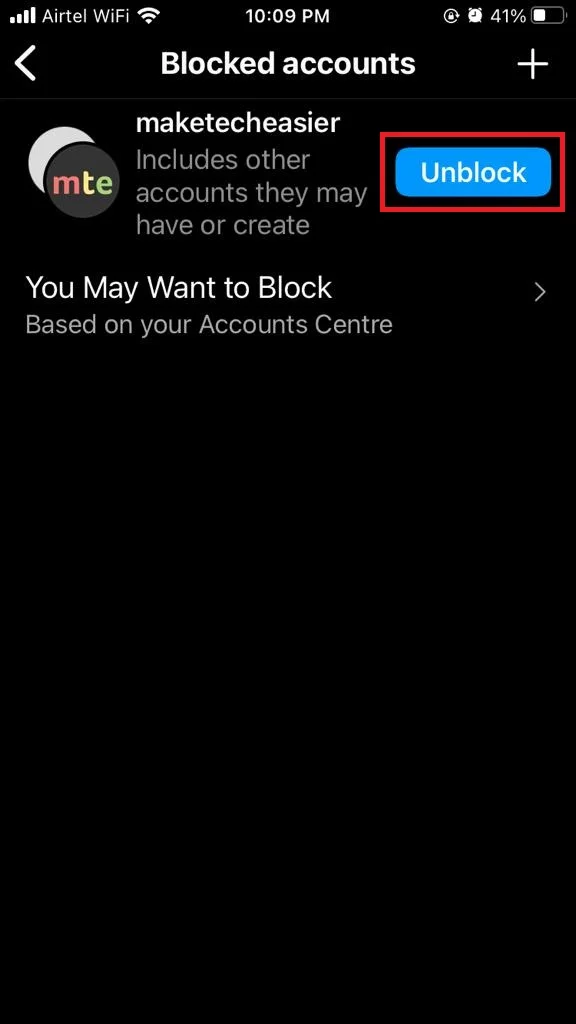
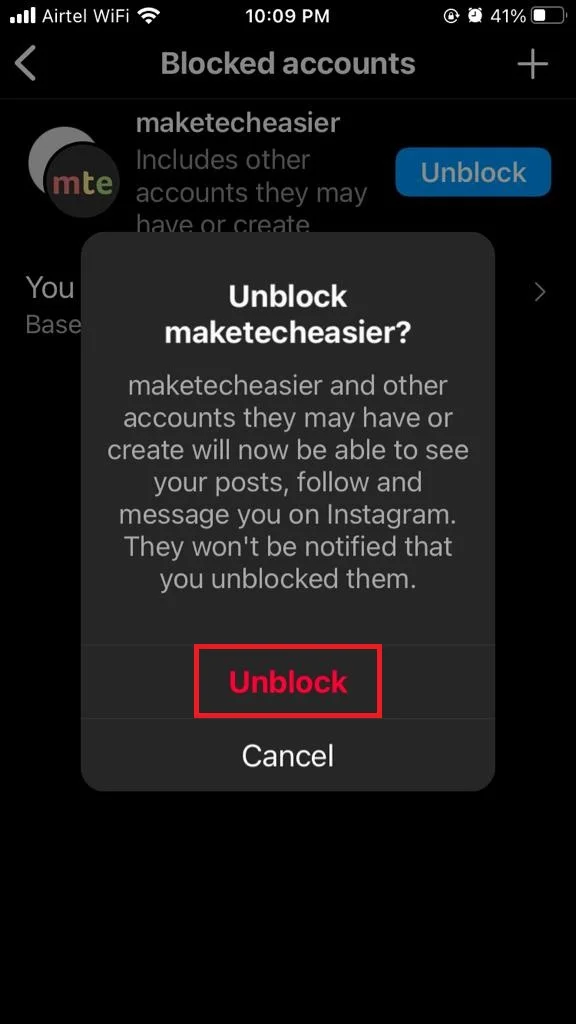
That’s it! You successfully unblocked someone on Instagram on Your iPhone.
2. Block Someone on Instagram on Your iPhone Using Their Instagram Profile
- Tap on the Instagram app.
- Visit their Instagram Profile and tap on the three-dots icon (top right).
- Tap on Block.
- Again, tap on Block.
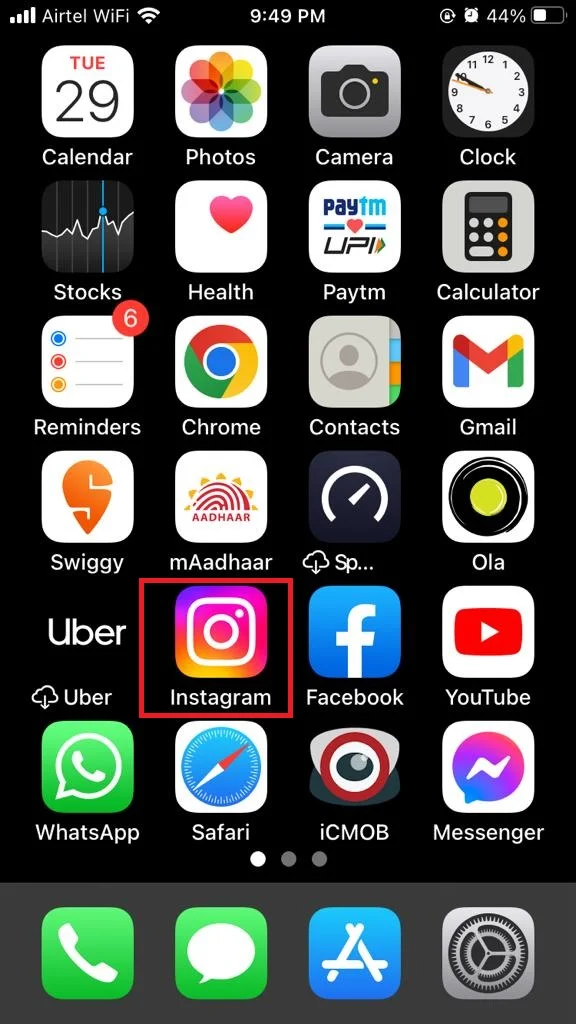
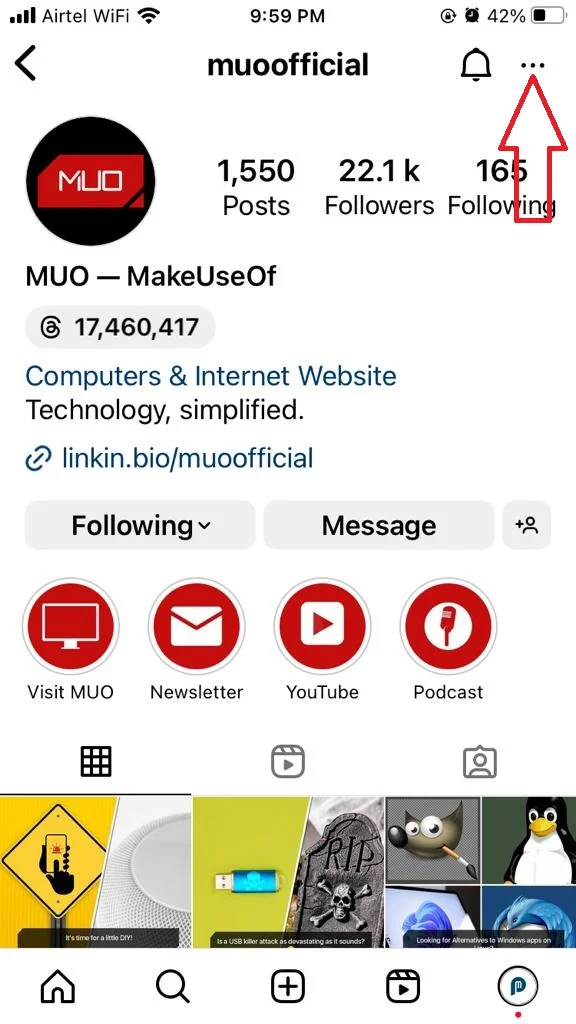
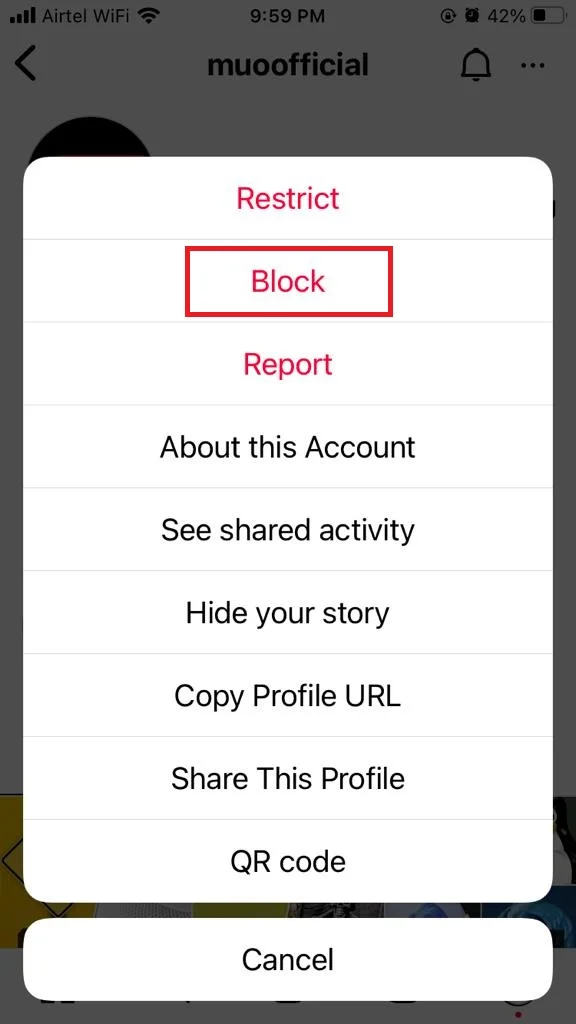
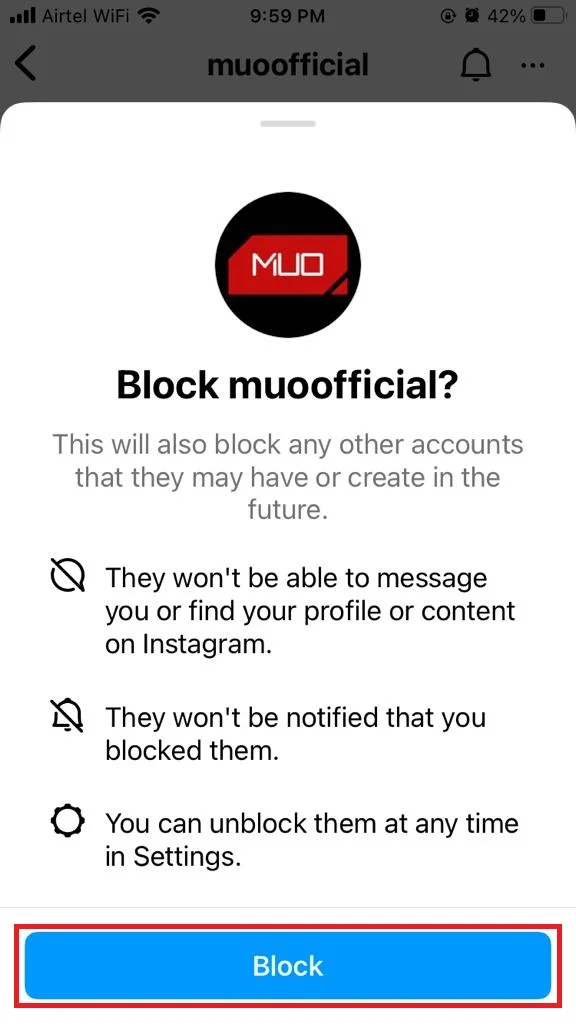
Now, you successfully blocked someone on Instagram on Your iPhone using their Instagram Profile. To unblock follow the same process as written earlier.
3. Use the Instagram Messenger Icon to Block Someone on Instagram on Your iPhone
- Tap on the Instagram app.
- Tap on the Messenger icon (at the top-right).
- Now tap on the username to whom you want to block.
- Tap on the username (at top).
- Scroll down to last and tap on Block.
- Tap on Block on the prompted message.
- If you want to report then tap on Report. Select the reason and tap on Submit Report.
- If you wish to delete then tap on Delete.
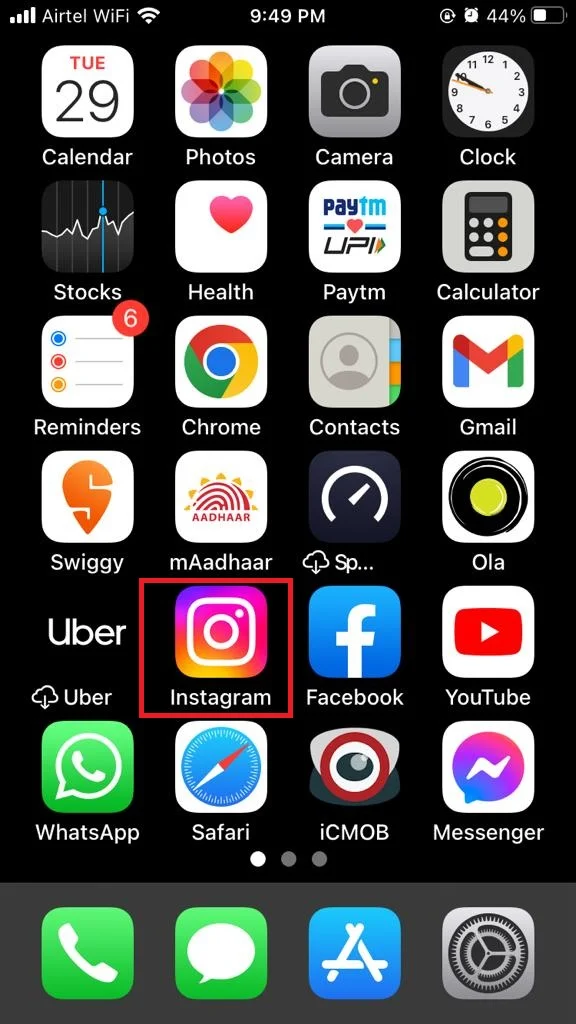
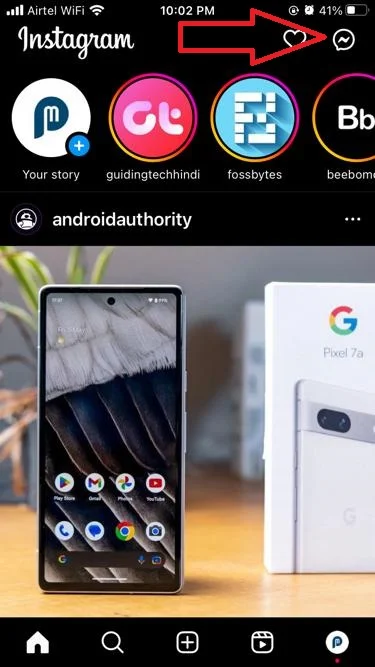
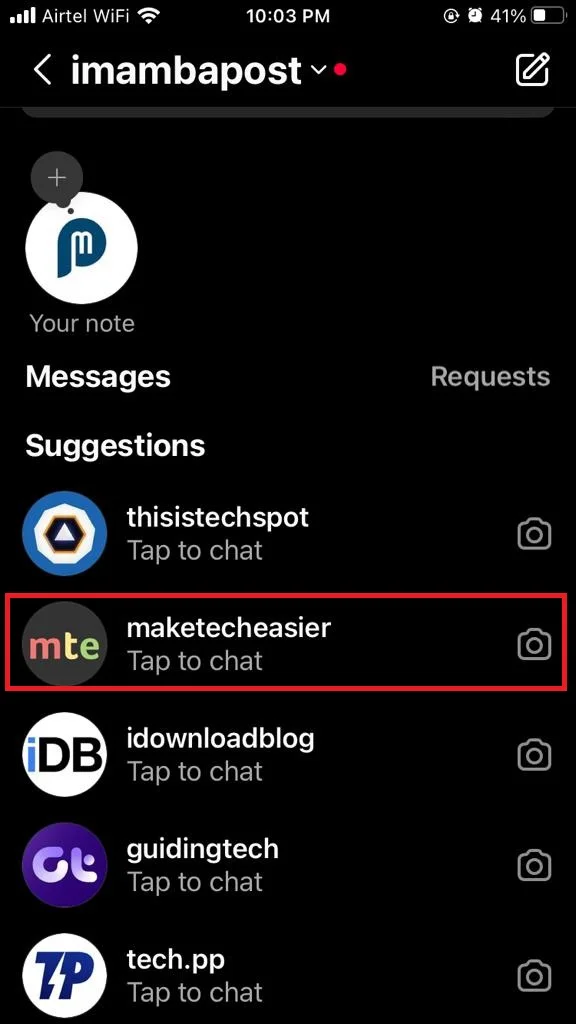
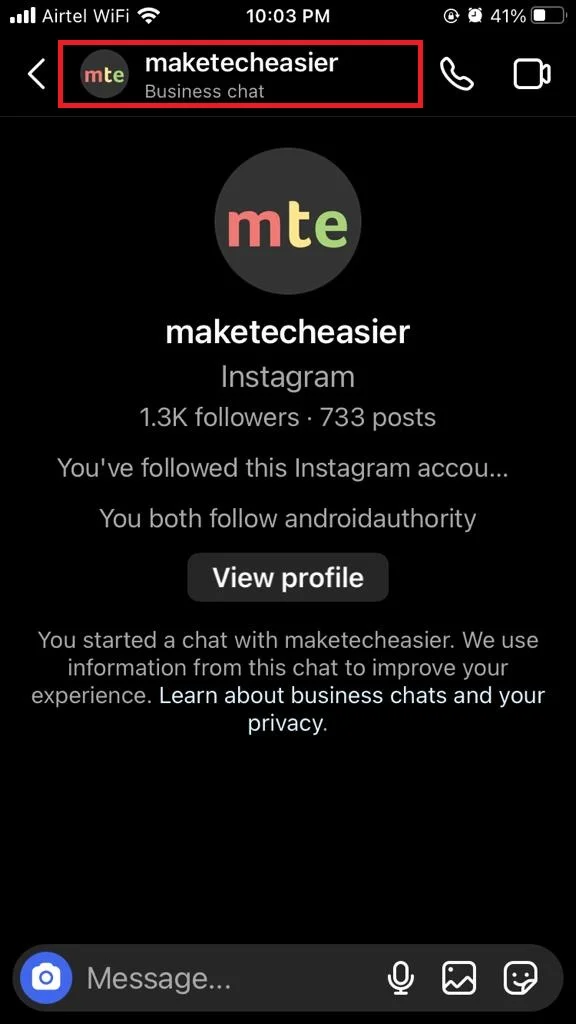
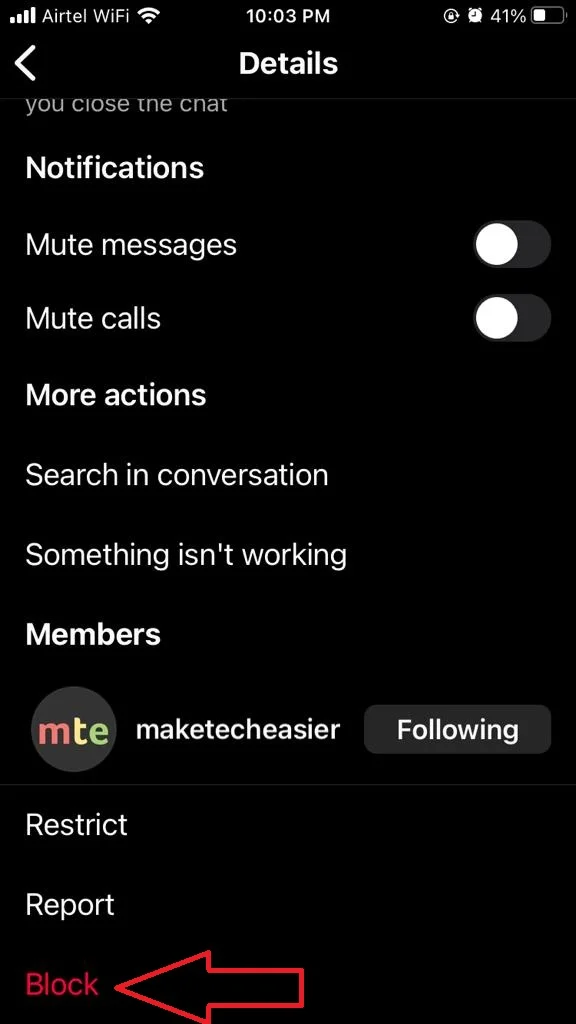
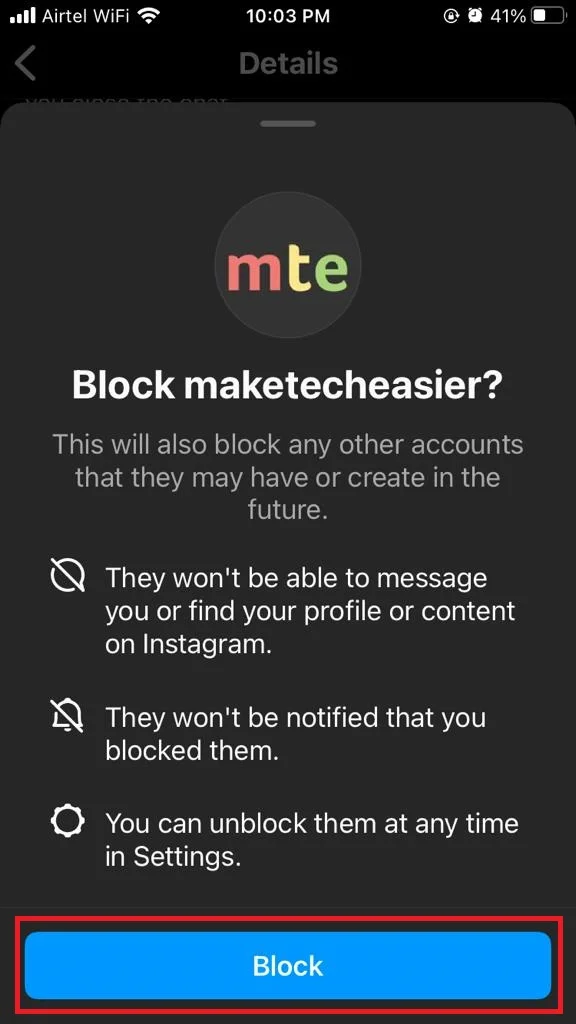
You successfully blocked someone on Instagram on Your iPhone using the Instagram Messenger icon. To unblock follow the same process as written earlier.
Conclusion
Blocking someone on Instagram can be a useful way to protect your privacy and avoid unwanted interactions. However, you may wonder how to do it on an iPhone, since the steps are slightly different from other devices. Here you have already seen a quick summary of how to block someone on Instagram on your iPhone.
Blocking someone will prevent them from seeing your posts, stories, reels, and live videos. They will also not be able to message you or comment on your posts. However, they will still be able to see your comments and likes on other people’s posts, unless you also restrict them.
Must Read
Please comment and Contact Us for any discrepancy. Follow MambaPost on Facebook, Twitter and LinkedIn. For the latest Tech News checkout at MambaPost.com.

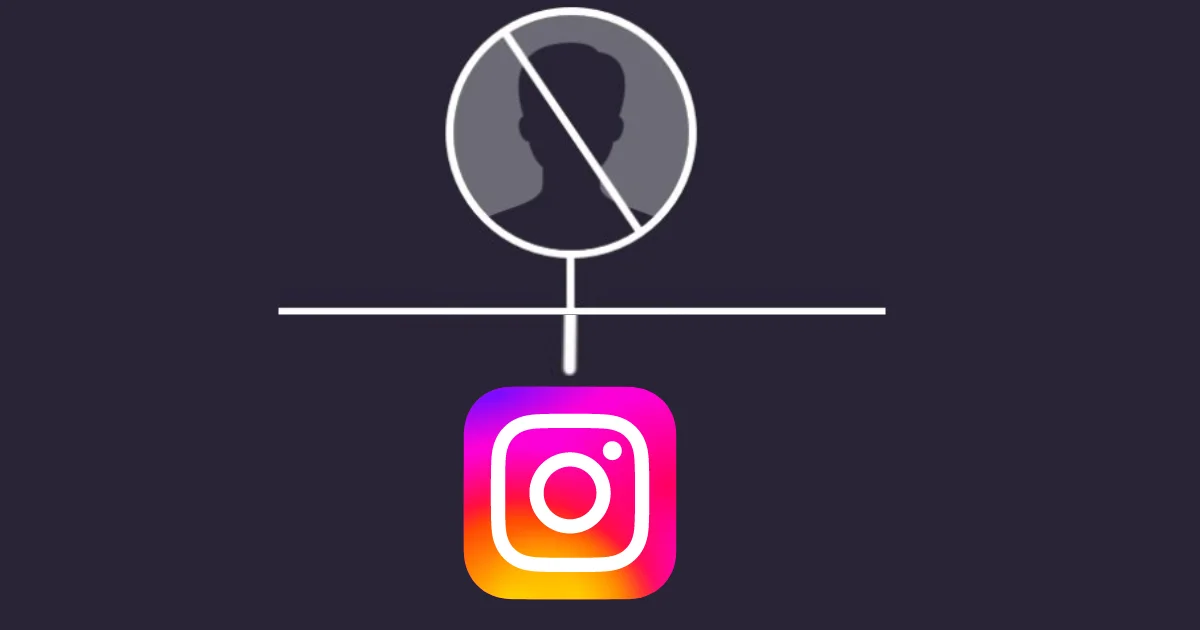
6 thoughts on “How to Block Someone on Instagram on Your iPhone?”
Comments are closed.