If you are a WhatsApp user, you might have wondered how to access your chats and messages on your computer or laptop. Well, there is a simple way to do that: WhatsApp Web. WhatsApp Web is a feature that allows you to use WhatsApp on your browser by scanning a QR code with your phone. But do you know you can also do login on WhatsApp web with your mobile number? If not, here we will let you the steps to do login on WhatsApp Web with your mobile number.
WhatsApp New Upcoming Feature
WhatsApp is making it easier for us to use it on the web. No more scanning QR codes every time we want to chat on our laptops or desktops. Now we can just log in with our phone number, just like we do on our phones. This feature is coming soon, according to WABetaInfo, a site that tracks WhatsApp’s new stuff. They say it’s already available in the beta version 2.23.14.18 of the app.
WABetaInfo reports that some Android beta users can now access a new feature. The report says that the feature is part of version 2.23.14.18. However, it also seems that some non-beta users also have this feature enabled.
Why Do We Need to Log in on WhatsApp Web with Mobile Number
If your phone’s camera is broken or not working, you might find this feature very useful. You just need to get the latest version of the app from Google Play Store. Then you can follow these simple steps to use this feature.
How to Log in on WhatsApp Web with Mobile Number
It is very easy to log in on WhatsApp web with your mobile number. Let’s see how to do this.
- Visit the official website of WhatsApp Web.
- Now click on Link with phone number.
- Now you need to enter your mobile number.
- Click on NEXT. Here you will get an 8-character code displayed on the laptop or computer’s browser screen.
- Tap on WhatsApp on your mobile.
- Tap on the three-dot icon (top right corner).
- Now tap on Linked devices.
- You may be asked for Face ID/fingerprint/pattern to confirm or validate. If so, please validate.
- Tap on Link a device.
- Now tap on Link with phone number instead.
- Enter the 8-character code displayed on the laptop or computer’s browser screen and your job is done.
- Go and see on your laptop browser, you have successfully logged in on WhatsApp Web using your mobile number.

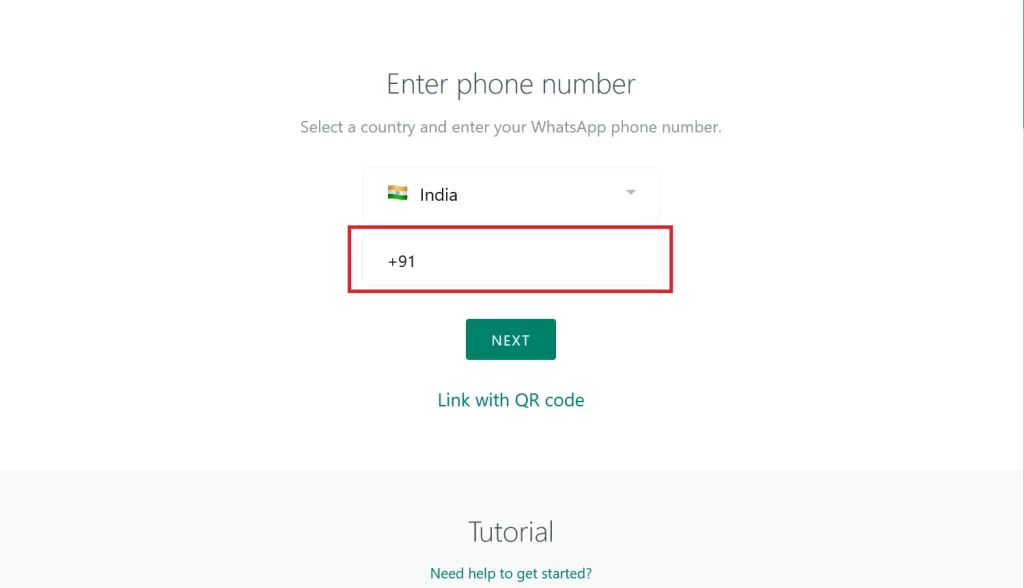
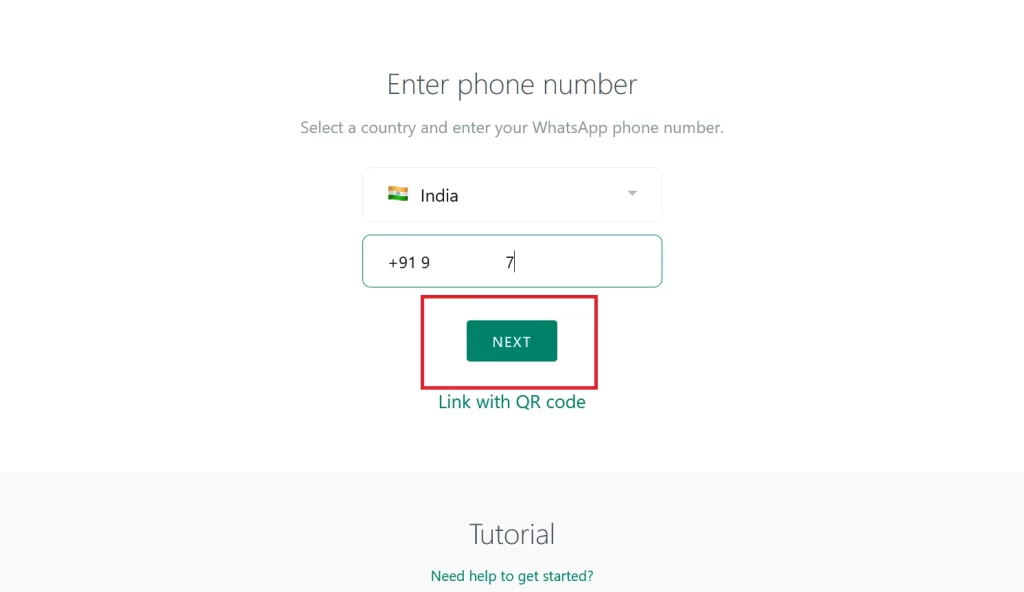
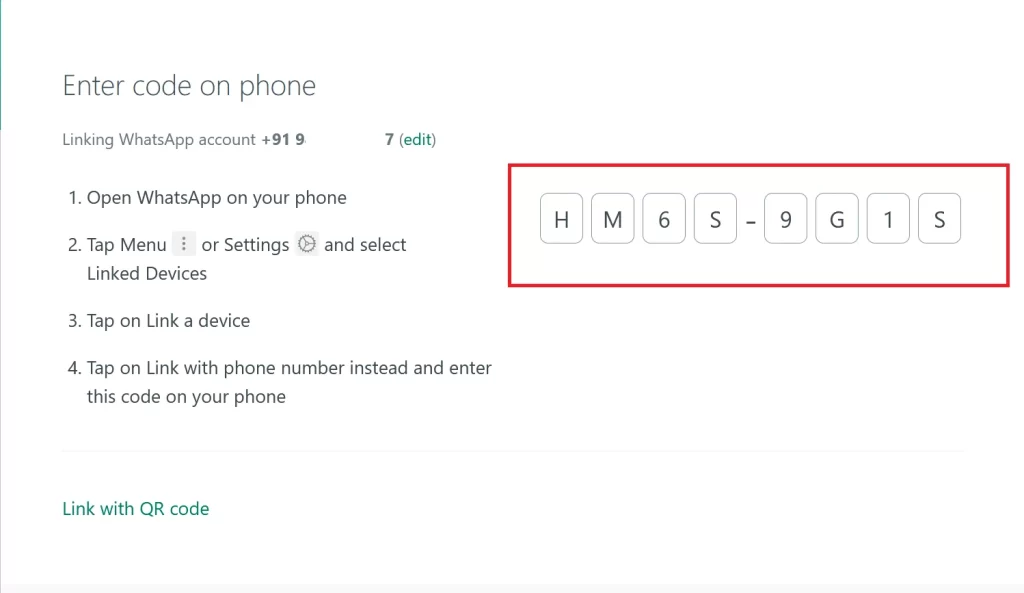
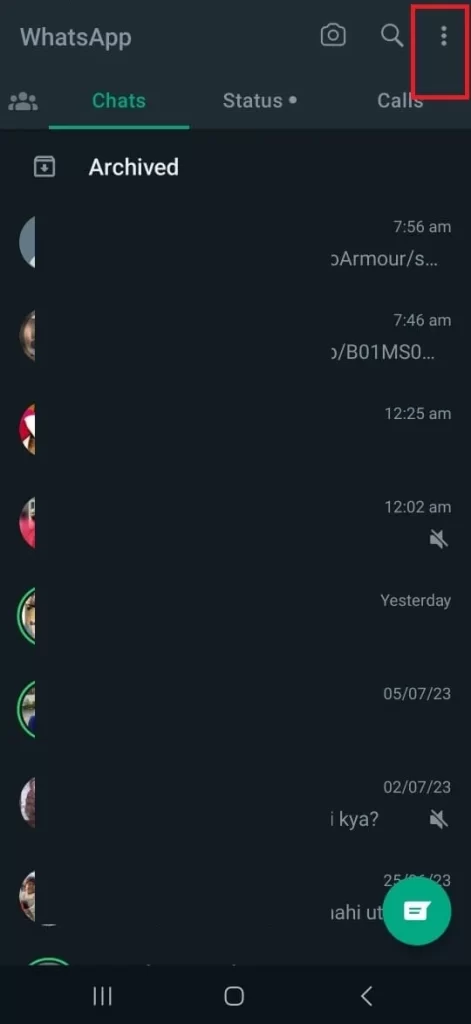
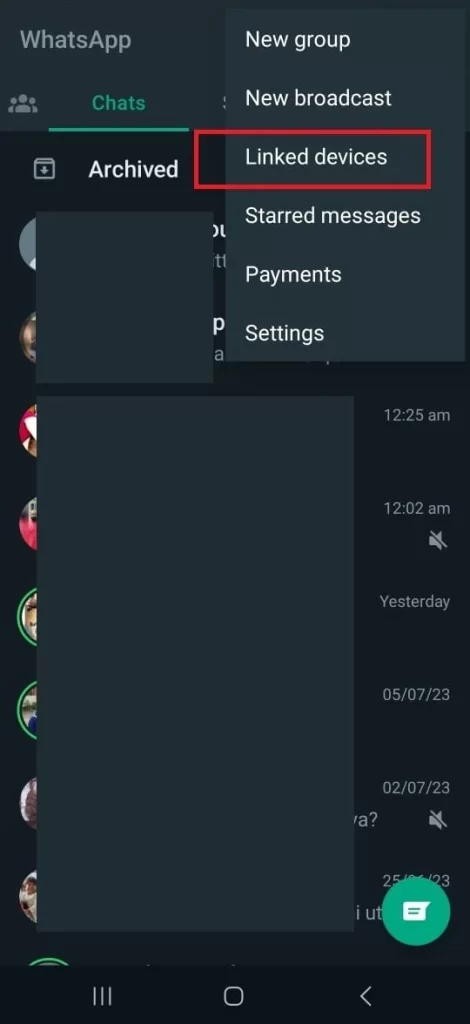

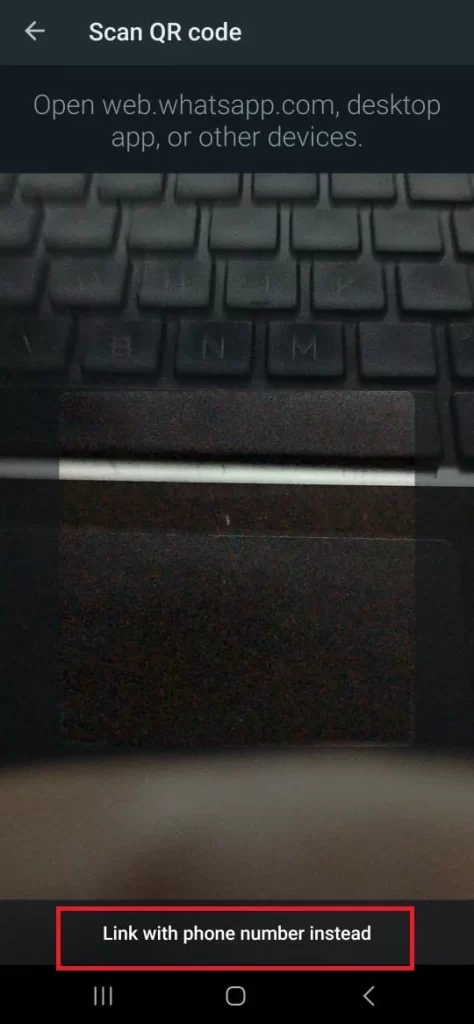
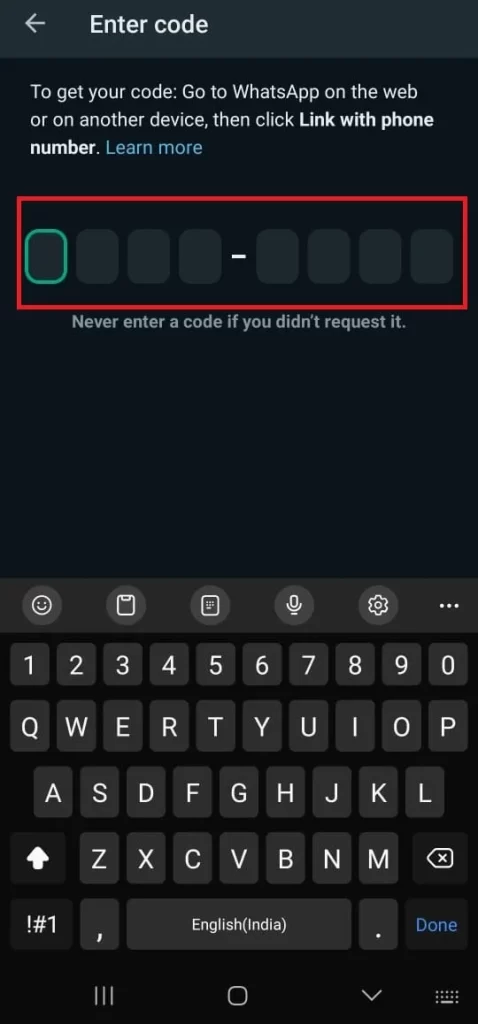
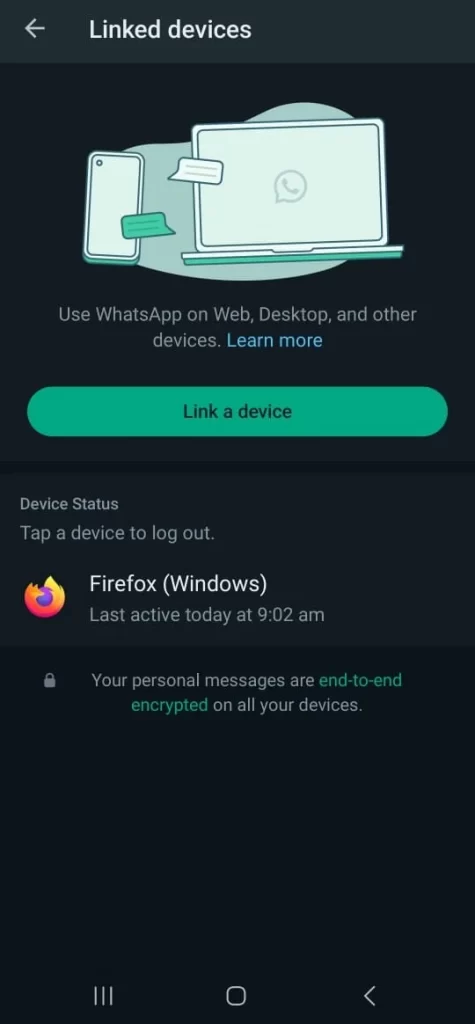
Conclusion
WhatsApp Web is a convenient way to use WhatsApp on your computer or laptop without having to switch between devices. It is also secure and easy to set up. Now you have seen how easy it is to log in on WhatsApp web with your mobile number. This is a new and convenient feature that WhatsApp is rolling out soon for all of its users. It will make it easier for you to use WhatsApp on different devices without any hassle. You can also unlink your devices anytime you want from the Linked devices option in the app settings.
Must Read

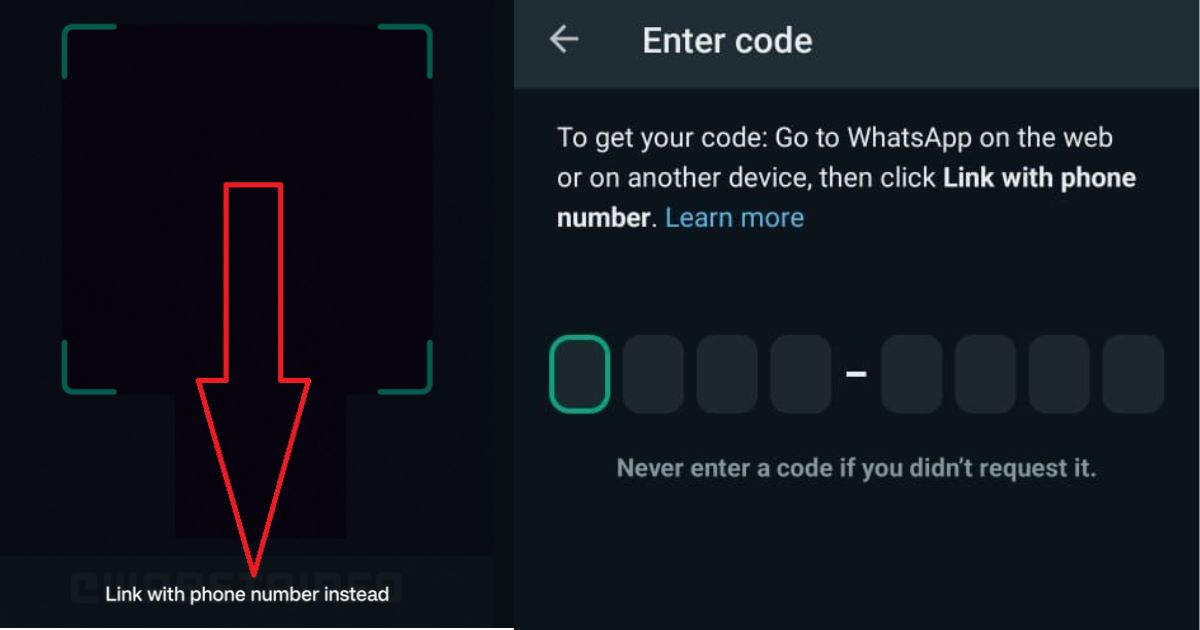
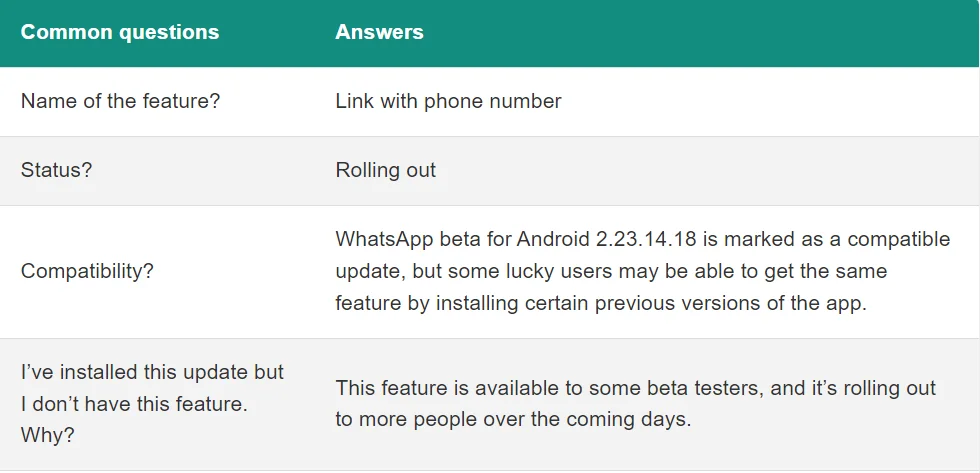
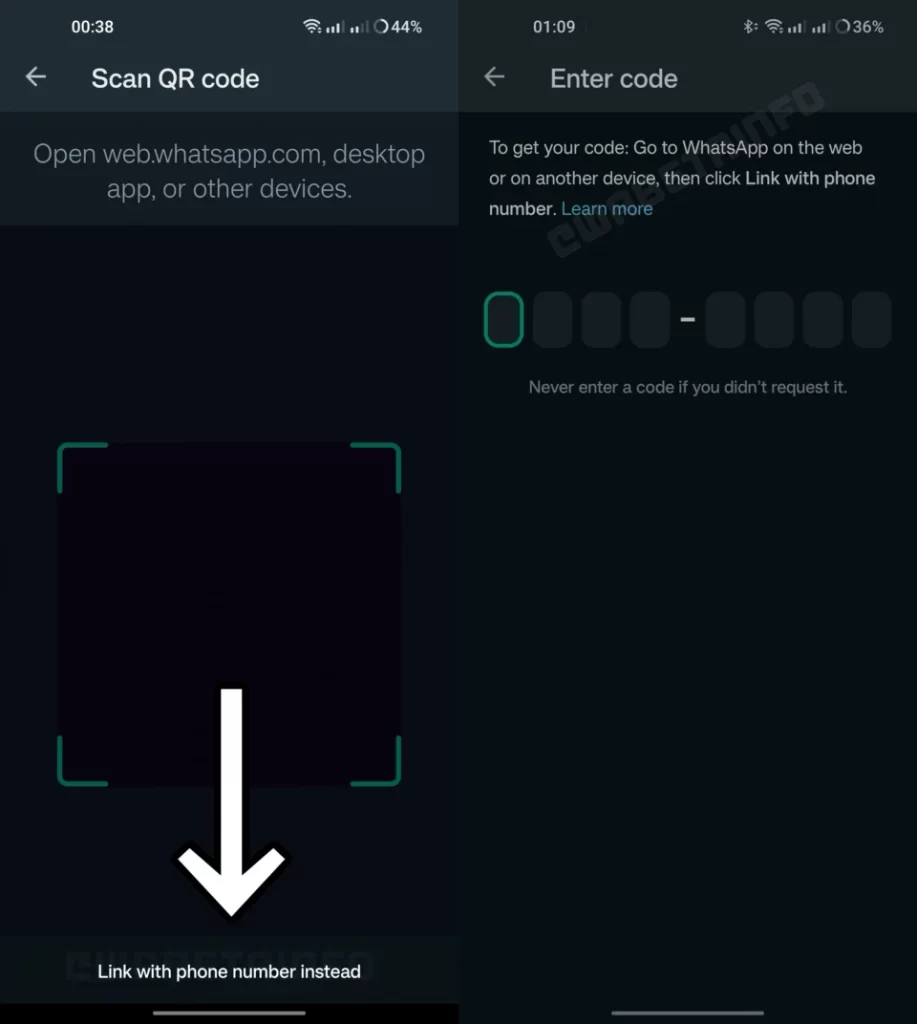
3 thoughts on “How to Login on WhatsApp Web with Mobile Number?”
Comments are closed.