Do you ever feel like you’re too obsessed with the number of likes you get on Facebook? Or maybe you just want to keep your social media activity more private? Well, you’re not alone. A lot of people are looking for ways to hide their likes on Facebook, either from themselves or from others. And guess what? It’s pretty easy to do. Let’s see how to Hide Likes on Facebook.
How to Hide Likes on Facebook on Your iPhone
- Tap on the Facebook App on your iPhone.
- Tap on the Hamburger Menu at the right bottom on iPhone.
- Now tap on Settings & Privacy.
- Tap on Settings.
- Tap on Reaction preferences under the Preferences section.
- Enable the toggle for On your posts. If you want to hide the number of likes or reactions on posts from others then enable the toggle for On posts from others.
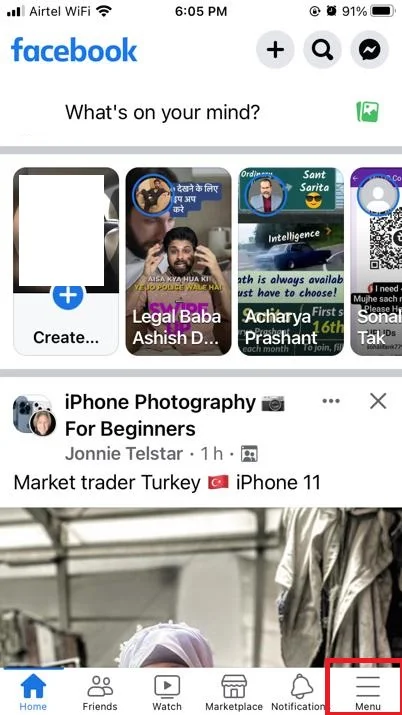
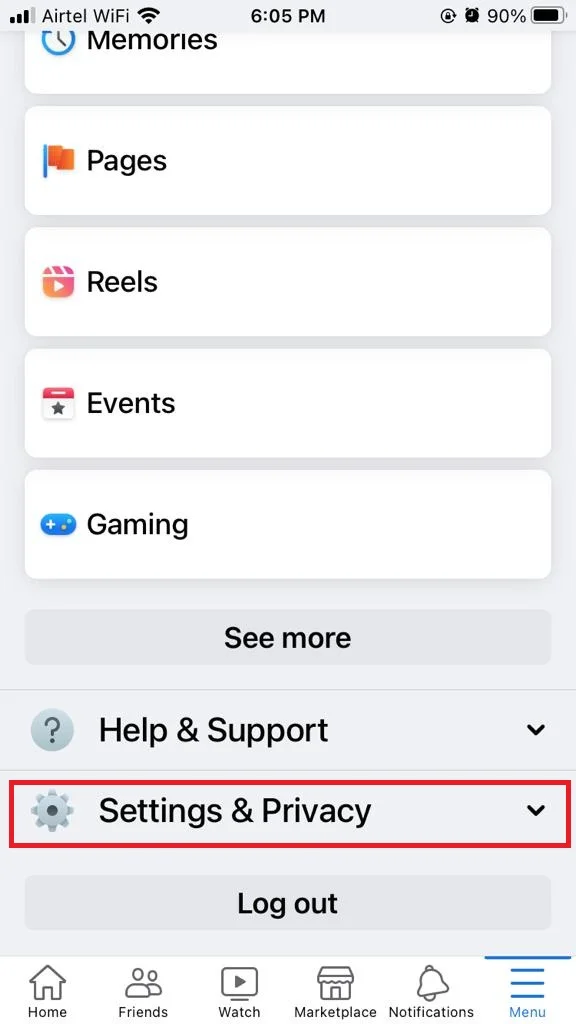
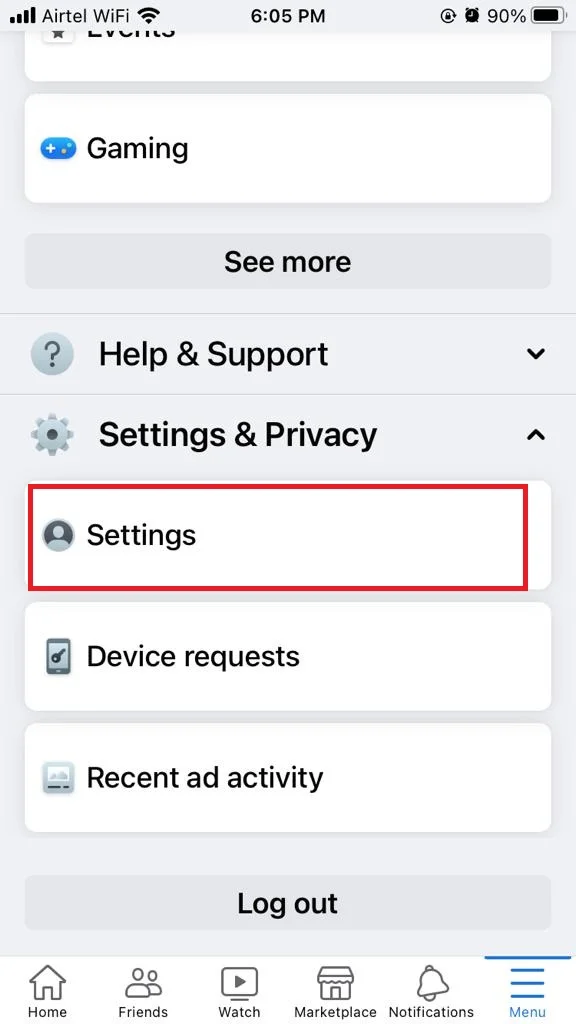
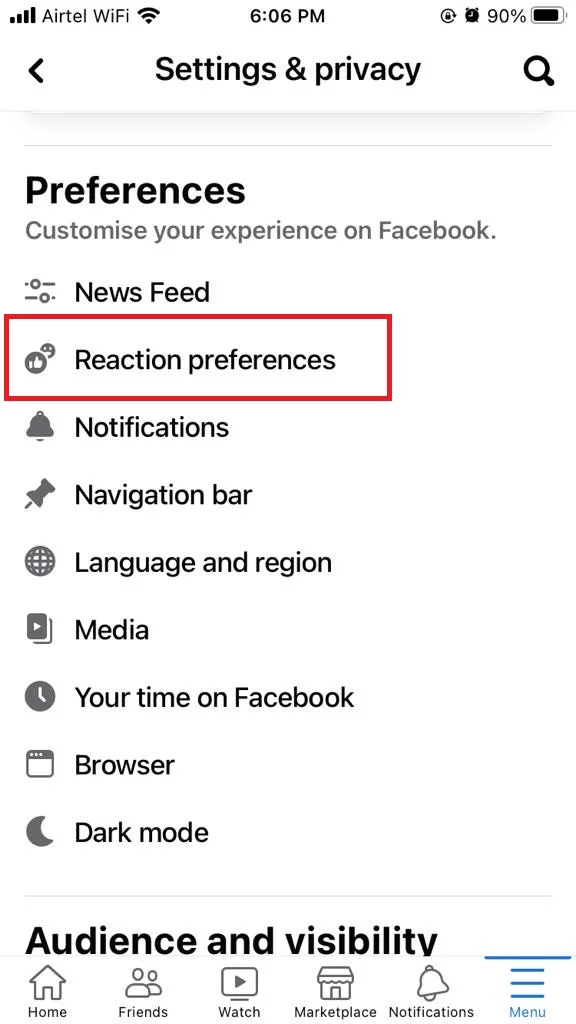
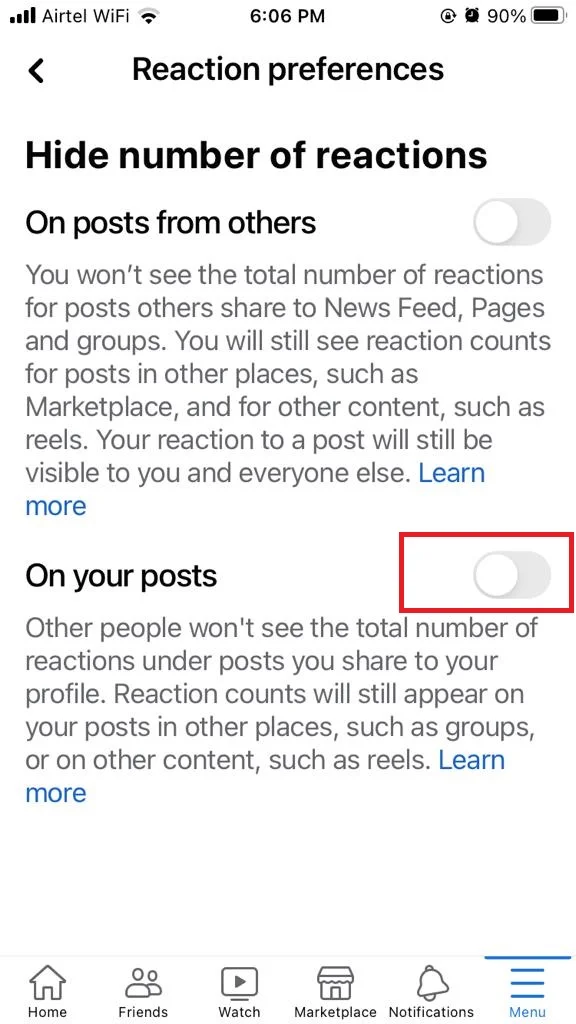
How to Hide Likes on Facebook on Your Android Phones
- Tap on the Facebook App on your Android phone.
- Tap on the Hamburger Menu icon at the top right below the Facebook Messenger icon on Android phones.
- Now tap on Settings & privacy.
- Tap on Settings.
- Tap on Reaction preferences under the Preferences section.
- Enable the toggle for On your posts. If you want to hide the number of likes or reactions on posts from others then enable the toggle for On posts from others.
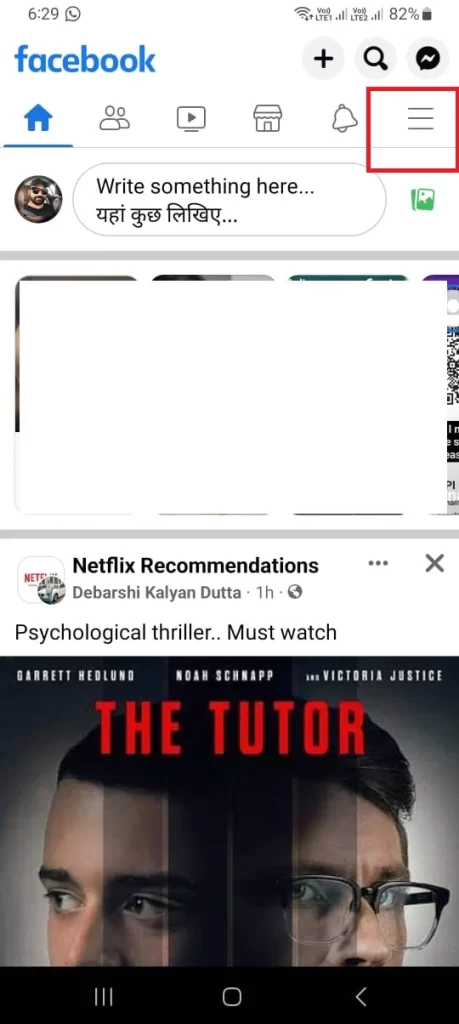
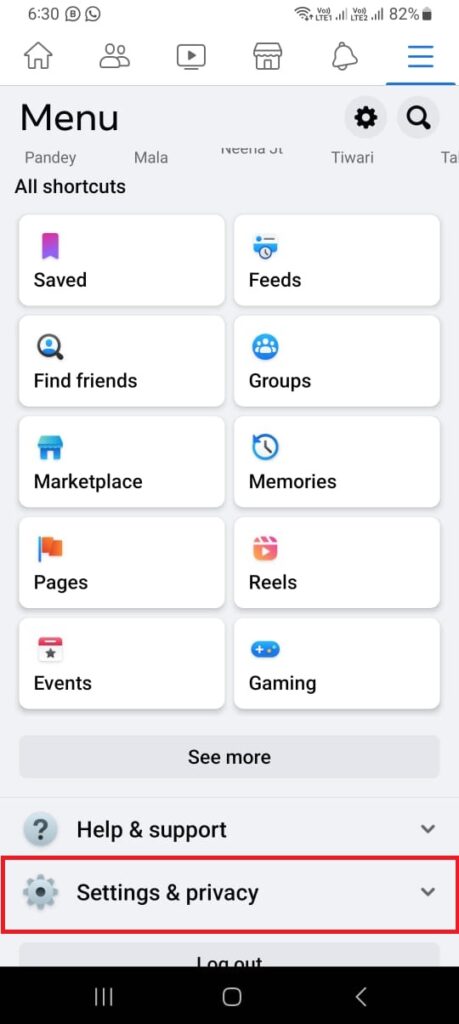
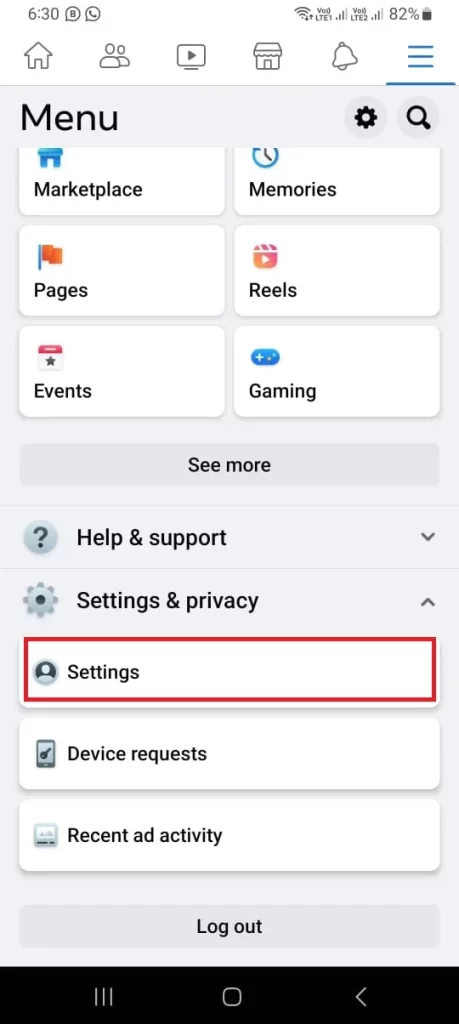
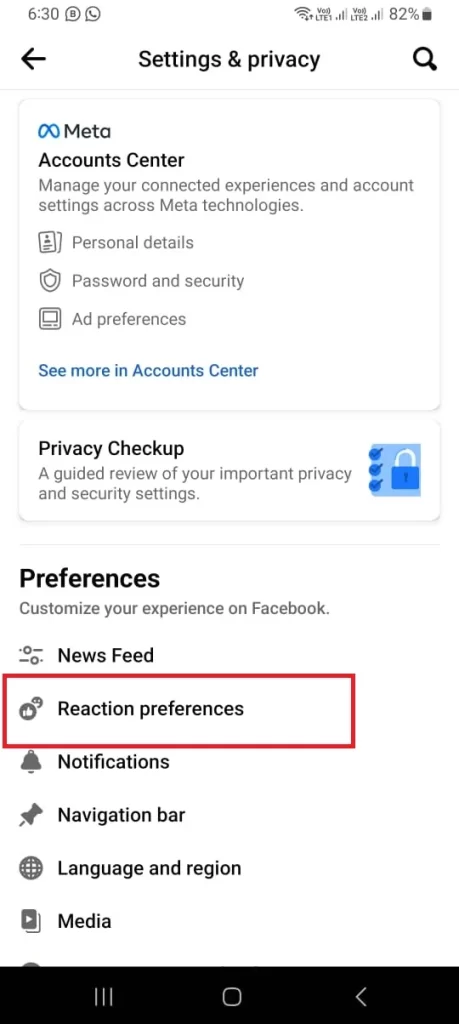
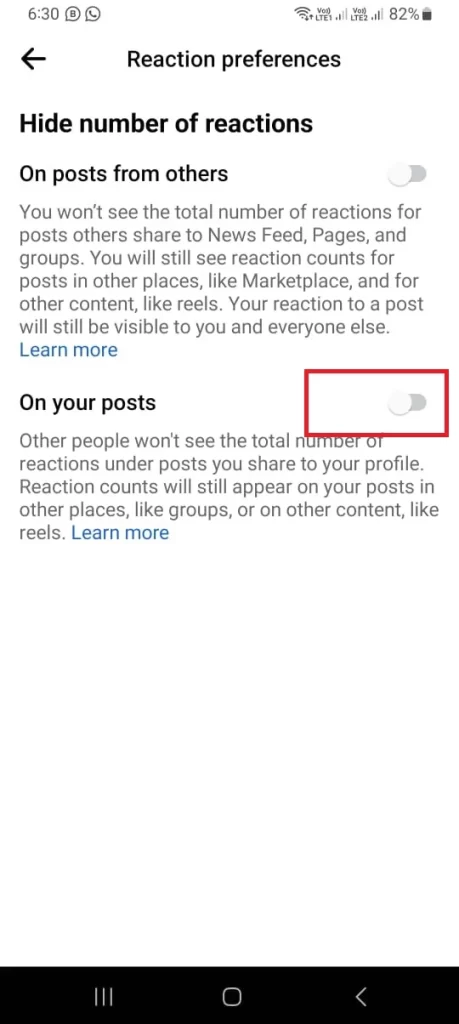
Hide Likes on Facebook on Your Windows 11 PC
- Open Facebook Website on your browser and Login.
- Click on the Profile Picture at the top right.
- Click on Settings & privacy.
- Now click on Settings.
- Click on Reaction preferences from the left-hand sidebar menu.
- Turn on the toggle for On your posts. If you want to hide the number of likes or reactions on posts from others then turn on the toggle for On posts from others.
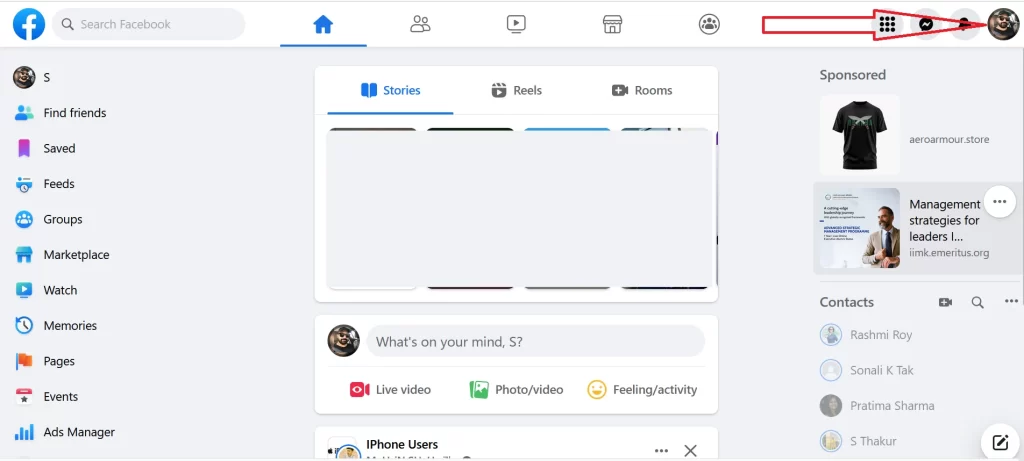
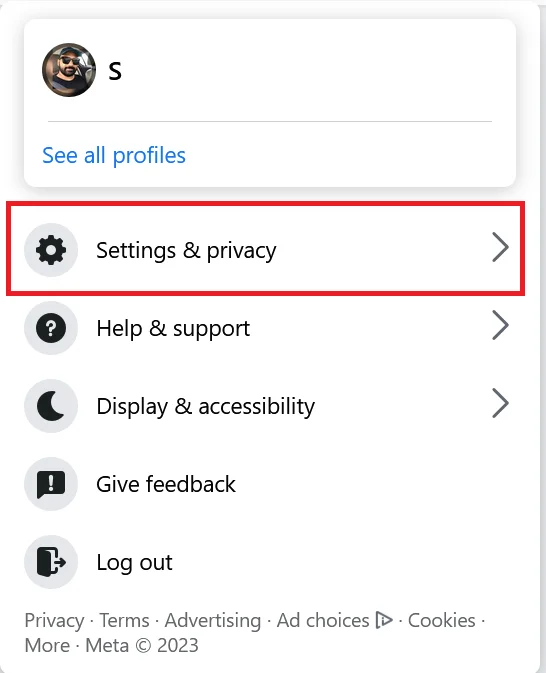
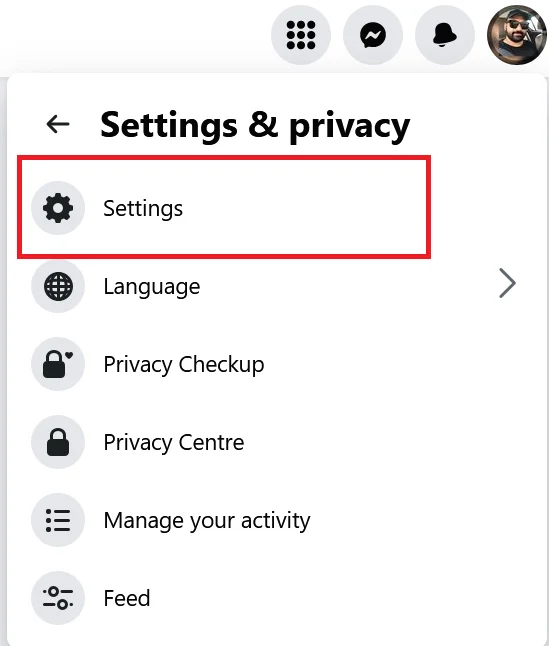
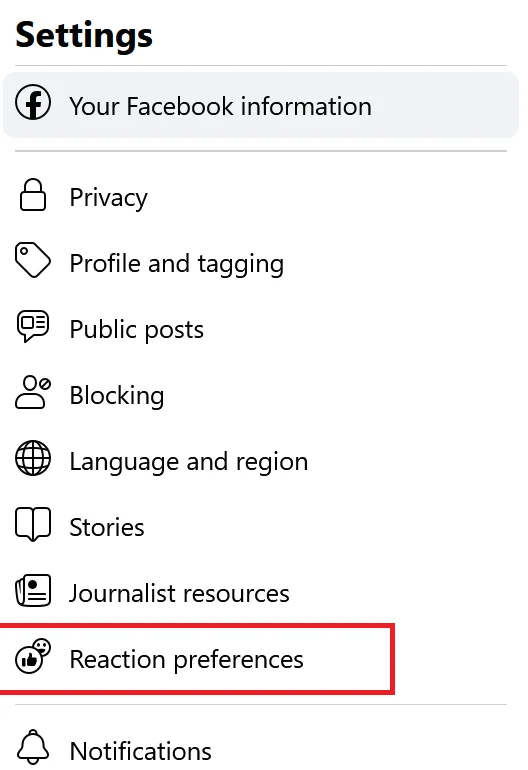
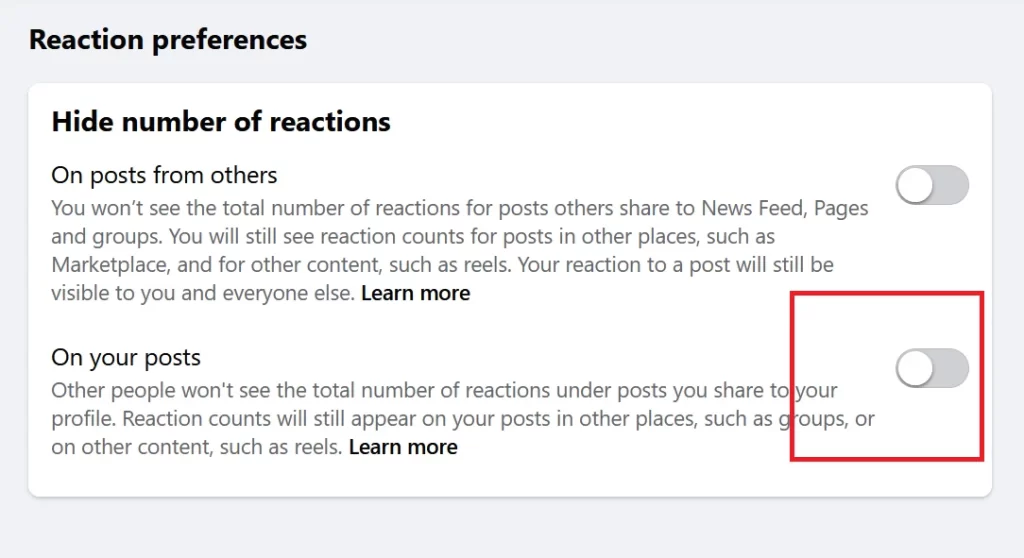
Note: If you want to hide the number of likes or reactions on posts from others then you have to enable (or turn on) the toggle for On posts from others. But hold on, there’s a catch! While you hide your likes on Facebook, remember that likes counts will still be visible in other spots like reels, marketplace, and other content. Plus, your reactions to posts will still be seen by both you and everyone else.
How to Hide the Posts or Pages You Already Liked on Facebook
On iPhone
- Tap on the Facebook App on your iPhone.
- Tap on the Hamburger Menu at the right bottom on iPhone.
- Now tap on Settings & Privacy.
- Tap on Settings.
- Tap on Followers and public content under the Audience and visibility section.
- Tap on Who can see the people, Pages, and lists you follow.
- Tap on Only me or Friends or Friends except according to your preference.
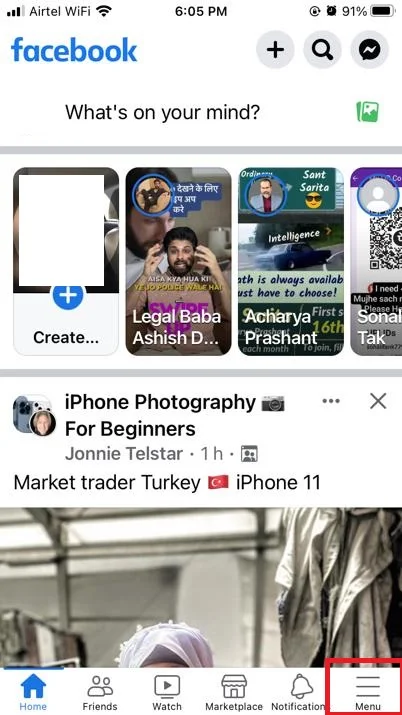
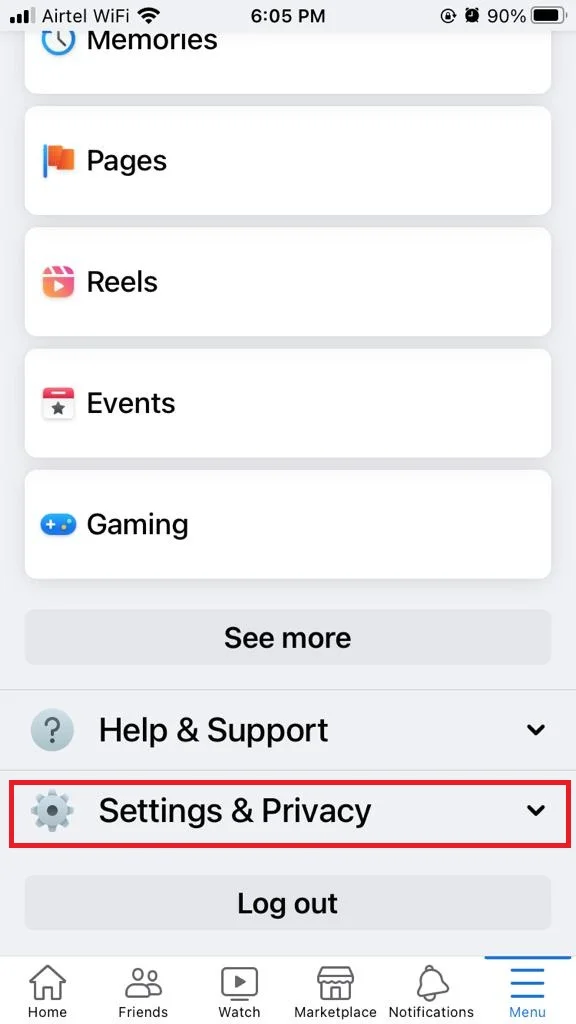
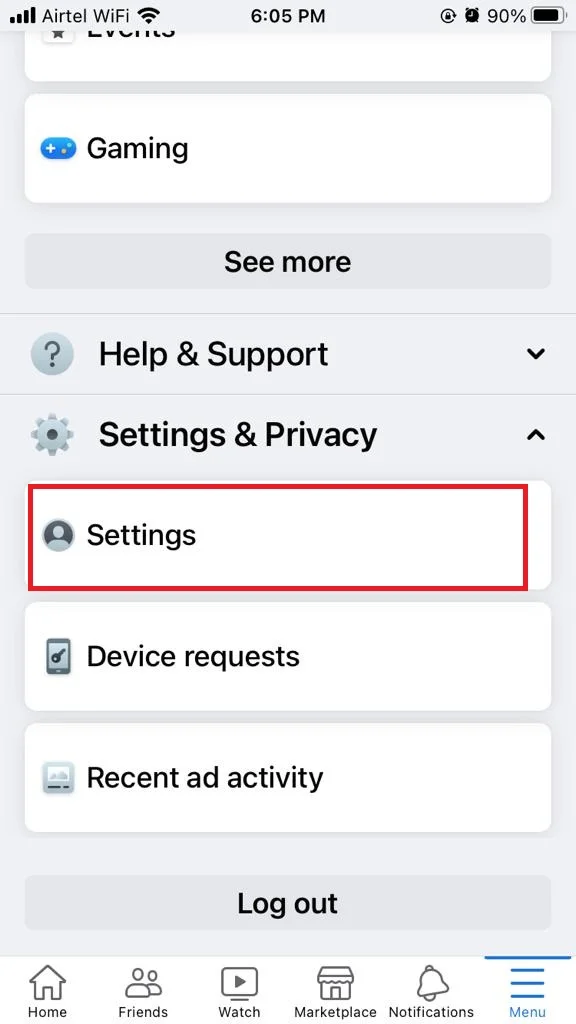
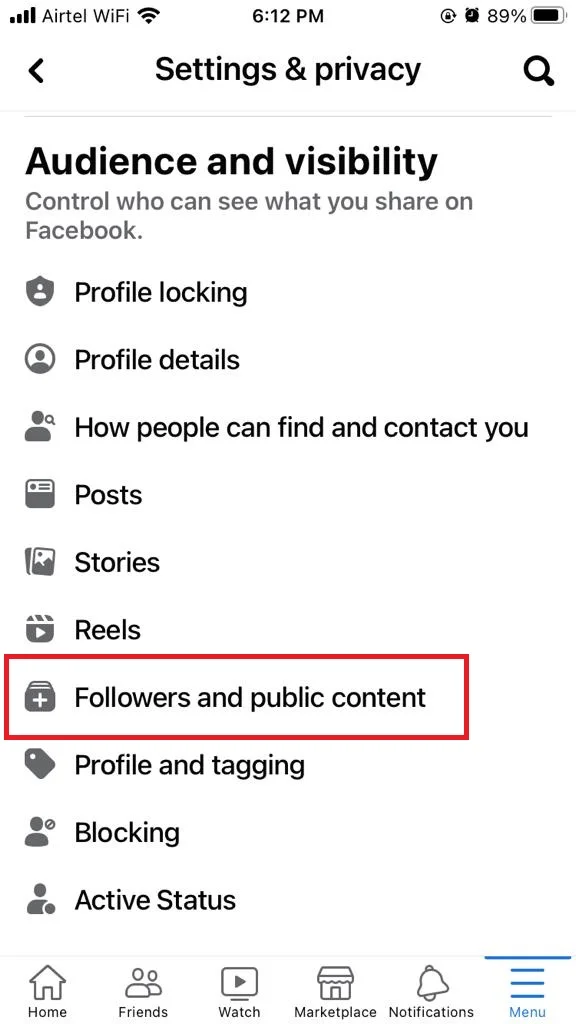
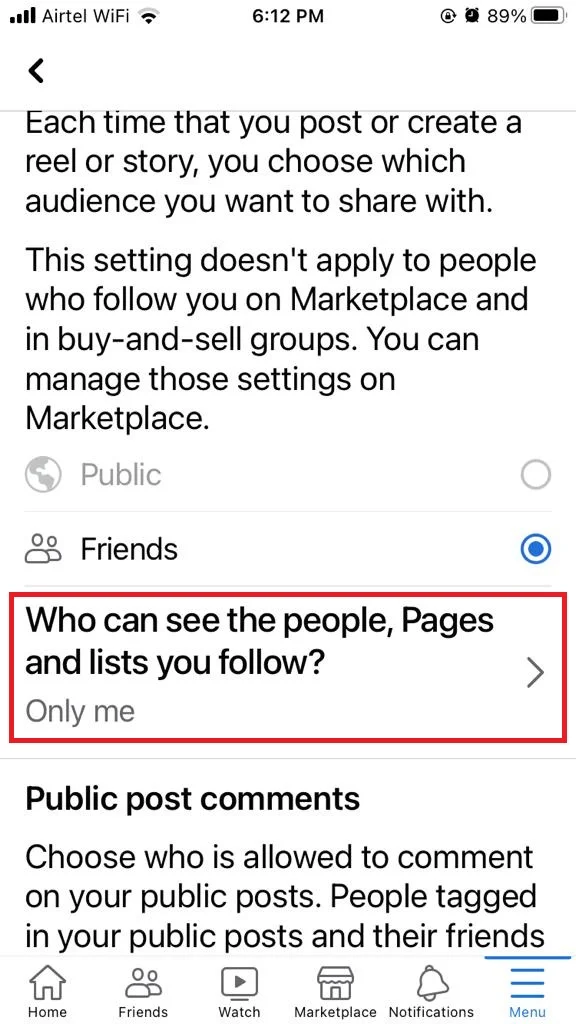
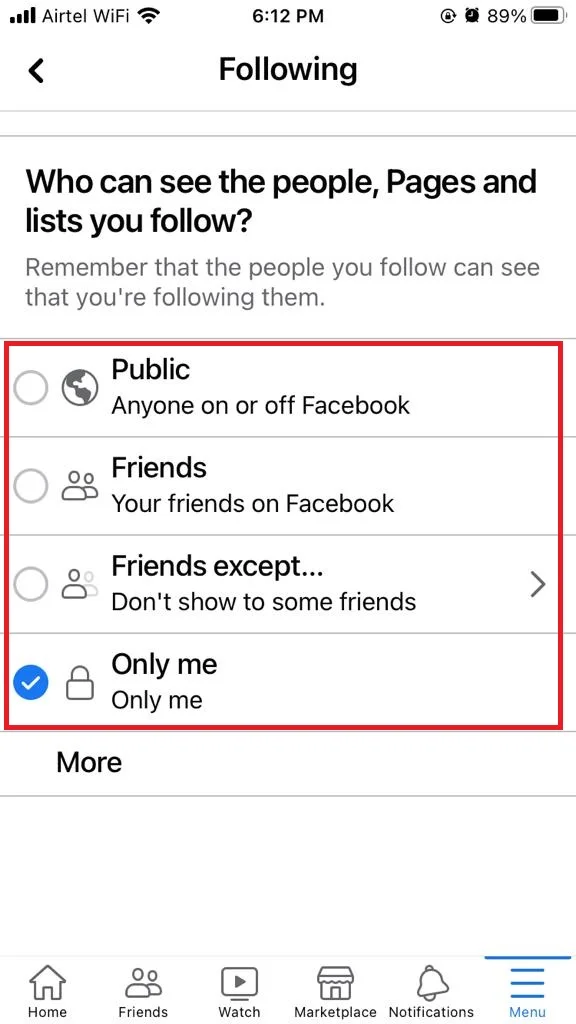
Android
- Tap on the Facebook App on your Android phone.
- Tap on the Hamburger Menu icon at the top right below the Facebook Messenger icon on Android phones.
- Now tap on Settings & privacy.
- Tap on Settings.
- Tap on Followers and public content under the Audience and visibility section.
- Tap on Who can see the people, Pages, and lists you follow.
- Tap on Only me or Friends or Friends except according to your preference.
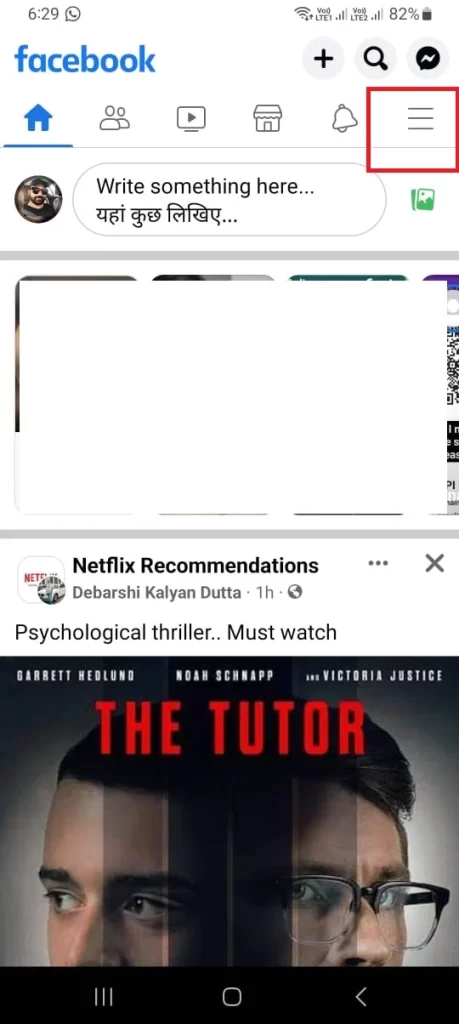
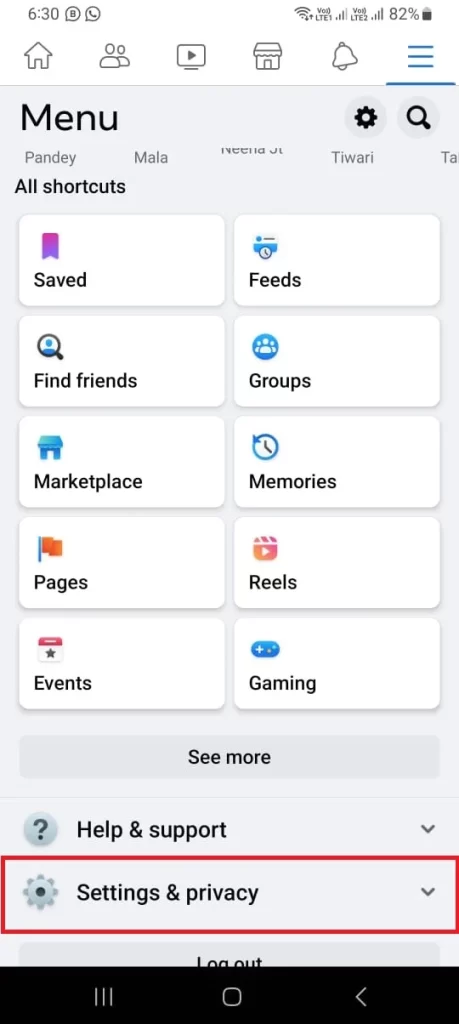
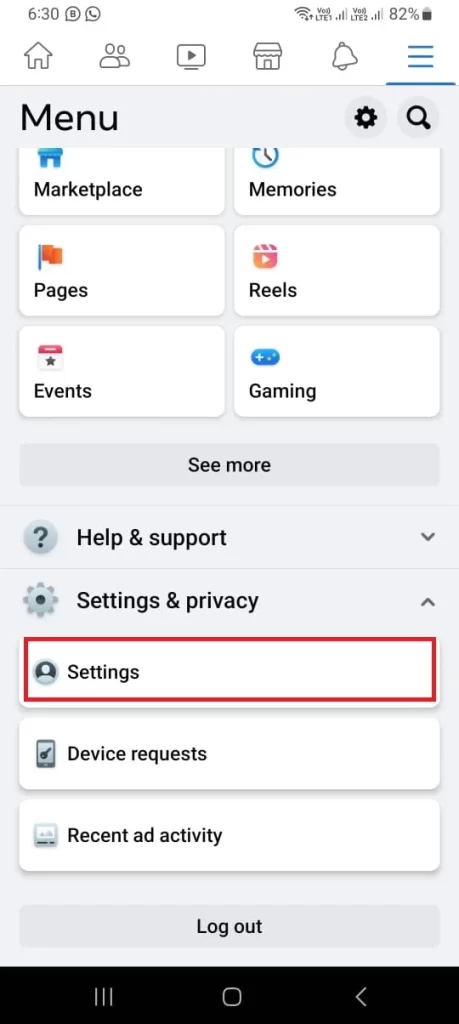
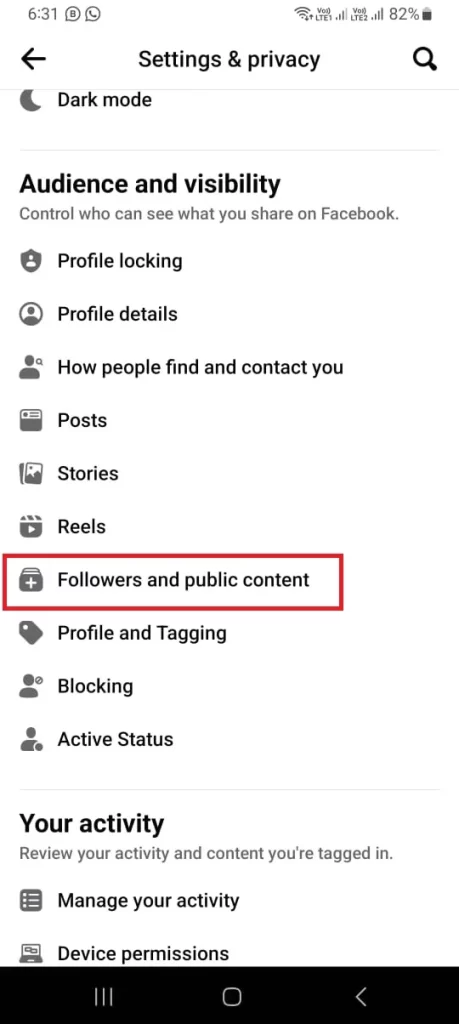
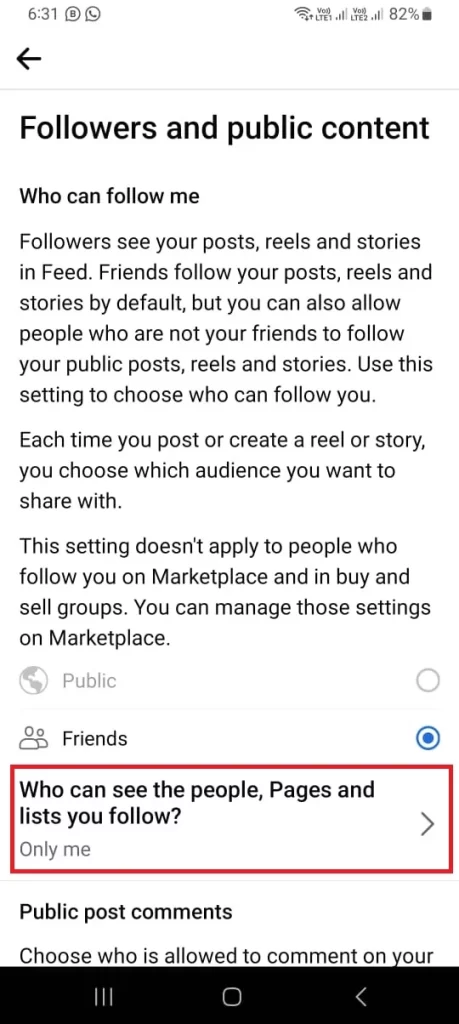
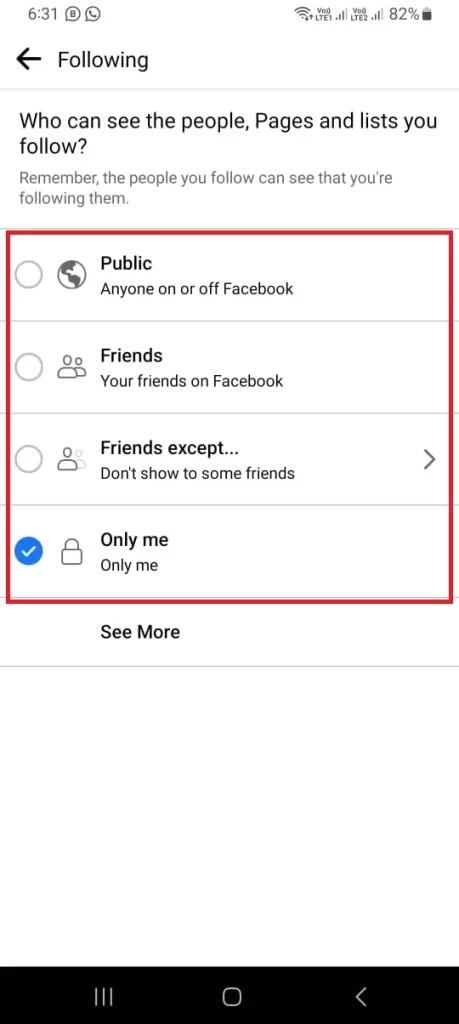
On Windows 11 PC
- Open Facebook Website on your browser and Login.
- Click on the Profile Picture at the top right.
- Click on Settings & privacy.
- Now click on Settings.
- Click on Privacy at the left-hand sidebar.
- On the right-hand side, under Your Activity section, click on Edit next to ” Who can see the people, Pages and lists you follow?”.
- Select from the drop-down menu Only me or Friends or Friends except, Specific friends, Custom according to your preference.
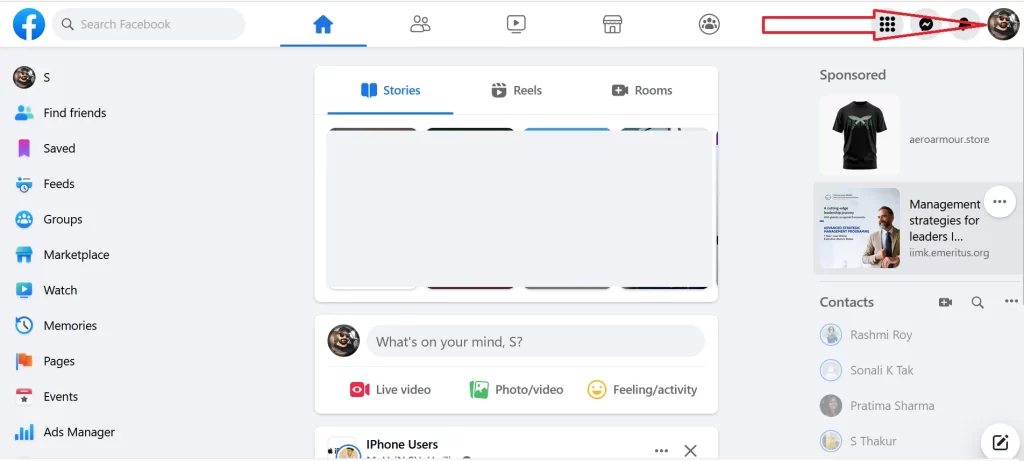
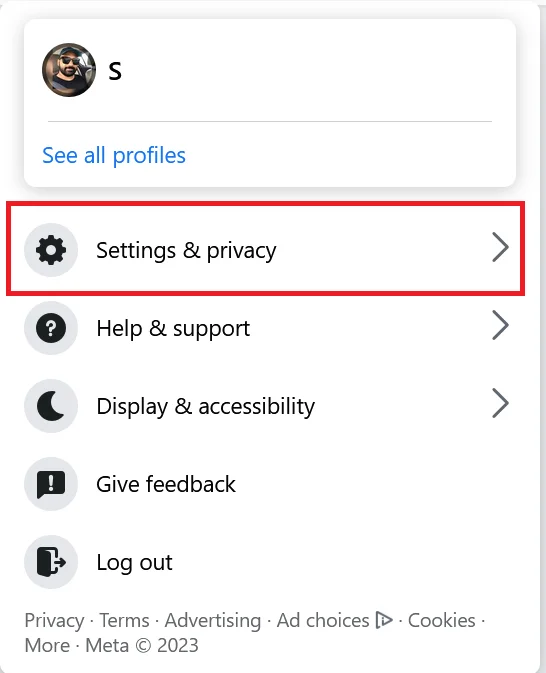
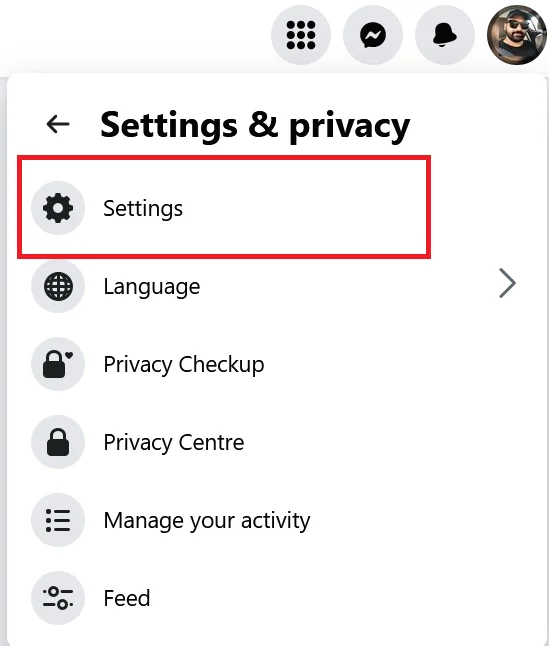
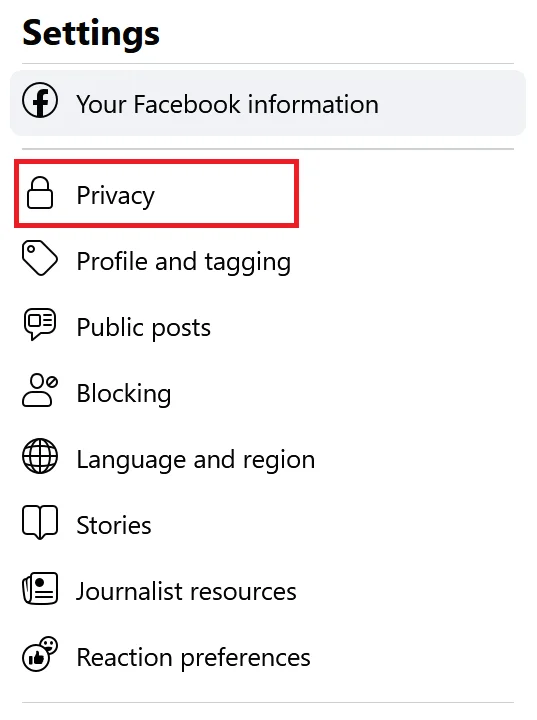
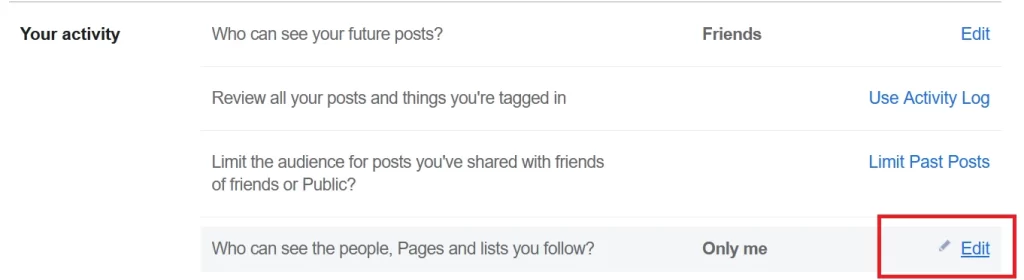
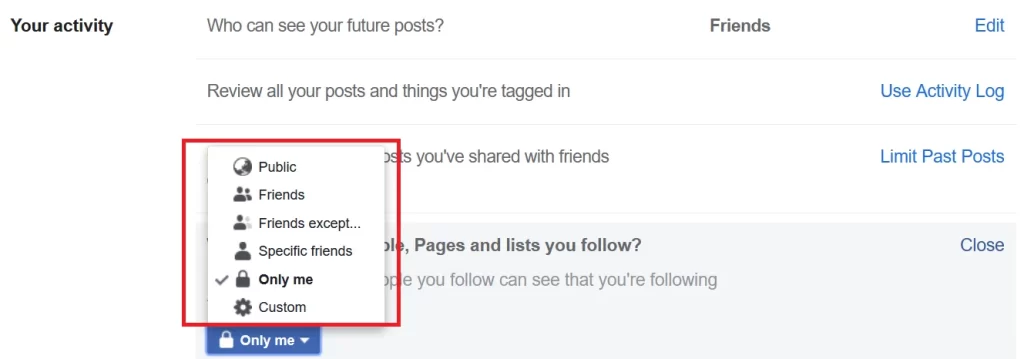
Now you’ve successfully hidden your likes on Facebook using iPhone, Androids, and Windows 11 PC. Also, you have successfully learned how to hide the posts or pages you liked on Facebookusing iPhone, Androids, and Windows 11 PC.
Conclusion
Congratulations, you’ve reached the end of our journey on how to hide likes on Facebook! By following the steps and tips outlined in this guide, you now have the power to take control of your online presence and keep your liking habits a little more discreet. Privacy is important, and this feature allows you to curate your social media experience to suit your preferences. Remember, it’s your Facebook account and you have the right to control who sees what. So, go ahead and hide those likes if that makes you happy.
Must Read
Please comment and Contact Us for any discrepancies. Follow MambaPost on Facebook, Twitter, and LinkedIn. For the latest Tech News checkout at MambaPost.com.

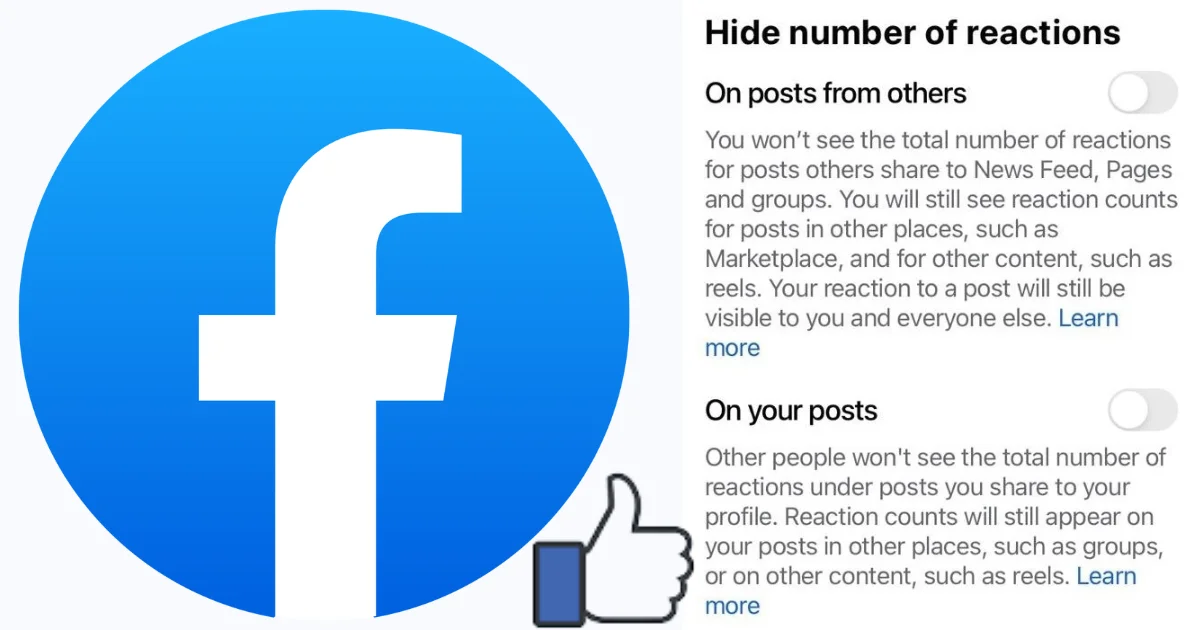
2 thoughts on “How to Hide Likes on Facebook? Guard Your Likes”
Comments are closed.