Today we are going to show you how to report YouTube ads that are annoying, inappropriate, or misleading. You know what I am talking about, right? Those ads pop up before or during your favourite videos and make you want to smash your screen. Well, don’t worry, there is a way to get rid of them and help YouTube improve its ad quality.
Why We get inappropriate, or Misleading Ads
Here the main question is why people get inappropriate or misleading ads. Well, it is possible that those ads are aimed at people of your age, in your area, or based on other factors that apply to you. But some of those ads just don’t belong on the platform or are not suitable for the platform, and it is very important to report them timely.
How to Report Ads on Youtube Feed?
It is the first ad that you will see when you open Youtube. Let’s see how to report ads on YouTube i.e., inappropriate or misleading ads.
- Open YouTube on a browser (mobile or desktop).
- Click on three dots or tap on the i icon i.e., My Ad Center.
- Click on the Report ad.
- If you are not logged in then login in with your email id and password. Click on the radio button to select the reason for reporting.
- Mention the issue in detail if asked. You might be asked to fill out a form also.
- Now tap on Submit after adding all the required information.
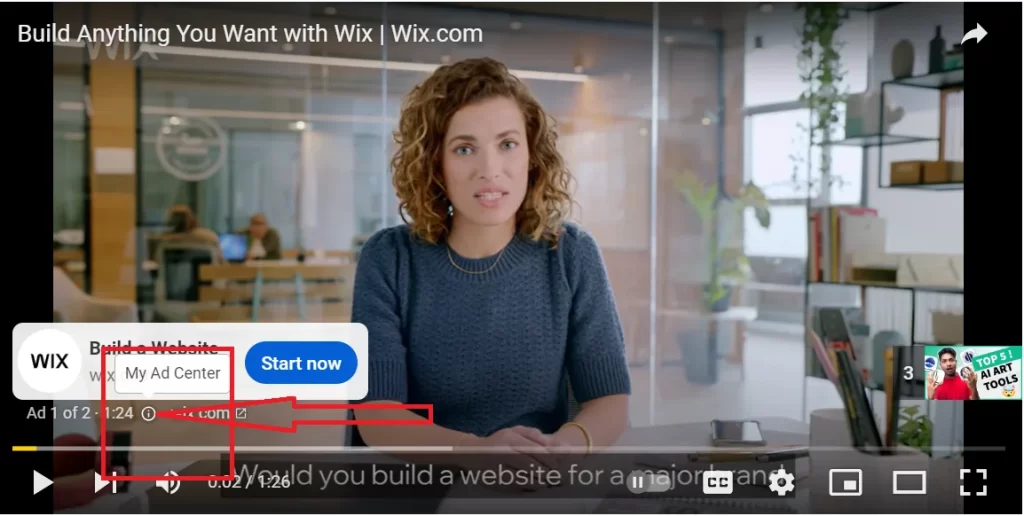
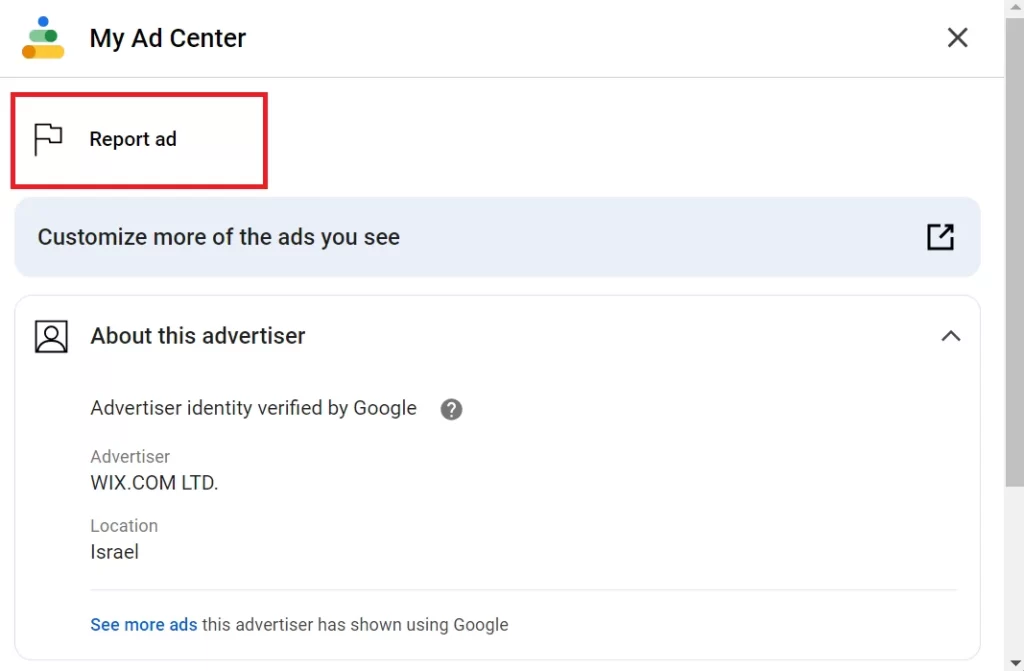
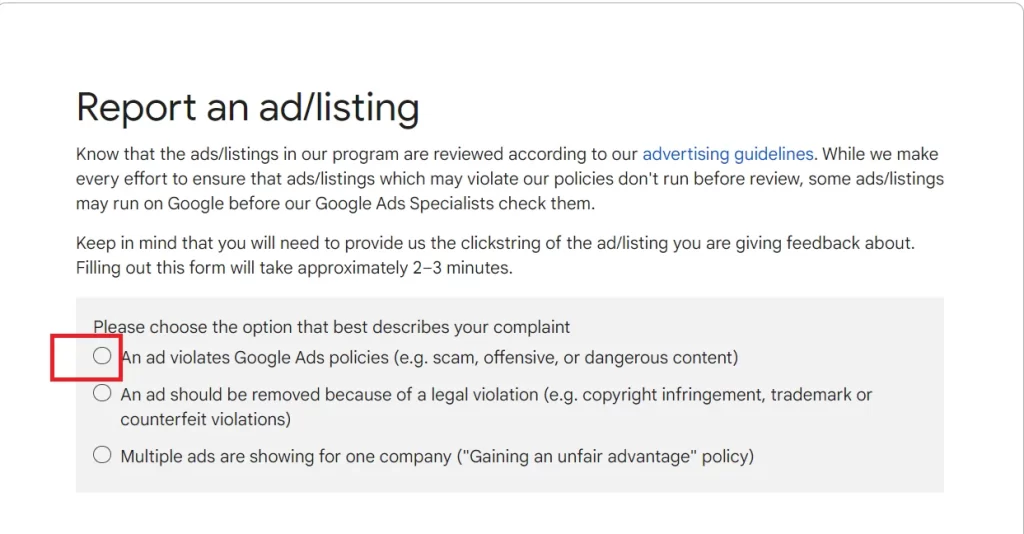
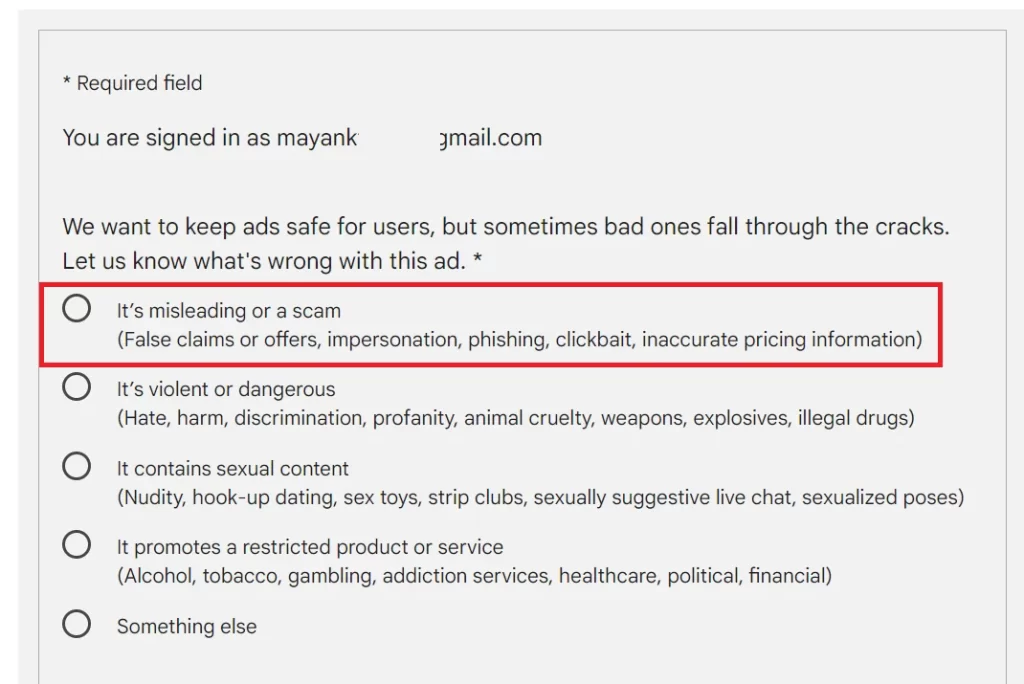

Now you have successfully reported the video. You will take action for sure if it finds any issues that are relevant to what you have reported.
How to Report ads inside the Youtube Video on Mobile App?
- Tap on the YouTube app on your mobile.
- Tap on the three-dot icon.
- Now tap on My Ad Center on the browser.
- Tap on the Report ad.
- Tap on the radio button to choose the option that best describes your complaint.
- Now tap on the radio button to select the reason (what’s wrong with the ads).
- Tap on Submit.
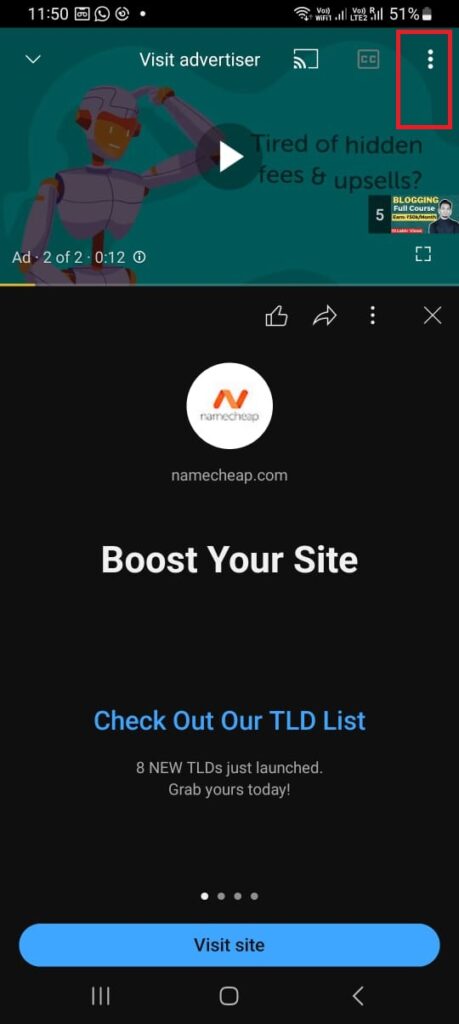
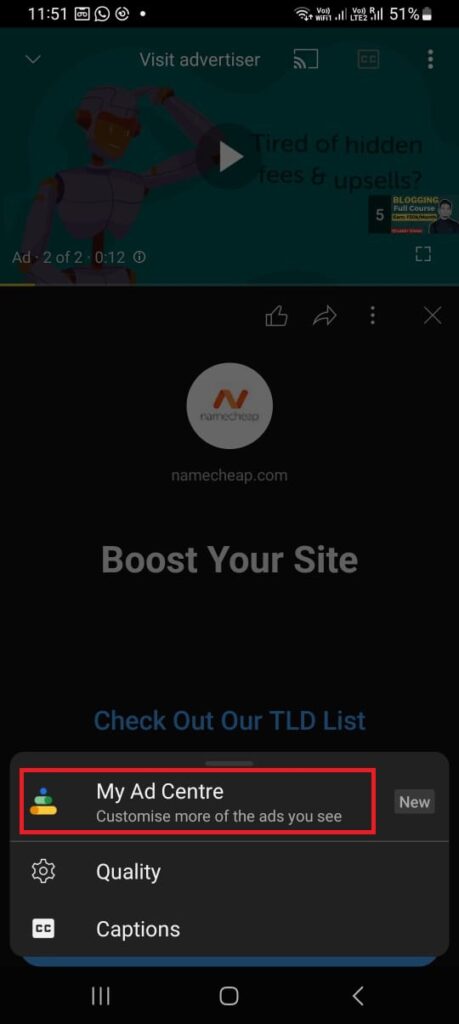
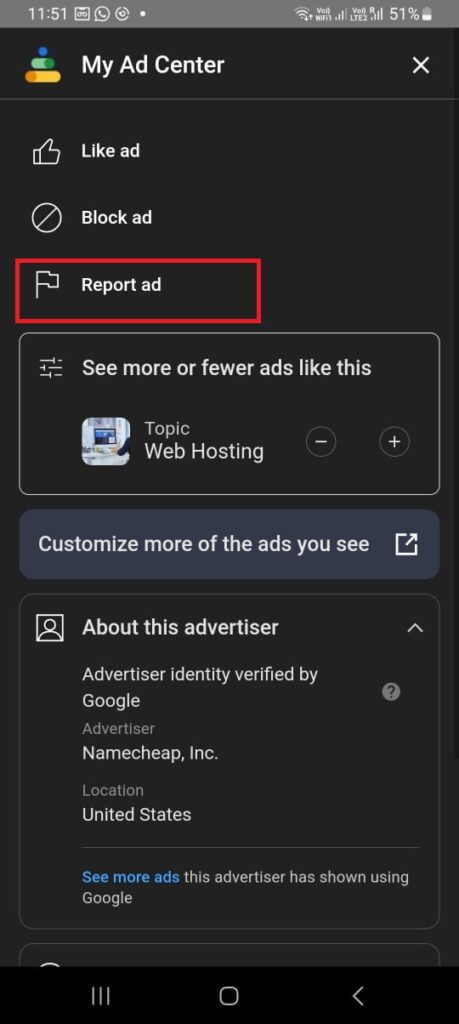
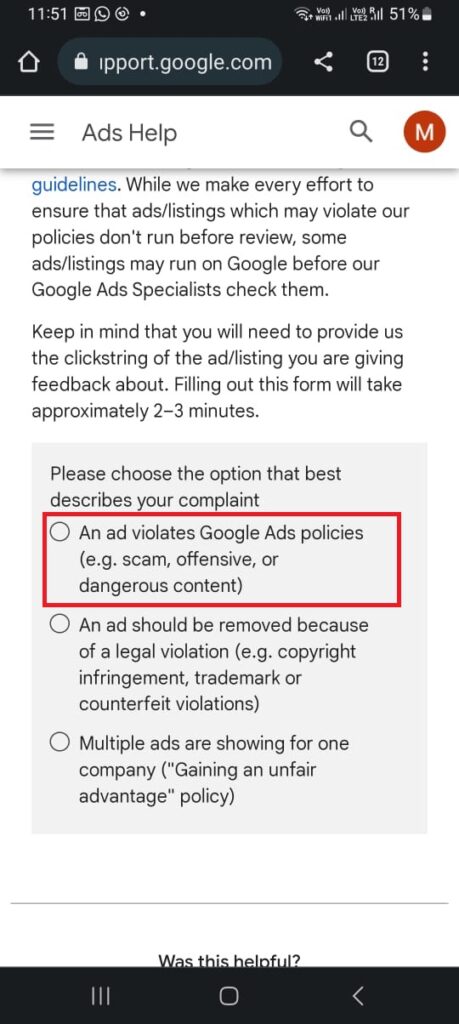
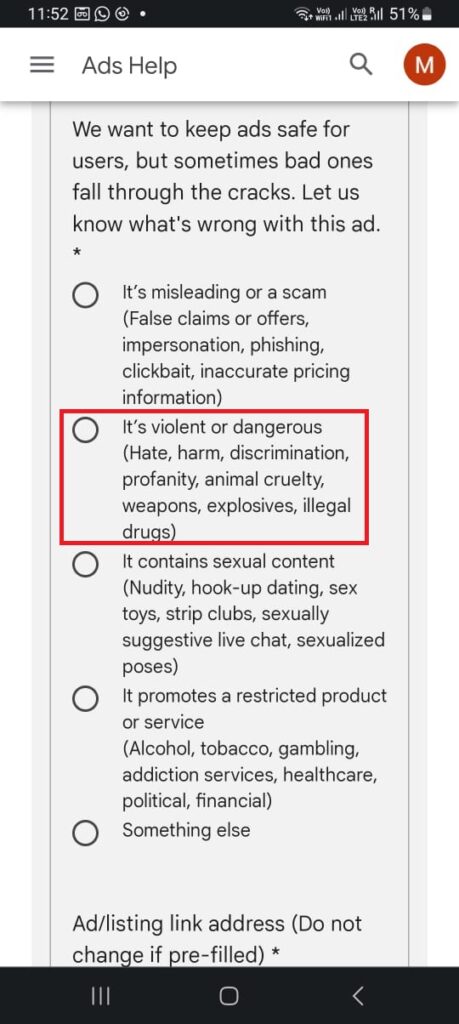
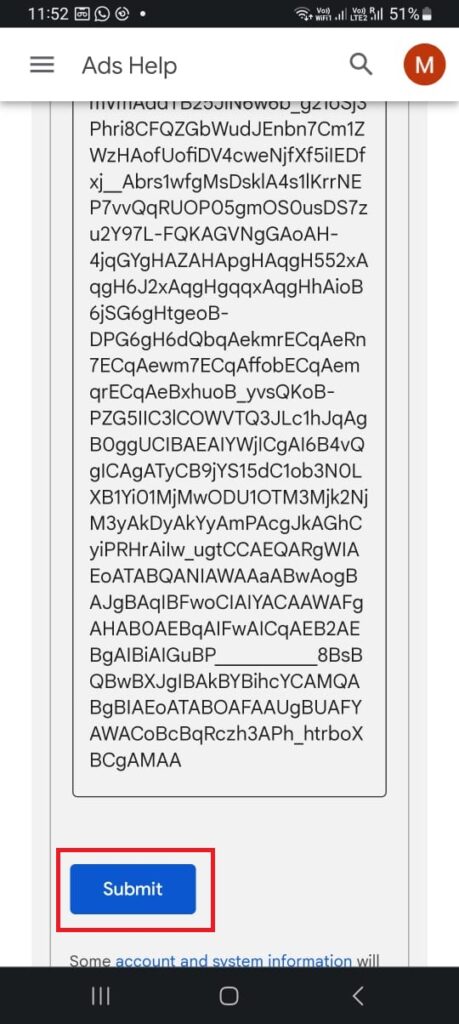
Now you have successfully reported the video. YouTube will take action for sure if it finds any issues that are relevant to what you have reported.
How to Dislike YouTube Ads?
- Tap the three-dot icon while seeing ads in the video.
- Tap on My Ad Center.
- Tap the minus button to dislike this.
This way you can dislike the YouTube ads when you see ads while seeing video content on YouTube.
Conclusion
Now you know how to report those annoying, inappropriate, or misleading YouTube ads that make you want to smash your screen. Just follow these simple steps, and you will be on your way to improving YouTube’s ad quality and getting rid of those pesky ads. Whether you are on a browser or a mobile app, reporting ads is a breeze. Remember to choose the appropriate reason for reporting, provide any additional details if needed, and hit that submit button. YouTube will definitely take action if they find any issues relevant to your report. So go ahead and report those ads like a pro!
Must Read

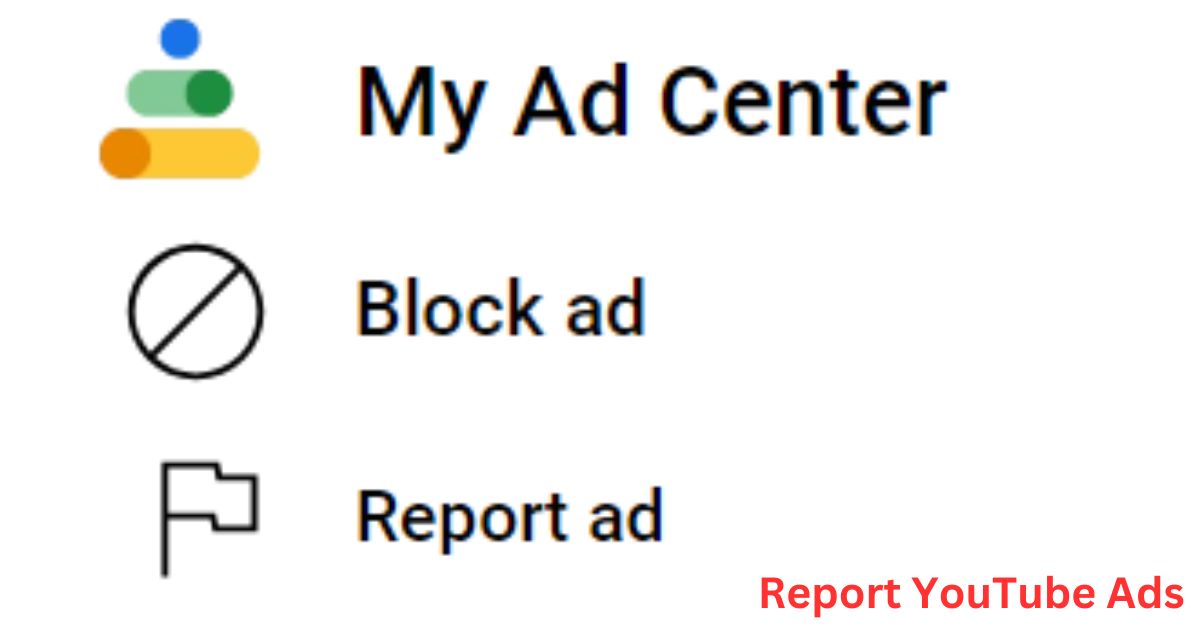
2 thoughts on “How to Report YouTube Ads?”
Comments are closed.