Today we are going to share with you some tips on how to fix the battery icon not showing on your iPhone. This is a common problem that many iPhone users right now facing, especially after updating to a new iOS version. Sometimes the battery icon just disappears from the status bar, leaving you clueless about how much juice you have left. You do not need to worry. Here are some possible solutions that you can try to fix the battery icon not showing on your iPhone.
1. Check the Settings to fix the battery icon not showing
To fix the battery icon not showing on your iPhone, the first thing you should do is check if you have turned on the battery percentage option in your settings. This might be one of the reasons your iPhone not showing a battery icon. Let’s see how to do this.
- Tap on the Settings app.
- Tap on Battery.
- Here make sure the Battery Percentage toggle is on. If it’s off, turn it on and see if the battery icon reappears. If it’s already on, try to turn it off and then back on again.
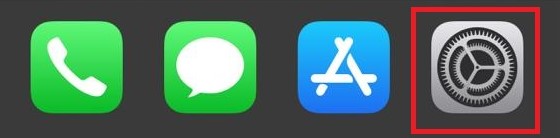
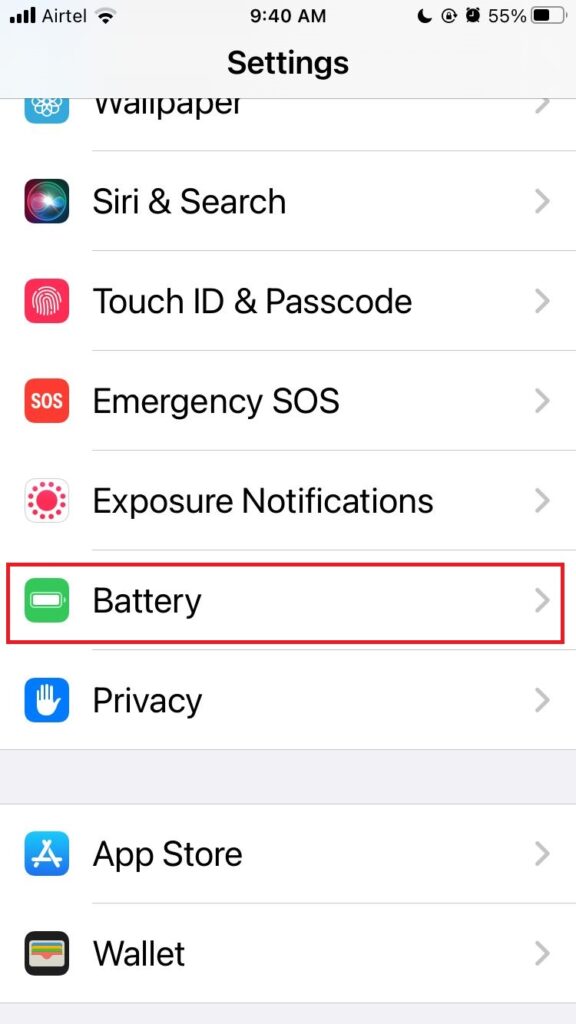
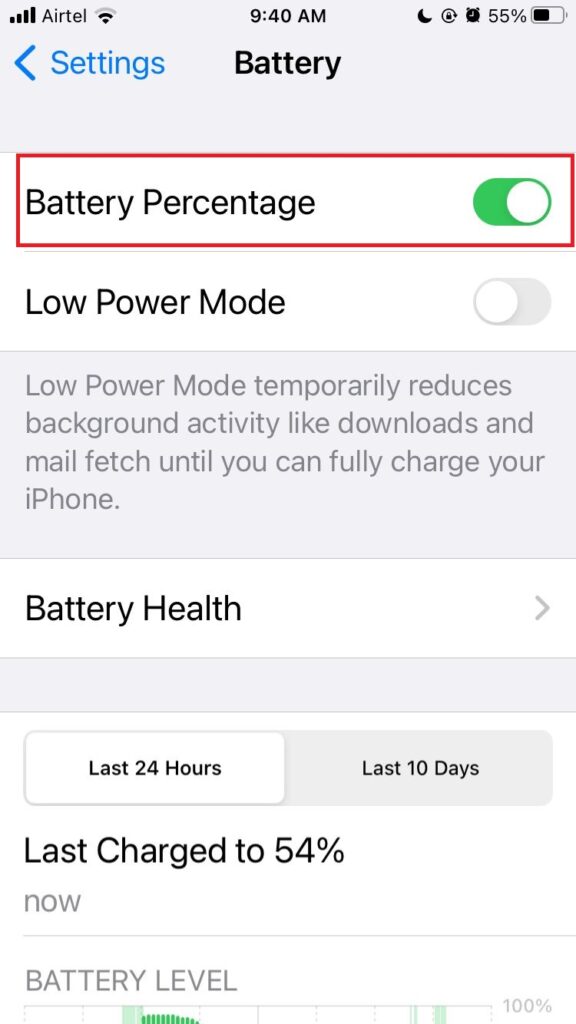
2. Check the number of icons in the top bar
Another reason why the battery icon might not show up is that there are too many icons in the top bar, and the battery icon gets pushed out of view. This can happen if you have a lot of notifications, Bluetooth devices, or other features enabled.
To fix the battery icon not showing on your iPhone, you can swipe down from the top-right corner of your screen to access the Control Center and see the battery percentage there. You can also try clearing some of the icons by turning off unnecessary features or dismissing notifications.
3. Force Restart your iPhone to fix the battery icon not showing
Sometimes, a simple restart or force restart can fix many glitches on your iPhone, including the battery icon not showing issues.
To restart your iPhone, press and hold the power and volume down buttons together until you see the power-off slider on your screen. Swipe it to turn off your iPhone and wait for a few seconds. Then press and hold the power button again until you see the Apple logo and your iPhone turns back on.
4. Update iOS to the latest version
If none of the above methods work, you might need to update your iOS to the latest version. Apple often releases updates that fix bugs and improve performance on your iPhone. Let’s update iOS to its latest version to fix the battery icon not showing on iPhone.
- Go to Settings.
- Tap on General.
- Tap on Software Update.
- Now tap on Download and Install (Download and Install option you will be able to see only if any update is available).
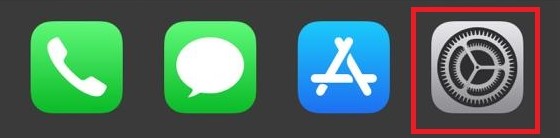
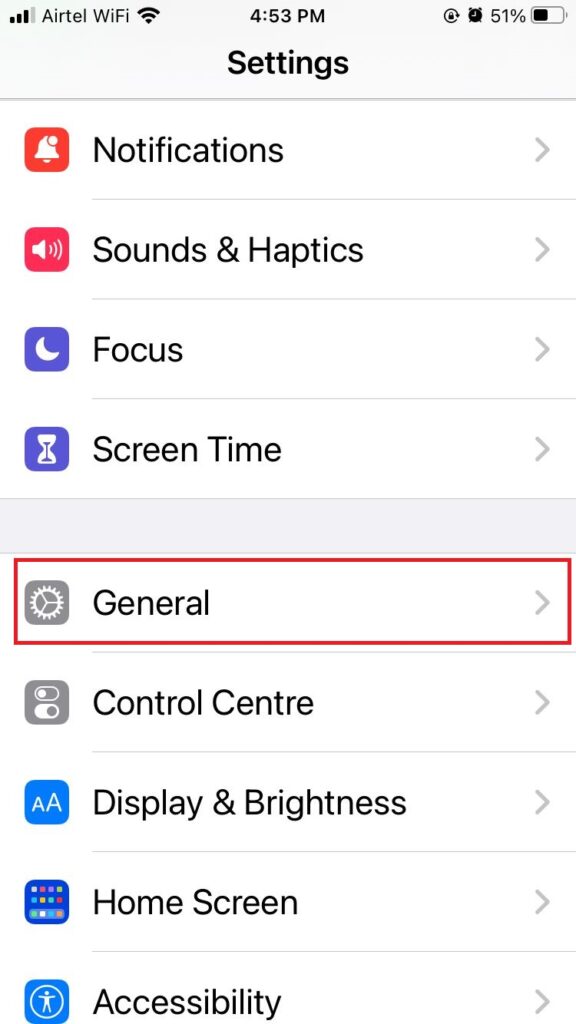
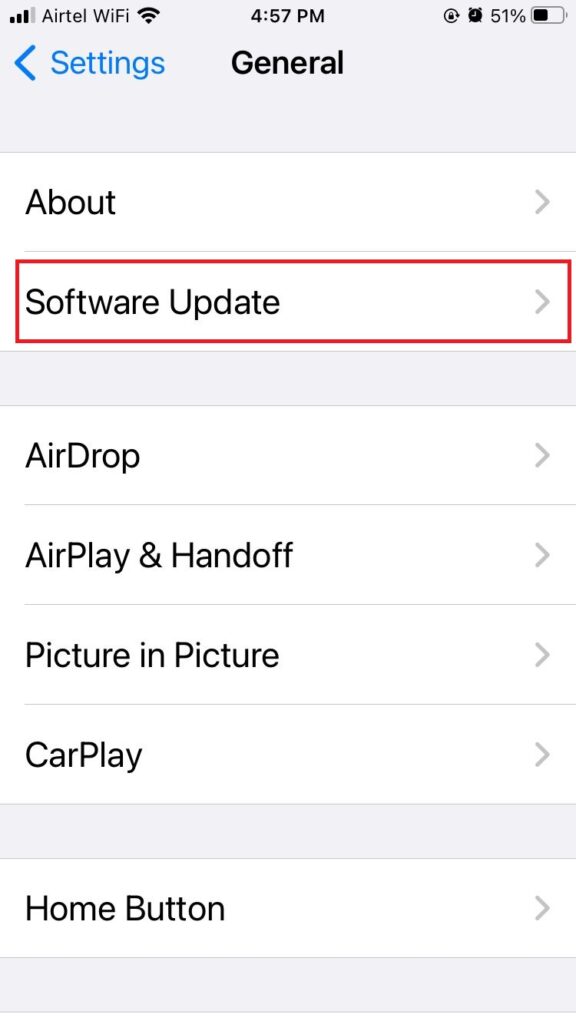
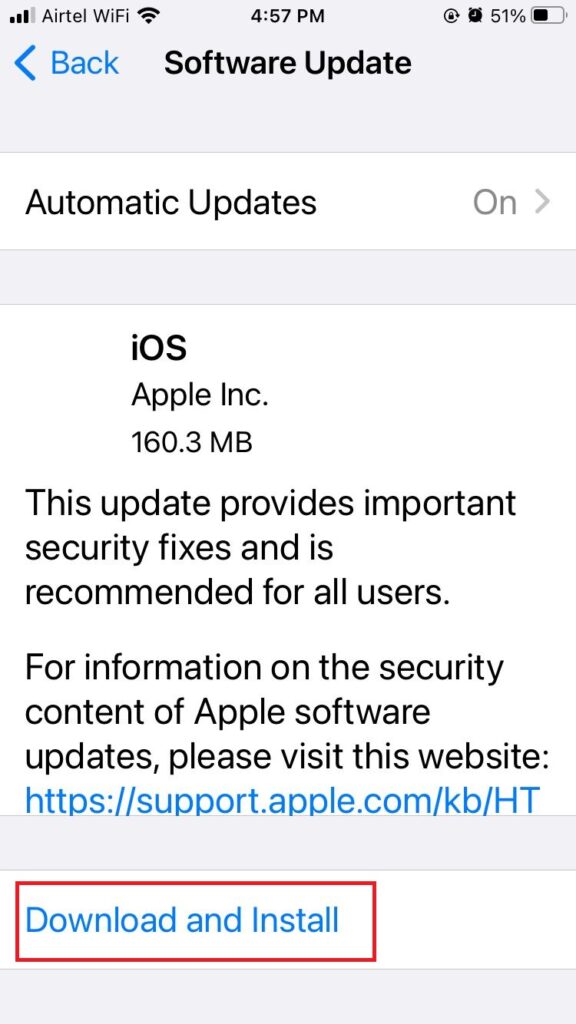
5. Reset All Settings to fix the battery icon not showing
Sometimes your issue of the battery icon not showing on your iPhone persists because of some internal settings issue. That’s why you need to reset all settings. It will not delete or erase any data present in the iPhone. It reset all your phone settings to their default values (when you purchased this phone). Let’s see how to do this.
- Tap on the Settings app.
- Tap on the General.
- Now here tap on Transfer or Reset iPhone option.
- Tap on Reset.
- Tap on Reset All Settings.
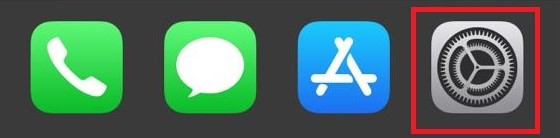
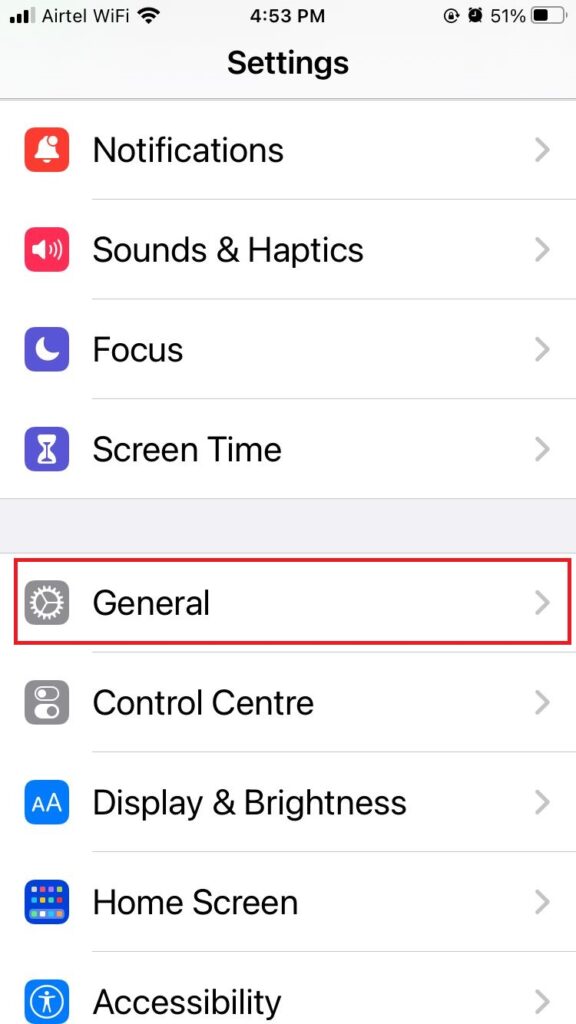
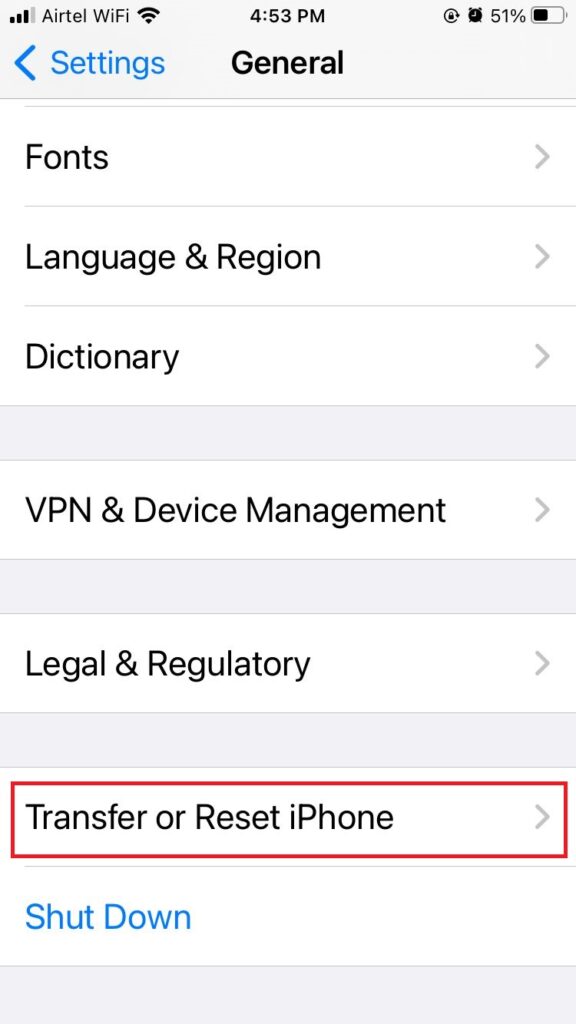
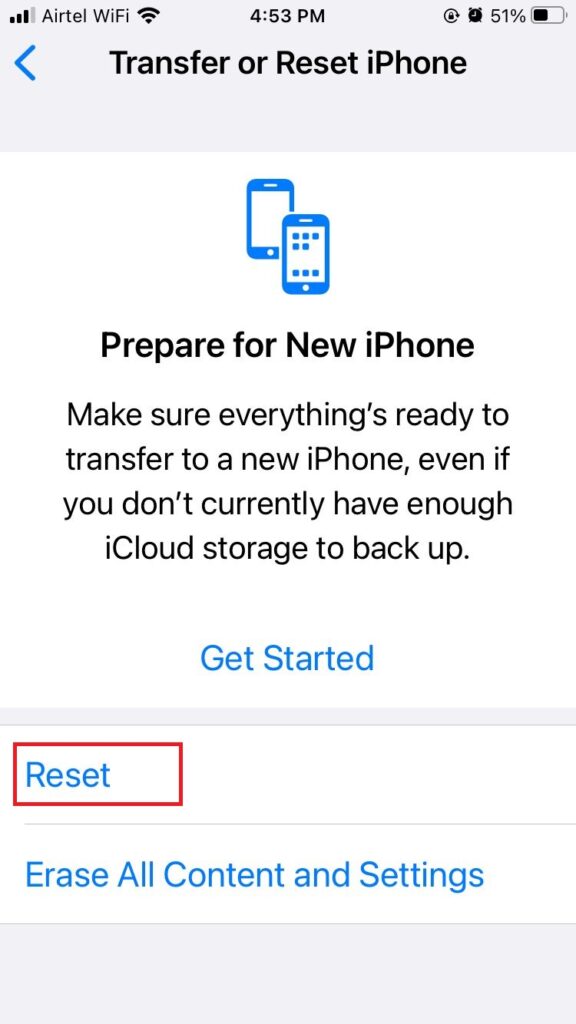
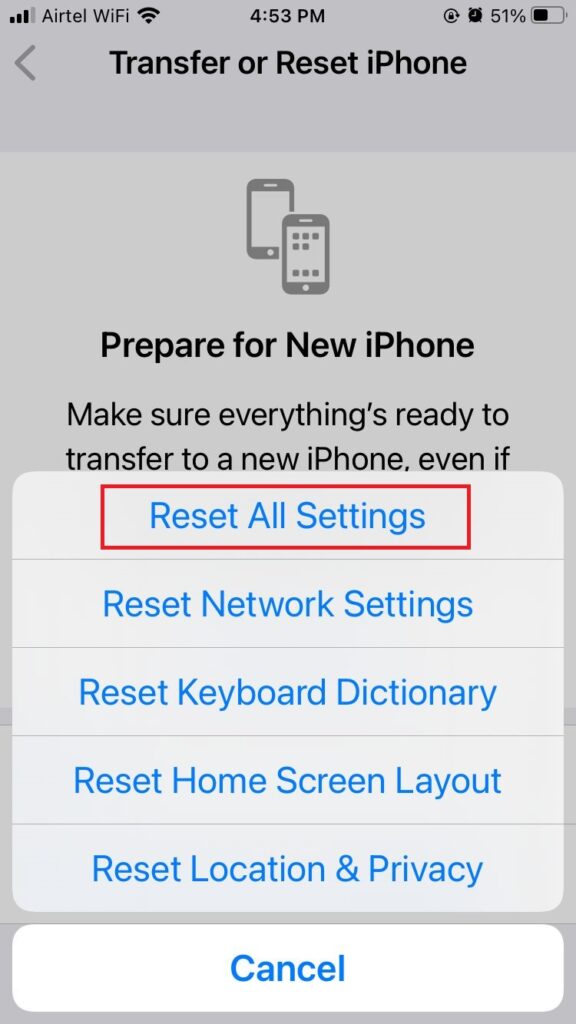
6. Restore Your iPhone to fix the battery icon not showing
If you are not yet able to fix the battery icon not working on your iPhone then restore your iPhone to the factory settings (It will delete all data and settings of the iPhone). So, you need to take a backup before doing this. Let’s see how to restore your iPhone to fix the battery icon not showing.
- Connect iPhone to PC with a USB cable.
- Launch iTunes or Finder.
- Click on your iPhone device icon and click on the option Restore iPhone.
- Now you have to follow the onscreen instructions to confirm the restore process.
7. Use the third-party tool Dr.Fone System Repair
If all the above solution fails, you might have a more serious problem with your iPhone system that requires professional help. One of the best tools that we recommend for fixing any iOS issues is Dr.Fone System Repair. This is powerful software that can repair various iOS problems without causing any data loss on your iPhone. You just need to connect your iPhone to your computer, launch Dr.Fone System Repair, and follow the steps to fix your iPhone system.
8. Contact Apple Support
If yet you are not able to fixthe battery icon not showing on your iPhone then you need to contact Apple support. You need to explain your problem in full detail and they will arrange solutions for you to fix the battery icon not showing on your iPhone.
Conclusion
The battery icon not showing on your iPhone is a common problem and many iPhone users face it, especially after updating to a new iOS version. Sometimes it is because of iOS updates, or internal setting glitches, but by applying the above-mentioned methods you can easily fix the issue of the battery icon not showing on your iPhone.
Must Read
How to Activate Sensitive Content Warning on iPhone?
How to Add an Emergency Contact on iPhone?
Turn on Lockdown Mode on iPhone?
How to Fix iPhone Touch Screen Not Recording?
Please comment and Contact Us for any discrepancies. Follow MambaPost on Facebook, Twitter, and LinkedIn. For the latest Tech News checkout at MambaPost.com.

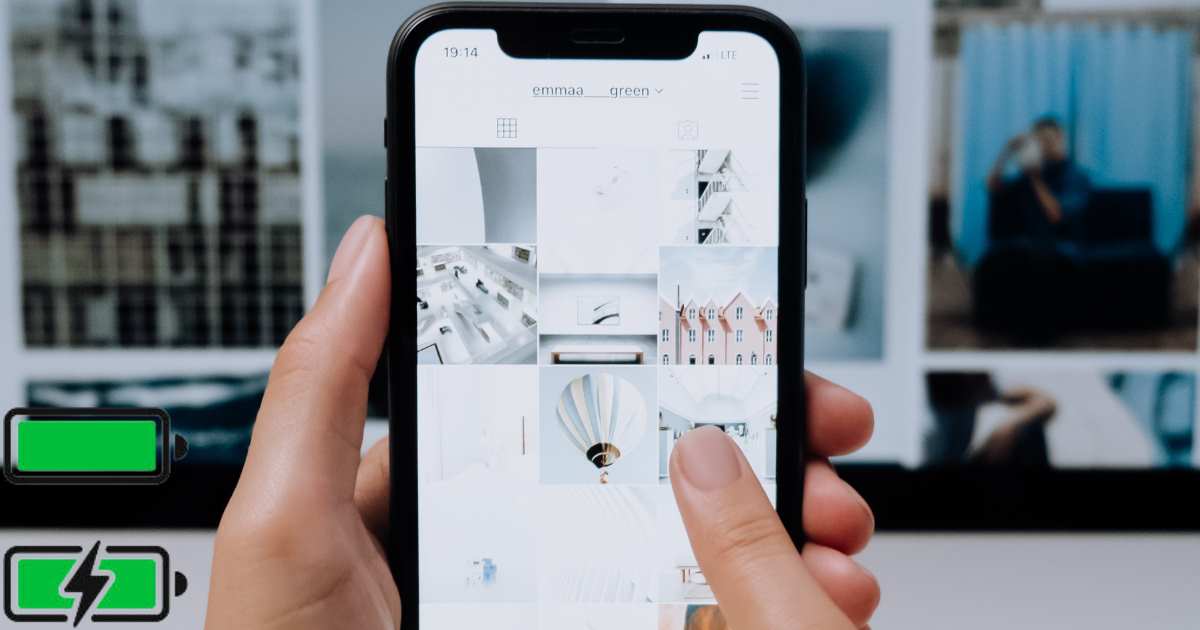
3 thoughts on “How to Fix Battery Icon Not Showing on Your iPhone”
Comments are closed.