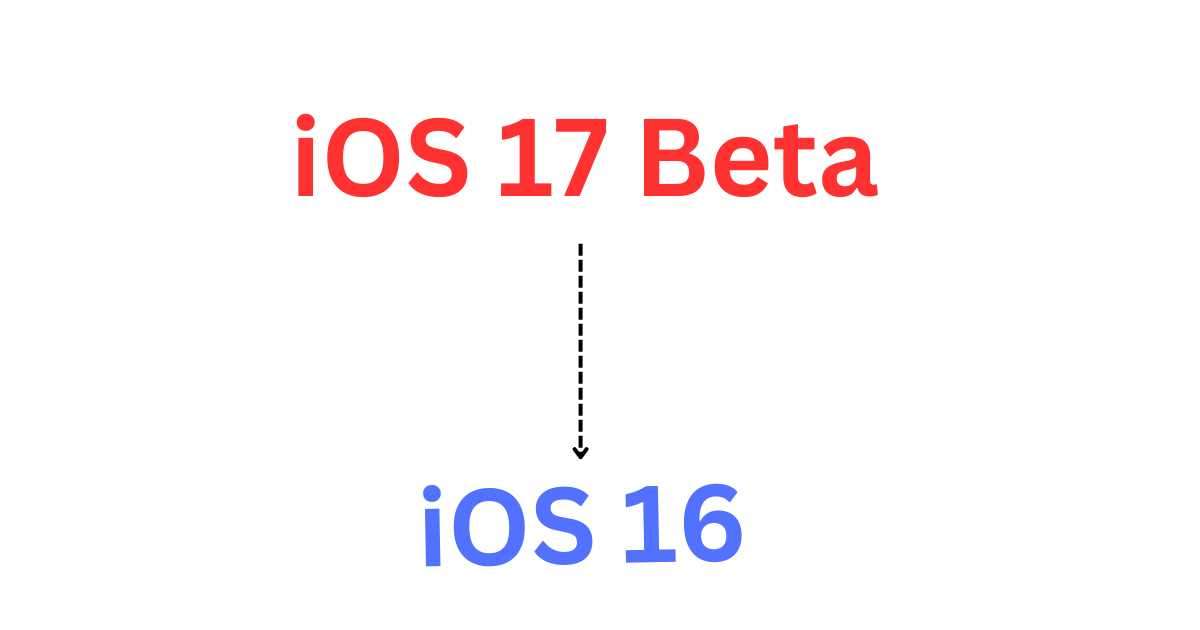How to Downgrade iOS 17 Beta to iOS 16 Safely and Easily
Are you one of those who tried out the iOS 17 beta on your iPhone or iPad? If so, you might have realized that it’s not as stable or smooth as you hoped. Maybe you are facing some bugs, glitches, or compatibility issues with your favorite apps. Or maybe you just miss the old look and feel of iOS 16. Whatever the reason, you are probably wondering how to go back to the previous version of iOS without losing your data or messing up your device. Don’t worry, in this blog post, we will let you how to downgrade iOS 17 beta to iOS 16 safely and easily in a few simple steps.
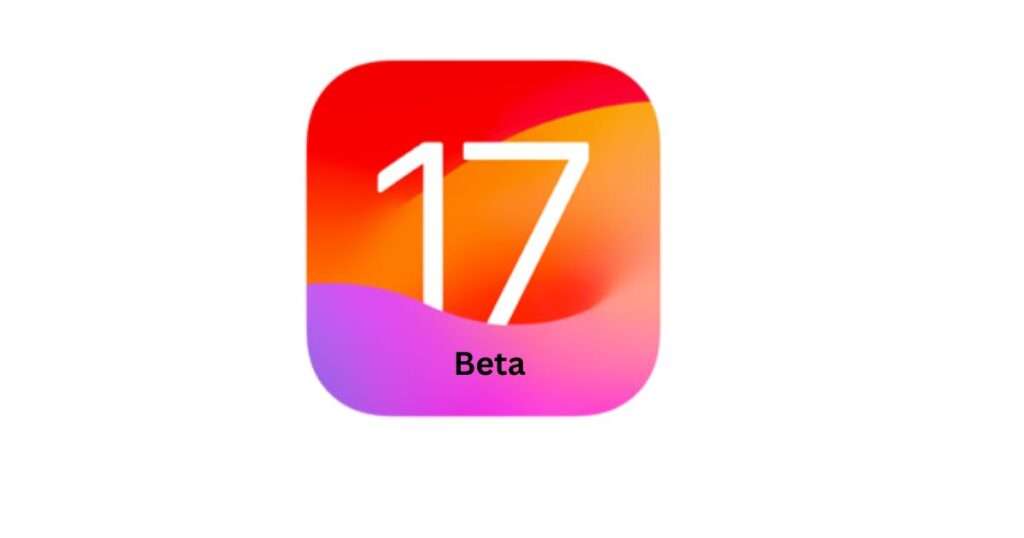
Step 1: To downgrade iOS 17 Beta to iOS 16 first Back up your data
Before you do anything else, you need to back up your data. This is very important because downgrading will erase everything on your device and restore it to factory settings. So, if you don’t want to lose your photos, videos, contacts, messages, and other stuff, make sure you have a backup. You have to use iCloud or iTunes to back up your iPhone data. Here is how to take backup:
- Before taking a backup make sure you have enough iCloud storage space and a stable Wi-Fi connection.
- To back up with iCloud, go to Settings > Tap on your name > iCloud > iCloud Backup > Turn on the toggle for iCloud Backup and tap Back Up Now.
- To back up with iTunes, connect your device to your computer and open iTunes. Click on the device icon and then click on Back Up Now under the Summary tab.
Step 2: To downgrade iOS 17 Beta to iOS 16 download the iOS 16 firmware file
Next, you need to download the iOS 16 firmware file for your device. This is the file that contains the software that runs your device. You can find it online from various sources, but make sure you download it from a reputable and trusted website. You can also use this link to find the right firmware file for your device model.
Once you find the file, download it to your computer and remember where you saved it. It should have a .ipsw extension and be around 4-5 GB in size.
Step 3: To downgrade put your iOS device in the recovery mode
Now, first, you have to put your device in the recovery mode. This is a special mode that allows you to restore your device using iTunes. The process of entering recovery mode varies depending on your device model. Here’s how:
- If you are a user of iPhone 8 or later, press & quickly release the Volume Up button. Here you have to again press & quickly release the Volume Down button. Now Finally, you press & hold the Side button until you are able to see the Connect to iTunes screen.
- For iPhone 7 or 7 Plus, press and hold the Volume Down and Side buttons together until you see the connect to iTunes screen.
- For iPhone 6s or earlier models, an iPad with a Home button, or an iPod touch (6th generation or earlier), press and hold the Home and Top (or Side) buttons together until you are able to see the connect to iTunes screen.
Step 4: restore your device using iTunes
Finally, you need to restore your device using iTunes. This will erase everything on your device and install iOS 16 on it. Here is how:
- Connect your device to your system (computer) using a USB lightning cable and open iTunes.
- Click on the device icon and then click on Restore iPhone (or iPad or iPod touch) while holding down the Option key (Mac) or Shift key (Windows).
- A pop-up message you see on the screen asking you to select the firmware file. Browse to where you saved the iOS 16 firmware file and select it.
- Click on Restore and wait for iTunes to do its magic.
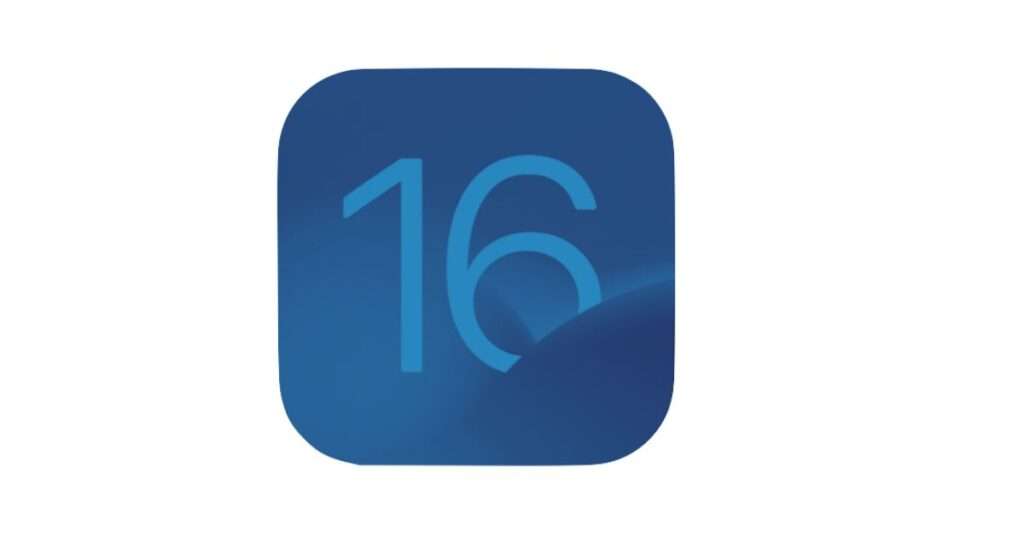
Now that’s all. you successfully downgraded from iOS 17 beta to iOS 16 safely and easily. Your device will reboot and ask you to set it up as new or restore from a backup. Choose whichever option suits you best and enjoy your old iOS version.
Conclusion
Downgrading from iOS 17 beta to iOS 16 is a safe and easy process. By following these steps, you can easily go back to a more stable version of iOS. If you have any queries or suggestions, feel free to contact us via Contact Us page or comments section.
Must Read
How to Protect iPhone from Pocket Dialing
Fix iPhone Loose Charging Port
Please comment and Contact Us for any discrepancies. Follow MambaPost on Facebook, Twitter, and LinkedIn. For the latest Tech News checkout at MambaPost.com.