Do you ever get tired of reading mean or spammy comments on your YouTube videos? If so, you are not alone. A lot of YouTubers disable comments on their videos for many reasons. Maybe you want to create a more positive and welcoming environment for your viewers, or maybe you just don’t have time to moderate comments, or maybe you do not want to deal with spam, hate, or trolls, or maybe you just want to focus on creating awesome content without worrying about what people think. But whatever the reason is, today we will show you how to disable comments on YouTube videos on different devices Let’s see in detail.
Let’s first start with how to disable comments on YouTube on a desktop. This is the easiest way and it applies to all your videos at once. Below are the steps to disable comments on YouTube videos:
On Desktop
Disable comments for the entire YouTube channel on your Desktop
- Go to www.youtube.com and sign in with your account.
- Click on your profile icon (image) in the top right corner and selectthe option YouTube Studio.
- On the left sidebar, click on Settings.
- Under Settings, click on Community.
- Under Community, tap on the Defaults settings section and click on Advanced settings.
- Here you will see a section called Comments on your channel. Here you can choose whether you want to Allow all comments, Hold potentially inappropriate comments for review, Hold all comments for review, or Disable comments.
- Select Disable comments and click SAVE.
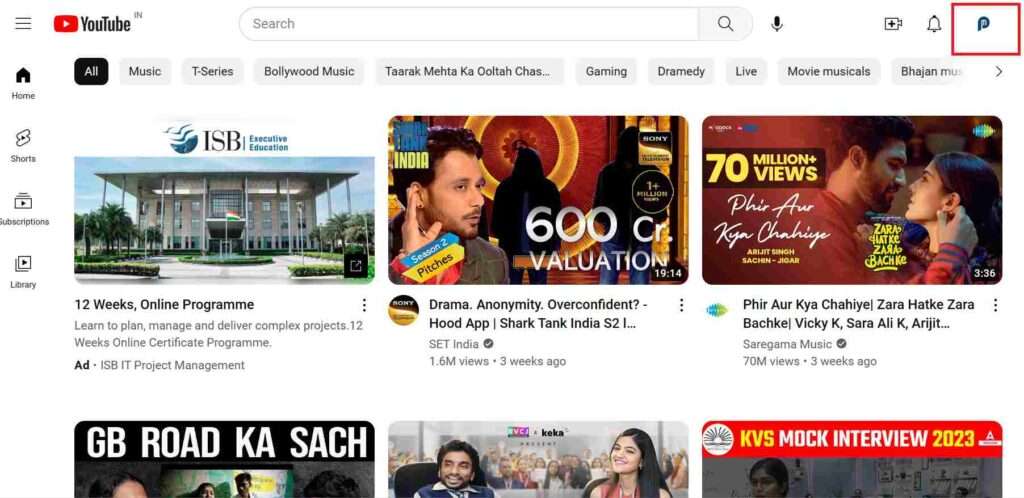
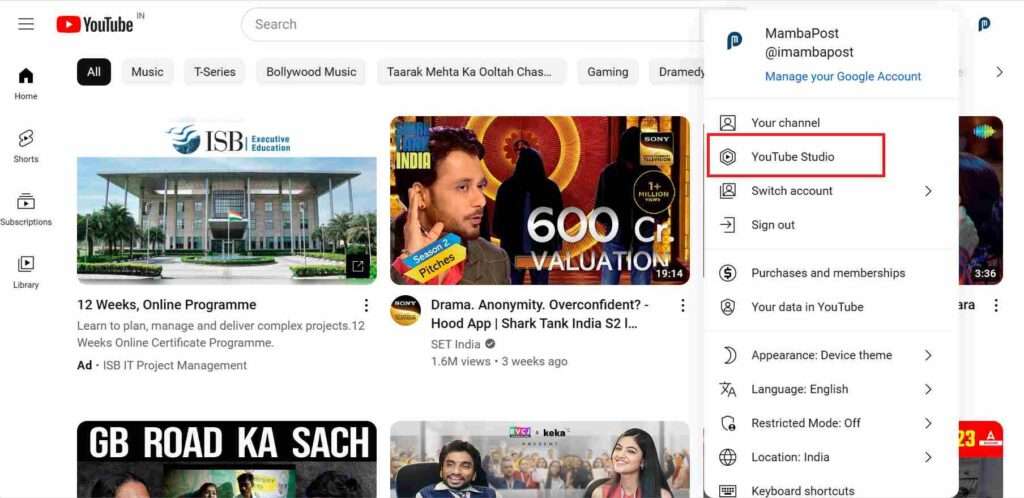
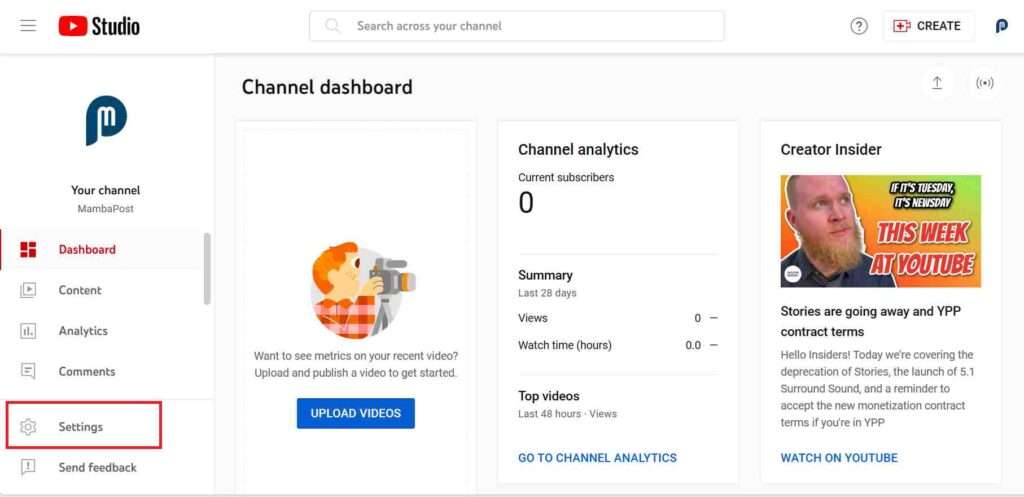
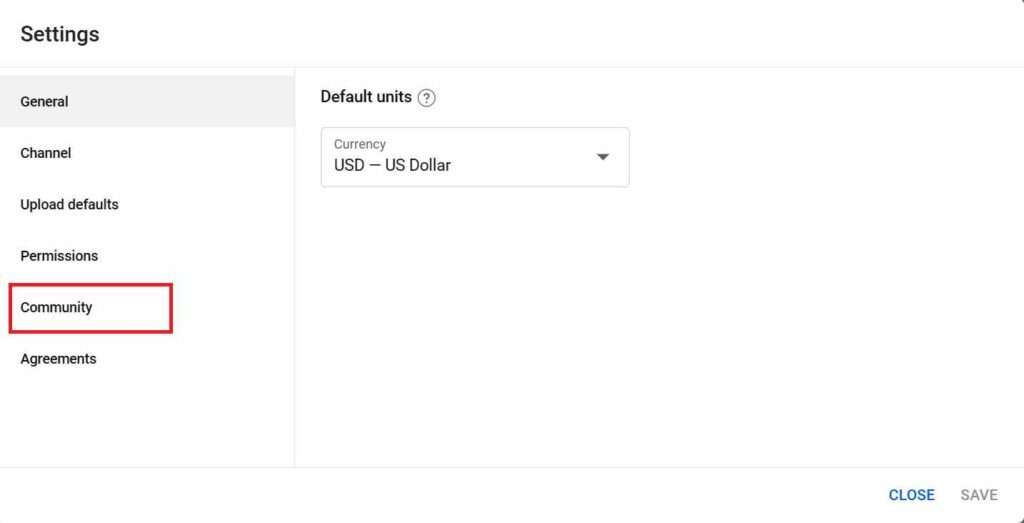
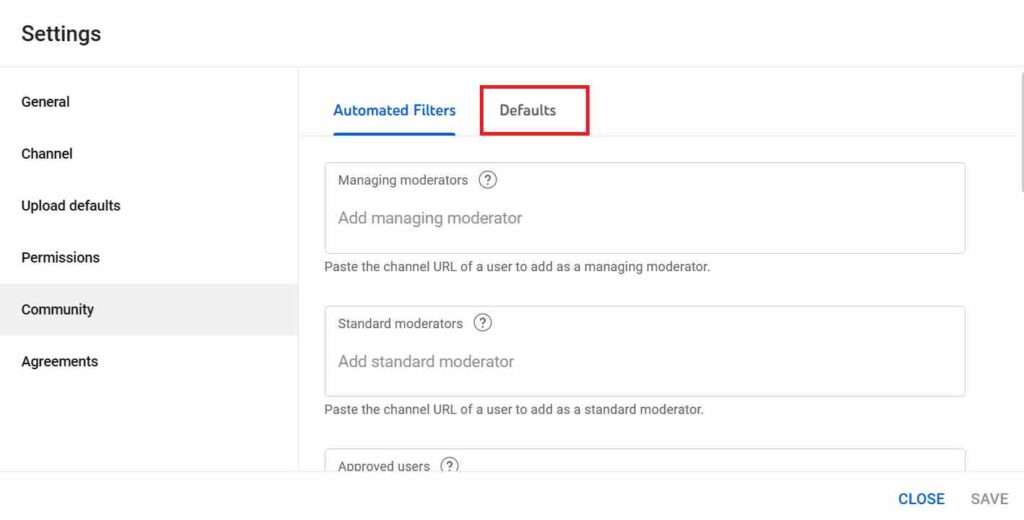
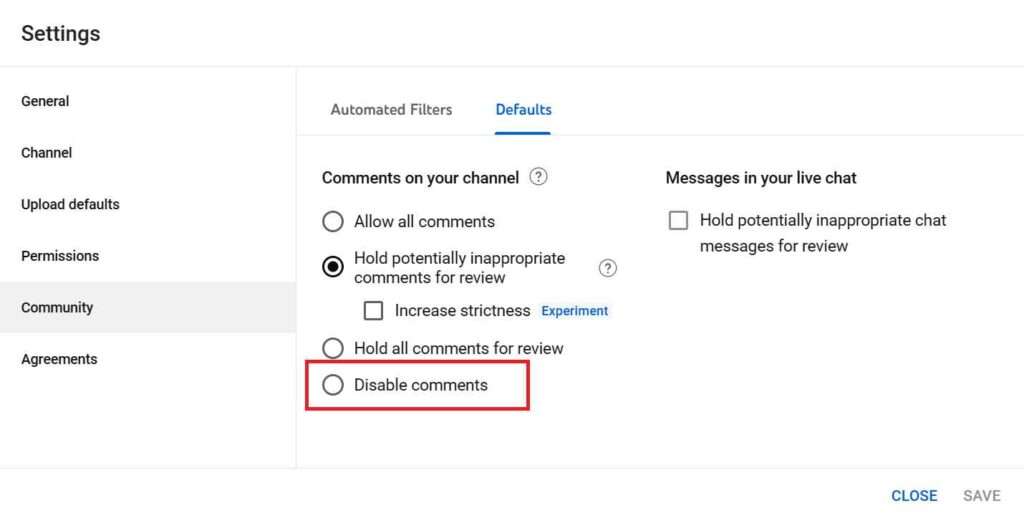
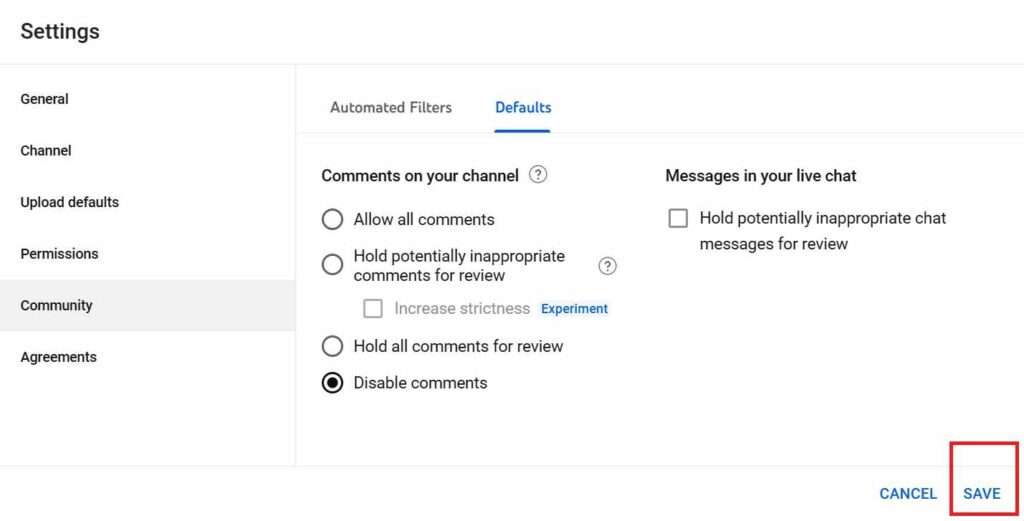
Disable comments for specific YouTube videos on your Desktop
- Go to www.youtube.com and sign in with your account.
- Click on your profile icon (image) in the top right corner and select the option YouTube Studio.
- On the left sidebar, click on Contents.
- Identify the video you want to disable comments and click on the pencil icon
- Scroll down and click on the SHOW MORE option.
- Click on the radio button Disable comments and then click on SAVE.
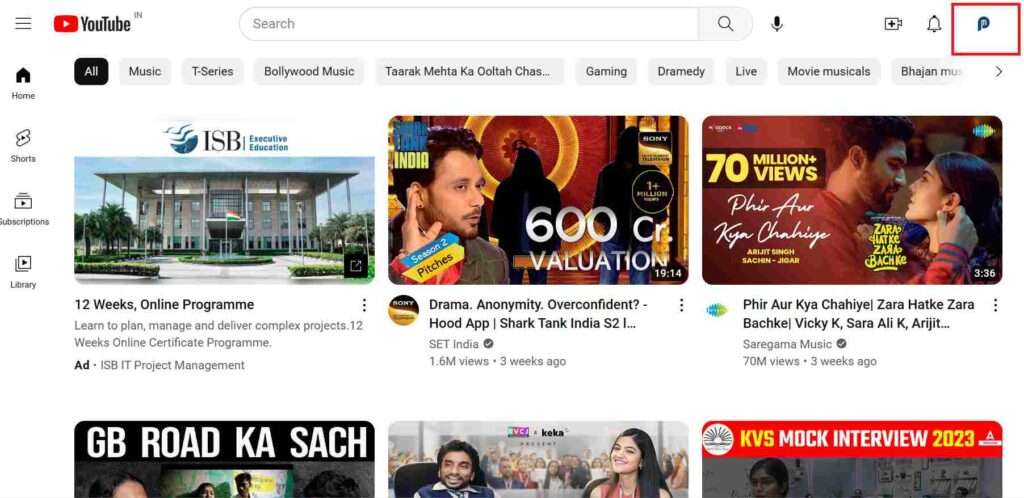
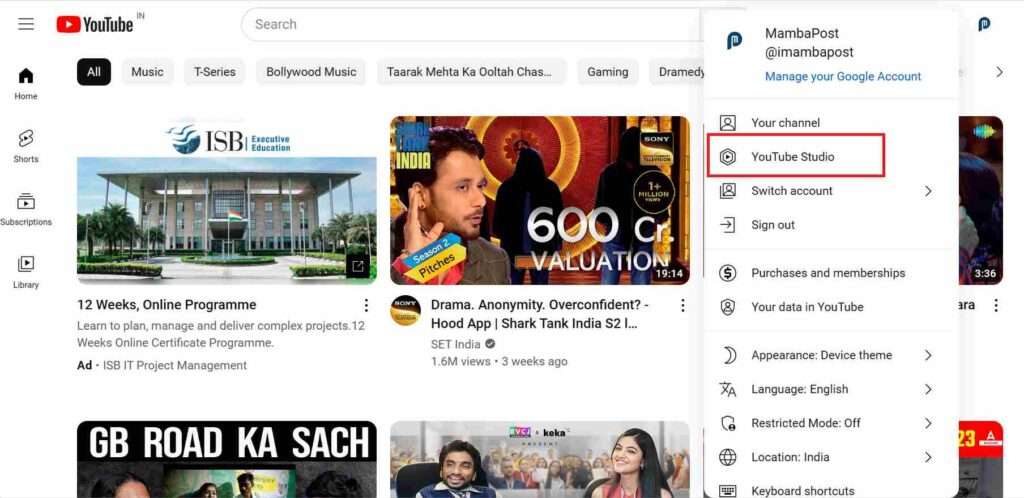
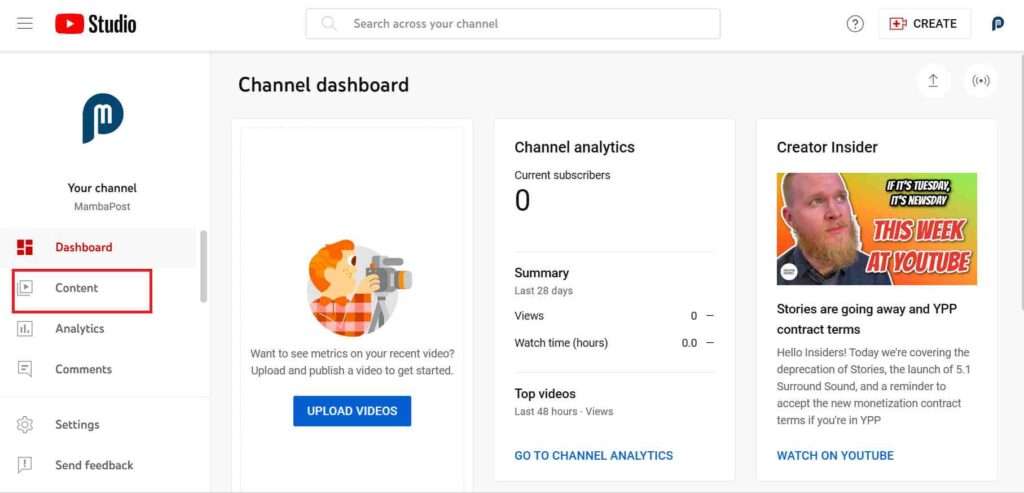
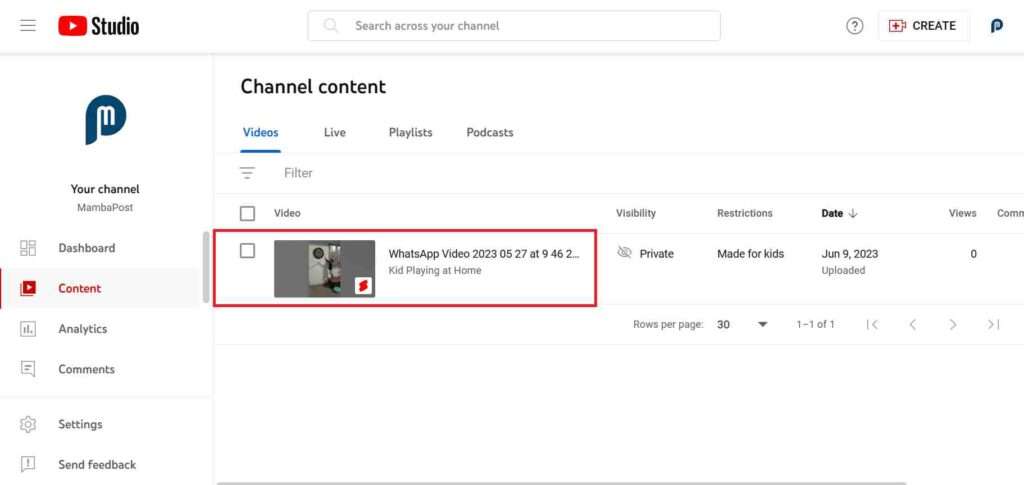
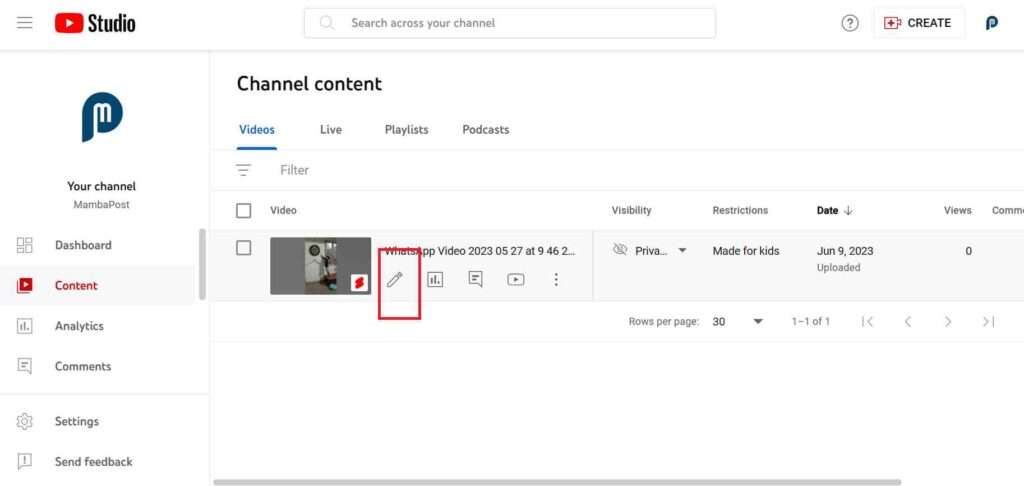
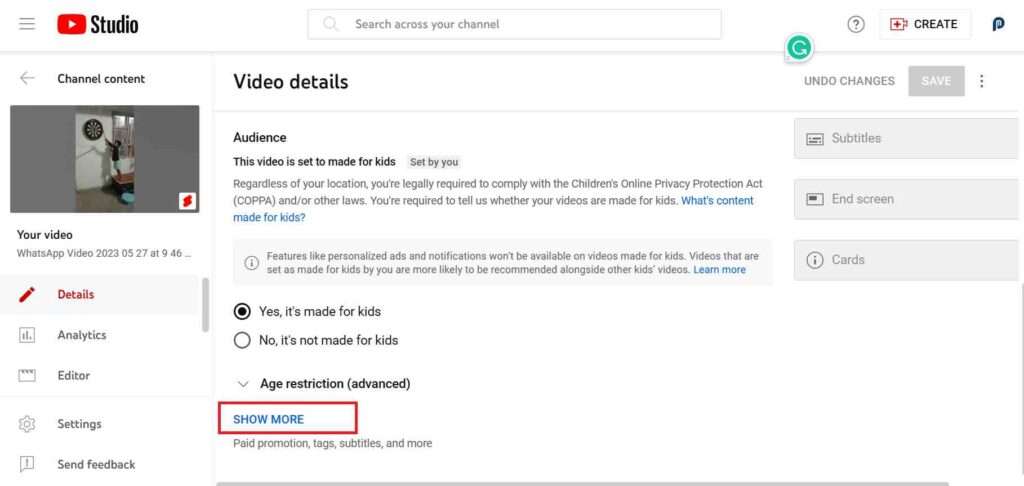
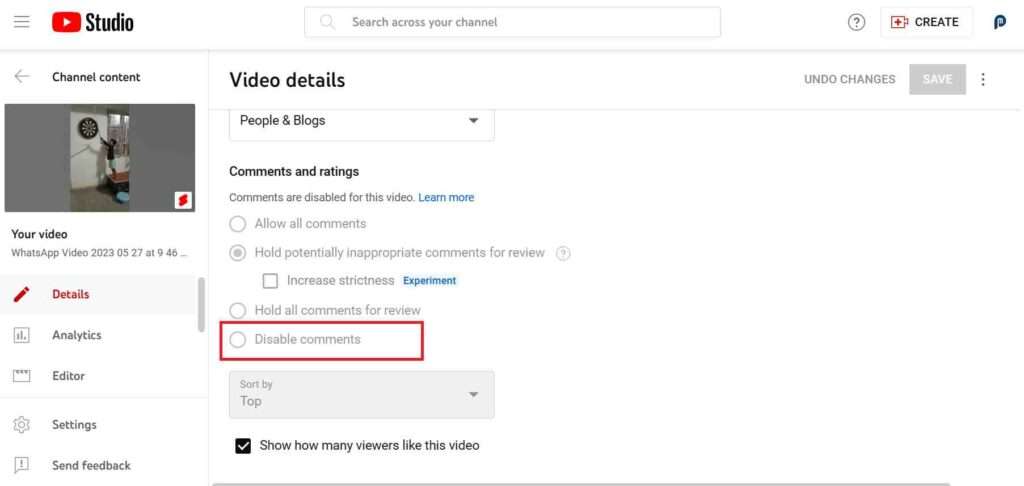
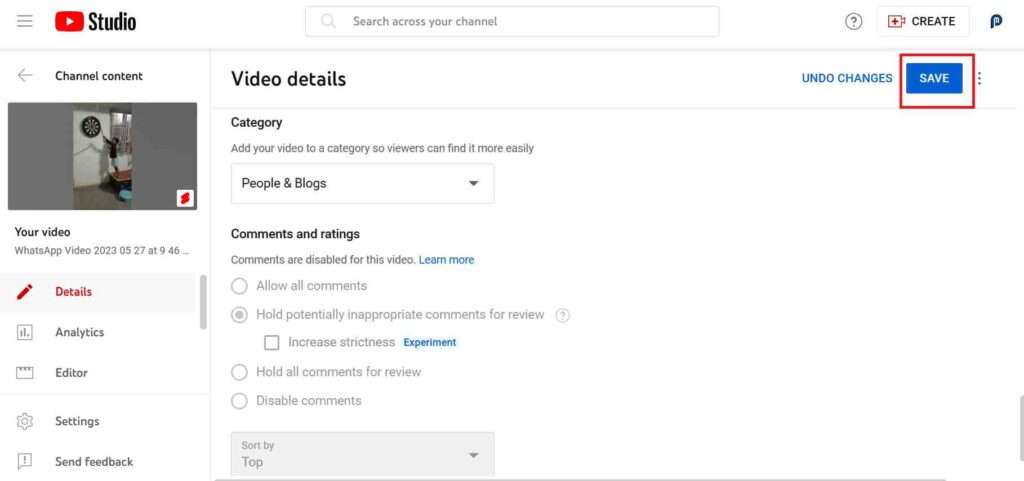
That’s all. Now you have successfully disabled comments on your YouTube videos on your desktop.
On Mobile
Disable comments for the entire YouTube channel on your Mobile
Currently, the option for disabling comments for the entire YouTube channel is only available with Desktops (for browsers on PC). Even if you want to disable comments for all the videos on your channel through your mobile then you can open the YouTube Studio page on your mobile in desktop mode. Now follow the all steps as we see in the” Disable comments for the entire YouTube channel on your Desktop”.
Disable comments for a specific YouTube video on Mobile
Here we will see how to disable comments on YouTube on mobiles. This method is slightly different and it applies to individual videos only. Here are the steps:
- Download YouTube Studio.
- Open the YouTube Studio on your smartphone and sign in with your account.
- Now tap on the Content and identify the video you want to disable the comment.
- Tap on the video and tap on the Edit pencil icon.
- Tap on the More options.
- Now tap on the Comments.
- Tap on the radio button Disable comments.
- Now tap on Save (if you see this option otherwse its already saved).
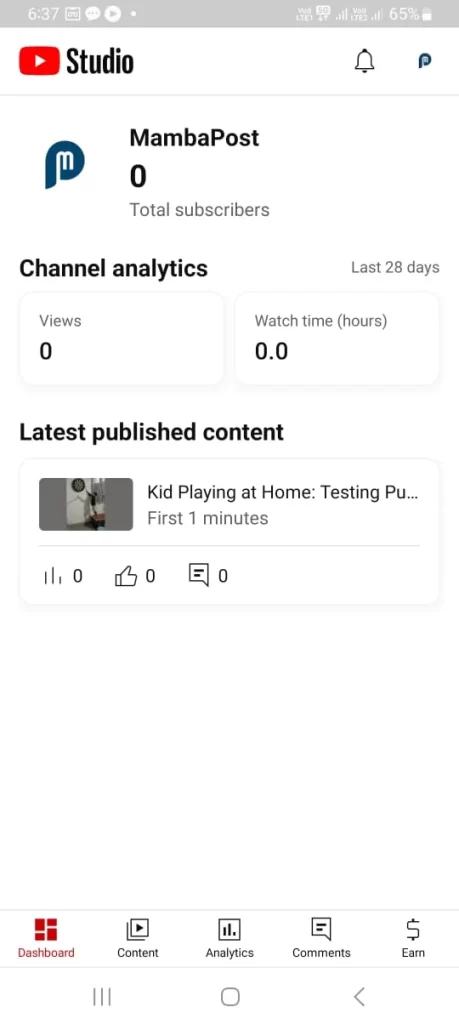
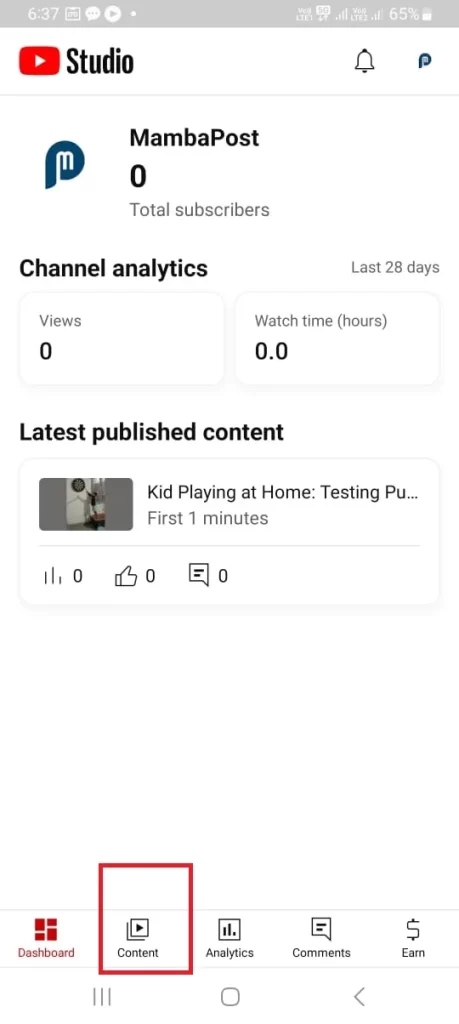
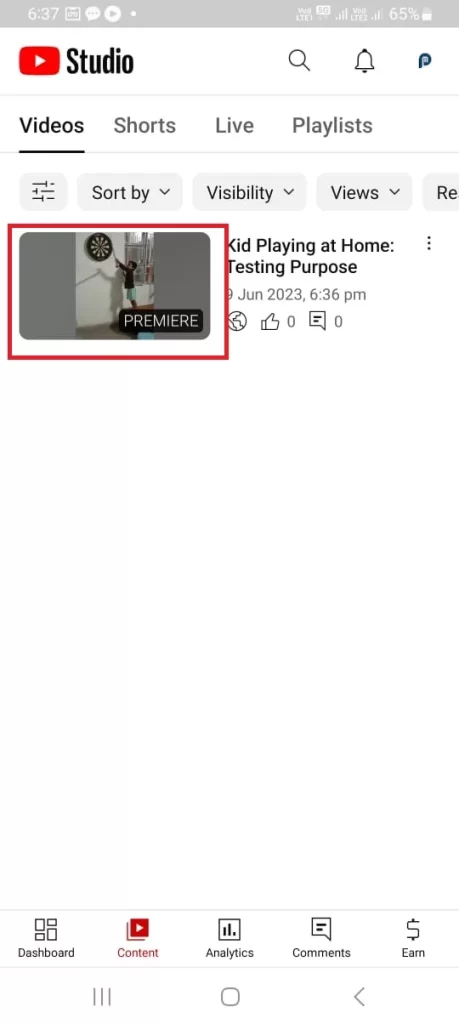
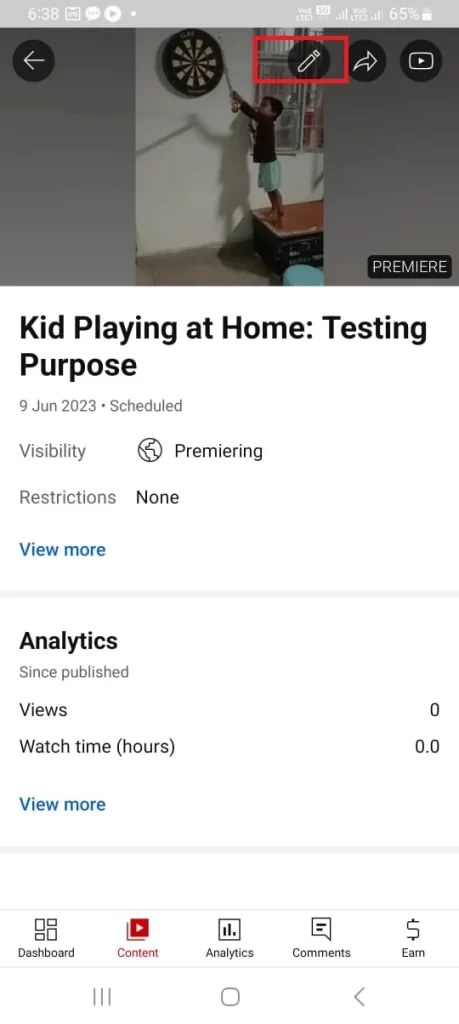
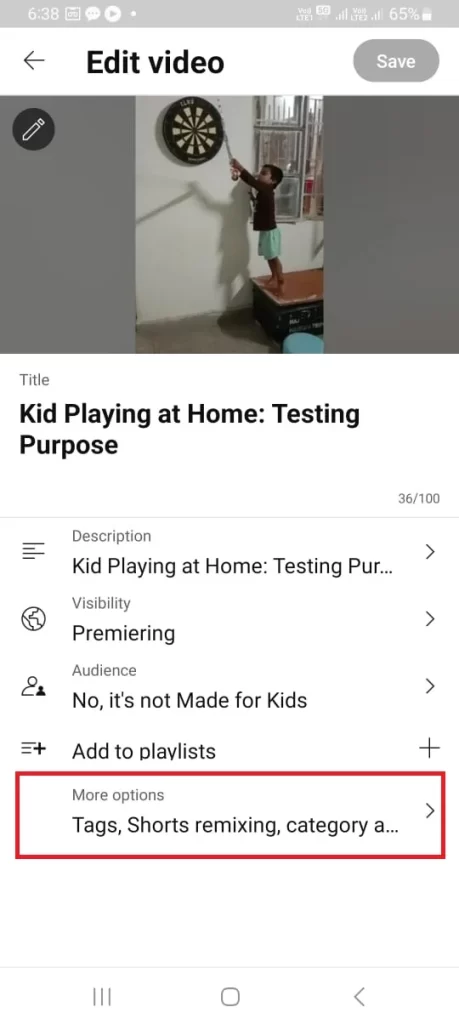
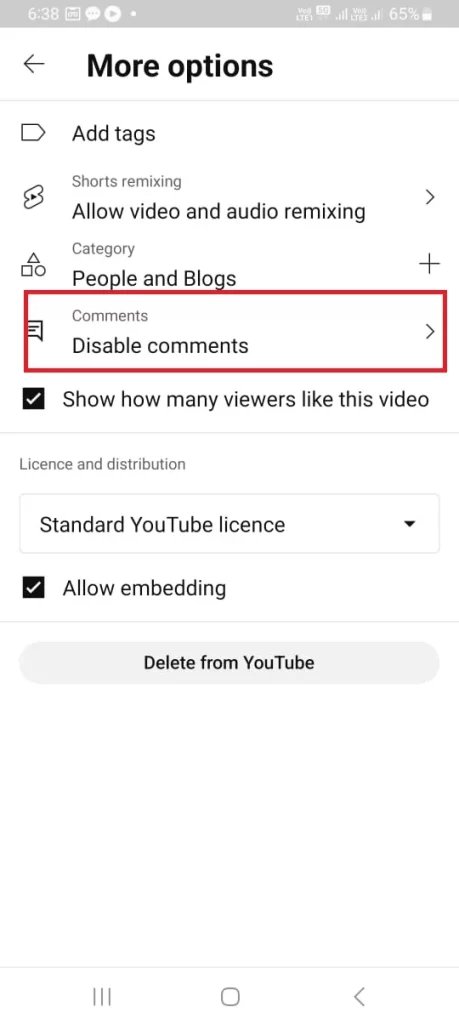
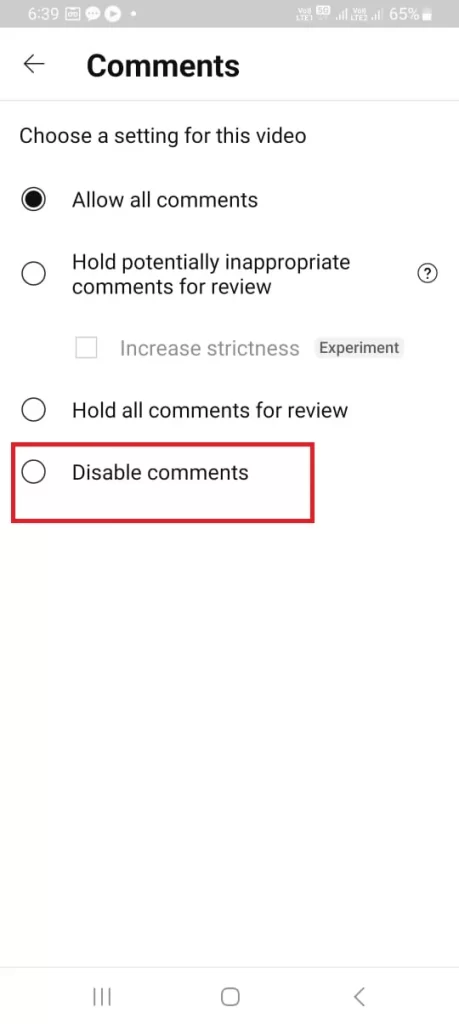
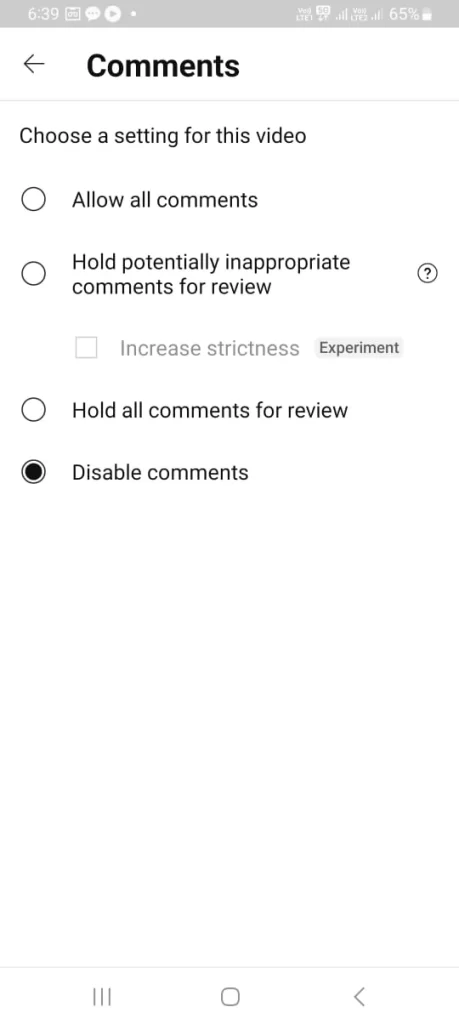
That’s all. Now you have successfully disabled comments on your YouTube videos on your mobile.
Conclusion
A lot of YouTubers keep on disabling comments on their videos for many reasons. The main reason for most of the users is that they just want to focus on creating content rather than worrying about what people think. Here you have already seen that disabling comments on YouTube is not that hard and it can help you create a more positive and productive environment for yourself and your viewers.
Must Read
How to get Transcript of a YouTube content
How to Delete YouTube Content in 2023
Please comment and Contact Us for any discrepancies. Follow MambaPost on Facebook, Twitter, and LinkedIn. For the latest Tech News checkout at MambaPost.com.

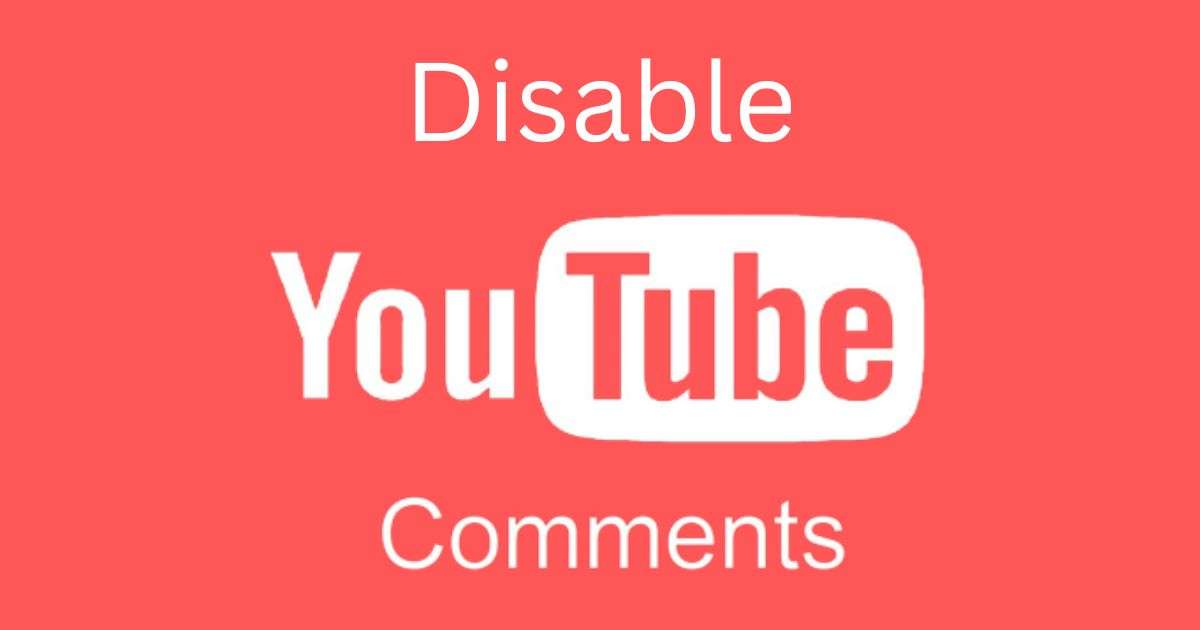
1 thought on “How to Disable Comments on YouTube?”
Comments are closed.