If you are an iPhone with iOS17 user, you might have noticed a new feature in Safari which is Profiles. Profiles are a way to customize your browsing experience and keep your data separate from other users. In this blog post, we will show you how to create Safari profile on iPhone (iOS17). We will also see how to use and delete Safari profiles on iPhone (iOS17).
What are the Safari Profiles in iPhone with iOS 17?
Safari Profiles are a way to customize your Safari browser settings for different purposes. For example, you can have a profile for work, where you enable content blockers, dark mode, and bookmarks for your work-related sites. Or you can have a profile for entertainment, where you disable content blockers, enable reader mode, and bookmarks for your favorite streaming services.
How to Create Safari Profile on iPhone (iOS 17)?
Creating a profile is easy. Let’s see how to create a safari profile on iPhone.
- Tap on the iPhone Settings app.
- Search and tap on Safari.
- Scroll down and tap on the option New Profile.
- Here you need to name your new Safari profile. Here you can also select a color theme and icon for your new Safari Profile.
- Now tap on Done (Present at the top right corner of the screen).
How to Use Safari Profile on iPhone (iOS 17)?
Using a profile is also simple. Whenever you open Safari, you will be asked to choose a profile or enter a password if you have one. You can switch between profiles anytime by tapping on the profile icon and selecting another one. Each profile has its own bookmarks, history, settings, and cookies, so you can browse the web without affecting other profiles. Let’s see how to use the Safari Profile on iPhone (iOS1 7).
- Tap on the Safari App.
- Tap on the Profile icon (present at the bottom menu bar).
- Now tap on Profile.
- Now tap on the Safari profile which you want to open.
Now you can easily use the selected Safari Profile to create new tab groups or open new tabs as per your needs.
How to Delete Safari Profile on iPhone (iOS 17)?
Deleting a profile is straightforward too. Whenever you open Safari, you will be asked to choose a profile or enter a password if you have one. Be careful though, deleting a profile will erase all its data permanently, so make sure you back up anything important before you do it.
- Tap on the iPhone Settings app.
- Search and tap on Safari.
- Tap on the Safari Profile which you want to delete.
- Tap on Delete Profile.
- Tap on Delete to confirm.
Now you successfully deleted the Safari Profile. You cannot delete the Personal profile in Safari because it is the default profile in Safari.
Conclusion
Safari Profiles are a great way to personalize your browser and optimize it for different scenarios. You can add as many profiles as you want and switch between them easily. While deleting your Safari Profile you need to take care a lot. It will erase all its data permanently. So, you have to make sure that you have taken a backup or not before going to deleting your Safari Profile. Profiles are a cool way to enhance your Safari experience and protect your privacy on iOS 17. Try different Safari Profiles and see how it works for you.
Must Read

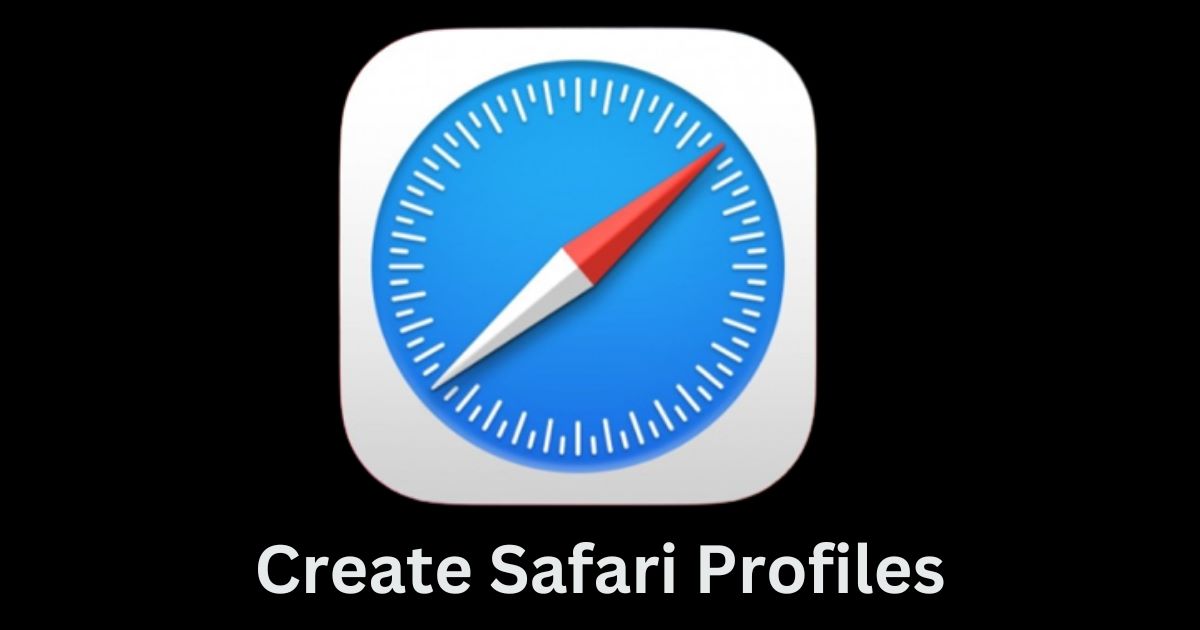
3 thoughts on “How to Create Safari Profile on iPhone (IOS17)”
Comments are closed.