Sometimes you are in a situation where you are not able to access your Apple ID. It means you are not able to access your iCloud account on your iPhone. When you go to the iPhone Settings app and want to tap on Apple ID, it seems disabled (greyed out). when you tap on it then nothing will happen. Now you start thinking that why your Apple ID is greyed out on your iPhone. Here in this blog post, we will show you how to get rid of the issue of Apple ID greyed out on iPhone or iPad. These fixes are also applicable to iPad. Let’s see how to fix it.
1. To fix Apple ID Greyed Out Switch Mobile to Wi-Fi
Sometimes many users are not able to access their Apple ID due to poor internet connection. If you trying to access Apple ID with your mobile data it’s better to turn off your mobile data and connect it to Wi-Fi. After switching to Wi-Fi, check whether you are able to get your solution for the issue of Apple ID greyed out or not.
2. Force Quit and Relaunch the iPhone Settings App
If Apple ID greyed out on iPhone, then you need to force quit and relaunch the iPhone’s Settings app. Let’s see how to do this.
- Double tap on the iPhone home button (or on the home screen, swipe up and hold to see all background apps running).
- Now here you have to swipe right or left to search for the Settings app window.
- Now swipe up to kill the Settings app.
- Now again tap on the Settings app on your iPhone.
- After doing this, check whether you get your solution or not.
3. To fix Apple ID Greyed Out Check Content and Privacy Restrictions
When you go through the iPhone Settings and see your Apple ID greyed out then you need to check the Content and Privacy Restrictions. If it is enabled then you need to disable it. Let’s see how to do it.
- Tap on the iPhone Settings app.
- Tap on Screen Time.
- Now here you need to tap on Content and Privacy Restrictions.
- If the Content and Privacy Restrictions toggle is enabled then you need to disable it.
- After disabling check whether you get your solution or not.
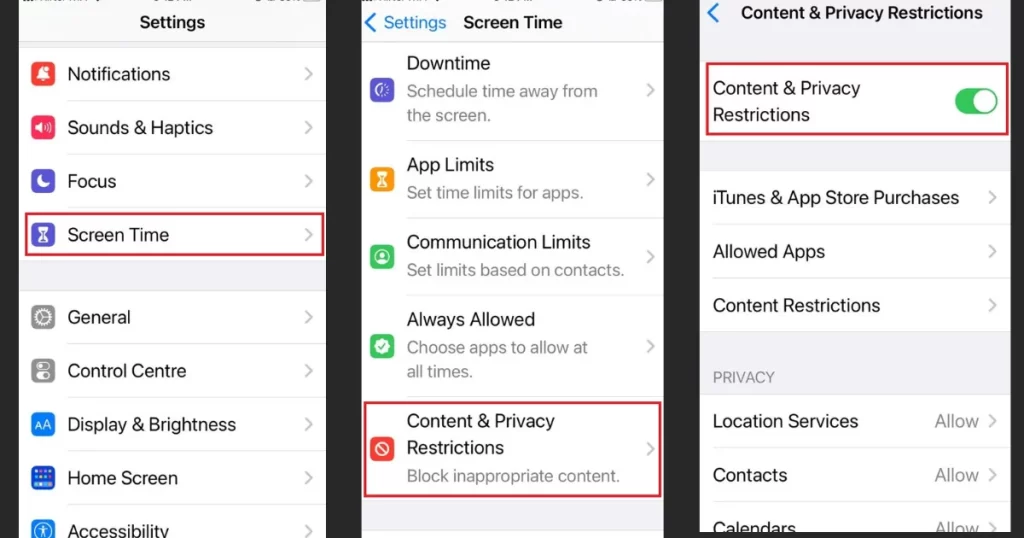
4. To fix Apple ID Greyed Out Remove the Safari Web Content Limit
If you do not want to disable the toggle of the Content and Privacy Restrictions then here is another solution.
- Tap on the iPhone Settings app.
- Tap on Screen Time.
- Now here you need to tap on Content and Privacy Restrictions.
- Tap on the Content Restrictions.
- Scroll down and tap on the Web Content.
- Now tap on Unrestricted (or Unrestricted Access).
- After doing this check whether you get your solution or not.
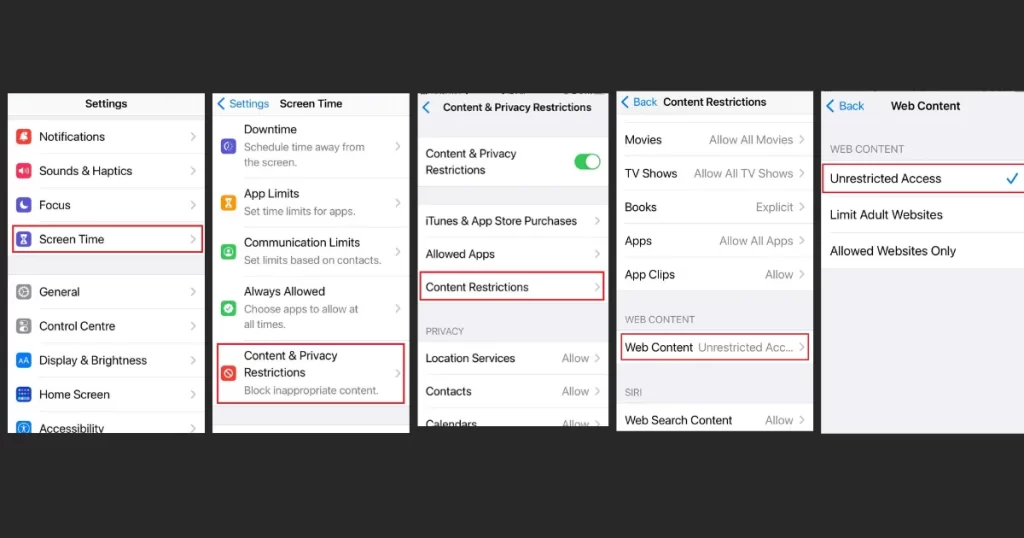
5. To fix Apple ID Greyed Out Disable the Screen Time
Now, to fix Apple ID greyed out on iPhone, you have to try to disable the screen time and check issue is solved or not. Let’s see how to do this.
- Tap on the iPhone Settings app.
- Tap on Screen Time.
- Scroll down to the last and tap on Turn Off Screen Time.
- To confirm, again tap on Turn Off Screen Time or you have to enter the Screen Time passcode of your iPhone to authenticate.
- After turning off screen time check whether you get your solution or not.
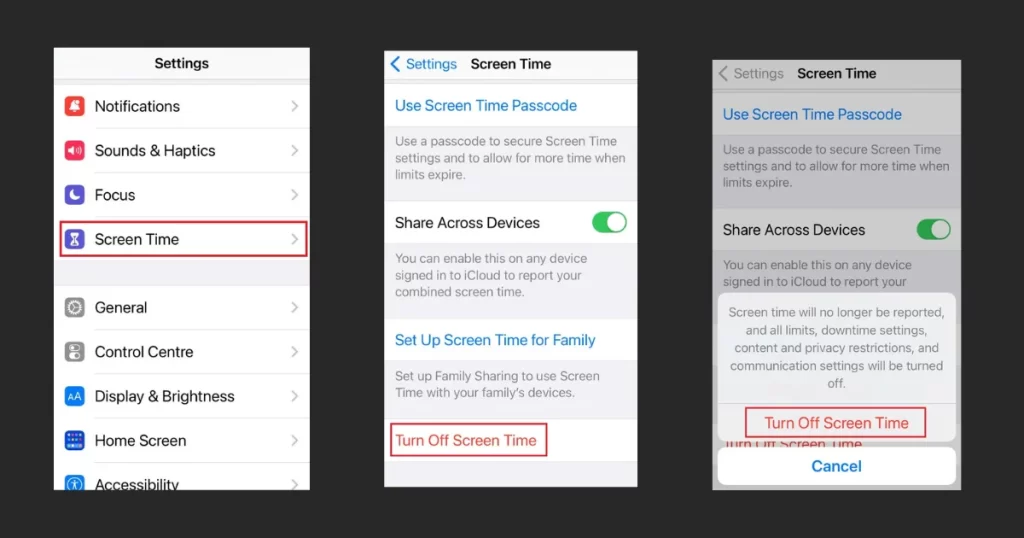
6. Update Your iPhone iOS to its Latest Version
If none of the above steps solve your problem then you have to update your iPhone iOS to its latest version if available. Let’s see how to do this.
- Tap on the iPhone Settings app.
- Tap on the General.
- Now tap on the Software Update.
- You will get an update here if available. Download and install it.
- After updating (if an update is available), check whether you get your solution or not.
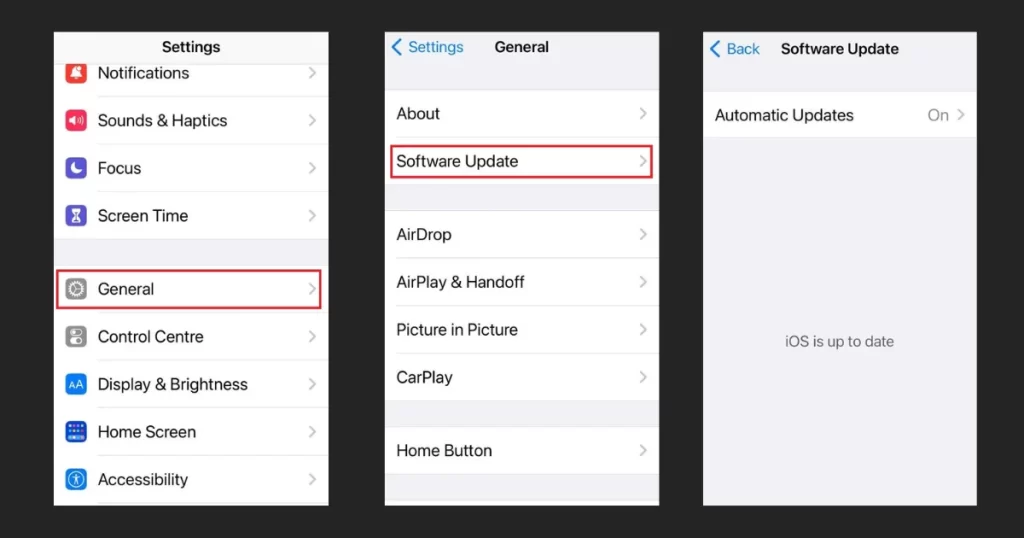
7. Visit Apple Support System Status Page
If you are not able to fix your problem (Apple ID greyed out) by applying all solutions mentioned above in this blog post, then you have to visit the Apple Support System Status Page. Here you need to check whether your Apple ID is working or not. If it is showing a red dot next to your Apple ID then you have to wait until it gets resolved.
Conclusion
Sometimes iPhone users are not able to access their Apple ID because it greyed out. It is a common issue. Sometimes it is because of poor internet connection, content & privacy restrictions, safari web content limit, and screen time. But you can resolve it very easily by applying all the above-mentioned steps. Hope this blog post helped you to resolve the issue of your iPhone’s Apple ID greyed out.
Must Read
Disable Location Sharing on iPhone
How to save your iPhone from Pocket Dialing?
Please comment and Contact Us for any discrepancies. Follow MambaPost on Facebook, Twitter, and LinkedIn. For the latest Tech News checkout at MambaPost.com.

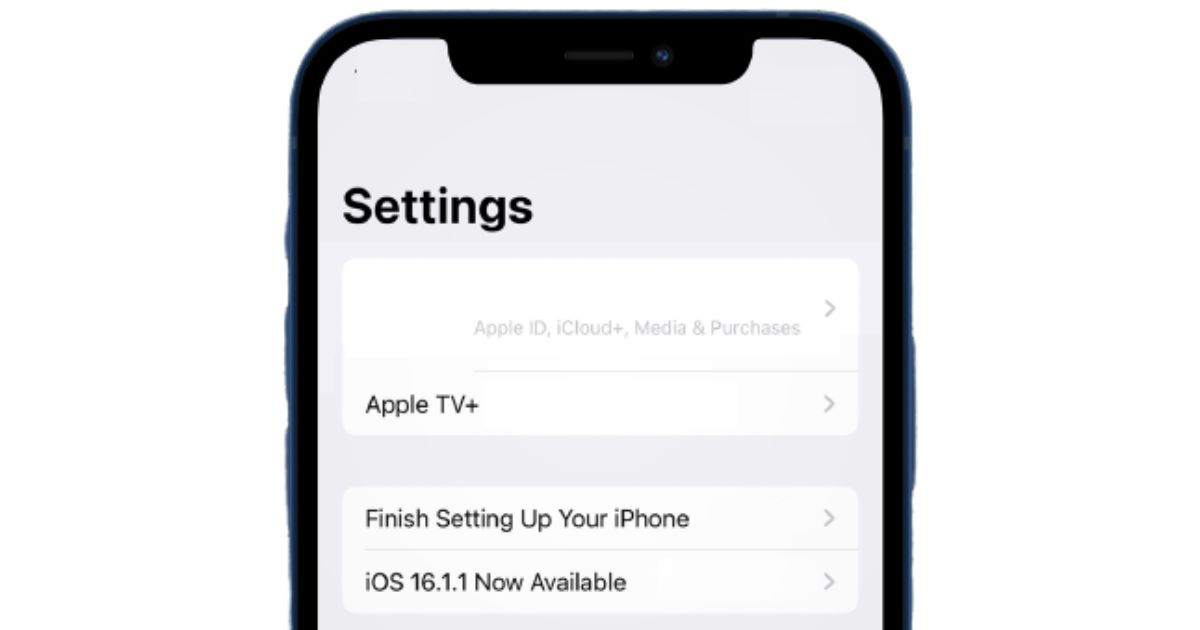
2 thoughts on “Apple ID Greyed Out on iPhone. How to Fix?”
Comments are closed.