In this blog post, we are going to show you how to add Bing chat widget on your iPhone home screen. Bing chat widgets are a cool feature that lets you access Bing’s AI chatbot right from your home screen, without opening the app. You can use it to search the web, chat with the AI, or generate content using keywords. It’s super fun and easy to use, and here is how you can get it on your iPhone’s home screen.
What is Bing Chat and Bing Chat Widget for iOS?
Before moving to, how to add a Bing chat widget on your iPhone home screen first we need to know what is Bing Chat.
Recently Microsoft has been working very hard to make OpenAI’s ChatGPT a part of its products (old and new products) and services. They introduced a very new thing that is Bing Chat. Bing Chat is a special search program that is powered by artificial intelligence (AI). Through Bing Chat you can do conversations very easily to get an answer to any question. It is like you are chatting with a smart computer or system.
Bing Chat is made possible by a powerful AI system which is called ChatGPT. It has been trained on a huge number of texts and codes, which helps it understand and respond to your questions quickly and accurately. Microsoft has even announced that they are bringing Bing Chat to iPhones, so you can use it on your iPhone too. It’s great news for iPhone users.
According to Microsoft’s blog post, they have created a special Bing Chat widget for iOS devices. Once you add this widget to your iPhone, you can start chatting with Bing right from your iPhone’s Home screen. To use Bing Chat, you can either open the Microsoft Edge browser or download the Microsoft Bing app. So, whether you have an iPhone or another device, you can enjoy the benefits of Bing Chat and get answers to your questions easily. Let’s see how to add a Bing chat widget on your iPhone home screen.
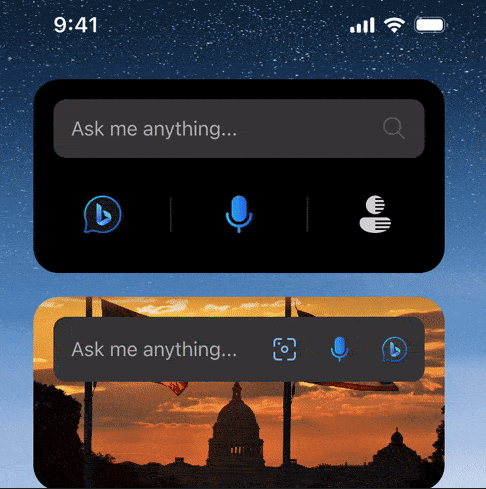
How to Add Bing Chat Widget on iPhone Home Screen
- First download the Bing Chat app from the App Store. It is free for now and only takes a few seconds to download and install.
- Now touch and hold an empty space on your home screen until your apps jiggle.
- Tap the add (+) button, which is located in the upper left corner.
- Now you have to select the Bing AI chat widget from the list of available widgets.
- From here you have to choose the size you want the widget to be. You can pick from the options small, medium, or large.
- Tap on the Add Widget and then tap on Done.
That’s it! Now you have successfully added a Bing chat widget on your iPhone home screen. You can tap on it to start chatting with the AI or use voice commands if you prefer. You can also move the widget around by dragging it to a different place on your home screen.
Summary
The Bing chat widget is a great way to spice up your iPhone experience and have some fun with Bing’s AI chatbot. First, add the Bing chat widget on your iPhone’s home screen and now you can ask it anything you want, or use it to generate content like poems, stories, jokes, and more. You can also continue your conversation across devices by scanning a QR code on your desktop browser. Bing chat widgets constantly improve and add new features, so stay tuned for more updates.
Image Credits: Microsoft Bing Blogs
Must Read:
Microsoft Bing Chat Widget for Android
Use Android Phone as a PC speaker
Please comment and Contact Us for any discrepancies. Follow MambaPost on Facebook, Twitter, and LinkedIn. For the latest Tech News checkout at MambaPost.com.

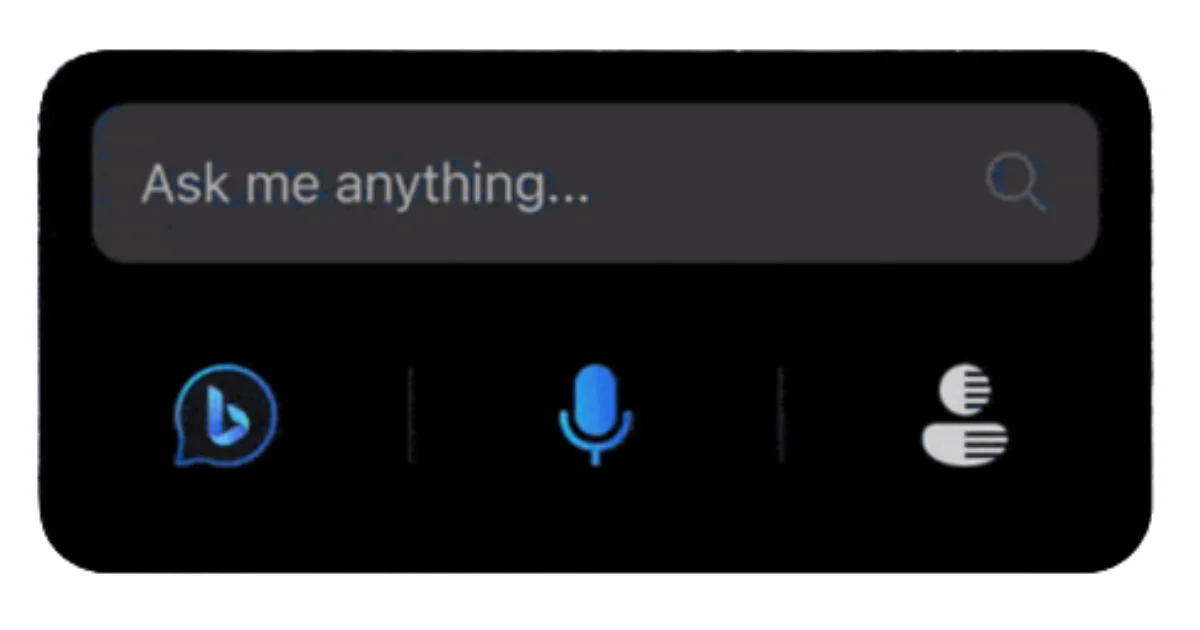
3 thoughts on “How to Add Bing Chat Widget on the iPhone”
Comments are closed.