We know that our iPhone tracks our location for many reasons, including using maps, finding nearby businesses, and getting directions. While this can be helpful in some cases, it can also be a privacy concern. If any time you find that you are being tracked, you can immediately disable location sharing on your iPhone. Here in this blog post, we will let you how to disable location sharing on iPhone.
Disable Location Sharing Through Settings
To disable location sharing through Settings, follow these steps:
- Open the Settings app on your iPhone.
- Tap on Privacy.
- Tap on Location Services.
- Turn off the toggle for Location Services.
- Tap on the Turn Off in the pop-up message to confirm.
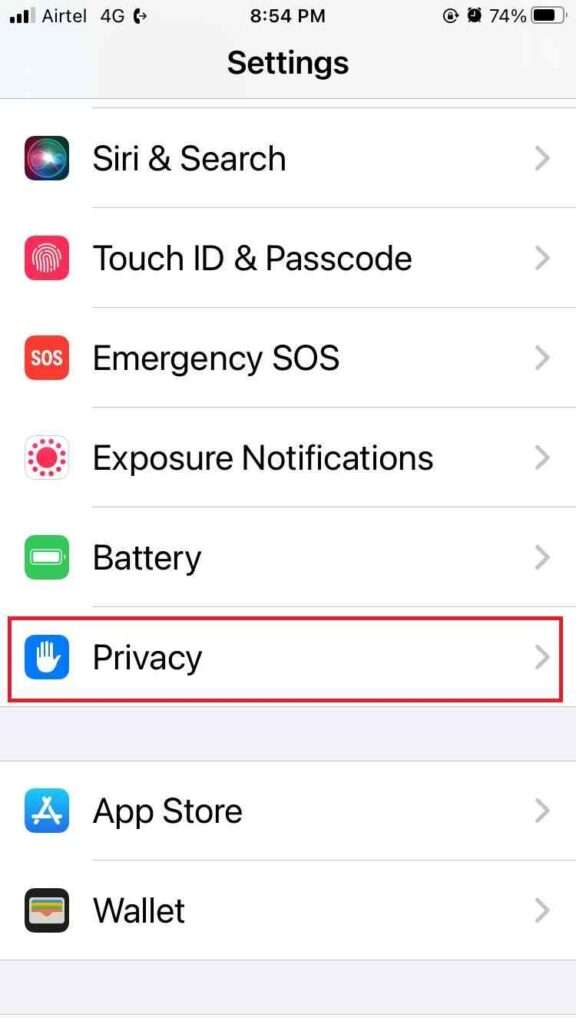
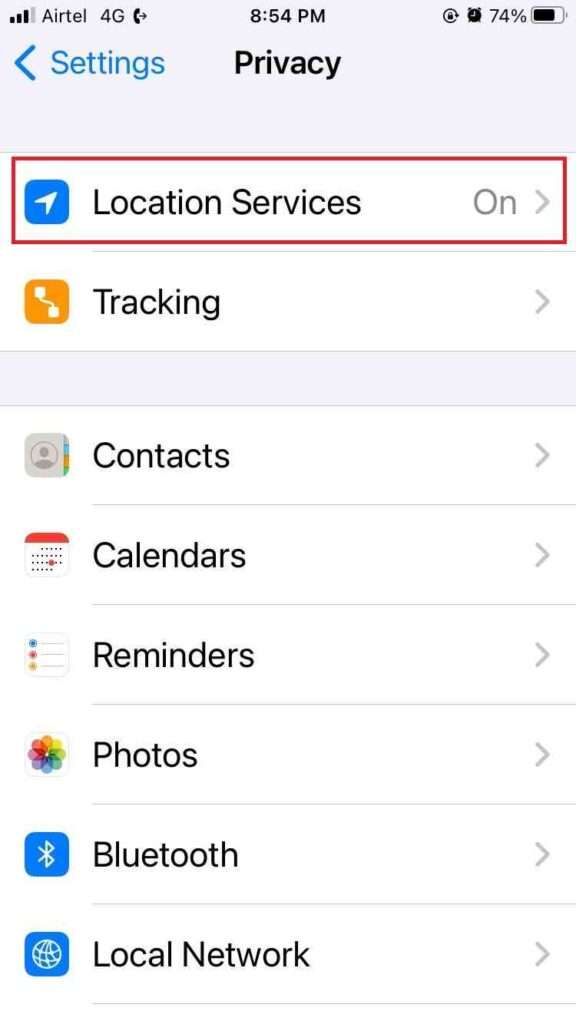

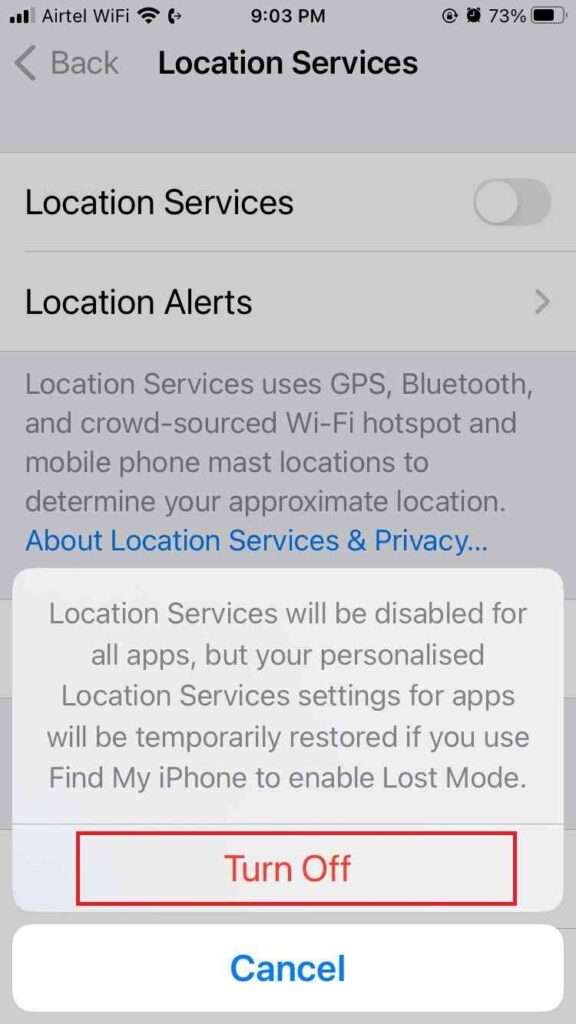
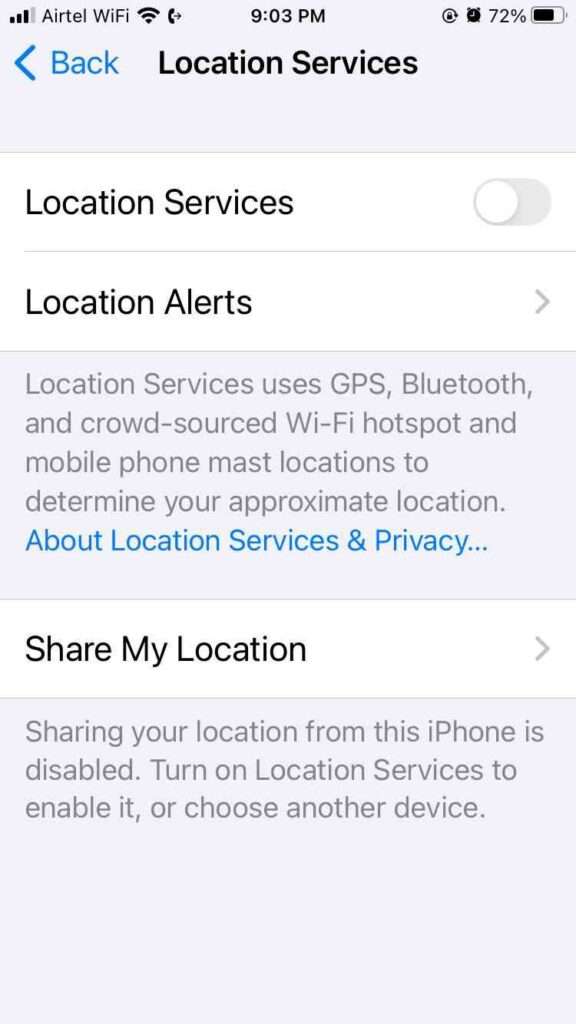
Disable Location Sharing for Specific Apps
If you only want to disable location sharing for any specific apps, you can do that too. To do this, follow these steps:
- Open the Settings app on your iPhone.
- Tap on Privacy.
- Tap on Location Services.
- Search the app which is using your location and for which you want to disable the location. Tap on it.
- Tap on Never. Now it will disable the location for that particular app.
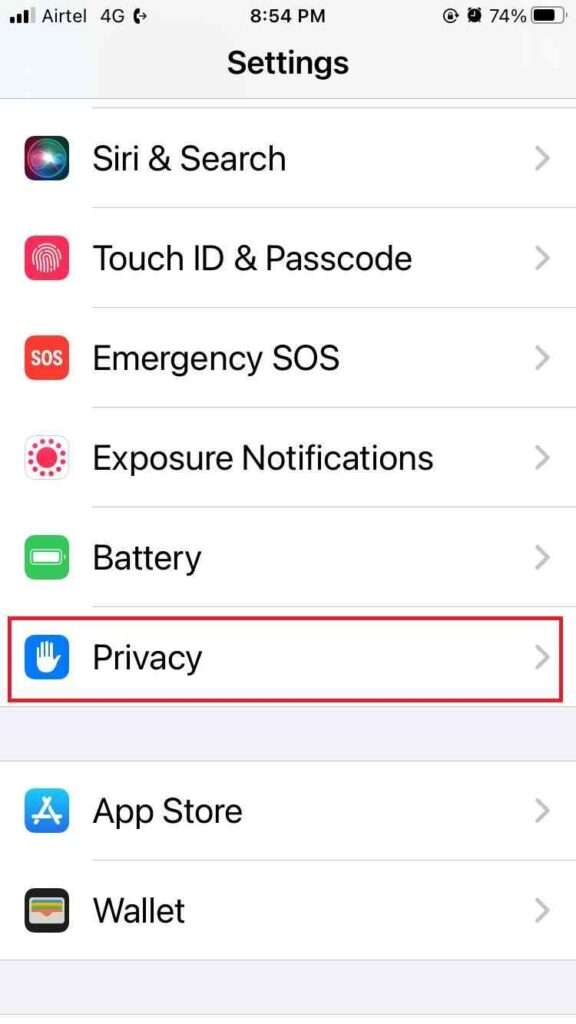
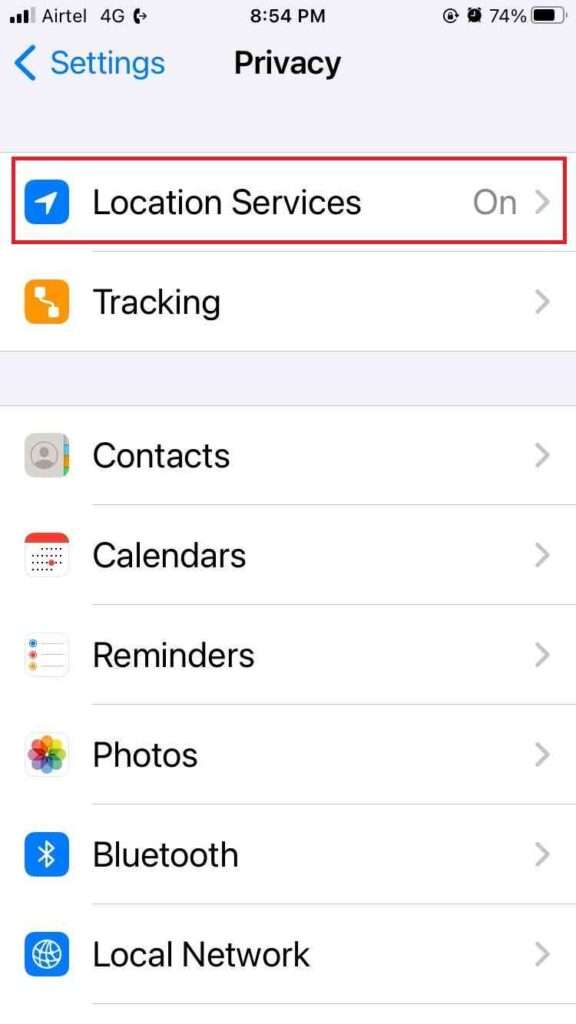
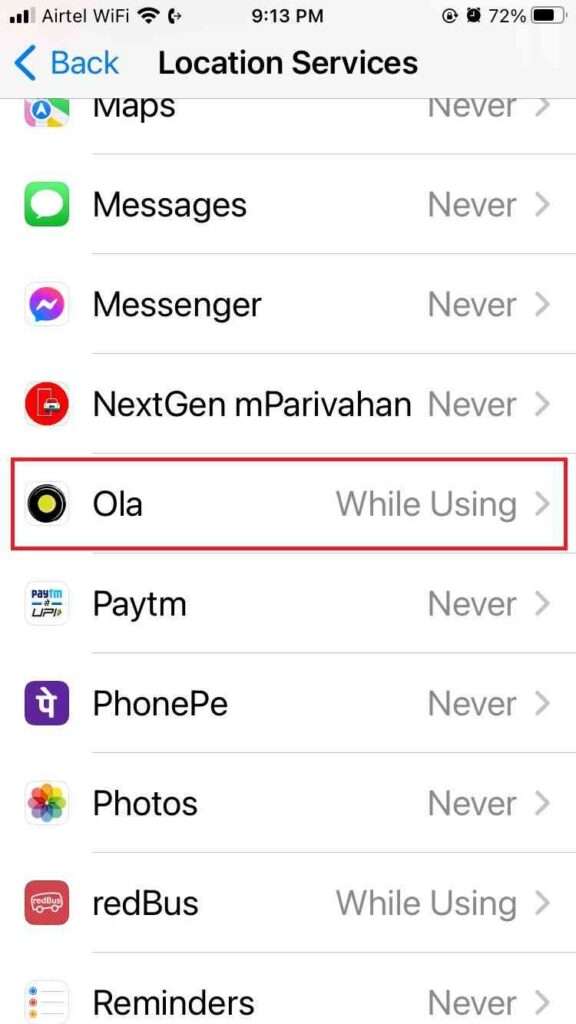
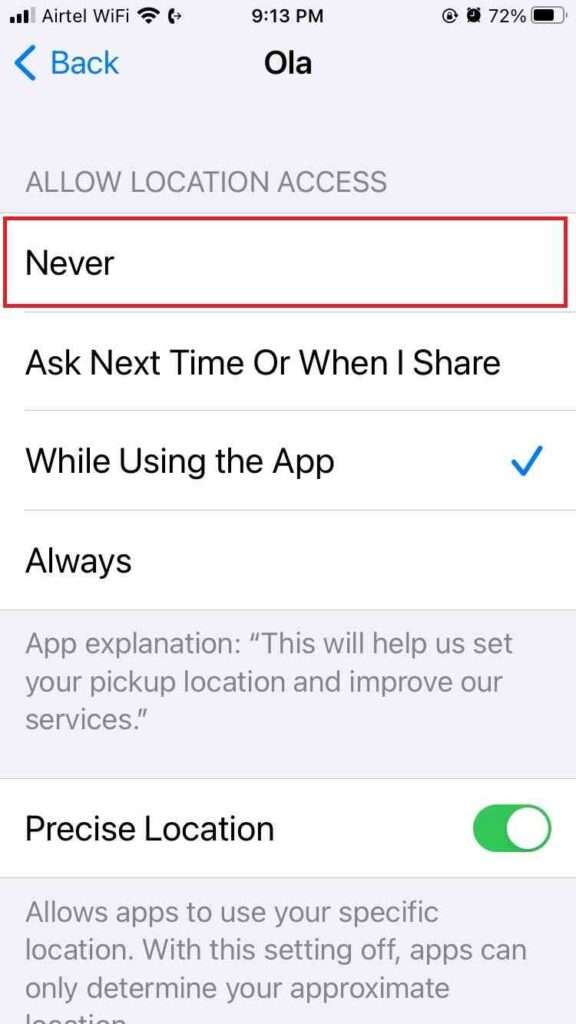
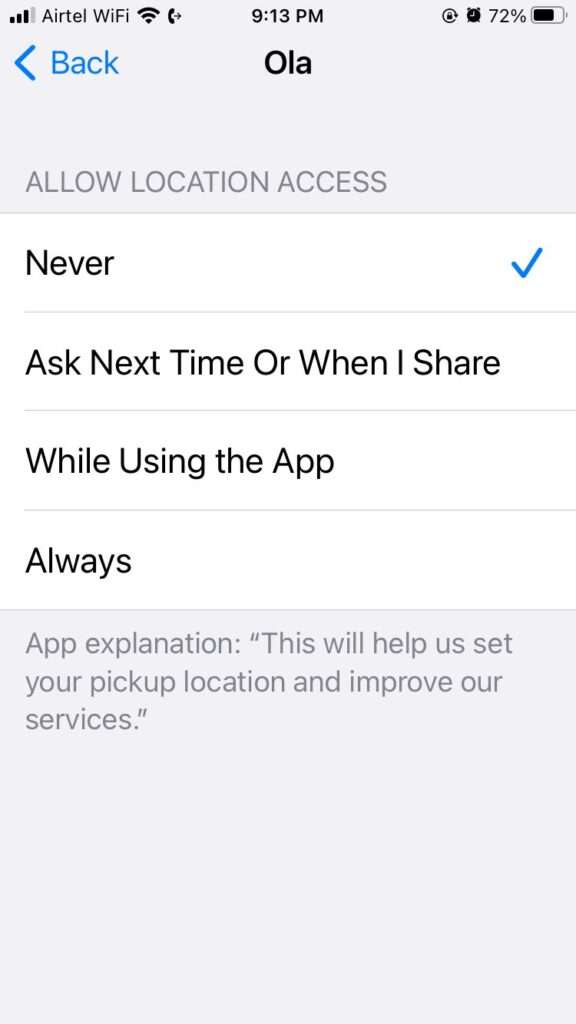
Disable Location Sharing for System Services
If you want to disable location sharing for system services, you can do that too. To do this, follow these steps:
- Open the Settings app on your iPhone.
- Tap on Privacy.
- Tap on Location Services.
- Scroll down till you find System Services (probably present at the last).
- Here you will see the list of all system services which are using your location. Identify the system service that you don’t want to access your iPhone location.
- Turn off the toggle switch next to any system services.
- Tap on the Turn Off in the pop-up message if any, to confirm.
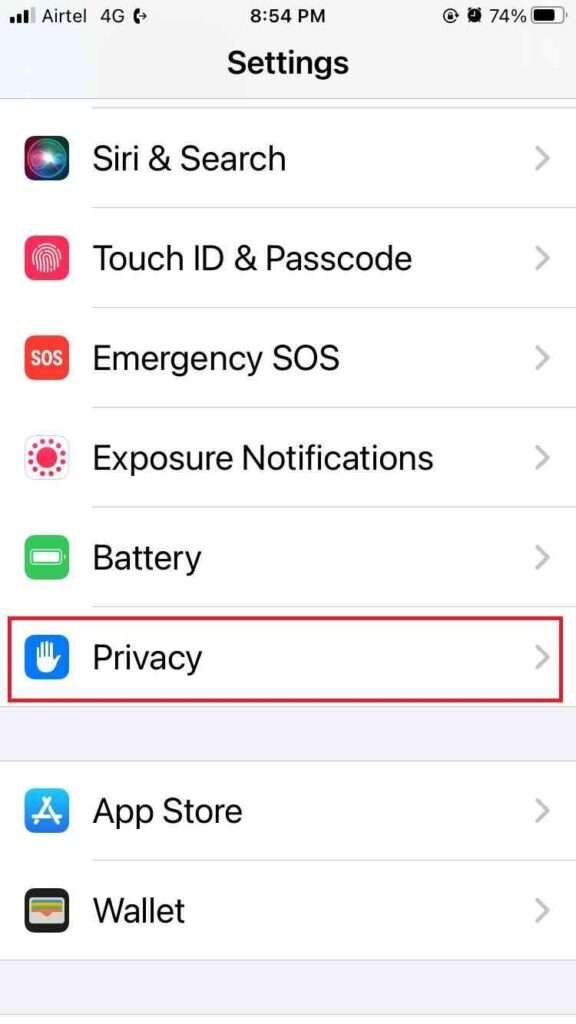
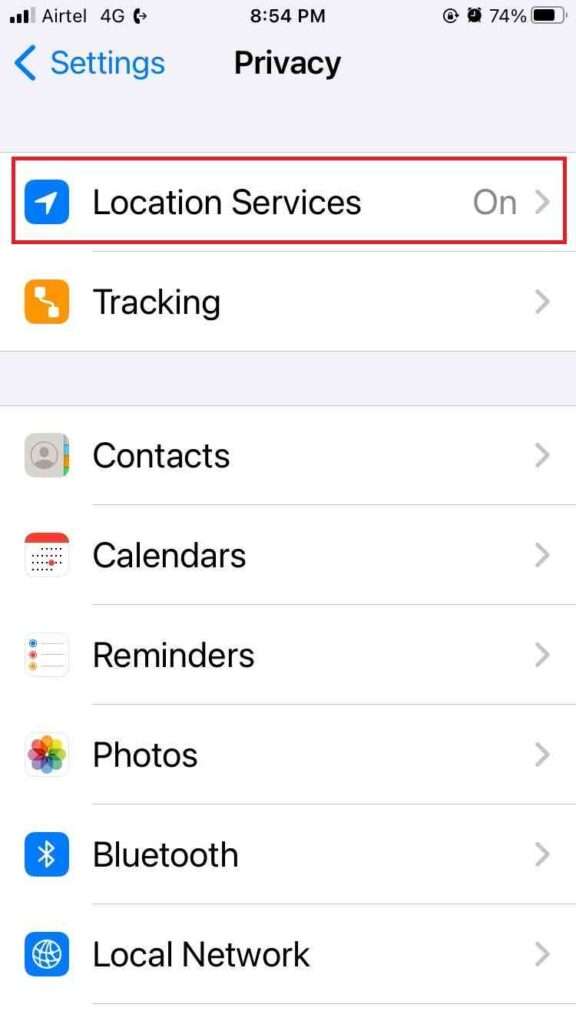
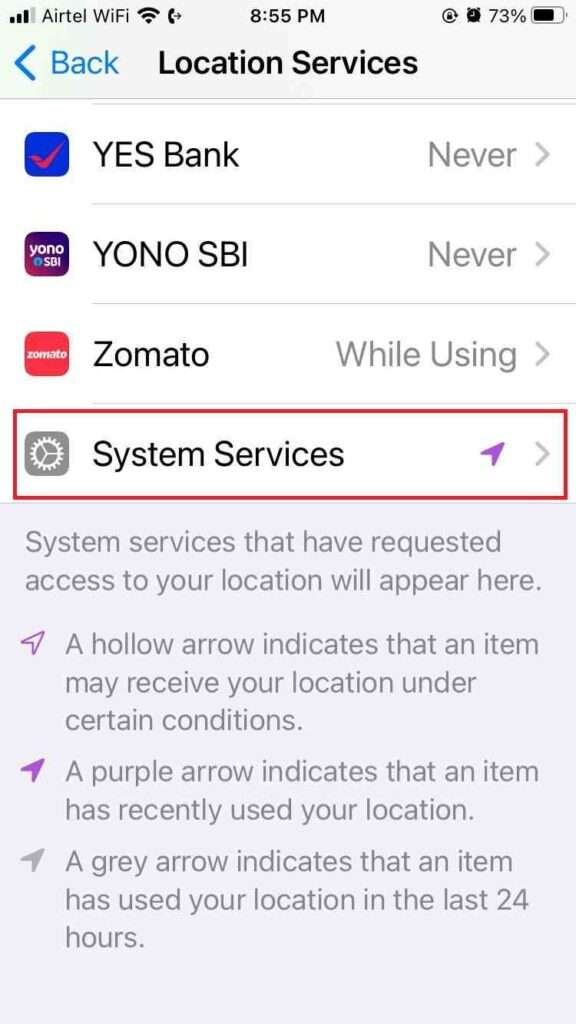
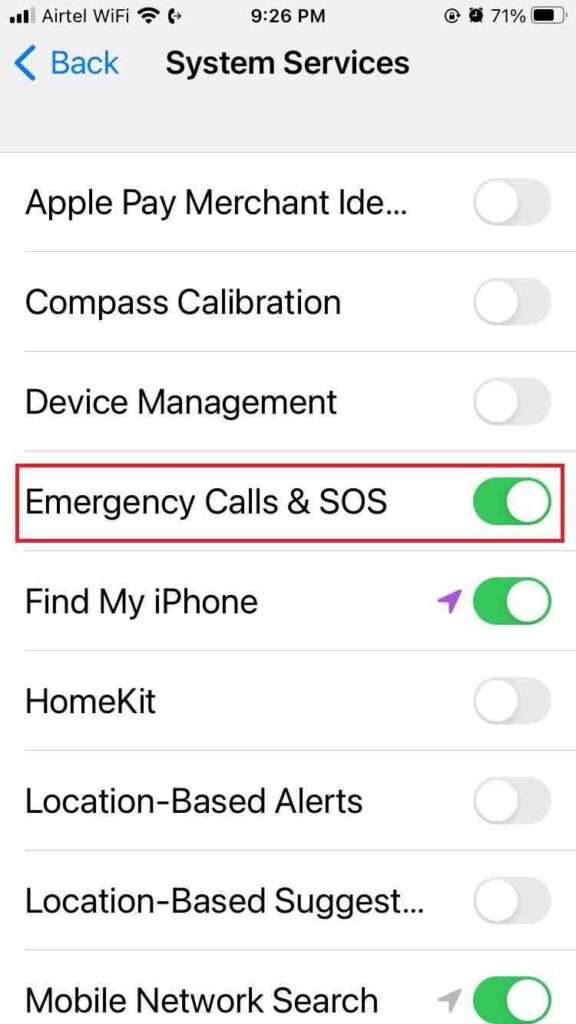
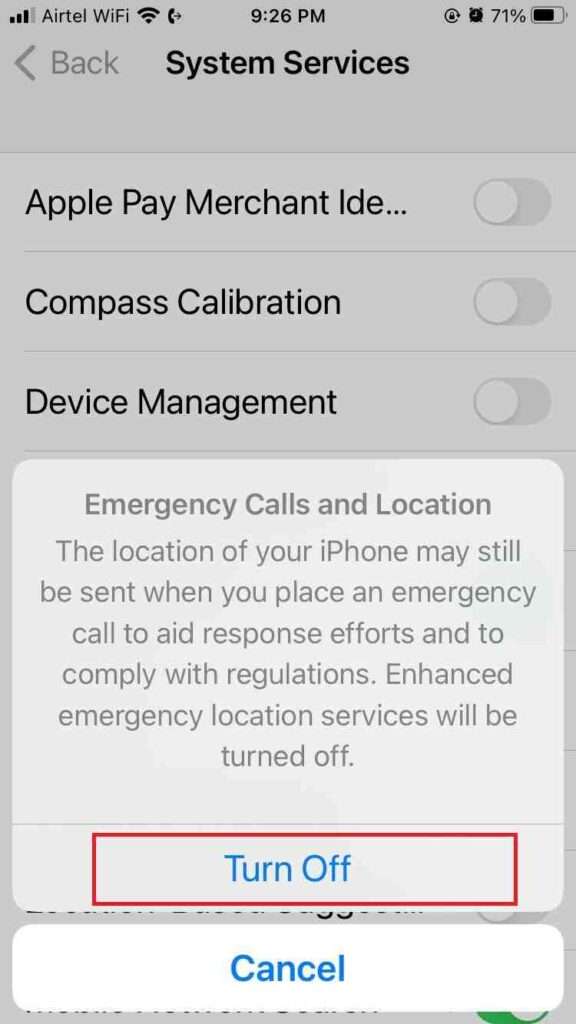
Additional Tips to Protect Privacy in Terms Location
Here are some additional tips for protecting your privacy and managing your location settings on your iPhone:
- Only allow apps to access your location when you need them to. For example, you might only need to allow a weather app to access your location when you are checking the weather.
- Be careful about what information you are sharing with the apps. Some apps may ask for permission to access your location, contacts, or other personal information. Only share this type of very personal information with apps that you trust.
- Review your location settings regularly. Your location settings can change over time, so it’s a good idea to review them regularly to make sure that they are still set the way you want them to be.
By following these above tips for disabling location sharing on your iPhone, you can help to protect your privacy and manage your location settings on your iPhone.
Note: Disabling location sharing on your iPhone might affect the functionality of certain installed apps that heavily rely on your location data. Therefore, you have to choose wisely as per your needs and preferences before making any changes to your location settings.
Conclusion
Disabling location sharing on your iPhone can help to protect your privacy and save battery life. If you are concerned about your location being tracked, or if you want to save battery life, you should consider disabling location sharing on your iPhone.
Remember, privacy is a fundamental right for every person, and it is crucial to be aware of the permissions you grant to your apps and system services. By following the above steps, you can empower yourself to use your iPhone on your terms and conditions, keeping your location information private. So go ahead, take control, and embrace a safer digital experience.
Must Read

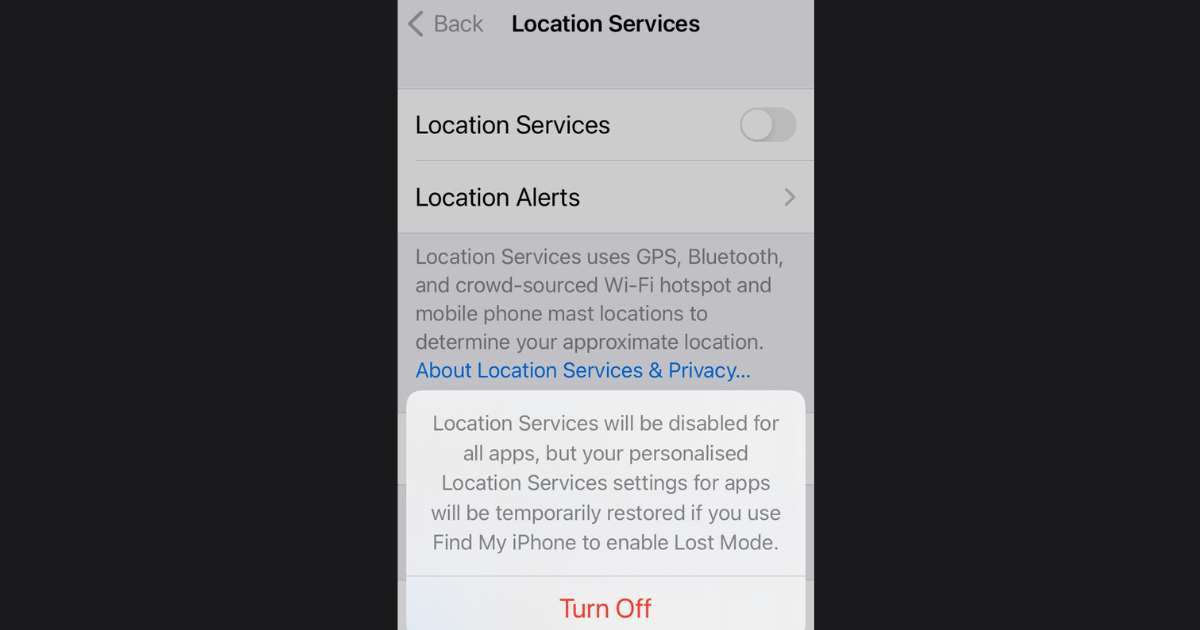
2 thoughts on “How to Disable Location Sharing on iPhone?”
Comments are closed.