There are a lot of trends for “Group Chat on Insta (Instagram)” these days. This is the best way to talk in the midst of family, among friends, and among official people. This option creates a closed group in which all the members present can share their ideas and files. Sometimes it also happens among unknown people (whose interests are the same). WhatsApp is best known for this, and Instagram is also not far behind. Creating a group chat on Insta (Instagram) is very easy. Let us see how to create a group chat on Insta.
Create a Group Chat on Insta
Creating a group chat on Instagram is as much easy as creating a group on WhatsApp. Let’s see how step by step:
(1) By using a laptop or Desktop
- Open Insta on your Windows or Mac browser and log in to your account.
- Click on Messages (present at the left-hand side sidebar).
- Click on New message (on pencil sign present at left-hand side partition at the right-most corner)
- Now search and select the name you want to add to this group. Now Click on Chat.
- Your Insta group is now created for use.
- Send any message to start this group for conversation. If you do not send any message to start a group conversation then this group will be disappeared.
- Now you can send messages, share videos, and group photos into this group.
(2) By Using an Android Mobile
Creating a group chat on Insta on a smartphone is very much similar to creating one on a laptop or desktop.
- Open the Insta app and tap on the direct message icon, present at the top right corner.
- Tap on the New Message (pencil icon).
- You can on/off End-to-end encryption as per your choice. By default, it is set to Off. It is recommended to turn on it to ensure more privacy and security of your group chats.
- Now search and select the names you want to add to this group.
- Now Click on Create group chat.
- Choose a name (optional) for your new group and send any message to start this group for conversation.
- Your Insta group on your smartphone is now created for use. Now you can send messages, share videos, and group photos in this group.
How to Name a Group Chat on Instagram (Android)
Naming a group chat on Insta is very easy. Let see.
- Tap on the Instagram app and again tap on the direct message icon present at the top right corner.
- Tap on the group name you created earlier.
- Now again, Tap on the group name at the very top.
- In the Details option, under the Chat settings option, you can select and remove the older group name and enter the new name for your group.
- Tap on Done (present at the top on the right-hand side).
How to Change Group Photo on Instagram
You can also add, change or remove a group photo. You have to ensure that the image is already on your phone memory and have permission for quick access.
- Open an Insta App.
- Tap on Direct Message Icon present at the top right corner.
- Under the message option tap on the group you created earlier.
- Now tap on See group members.
- Now tap on Change group photo.
- From the pop-up tap on Choose from the library.
- Select an image from Gallery and pick the image you want to add.
- Now tap on Done (tap on the arrow button present at the top right corner).
Note: Steps for iOS are the same as for Android.
Conclusion
Group Chat on Insta is the best way to talk among family members and among friends. All the members of the same interest present in the group chat can share their ideas and files.
Must Read:
How to Set Up WhatsApp Two-step Verification
Please comment and Contact Us for any discrepancies. Follow MambaPost on Facebook, Twitter, and LinkedIn. For the latest Tech News checkout at MambaPost.com.

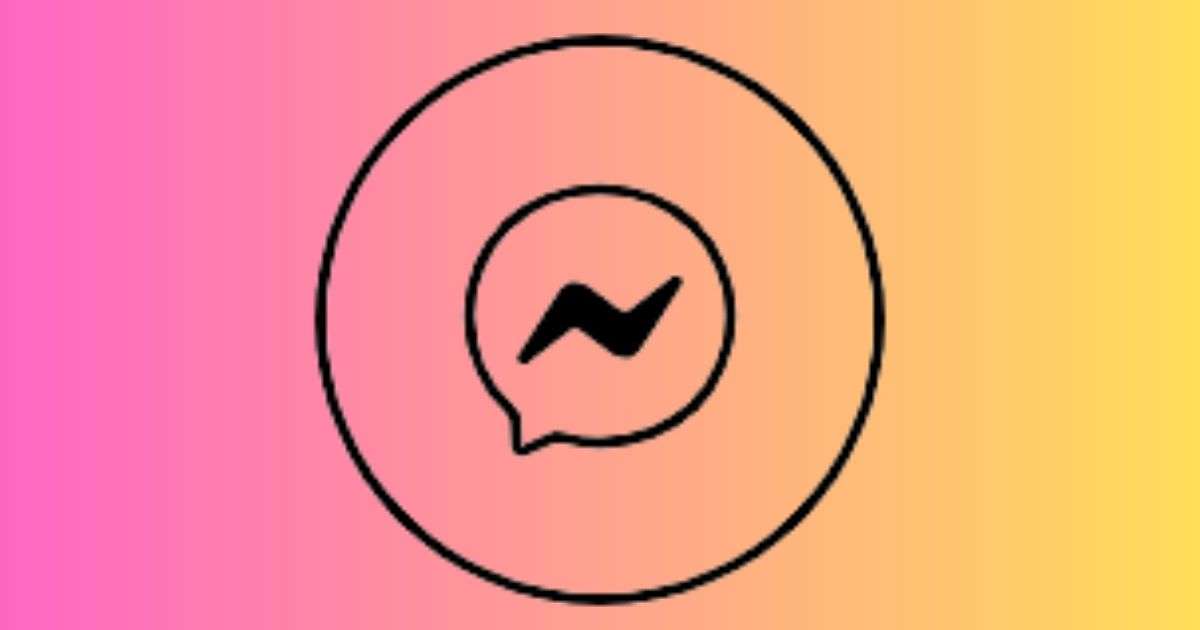
1 thought on “Group Chat on Insta, How to Create It”
Comments are closed.