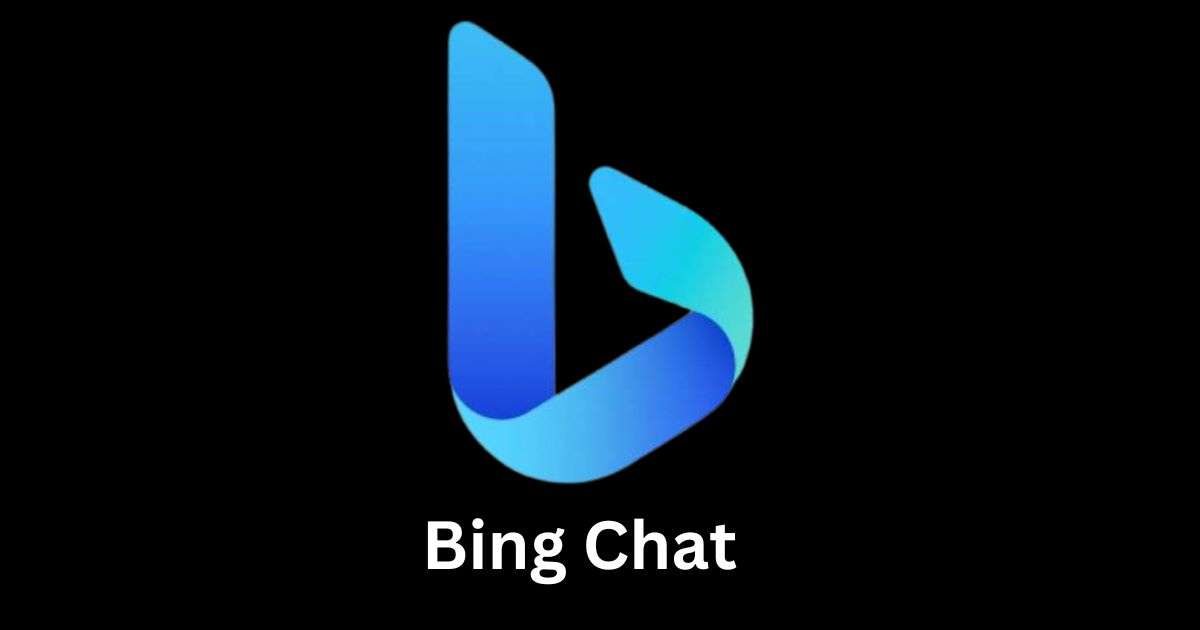Microsoft has completely changed its search engine Bing and Edge browser. It has integrated OpenAI’s ChatGPT into it. According to Microsoft, the chat sections available in Bing are powered by ChatGPT (GPT-4) which is much faster, accurate and advanced than GPT-3 (OpenAI ChatGPT Website). Because of this, you can draft emails in the new Bing, as well as do many other creative things. Let’s see how to Sign Up and Access new Bing.
Sign Up and Use New Bing Chat : How to Sign Up and Use Bing Chat
The method of signing up has already been made very simple. Open Bing.com on Edge browser and sign in. You are now ready to use Bing Chat. Apart from this, you can also use the chat option by opening the edge browser and clicking on the Bing icon.
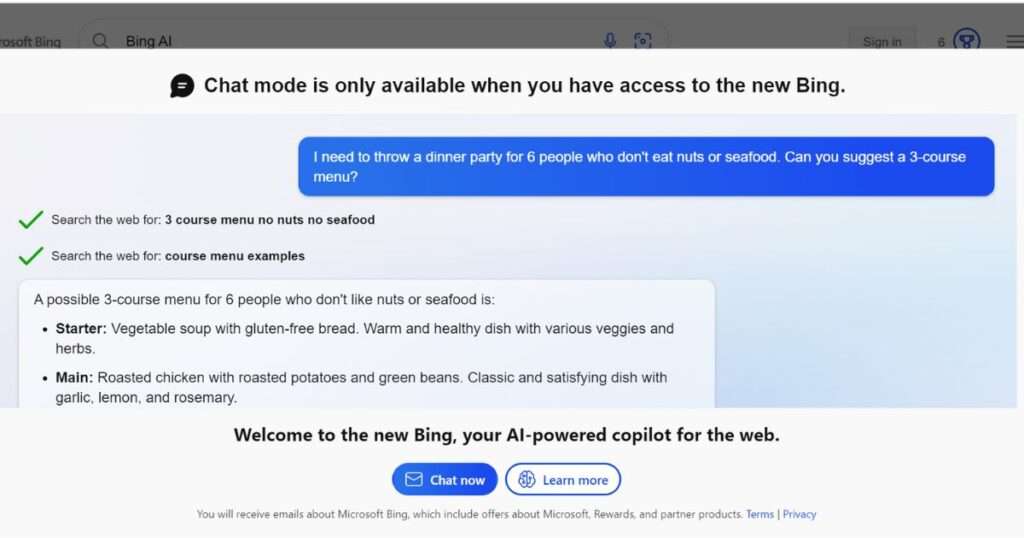
Now you will soon be able to easily access Chat through Windows 11 as well. At the end of February, Microsoft had given this information. In this, you have to click on the Windows Search box at the bottom of the Windows 11 screen. This way you will be able to use Bing’s chat feature very easily.
For what purposes You Can utilize Bing Chat
Bing Chat help you in writing cover letter, composing an email, writing an essay or poems, writing code, AI answer writing tone, birthday wishes message in funny mode and many more things.
Sign Up and Use New Bing Chat : Use Bing Chat Through Edge Web Browser
(1) Open Microsoft Edge web browser.
(2) Type Bing at address bar.
(3) Click on Chat button.
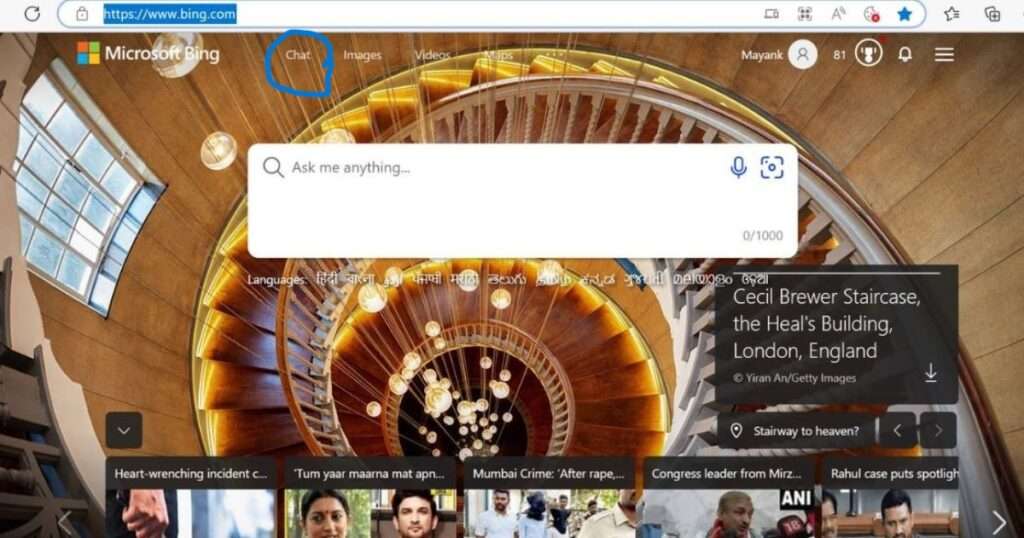
(4) You will get new screen where you can enter your prompts.
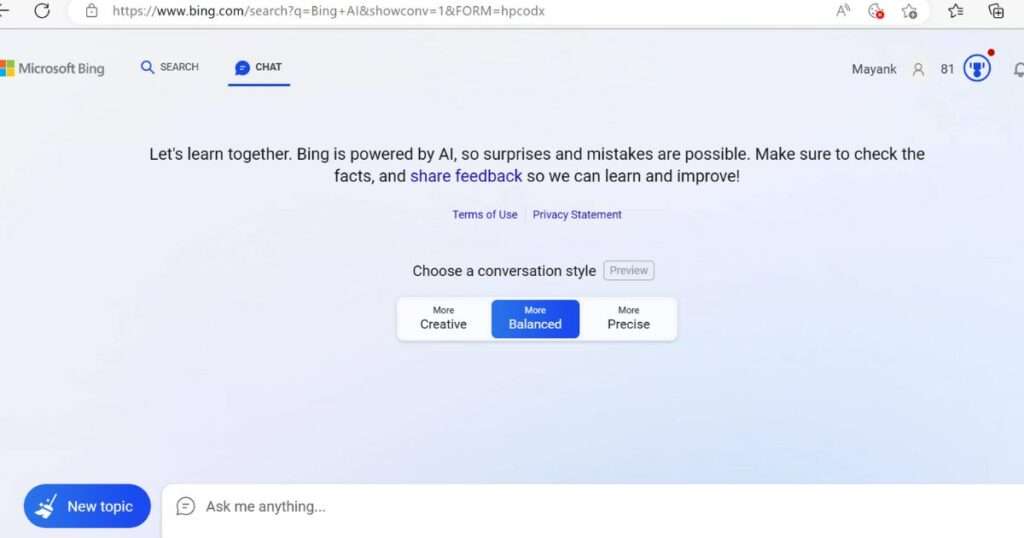
(5) You can also select any one of three conversation styles for getting more specific answers: More Creative, More Balanced, and More Precise.
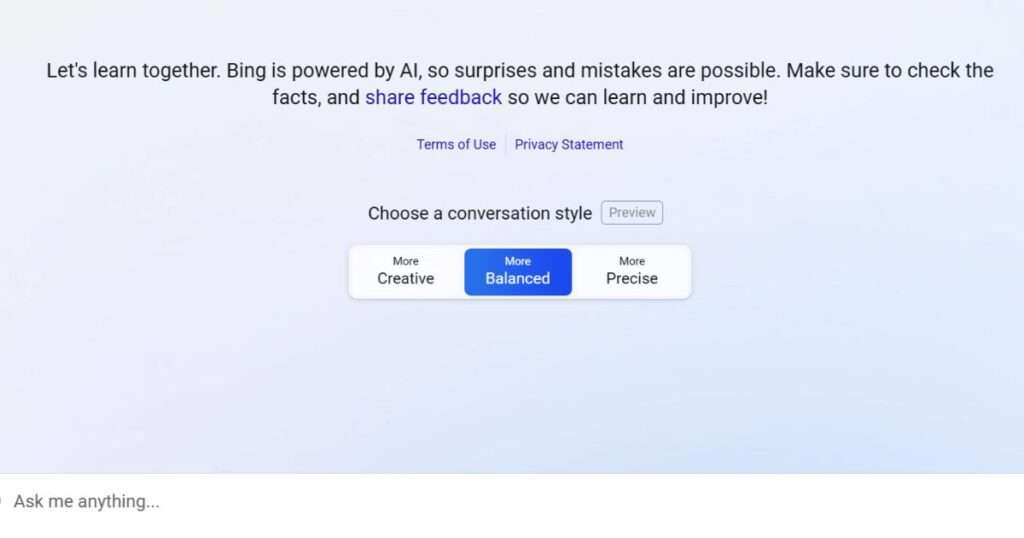
Sign Up and Use New Bing Chat : Use Bing Chat Through Edge Browser Sidebar
(1) Open Microsoft Edge Browser
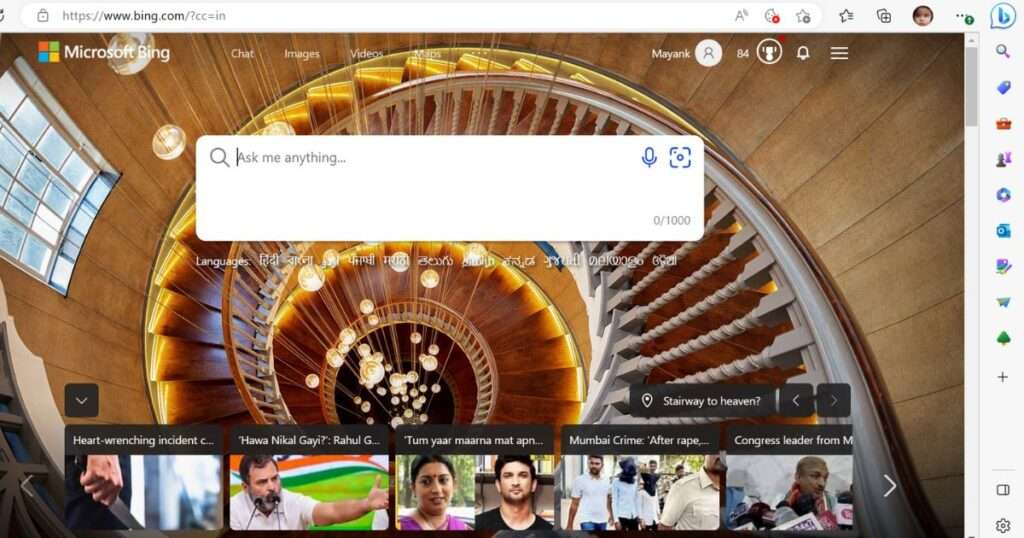
(2) Click on Bing Icon on right hand side top corner.
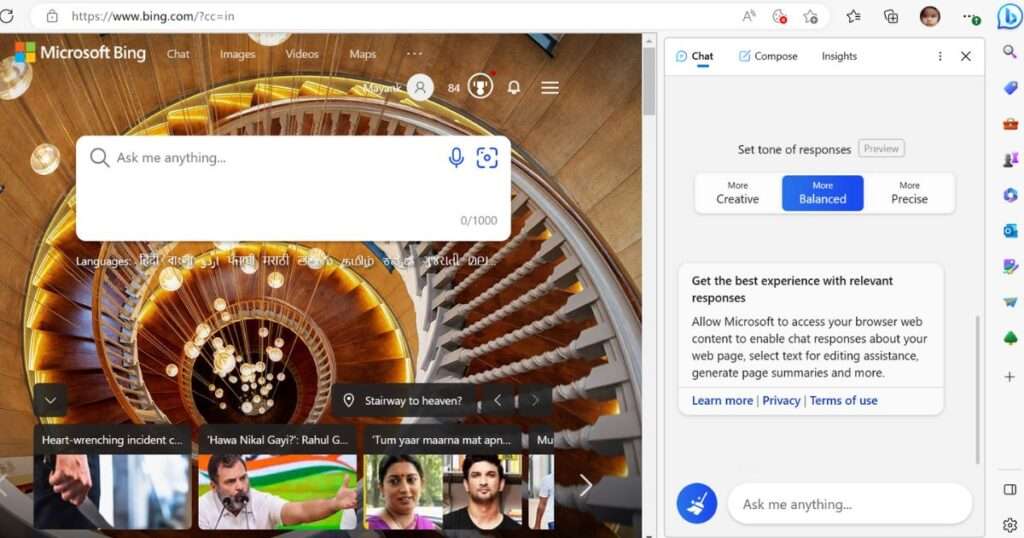
(3) You will see a mini window with Chat tab, Compose tab and Insights tab. Now in Chat Tab you can ask the AI questions by entering prompts through text field. In Compose tab you can create custom message with help of AI. In Insights tab you will get search results based on your query in Bing search
If you want to start new Chat you can click on blue broom icon. It will erase Bing AI’s memory for starting new conversation.
Use Bing Chat Through Bing Mobile App
Bing mobile app is available for both iPhones and Android mobiles. Through mobile app, same procedures you need to follow as above for “Through Microsoft Edge Browser Sidebar” but instead of opening Microsoft Edge Browser you need to open Bing App.
(1) Open the App
(2) Let Sign in with your Microsoft user ID and password.
(3) At the bottom on the screen (right in the middle) click on Bing Icon.
(4) Choose conversation styles: More Creative, More Balanced, and More Precise.
Here also if you want fresh start on new topic then on very left-hand side Tap on mauve broom icon.
Use Bing Chat Through Window 11 Task Bar
For Window 11 users Microsoft released a new update on 28th February 2023. Through this user can use Bing AI from window taskbar itself.
(1) Click on Search text field on your Windows Task Bar and write your query.
(2) Click on Chat at the Top Left Corner to start chat session or click on Bing Icon on the top right most corner to start chat session. Both will redirect you and open in new window on the Edge browser.
Conclusion
In today’s date, due to the implementation of AI in Bing, Microsoft has left Google behind to a great extent. Bing Chat is not limited to the way of using Bing written above. You can also access Bing Chat through Bing Search. You can also use Bing chat in applications like Skype. We do not have to do anything separately to configure Bing. It automatically manages the tone of writing. Due to this, you also save a lot of time and you can do a lot in less time.
Please comment and Contact Us for any discrepancy. Follow MambaPost on Facebook, Twitter and LinkedIn. For the latest Tech News checkout at MambaPost.com.